The EasyShare package is an add-on for the Nuxeo platform to enable sharing files from the repository with external users not requiring a login.
It enables you to create Easy Share folders in which you can either create document or make them available from the folder for public sharing. Anyone having the public URL to the Easy Share folder can then download its content without having to log in to the Nuxeo Platform.
The EasyShare plugin is not part of the supported list of Nuxeo Packages. It's been developed for internal use and has been made public for the interest of the Nuxeo community. The reason why it is not supported as is, is that it's highly probable that we add the "share via link" feature to the Collection module. Yet you can safely use it for your own sharing use cases!
Creating an Easy Share Folder
The Easy Share folder is created. You can now create new documents in it or share existing documents in it.
Easy Share Folder creation parameters
| Field | Description |
|---|---|
| Title | It will be visible to your recipients in the Easy Share folder public view. |
| Expiration Date | Determines until which day the Easy Share folder in the will be available. After this date, the folder will still exist in Nuxeo but will show as expired when attempting external access. |
| Share Comment | The message displayed on the Easy Share folder public view. |
| Contact Email | The email address to which an email will be sent each time a document is downloaded. People who can access the Easy Share folder can also use it to contact someone from the organization. |
Adding Documents to an Easy Share Folder
You can either create documents directly in the Easy Share folder or make documents existing elsewhere in the Nuxeo Platform available in the Easy Share folder.
Creating Document in the Easy Share Folder
Depending on the modules you have enabled on your Nuxeo Platform, you can create the following documents in an Easy Share folder:
- Files,
- Pictures,
- Audio,
- Videos.
To create a document in an Easy Share folder:
- From your Easy Share Folder, click on the New button. A pop-up window appears.
- Click on the type of document you want in the list.
- Fill in the document's creation form.
- Click on Create. The document is added to the EasyShare Folder. It is immediately available from the public view of the folder.
Adding an Existing Document to the Easy Share Folder
It is possible to share a document in an Easy Share folder without creating the document in the folder. In that case, the document is not moved from it's original location: the document in the Easy Share is actually a link to the original document. Any modification on the original document is automatically available from the Easy Share folder.
To add an existing document an Eash Share folder:
- Wherever in your workspace, select the document(s) that you want to add to your Easy Share Folder using the check boxes.
- Click on Add to worklist. You can see the document(s) on the left.
- Go to your Easy Share folder.
- Click on Share in Easy Share Folder in your worklist. The document(s) are added to the folder.
Sharing an Easy Share Folder
You can share your Easy Share folder by sending the link under the Public URL button. Anyone with the URL can access the Easy Share folder and download the documents that are in it.
An email alert is sent to the Contact email of the folder each time a file is downloaded.
Accessing an Easy Share Folder
By clicking on the link to the Easy Share Folder, you access a particular Easy Share folder without having to login to the Nuxeo Platform.
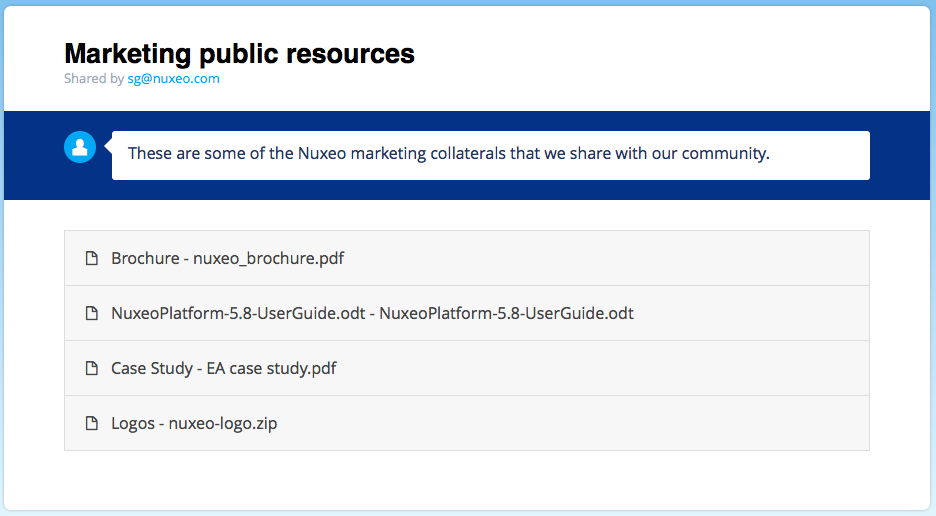
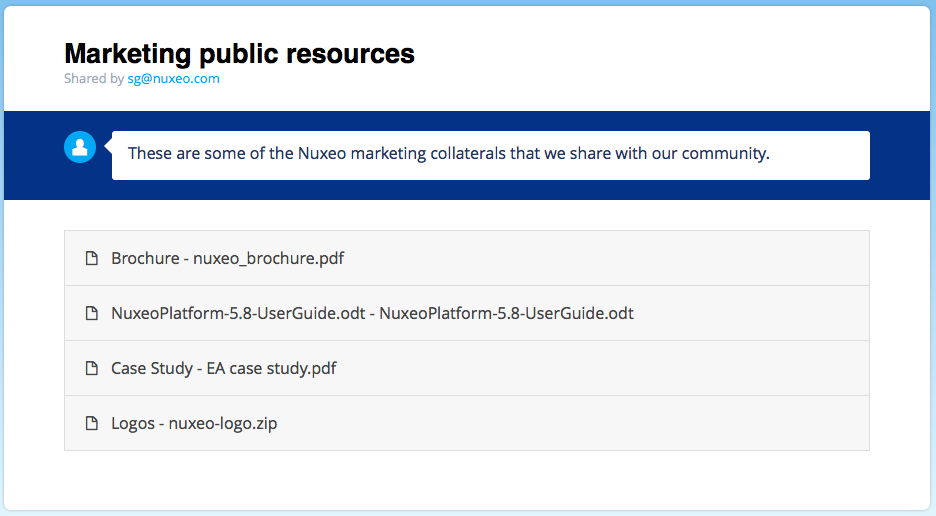
Future Improvements
If you want more information about the future evolutions and improvements, see this JIRA filter.