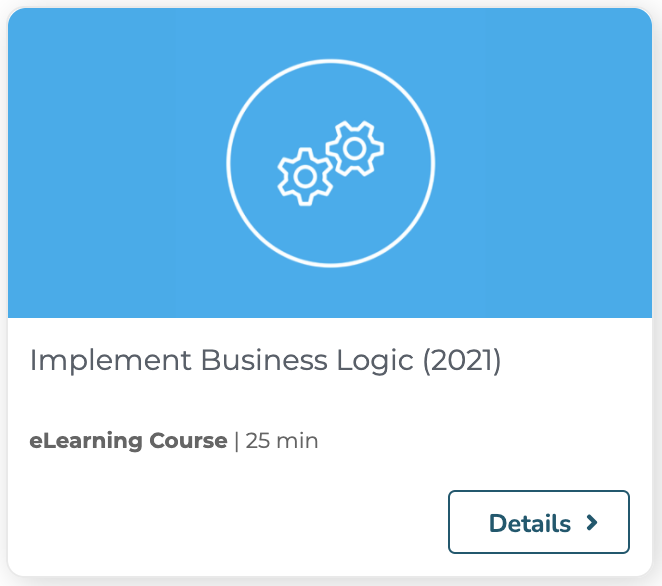Concept
Concepts about Automation are introduced in the developer documentation. You should read them before starting using this feature.
The Studio Automation Chain editor allows you to build the chains of operations and fill the necessary operation parameters.


Chain Editor
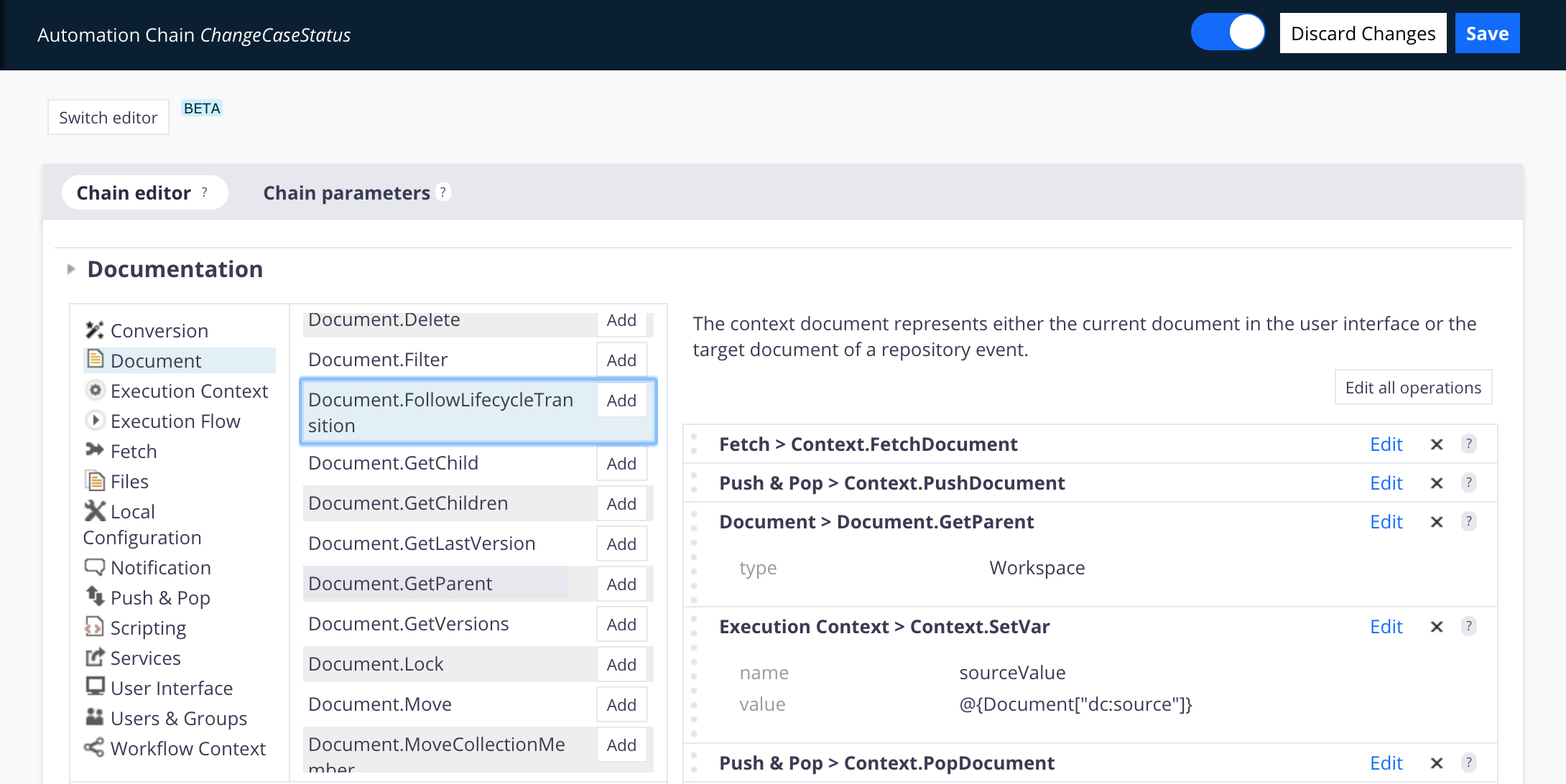
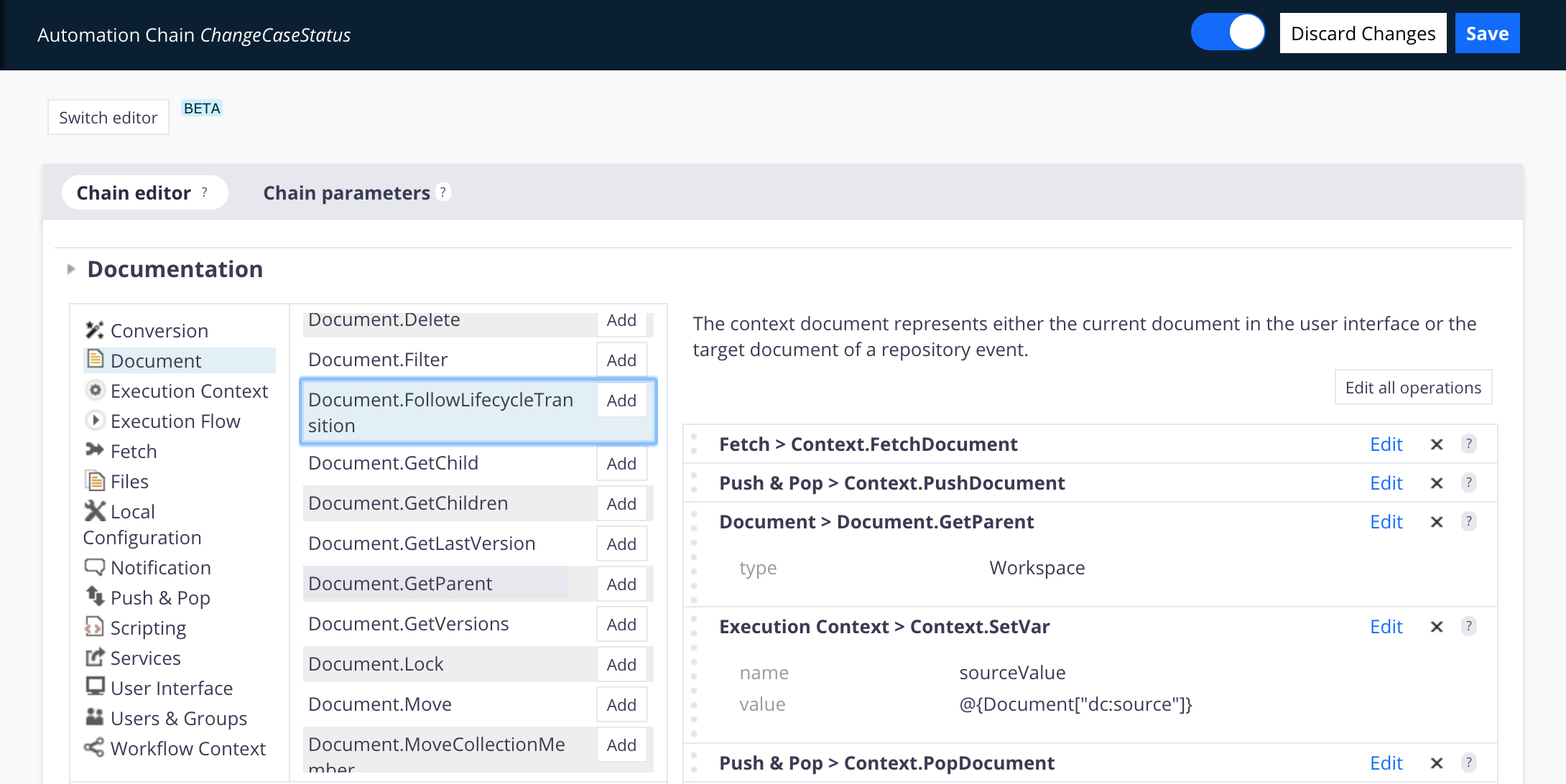
Principle
To edit a chain, you just need to select a category on the first column, then an operation on the second one, then drop the operation on the right, fill its parameters, and save. You can use the parameter helper on each parameter of the operations to find specific Automation EL expressions.
Detailed Screen Review
- Fetch > Context Document(s): This operation is always there when you create a chain. It is to remind the user that there is always a document in input of an automation chain, injected by the Automation service, whether it is the current UI document, or the document bound to the listener, or to the workflow. You can remove this operation from your chain, it won't change anything.
On each operation:
 : Find here a first documentation of the operation: what are the expected input and output, and a small description of the operation's role. From there you can access the online help (see next).
: Find here a first documentation of the operation: what are the expected input and output, and a small description of the operation's role. From there you can access the online help (see next).- See Online Help: This link opens an online documentation page specific to the operation. You will most of the time find additional examples of how to use a specific operation.
- Edit: Switches the operation to edit mode for editing the values of your operation.
 : Opens a popup with helpers for Automation EL syntax. See the page Use of MVEL in Automation Chains.
: Opens a popup with helpers for Automation EL syntax. See the page Use of MVEL in Automation Chains.- Read: Switches the operation to view mode.
Chain Parameters
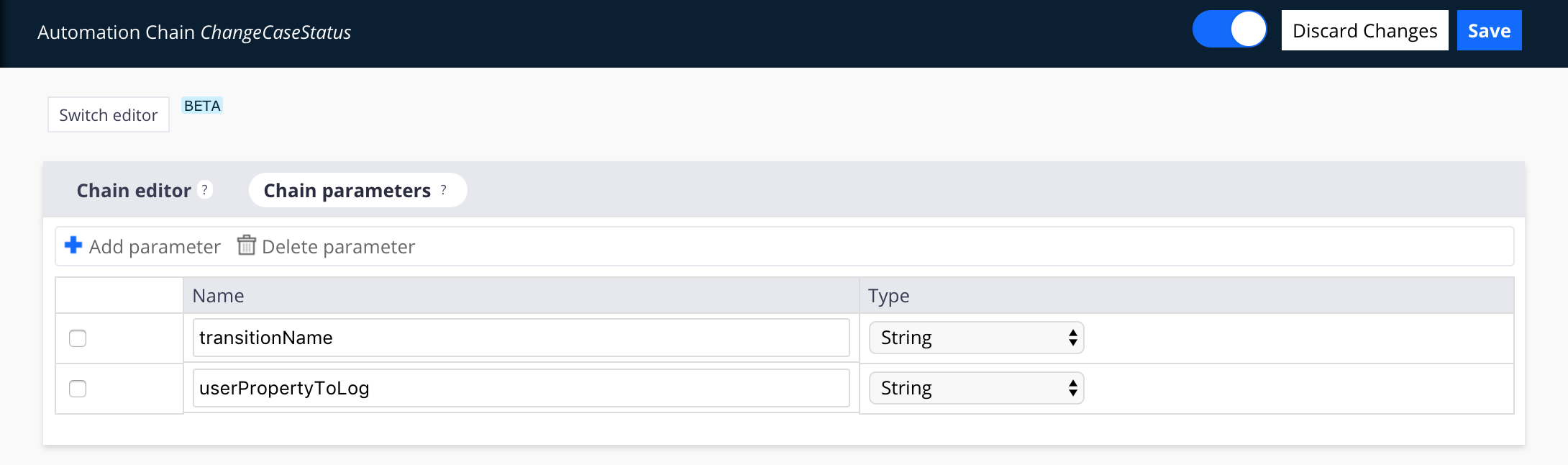
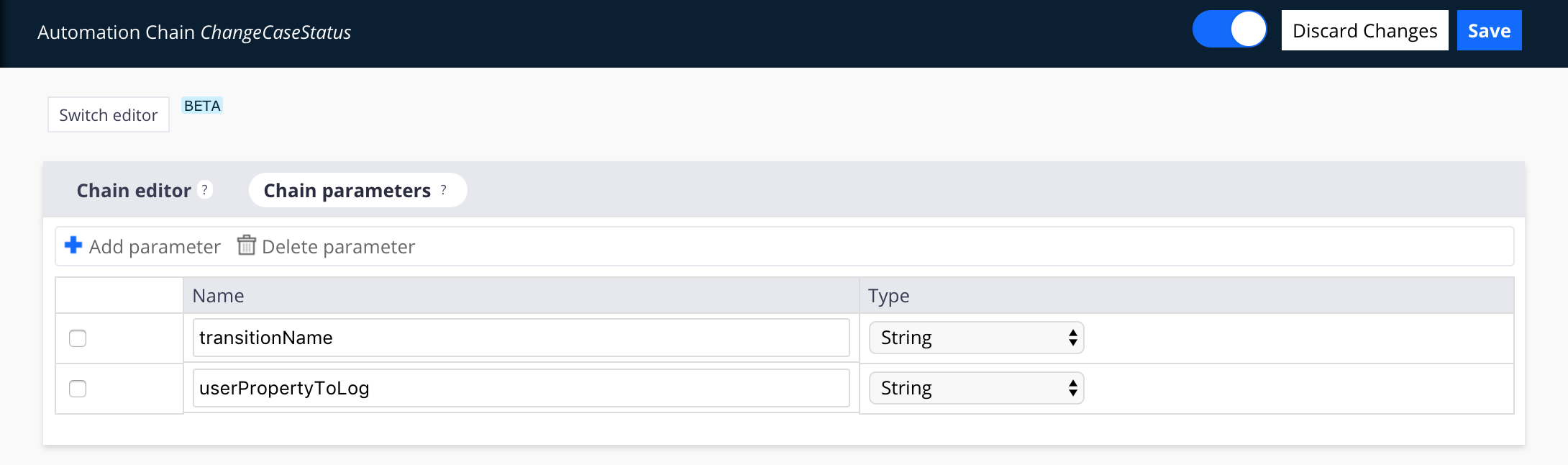
On this screen you can add new parameters. This can be useful when you want to write re-usable chains.
- Add parameter: Adds a placeholder for a new parameter, for which you need to specify the name (used for referencing it after that in the chain, using
ChainParameters['parameterName']). - Type: For now always set to string, this may change in the future.
Switch Editor
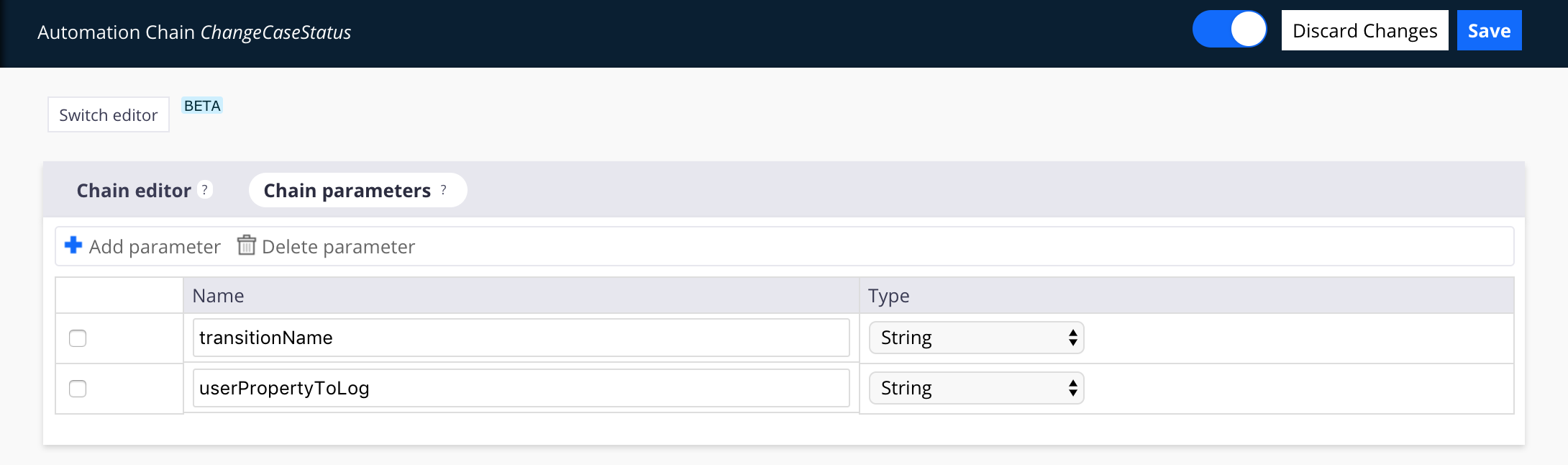
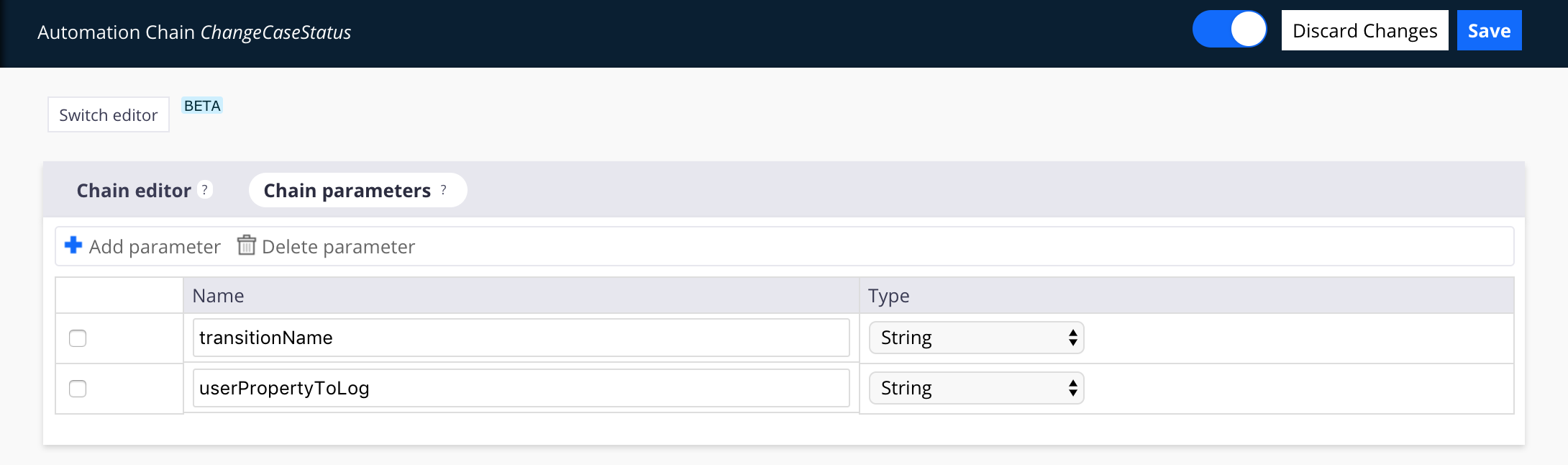
The Studio Automation Chain integrates a new editor called YAML editor which enables you to edit your chain in plain text. You can click on the button Switch editor to activate this feature. You can switch back to the visual editor whenever you want.
For more information on the Studio Automation Chains, see all the operations available.