The local configuration enables users to set some document types preferences at the workspace or section level, from Nuxeo's interface. These preferences are inherited in the sub-spaces and all folderish documents (folders, ordered folders, etc).
Defining What Document Types Can Be Created
Users with Manage right in a space can define what document types can be created in the current space by restricting the list of allowed document types proposed by default.
To define what document types can be created in a space:
- On the current space, click on the Manage tab.
- Click on the Local configuration sub-tab. The list of the available local configurations are displayed.
- If needed, click on the Enable link of the "Document types configuration". The document types configuration form is displayed. By default, all types are allowed.
- Move the document types you don't want users to be able to create to the left column using the icon
 .
.
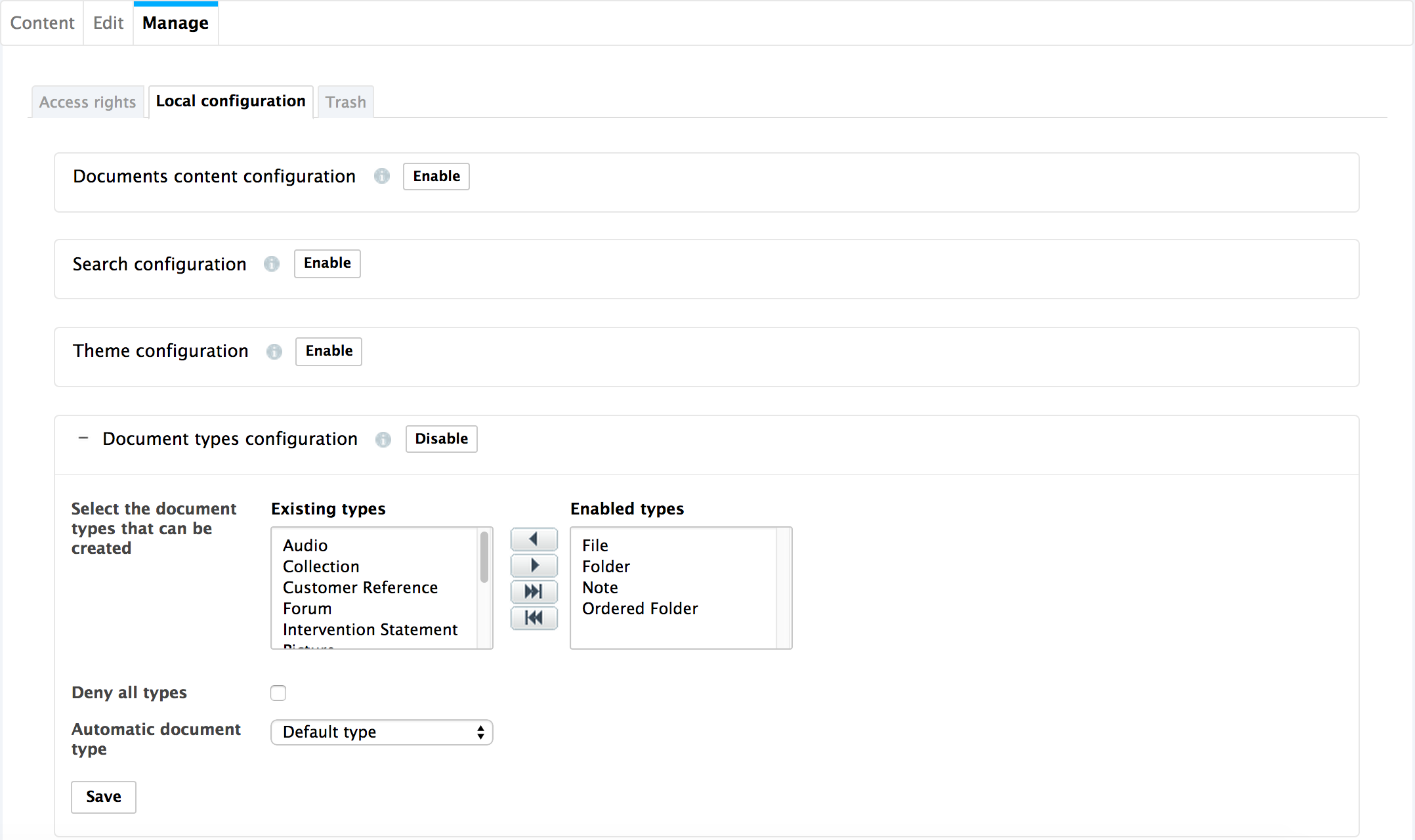
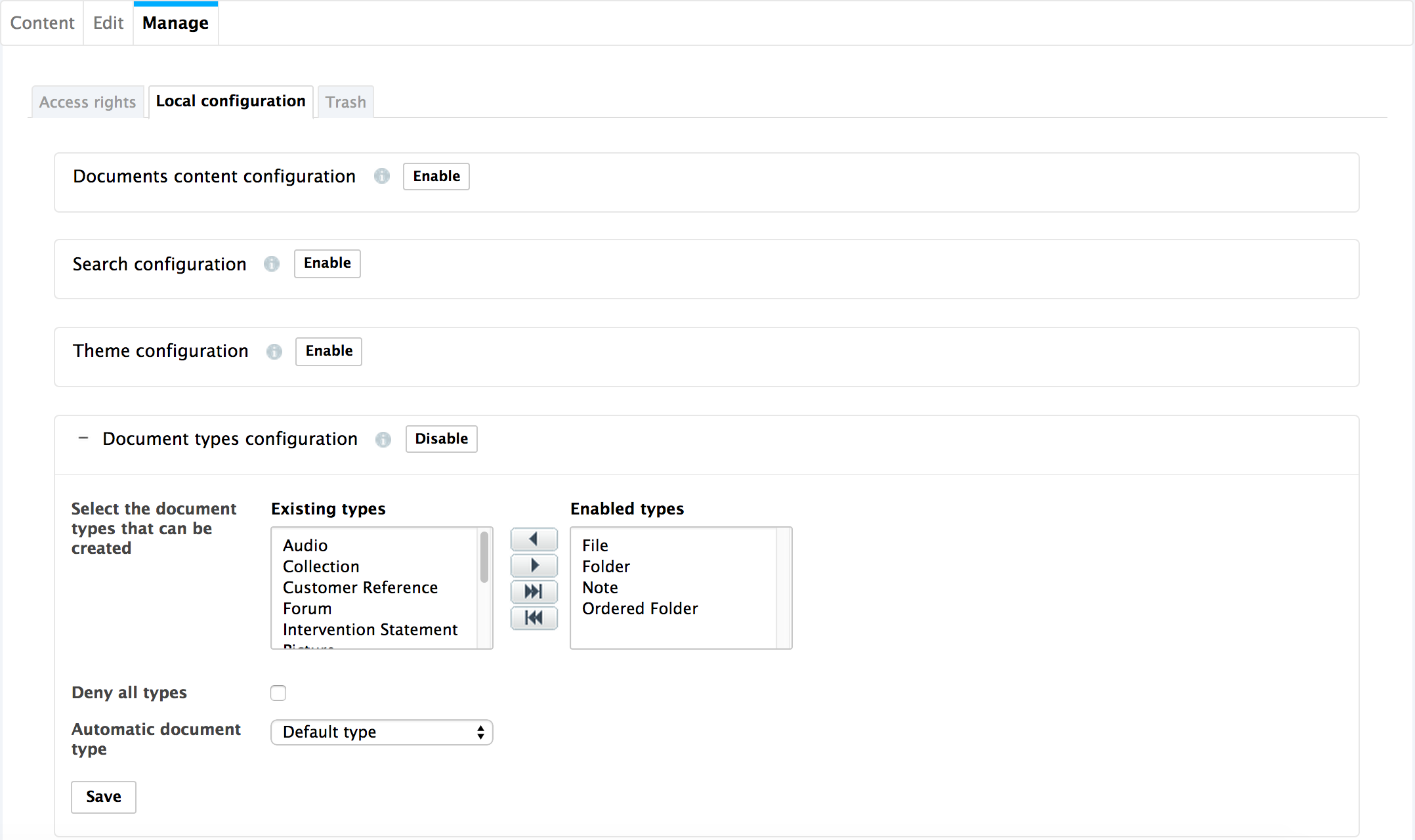
- Click on the Save button.
The document types you removed from the default selection cannot be created in the current space anymore: they are not displayed anymore when users clicks on the New button.
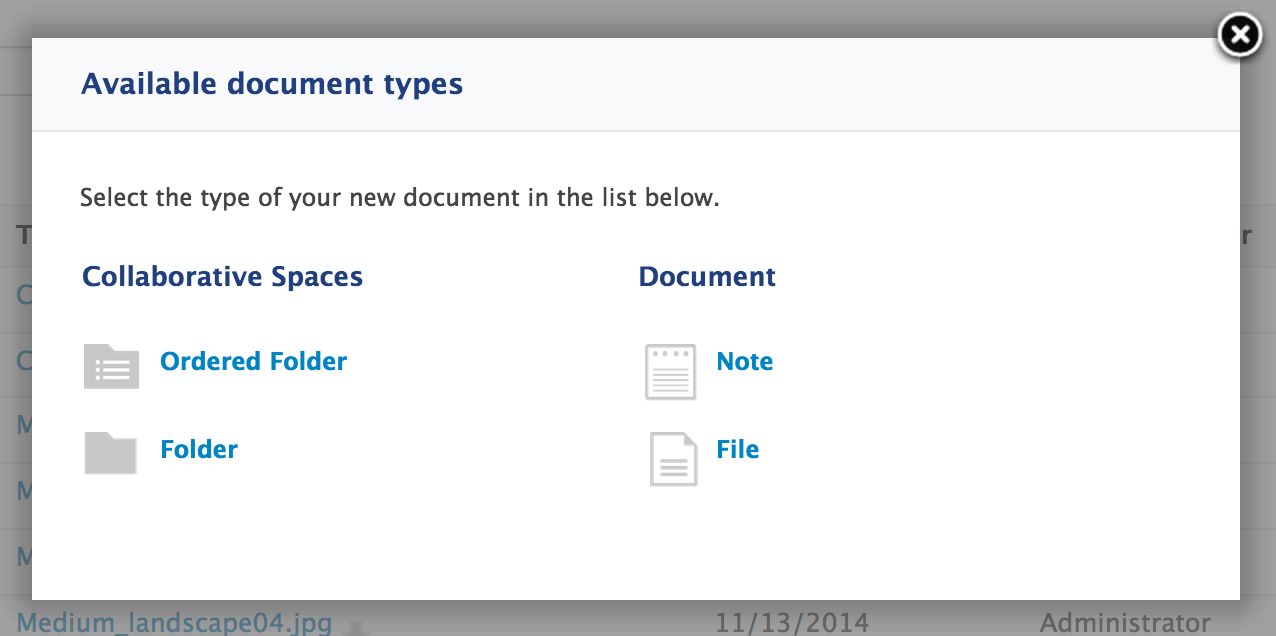
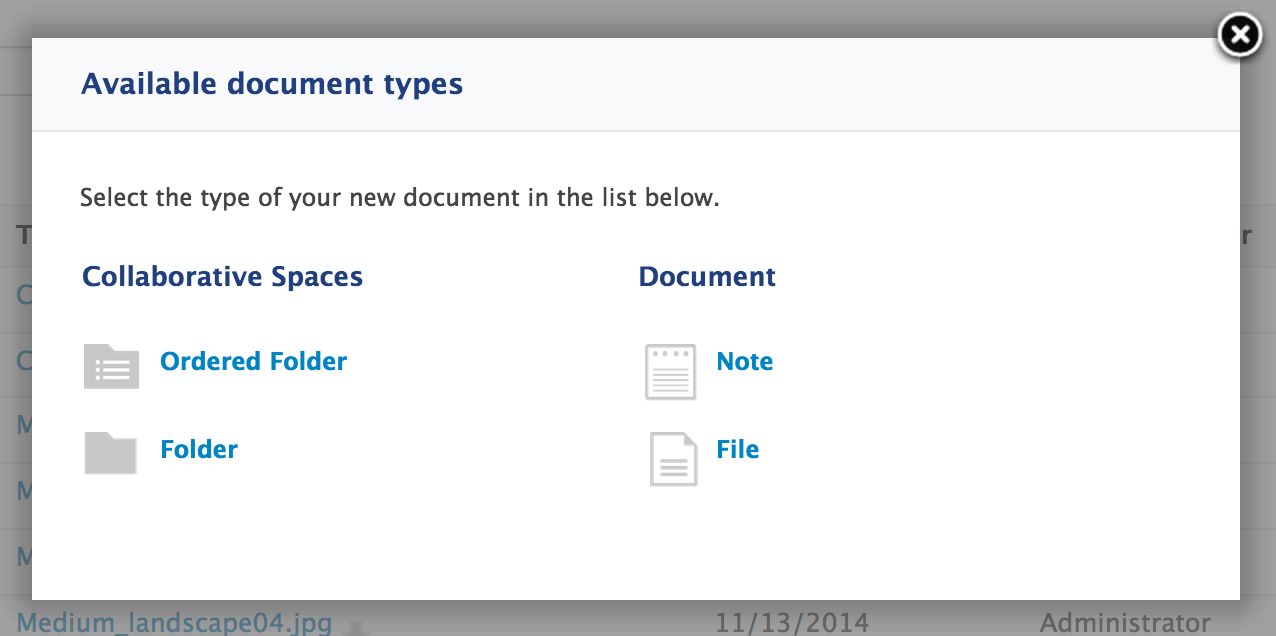
Denying the Possibility to Create Documents
It is possible to deny the possibility to create documents without changing the access rights applied to the space. This allows to prevent the creation of new documents without forbidding the edition of existing documents.
To prevent new document creation:
- On the current space, click on the Manage tab.
- Click on the Local configuration sub-tab. The list of the available local configurations are displayed.
- If needed, click on the Enable link of the "Document types configuration". The document types configuration form is displayed. By default, all types are allowed.
- Check the box Deny all types.
- Click on the Save button.
The New button is not displayed on the Content tab anymore.
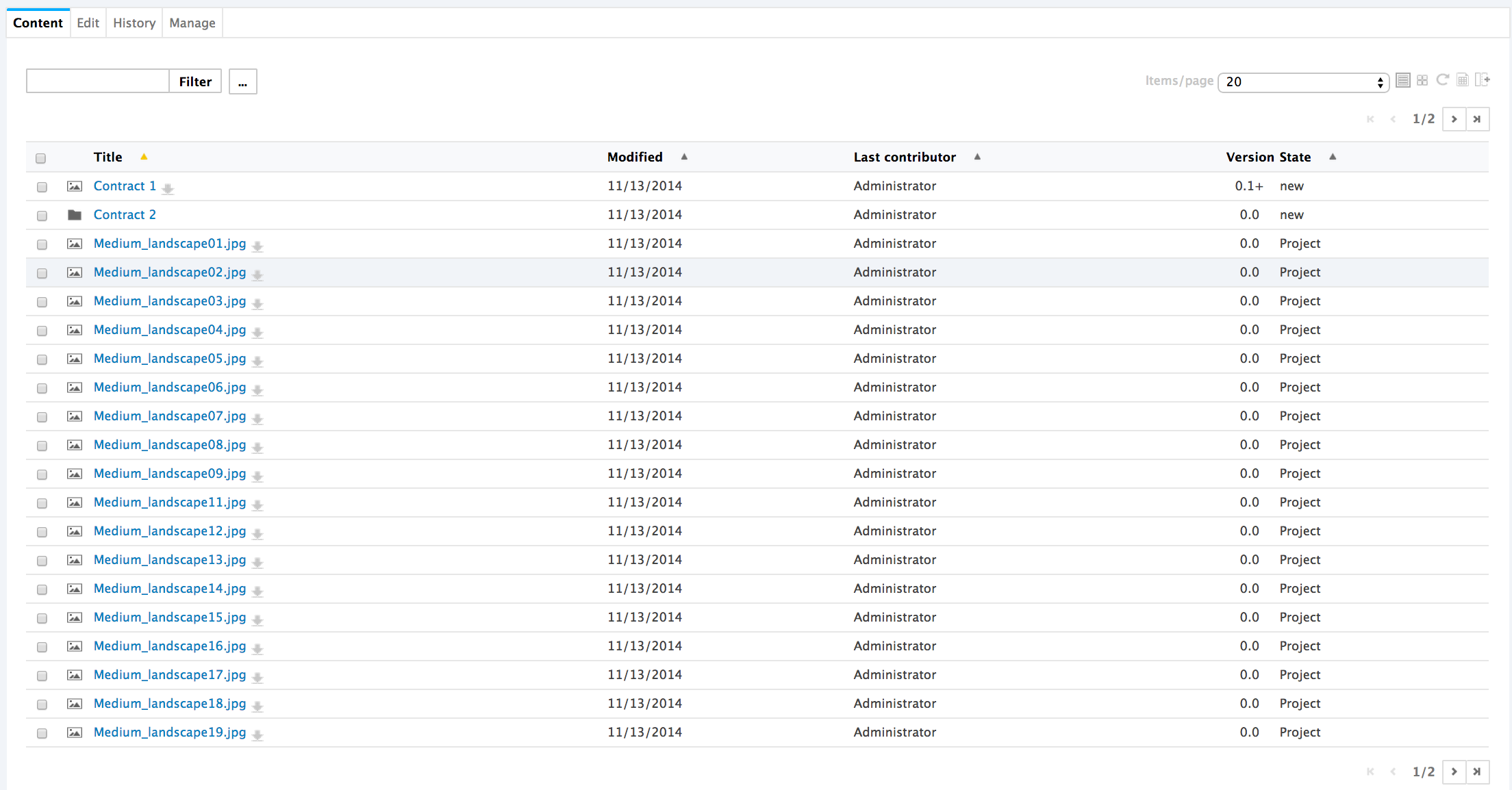
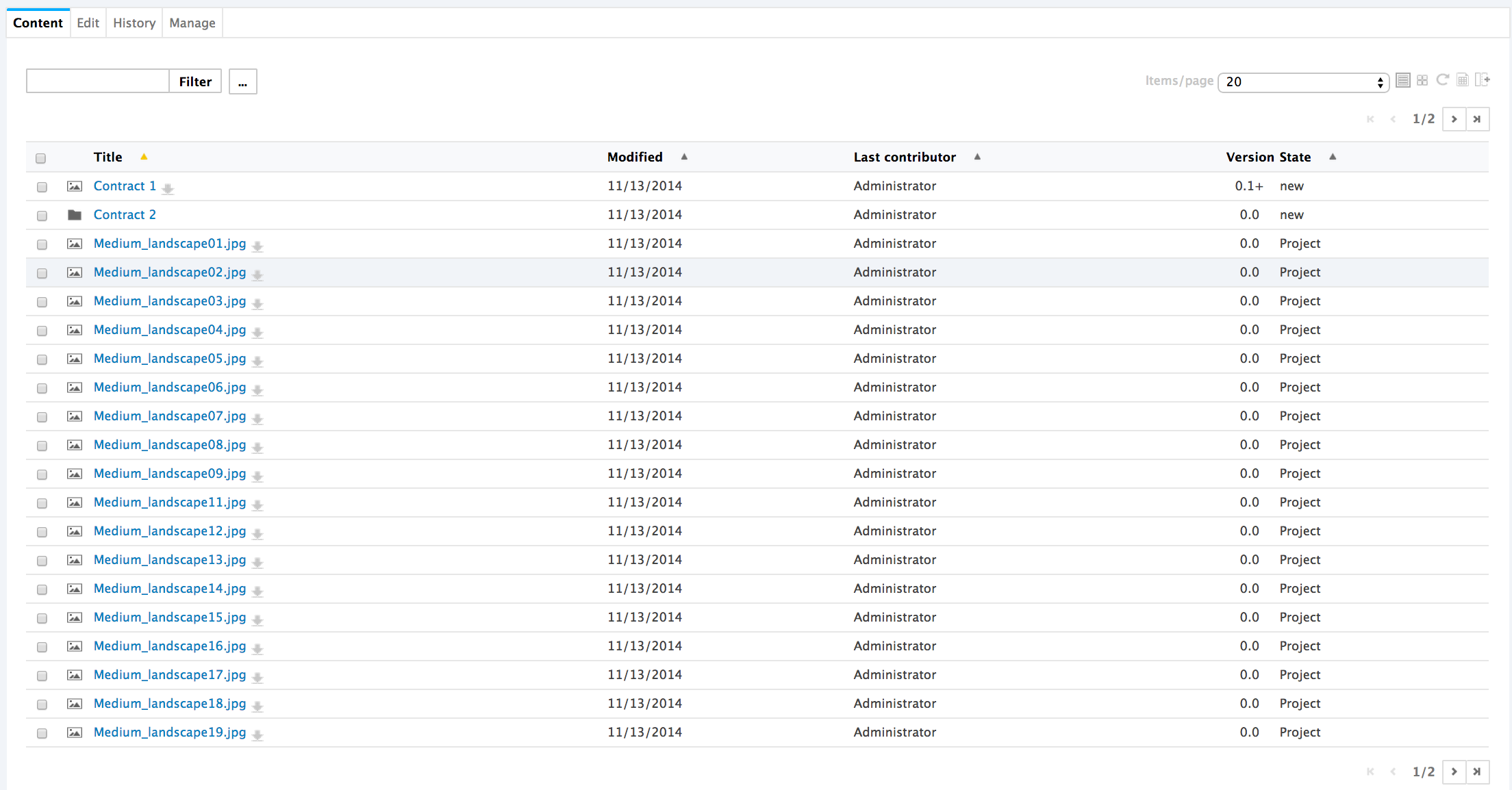
Selecting the Default Document Type
Workspace managers can set the document type that is created when users import documents using the Import button or drag and drop. In a workspace, the default document type is file.
To define the default document type for import:
- On the current space, click on the Manage tab.
- Click on the Local configuration sub-tab. The list of the available local configurations are displayed.
- If needed, click on the Enable link of the "Document types configuration". The document types configuration form is displayed. By default, all types are allowed.
- Select the default document type in the drop down list.
- Click on the Save button.
You can leverage this feature when you customize the Nuxeo Platform and create new document types that extend the File document type. Your document type will then be available in the "Default type" drop down list and you can select it instead of the default File. You can read a tutorial showing how to create a new document type using Studio.