Websites are documents in which you can publish webpages and contextual links. To make it even easier to display your documents, they have a specific presentation, rendered using Nuxeo WebEngine.
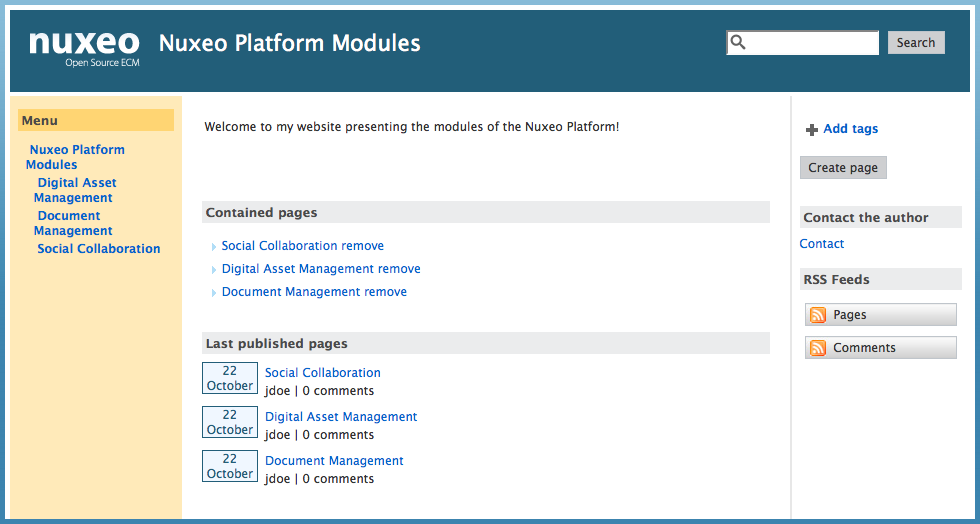
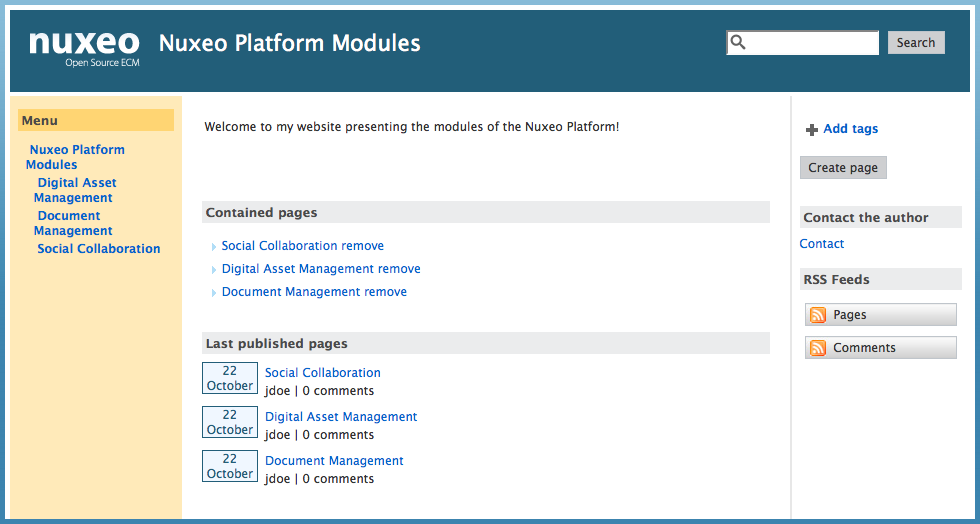
The creation of a website takes place in workspaces, in the regular Document Management interface. Content creation, edition and commenting will preferably take place in Nuxeo WebEngine interface. Website management will however take place in the Document Management interface, which is considered as the website's back-office.
Websites are accessible by a URL formed like http://server:8080/nuxeo/site/sites/site-name. Click on the icon ![]() to open the front office view of the website.
to open the front office view of the website.


Creating a Website
Websites can be created in workspaces only. You just need to have "Write" right to be able to create a new website.
To create a website:
- In the Content tab of the workspace, click on the New button.
- On the window Available document types, click Website.
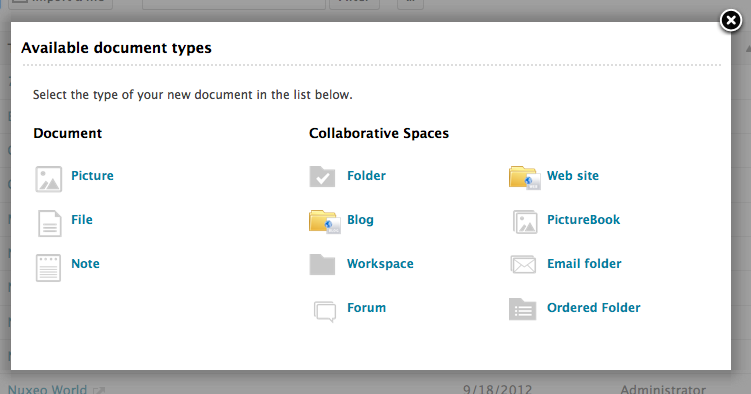
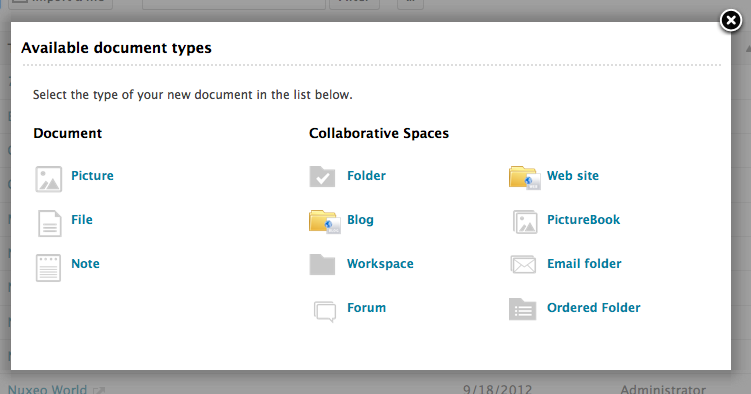
Fill in the document's creation form.
Click on the Create button.
Website parameters
| Field | Description |
|---|---|
| Site name | Type the name of your website. This name will be displayed on top of all website's pages. |
| Baseline | Type a brief description or catchphrase for your website. This baseline will be displayed on all webpages below the site's name. |
| Type the webmaster's email address. This address will be used for the contact link. | |
| Logo | Default logo is Nuxeo's. You can upload the logo of your choice to replace Nuxeo's logo with one adapted to your website's subject. |
| Welcome Text | Type a text that will be displayed on the home page of your website. |
| Welcome Animation/Image | You can add a swf animation or a picture on your website's home page. |
| Captcha | Check the box your you want users to type letters or digits from a distorted image displayed on forms, to secure content creation on your website. |
| Moderation Type | Select if comments posted on your website should be should be approved to be visible by user (beforehand moderation) or if they are published immediately (afterwards moderation). |
Adding Content to a Website
In a website, you can create pages and contextual links.
Adding a Webpage
Webpages can be created at the root of a website or in another page. You can create pages from the Document Management interface (which would be considered as the back-office of the website) or from the website interface.
To create a webpage:
- In the website interface, click on the button Create page located in the right column.
- Fill in the creation form:
- Title: give your page a title
- Description: type an optional text describing what the page is about.
- Select the format used to present the content of the page and type the text in the editor displayed below.
- Display this page in the webview menu: Select if you want the page to be displayed in the website menu.
- Click on the button Save. The page is created and displayed.
Adding a Contextual Link
Contextual links are links that are displayed from a webpage, in the right column of the website. Contextual links can only be created from the website's back-office, at the root of the application.
To create a contextual link:
- On the Content tab of the website from the back-office interface, click on the New button.
- On the modal window displayed, click on Contextual link.
- Fill in the creation form:
- Title: type the text on which the user will click to open the link.
- Description: type an optional text describing why you add this link. The description is displayed on the website's interface.
- Link: type the URL of the link.
- Click on the button Create. The link is created and its Summary tab is displayed. In the website interface, the link is displayed in the right column.
Managing the Access to the Website
In a website, access rights can be managed on the website itself and on the webpages. The steps to grant or refuse access rights are the same as on a workspace or a folder (see Managing Access Rights).
However, websites have specific access rights:
- Comment
- Moderate
In a website, users with "Read" write cannot comment on pages unless they are explicitly give the right to comment. If beforehand moderation is applied to the website, then users with "moderate" rights will have to approve comments so that they can be viewed by other users.
Users with "Write" permission can comment on pages. Comments are still submitted to moderation. Users with "Manage everything" permission are automatically moderators.