Only users with "Edit" or "Manage everything" permissions can delete documents from a space.
From Workspace View
To delete one or several documents, select them in your workspace and click on the delete icon ![]() in the action toolbar. This action can be executed in bulk.
in the action toolbar. This action can be executed in bulk.
From Document View
On the document itself you can decide to delete the file of your document by clicking on the Delete icon ![]() next to its title and add a new one.
next to its title and add a new one.
Managing Deleted Documents
Users with "ReadWrite" permissions can access the workspace's Trash and perform one of the following actions:
Restore Document
- Go to the workspace that you want and click on the Trash view. Deleted document(s) of the workspace are displayed.
- Select the document(s) that you want to restore
Click on
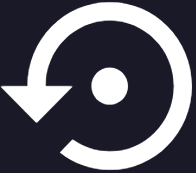 in the action toolbar at the top of the page.
Documents are moved back to the View tab of the workspace and available to users.
in the action toolbar at the top of the page.
Documents are moved back to the View tab of the workspace and available to users.

This action can be executed in bulk.
Delete Permanently
- Go to the folder that you want and click on the Trash view. The deleted document(s) of the folders are displayed.
- Click on the document you want to delete permanently. A top bar is displayed at the top of the document.
- In View click on
 in the action toolbar at the top of the page.
in the action toolbar at the top of the page.
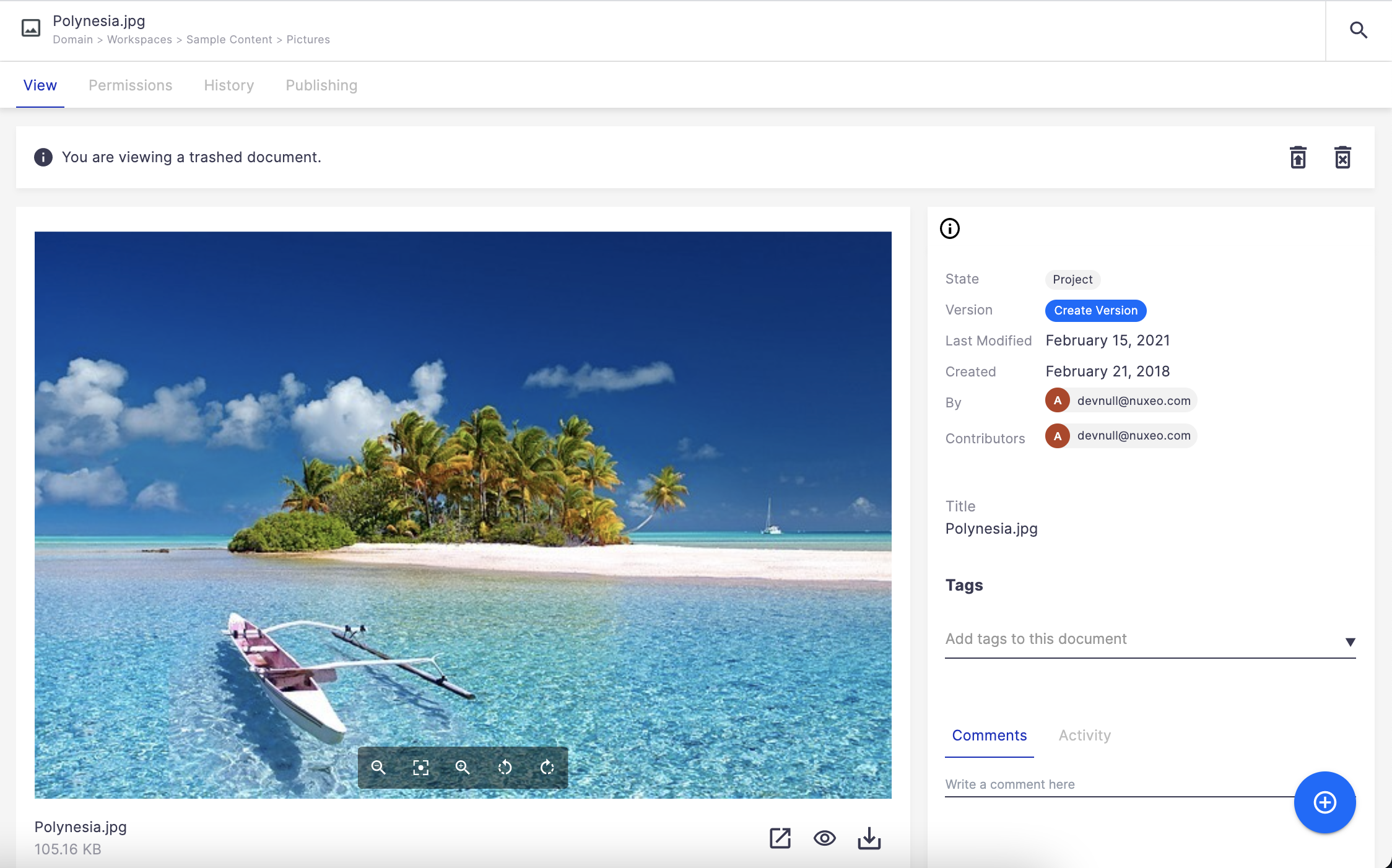
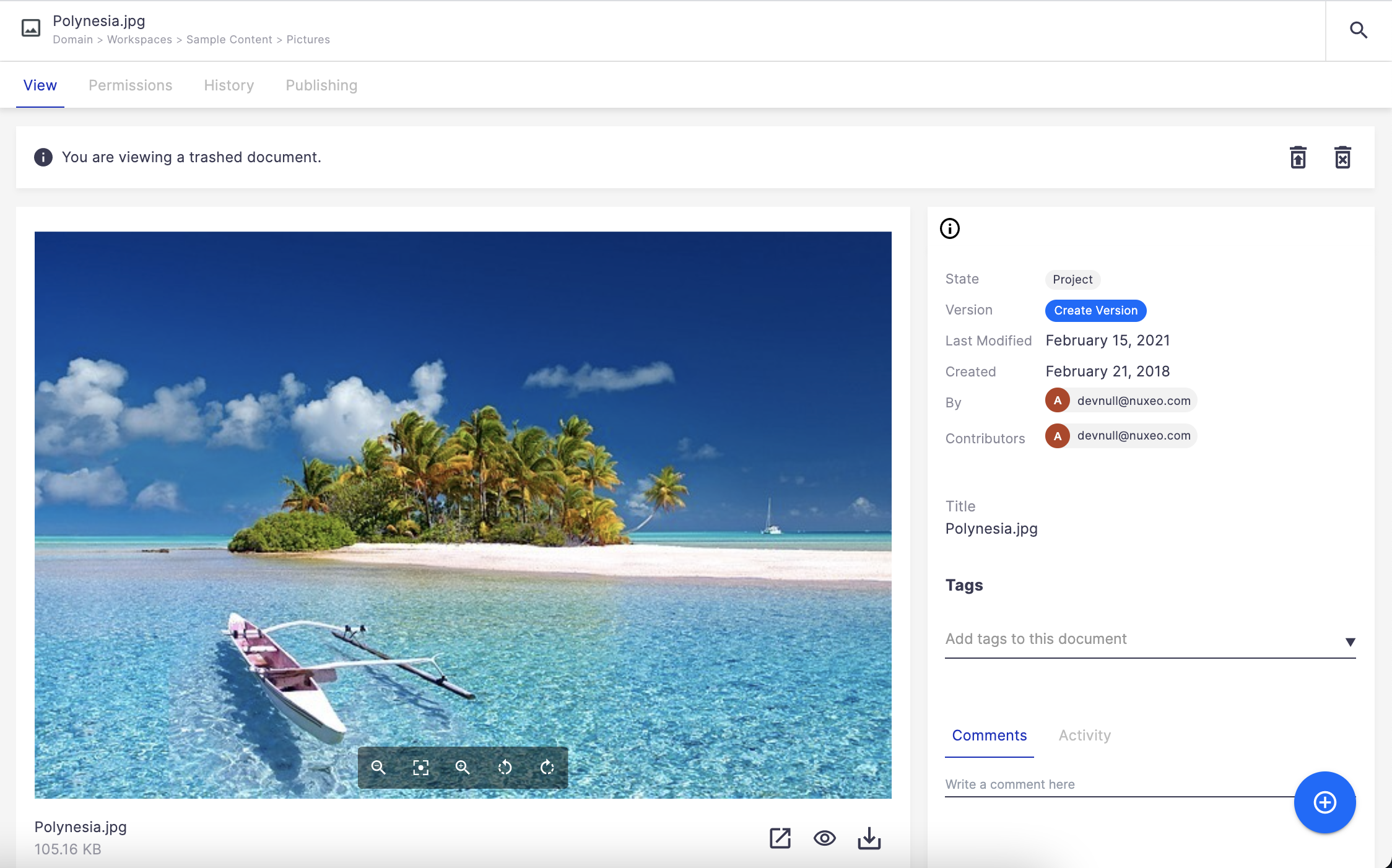
This action can be executed in bulk.
Empty Trash
- Go to the workspace where you want to empty the trash.
- Click on the Trash view.
- Click on the Empty the trash button at the top right of the page.
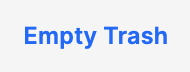
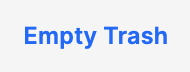
Trash Search
On the side menu on the left a Trash menu is available where you can find all the documents deleted depending on your rights.
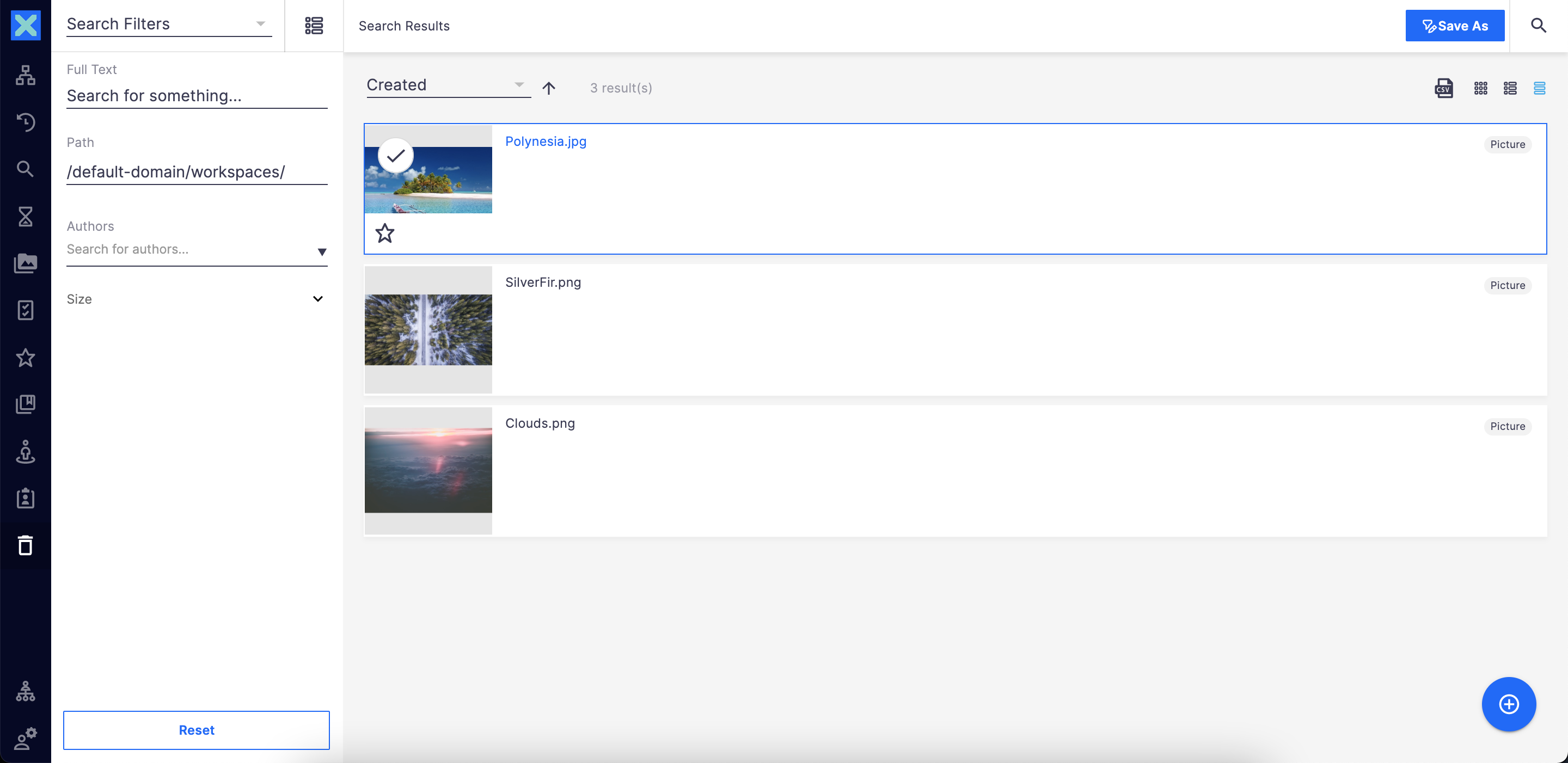
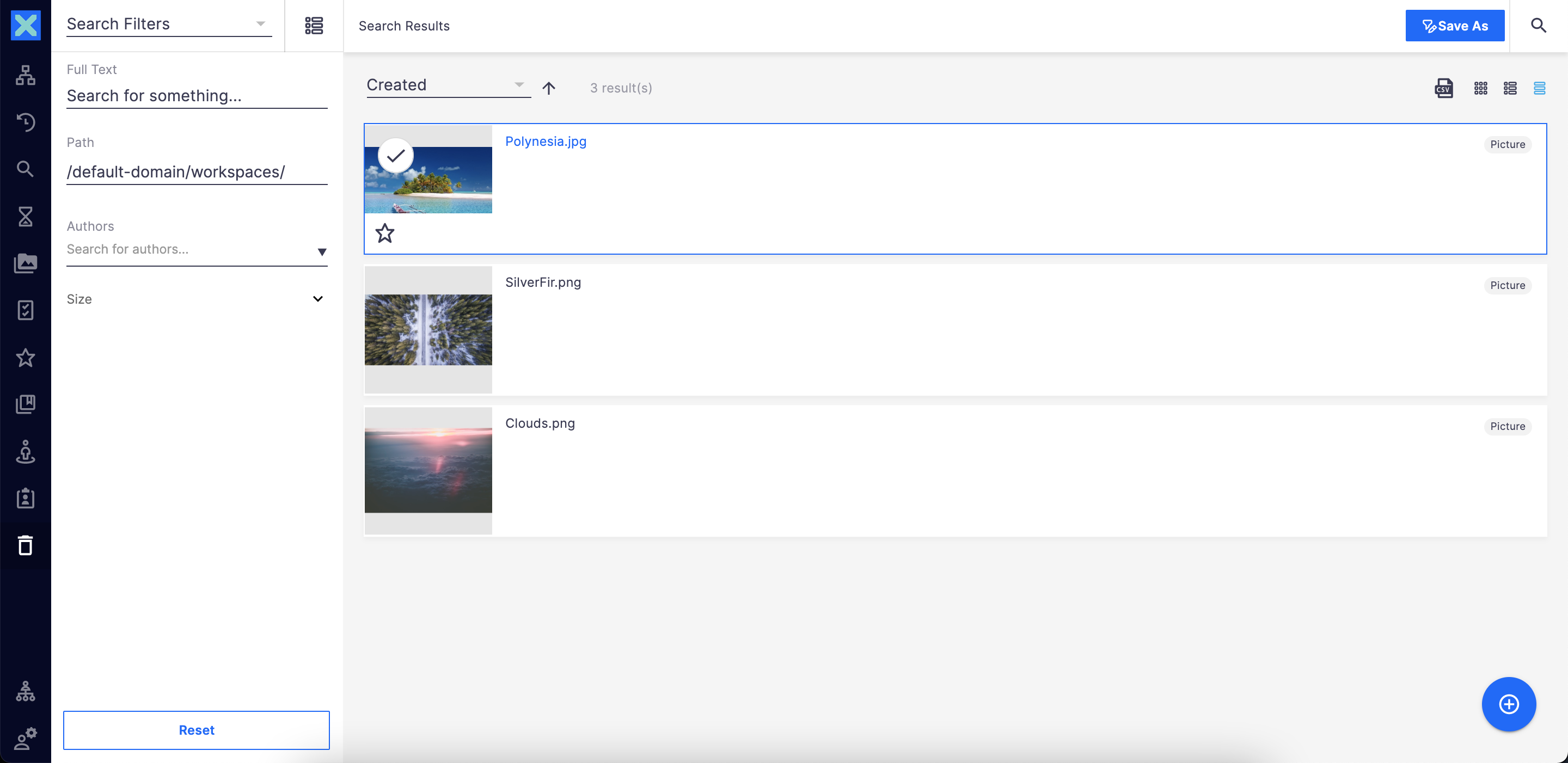
From this search you can also restore and/or delete permanently document(s) as explained above.


If you open a document that is already in the trash, an info bar is displayed at the top of the page saying that you are viewing a trashed document. If you have the necessary rights on the document, you can restore and/or delete permanently document(s) as explained above from this info bar.

