This version introduces a new way to leverage your development in Nuxeo Studio, improves flow between Designer and Modeler as well as auto-completion in automation scripting, and fixes some bugs.
Discover a New Way to Leverage Your Development
Nuxeo CLI now caters to the needs of developers wishing to leverage external configuration or customization in Studio.
From a local project, launching the nuxeo studio export command will export the definition or the project's features into your Studio project's registries.
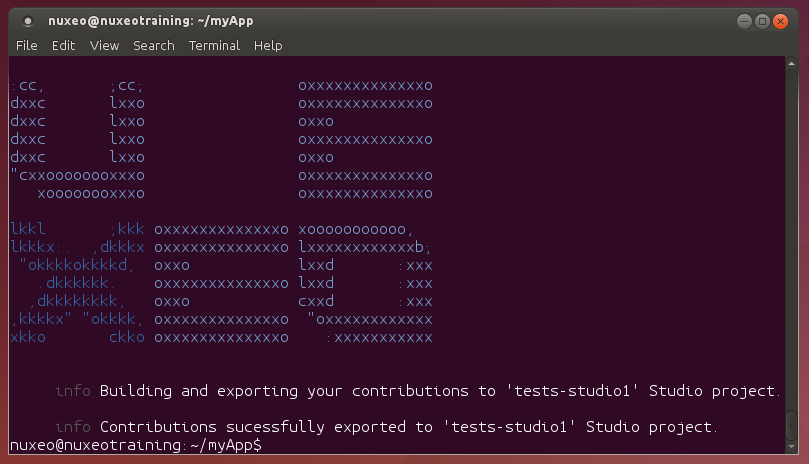
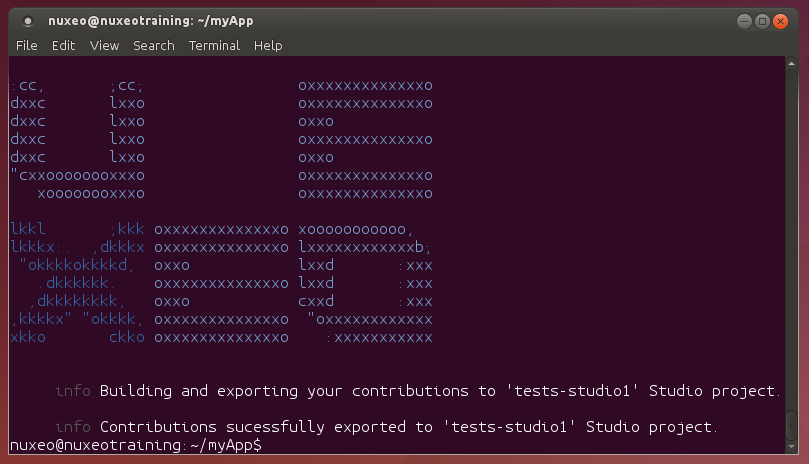
When finished, you can refresh your Studio project and leverage these features as if they had been created in Studio.
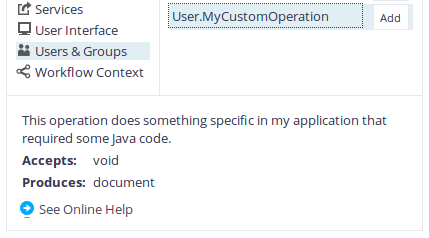
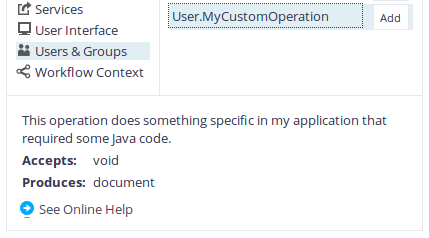
Note that this is meant to bridge the gap between your local project and Studio, and as such your local project still needs to be built and deployed on your Nuxeo server to make use of your code. All that Studio will receive is an outline: just enough information to let you choose additional options from a list, or fill in the parameters in the case of custom operations.
Improved Flow Between Studio Modeler and Designer
One of the more common requests we received is to be able to switch from Modeler to Designer (and vice versa) more quickly.
Where appropriate, buttons linking directly to the corresponding screen are now available, making the switch between Modeler and Designer seamless. For example, when creating a document type, configuring its layouts is now one click away.
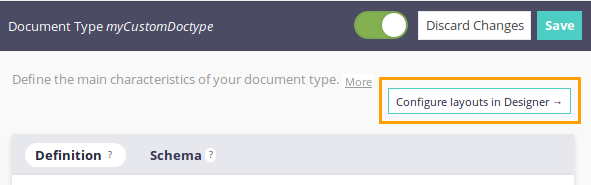
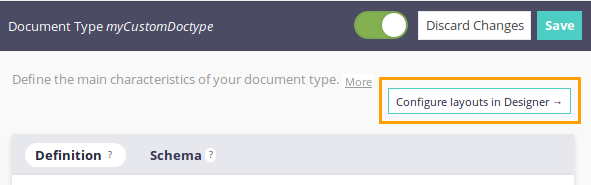
From Designer, a configure button is also available to take you back to your document type configuration.
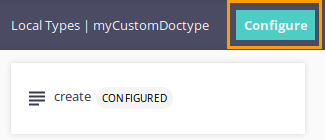
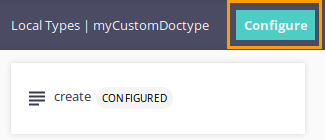
Similar options are provided for page providers and workflows.
Further Improvements on Automation Scripting Experience
Auto-completion is an important component in automation scripting. We felt as though it still wasn't up to scratch, so we tweaked it again, aiming to make it more stable and predictable.
Suggestions will now be offered as much as possible, but auto-completion is only triggered when you explicitly request it. Here is an extract from one of our user stories as an example:
- type Lo, suggestions are offered but can be discarded by pressing esc.
- type Lo, you are offered Log => selecting it triggers auto-completion, otherwise auto-completion is not triggered.
- type Log, you are offered Log => selecting it triggers auto-completion, otherwise auto-completion is not triggered.
- type Log, you are offered Log => select it => auto-completion is triggered => press ctrl+z => auto-completion is cancelled.
We also added missing auto-completion options related to logging: print, and Console.[info, warn, error] (see the automation scripting documentation for details).
Feel free to let us know how you feel about these changes, we're always happy to receive your feedback!
Noticeable Bug Fixes
- When editing a workflow node, popup size is now adapted to prevent horizontal scrolling (NXS-4273).
More information about bugs fixed in this version are available in our bugtracking tool.