Nuxeo Studio enables you to translate the vocabulary values of your application.
By default, vocabularies are not translated. This means that if your application is available in several languages, the vocabulary's values will only be displayed in the language in which you create them in the steps above. If you filled in English values, you'll be displayed English values in the lists even if the Nuxeo Platform UI is in French or any other language. However, you can make them available in several languages.
In order to translate a vocabulary, you must:
- Put the labels translation in a "message_LANGUAGE.properties" file as explained on the page Uploading Labels Translations in Studio (i18n) and upload the properties file in the Resources menu of Studio.
- Go on the layout on which the vocabulary should be used.
- Assign the vocabulary to a document field (see the Define a Document Type how-to).
On the widget's edition form, select Yes for Localize.
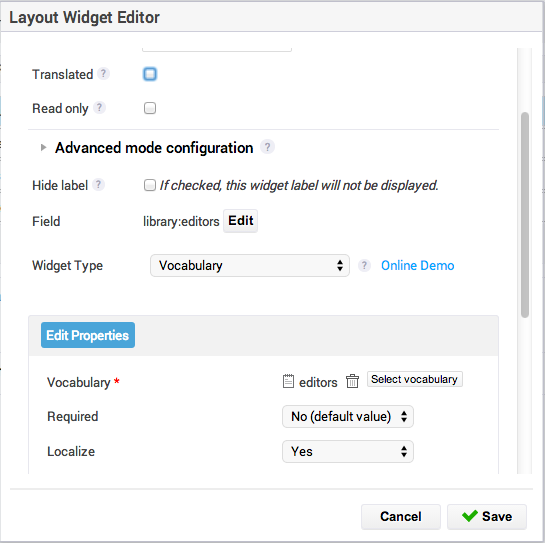
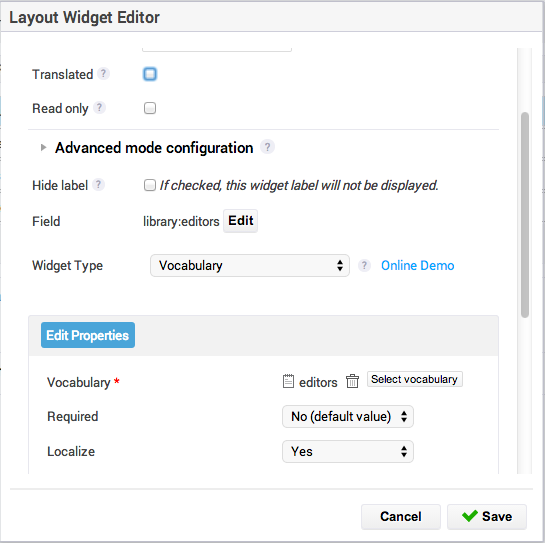
Tick Translated if you want to translate the label and the Help label of the field.
- Save your modifications on the widget and on the layout. The labels displayed in the widget are now taken from the properties file. You now have different labels depending on the language the Nuxeo Platform UI is displayed in.