Requirements
To be able to synchronize folders on your computer, you need to install the Nuxeo Drive client on your computer. We provide OS-specific installers for Mac OS X and Windows, available from the Nuxeo Drive tab of the Home. For Linux, you need a PyQt4 with WebKit support.
Known Working Configurations for OS
- Windows: Windows 7 and 8, 32b and 64b
- Mac OS: starting from the version 10.8 (Mountain Lion)
Installation
Installing Nuxeo Drive Addon
This addon requires no specific installation steps. It can be installed like any other package with nuxeoctl command line or from the Update Center.
After Nuxeo Drive has been installed on the server, a Nuxeo Drive tab in the user Home, from which you can see what Nuxeo spaces are synchronized with Drive.
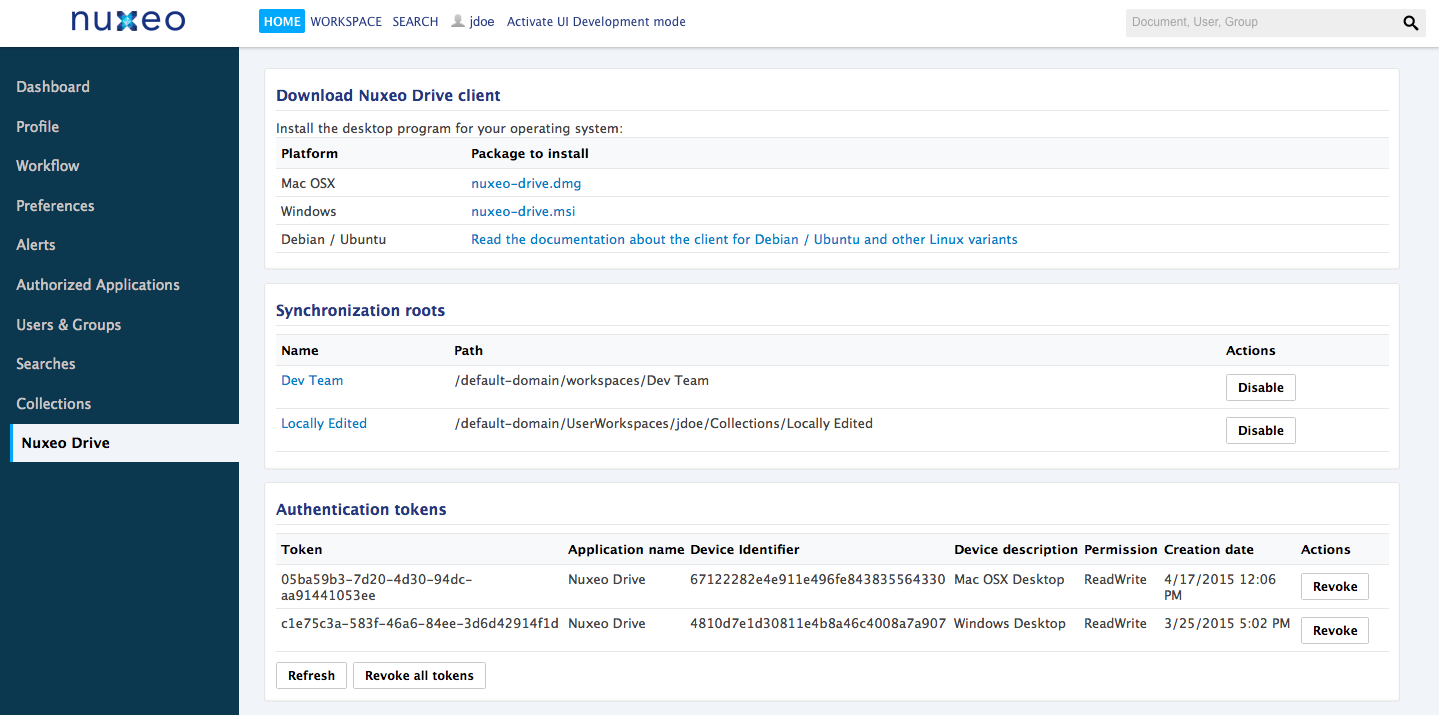
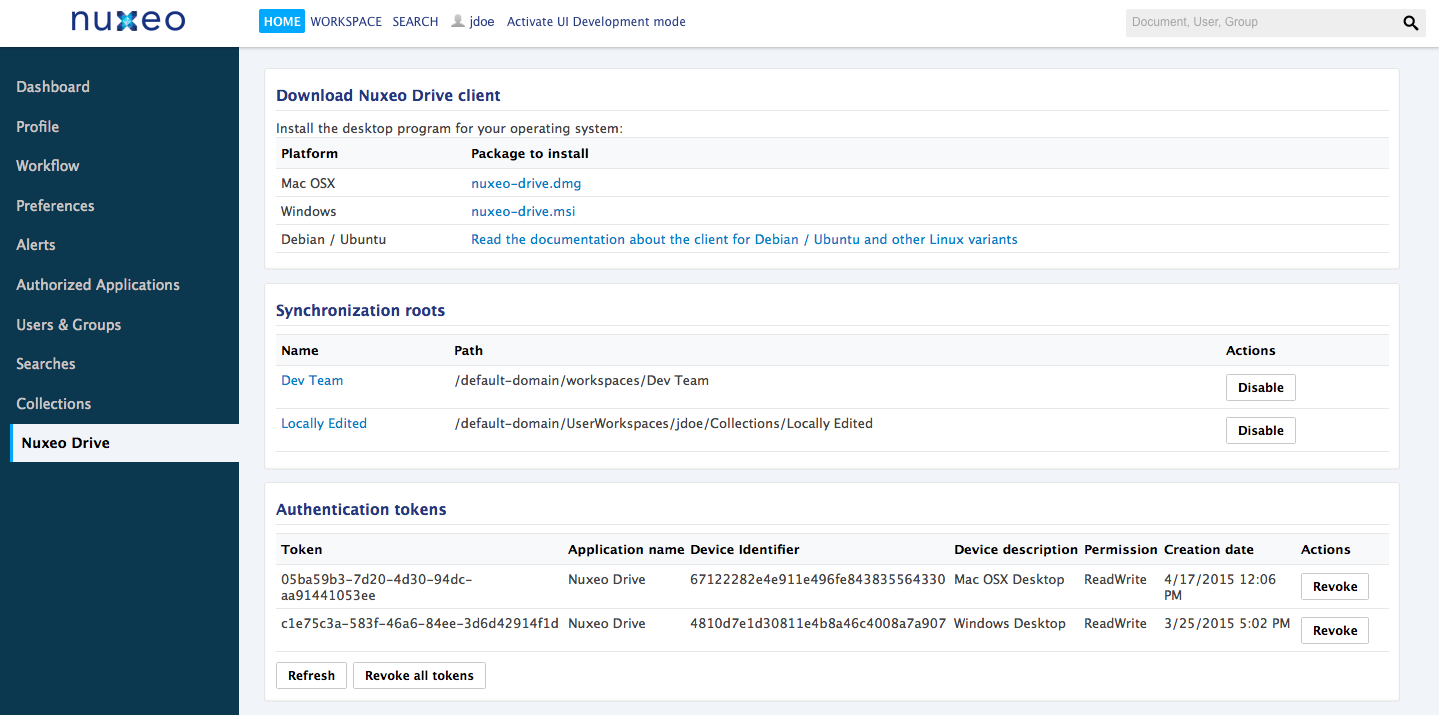
Installing Nuxeo Drive on Your Computer
If you try to synchronize a folder and you haven't installed the Nuxeo Drive client yet or haven't provided your credentials to the Nuxeo Drive client, you are automatically directed to the Nuxeo Drive home tab to install it.
Installing Nuxeo Drive on Mac OS X
- Download the installer (.dmg file) from the Nuxeo Drive tab in the Home or from the Nuxeo Drive update site.
- Run the installer: drag and drop the Nuxeo Drive icon in the Applications directory.
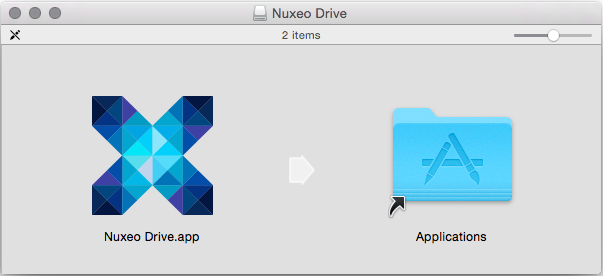 Nuxeo Drive is now installed on your computer.
Nuxeo Drive is now installed on your computer.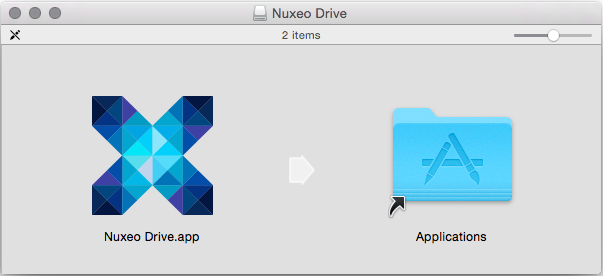
- You now need to start Nuxeo Drive on your computer.
A Nuxeo Drive folder will be created by the system at the root of your local home folder (
/Users/USER/). This is the place where synchronized documents will be stored on your computer.
Installing Nuxeo Drive on Windows
- Download the Windows installer (.msi file) from the Nuxeo Drive tab in the Home or from the Nuxeo Drive update site.
Run the installer: indicate where Nuxeo Drive should be installed (typically
C:\Program Files (x86)) and click Next until the installation process is done. Nuxeo Drive is now installed on your computer.If you have any problem due to a previous installation of Nuxeo Drive you can try using this Microsoft tool to uninstall it properly.
- You now need to start Nuxeo Drive to use it.
A new Nuxeo Drive folder will be created by the system in your local Documents folder (
C:\Users\USER\Documents\). This is the place where synchronized documents will be stored on your computer.
Installing Nuxeo Drive on Ubuntu/Debian (and Other Linux Variants)
The .deb package of the client is not yet available. In the mean time you can manually install the development version. Has been reported to work on: Ubuntu >= 12.04.
To Install Nuxeo Drive on your Linux computer:
Requirements
xattr
First note that Nuxeo Drive uses Extended file attributes through the xattr Python wrapper.
On FreeBSD, and Mac OS X, xattrs are enabled in the default kernel.
On Linux, depending on the distribution, you may need a special mount option (user_xattr) to enable them for a given file system, e.g.:
sudo mount -oremount,user_xattr /dev/sda3Python 2.7 or higher
Nuxeo Drive uses some packages, which are only compatible from python version 2.7. If this excludes using the standard python installation of certain OS distributions, you may still install python 2.7 (or higher) manually from the download pages on your system. However, this may break other tools in your environment, who need to be consistent with the default python packages. Using Anaconda to switch between different python installs/environments may help in this case.
pip
Make sure that the latest version of pip is installed.
sudo pip install -U pipcffi
Make sure that the latest version of cffi is installed.
sudo pip install -U cffi
Installation
Then install the required system and Python packages and the Nuxeo Drive code itself.
Debian package manager:
sudo apt-get install python-pip python-dev python-qt4 libffi-dev gitRedhat package manager (RPM):
sudo yum install python-pip python-devel PyQt4 libffi-devel gitThen finally install the Nuxeo Drive requirements and Nuxeo Drive itself. These are common installation actions, not depending on the package manager (warning: define the version you want in the DRIVE_VERSION variable, ex: 2.1.113):
DRIVE_VERSION=release-2.1.113 sudo pip install -U -r https://raw.github.com/nuxeo/nuxeo-drive/$DRIVE_VERSION/requirements.txt sudo pip install -U -r https://raw.github.com/nuxeo/nuxeo-drive/$DRIVE_VERSION/unix-requirements.txt sudo pip install -U git+https://github.com/nuxeo/nuxeo-drive.git@$DRIVE_VERSIONWaiting for NXDRIVE-62 to be resolved you need to run these commands for Nuxeo Drive to work fine:
# increase inotify file watch limit ofile=/proc/sys/fs/inotify/max_user_instances sudo sh -c "echo 8192 > $ofile" cat $ofileFor now, the systray icon is not visible under Unity desktop. As a consequence, the configuration window only appears at the first launch. If you want to change it, issue the following commands:
pkill ndrive rm -rf ~/.nuxeo-drive ndrive &Now configure automatic start and protocol handler:
# See $XDG_CONFIG_DIRS for a system wide install (vs user-specific) cat >~/.config/autostart/ndrive.desktop <<EOF [Desktop Entry] Type=Application Exec=ndrive Hidden=false NoDisplay=false X-GNOME-Autostart-enabled=true Name[fr_FR]=Nuxeo Drive Name=Nuxeo Drive Comment[fr_FR]= Comment= EOF /ndrive.desktop --create-dirs # See $XDG_DATA_DIRS for a system wide install (vs user-specific) cat >~/.local/share/applications/nxdrive-handler.desktop <<EOF [Desktop Entry] Type=Application Exec=ndrive %u Name=Nuxeo Drive Protocol Handler GenericName=Nuxeo Drive Handler Comment=Handle NXdrive URL Terminal=false MimeType=x-scheme-handler/nxdrive EOF update-desktop-database ~/.local/share/applications/You now need to start Nuxeo Drive on your computer. A
Nuxeo Drivefolder will be created by the system at the root of your local home folder. This is the place where synchronized documents will be stored on your computer.
Starting Nuxeo Drive
After you installed Nuxeo Drive, you need to start it manually.
Start Nuxeo Drive like any other application:
On Mac OS X, Nuxeo Drive is in the Applications directory.
When you double click on the icon, a security message appears. To bypass it, you can modify your security settings or click right on Nuxeo Drive application and click on Open.
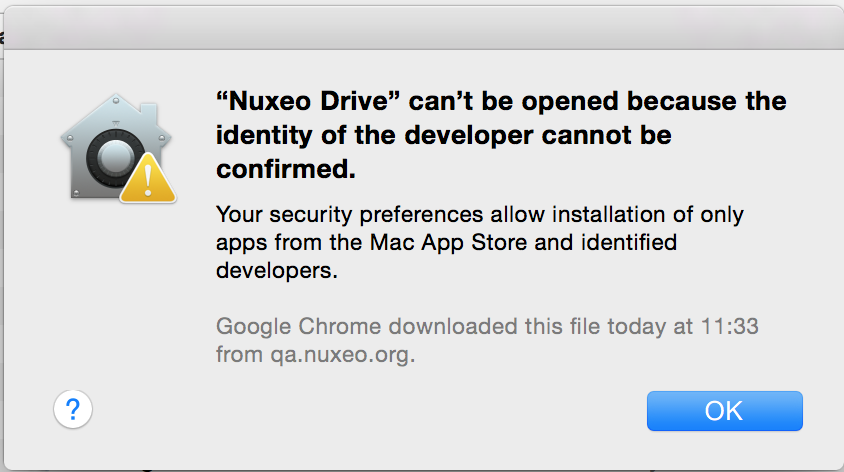
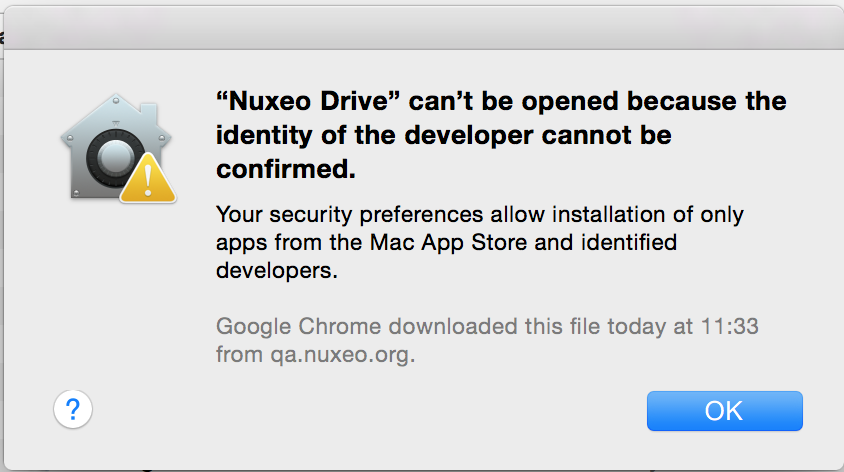
- On Windows, Nuxeo Drive is started from Start > Programs > Nuxeo Drive.
- On Linux, press Alt+F2 and enter
ndrive.
Upgrading Nuxeo Drive
When a new version of Nuxeo Drive is available, a message is displayed at the bottom of the systray menu.
- Click on the upgrade message at the bottom of the systray menu.
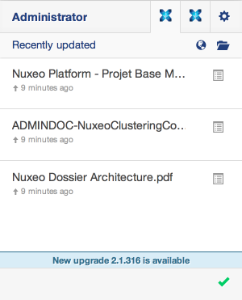
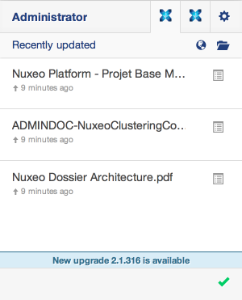
- If you want Nuxeo Drive to update silently the next time, check the box Automatically update Drive in the General tab.
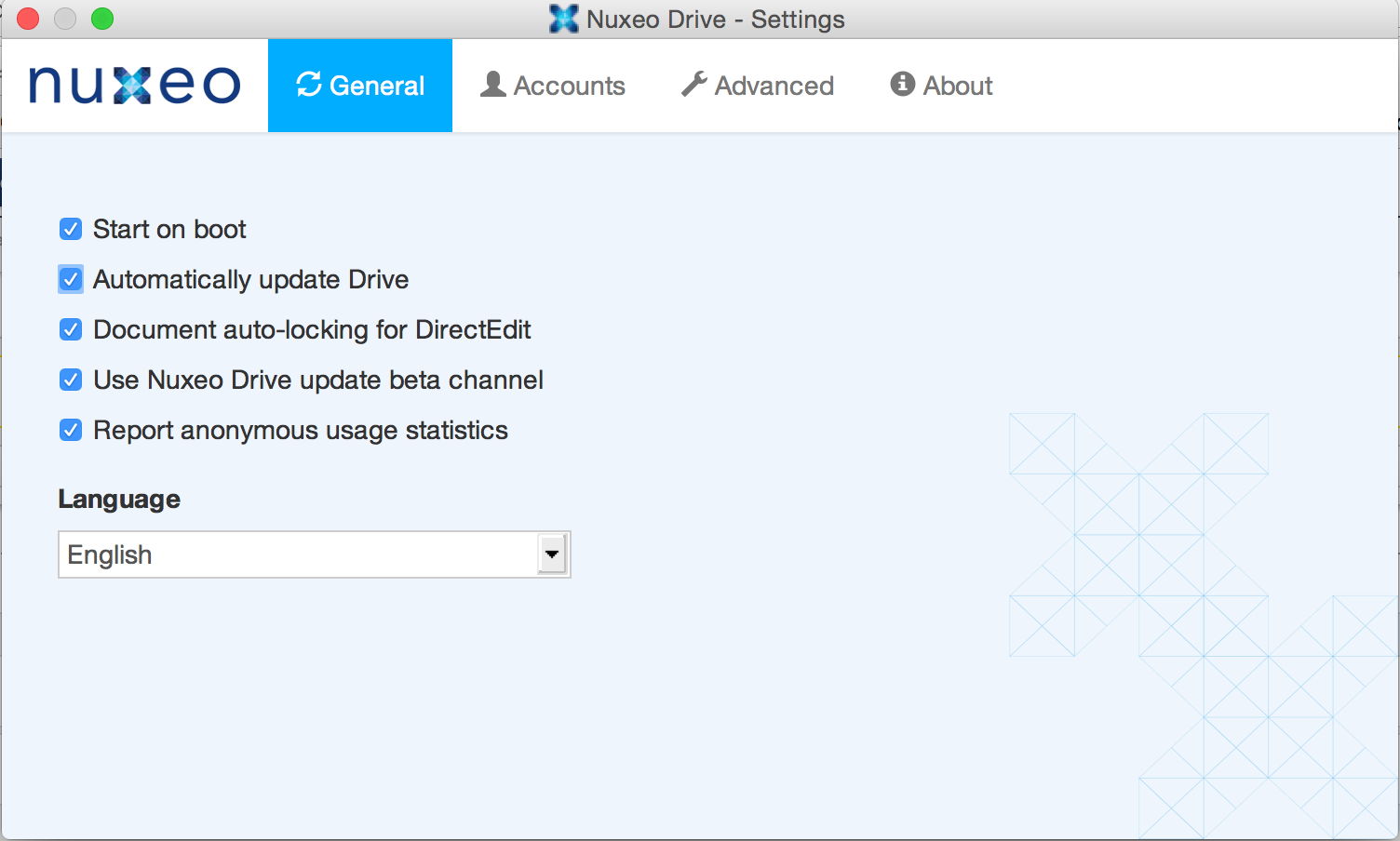
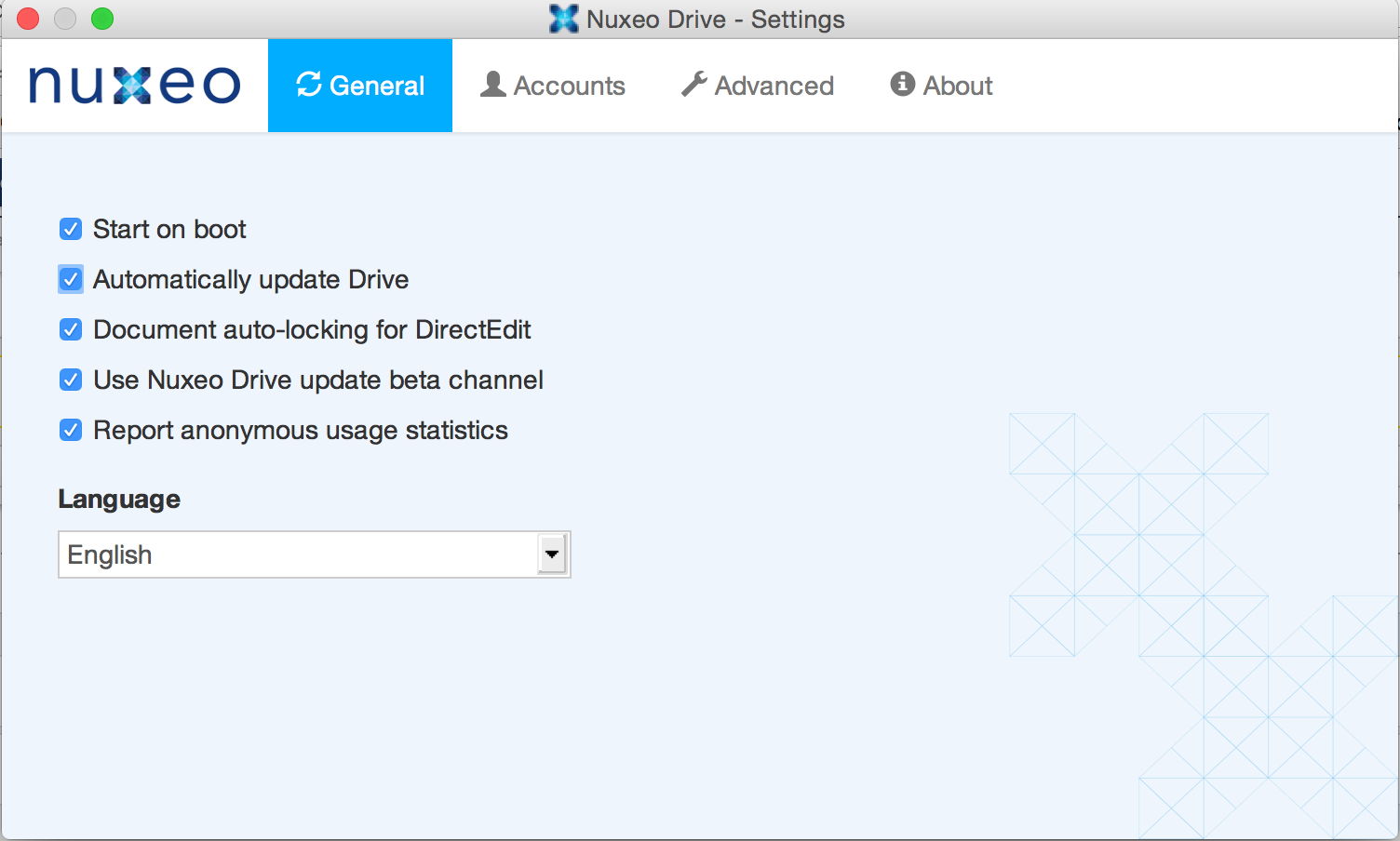
- Click on the green icon.
Nuxeo Drive is updated and automatically restarted.
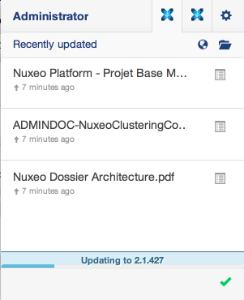
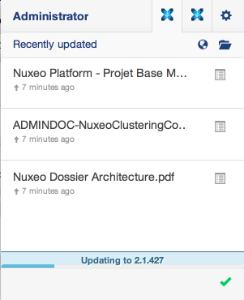
Upgrading from Nuxeo Drive 1.3 to Nuxeo Drive 2 is transparent: Click on the icon ![]() and the Update Nuxeo Drive item in the Nuxeo Drive menu to install the new version. After you confirmed the upgrade, Nuxeo Drive will download and restart and your synchronized folders will be automatically recovered.
and the Update Nuxeo Drive item in the Nuxeo Drive menu to install the new version. After you confirmed the upgrade, Nuxeo Drive will download and restart and your synchronized folders will be automatically recovered.
Configuration
Settings
On Windows
- Right-click on the the icon
 in the systray.
in the systray. - Click on the icon
 and on the Settings menu item.
The Settings window is displayed.
and on the Settings menu item.
The Settings window is displayed.
On Mac OS X / Linux
- Click on the the icon
 in the systray.
in the systray. - Click on the icon
 and on the Settings menu item.
The Settings window is displayed.
and on the Settings menu item.
The Settings window is displayed.
The Nuxeo Drive settings window shows four tabs that enable you to customize the behavior of your Nuxeo Drive:
- General
This is where you select the general behavior of your Nuxeo Drive: what language to use, the update policy, etc.
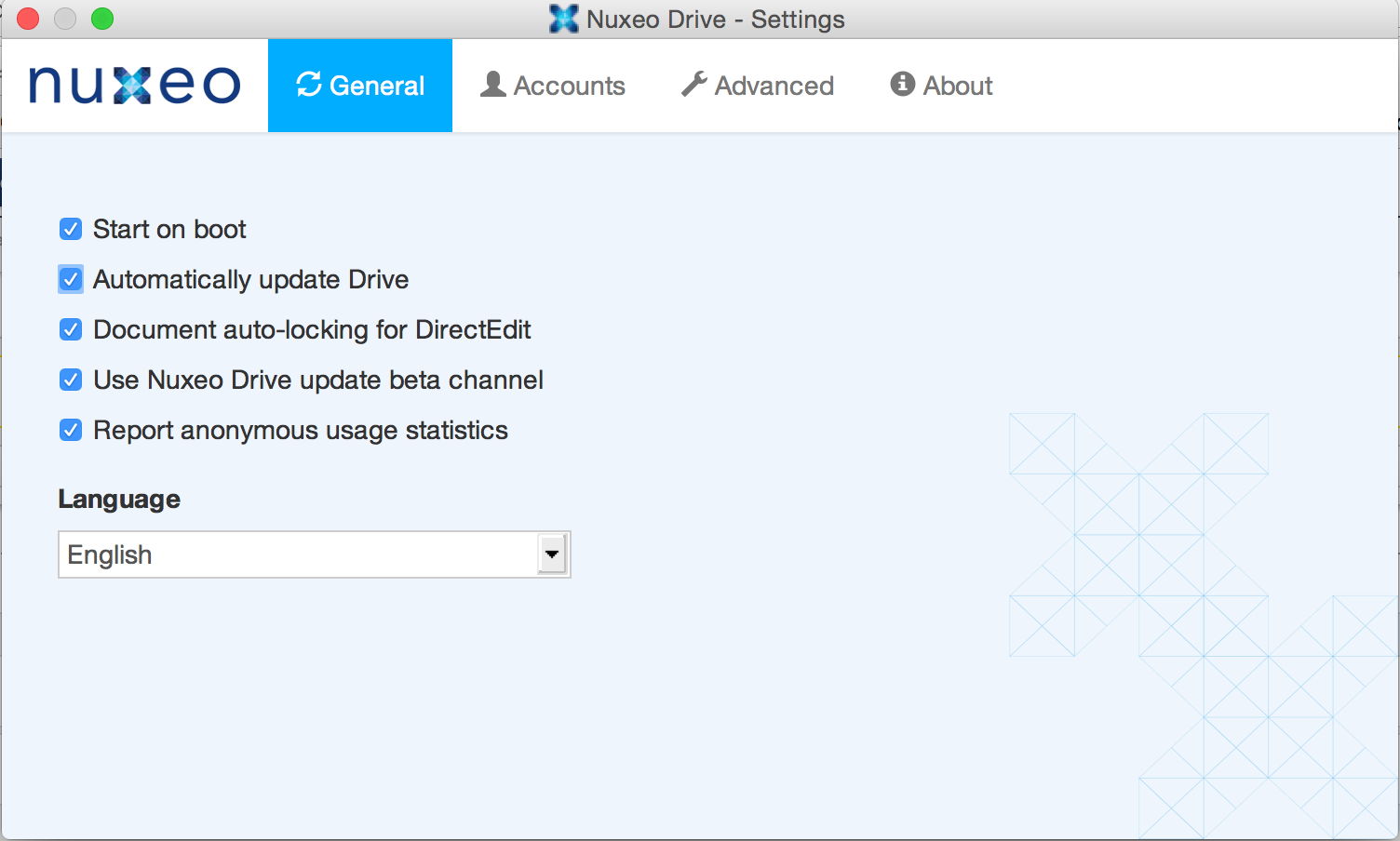
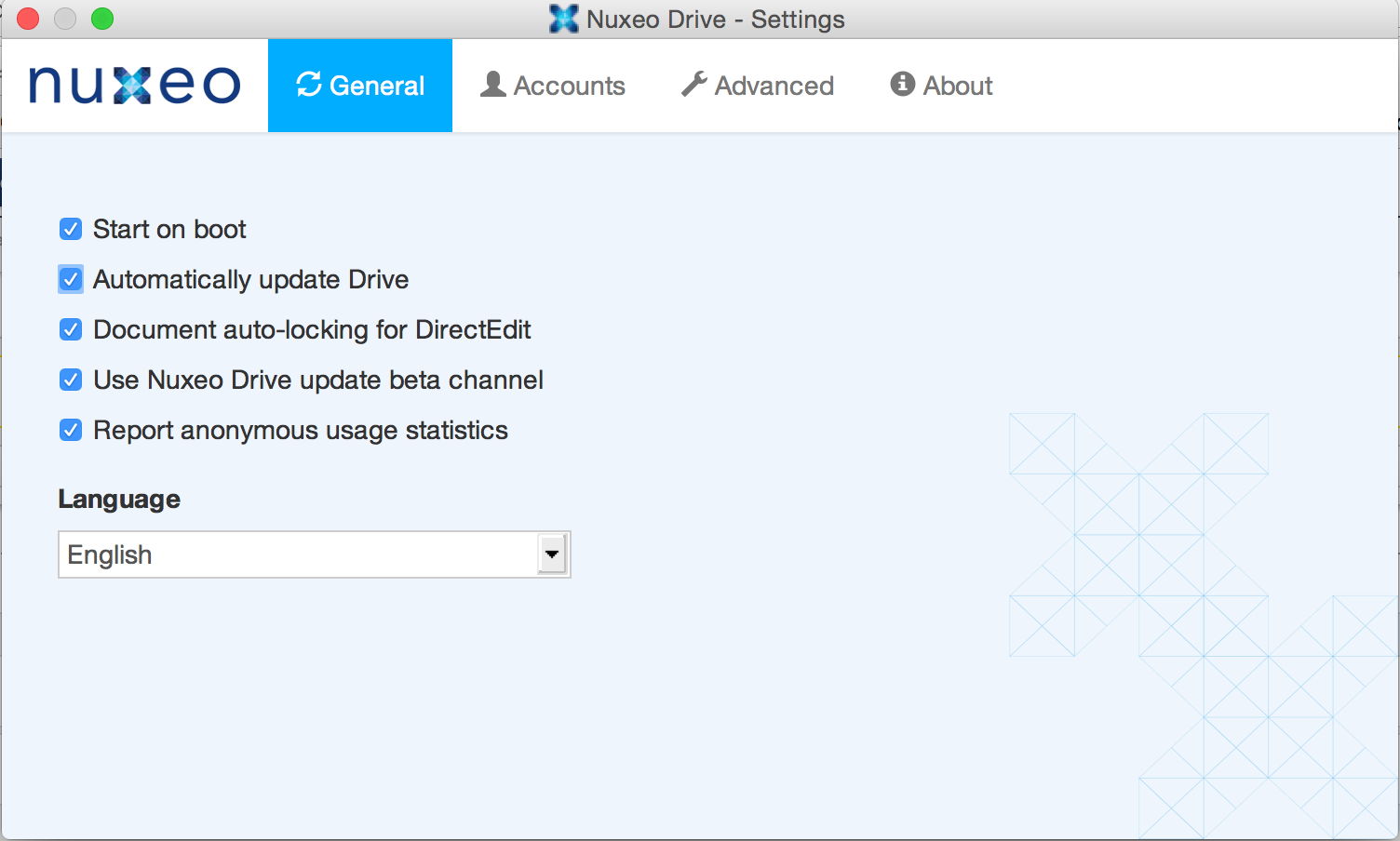
- Accounts
Set up one or several Nuxeo Platform accounts to synchronize with Nuxeo Drive.
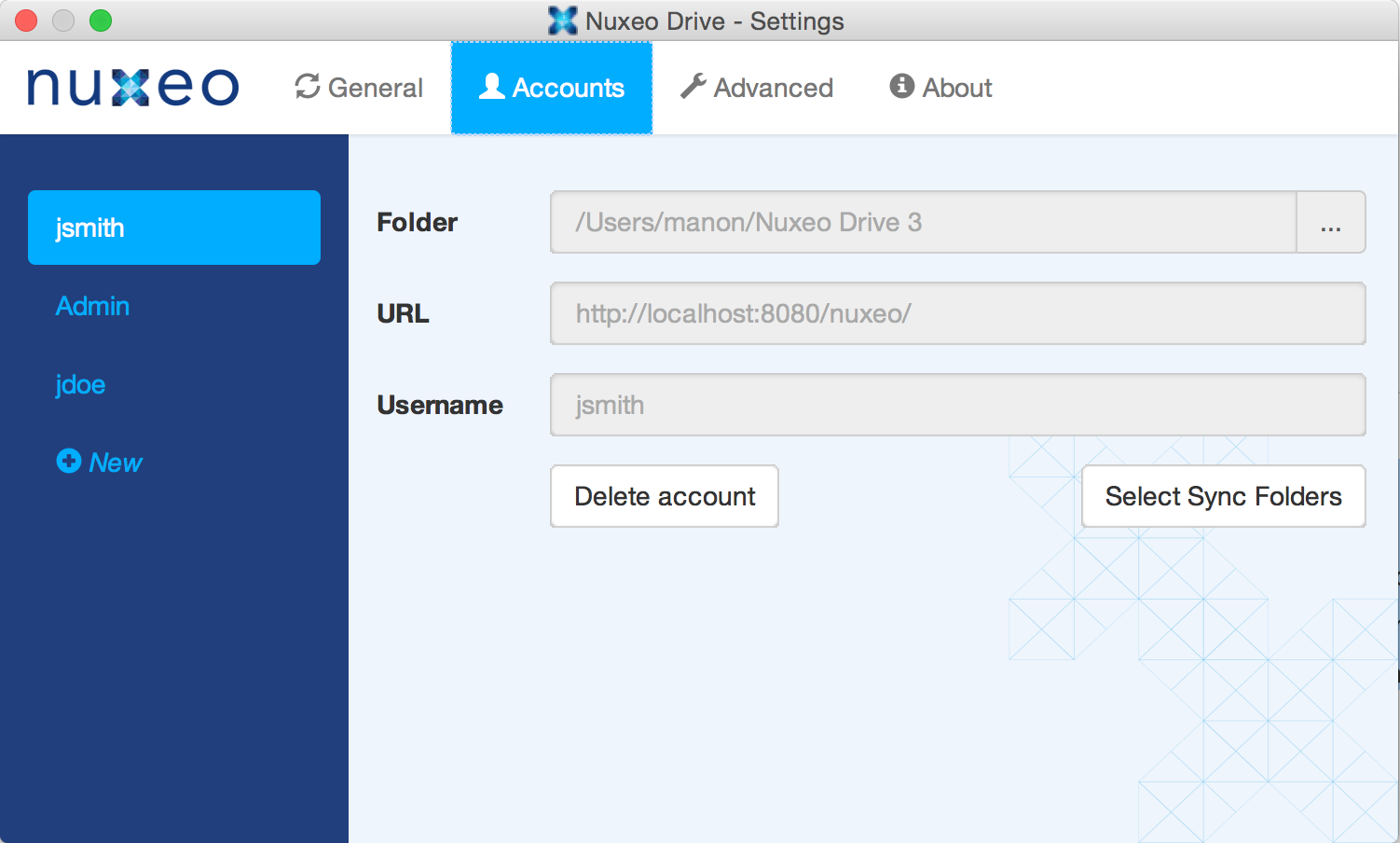
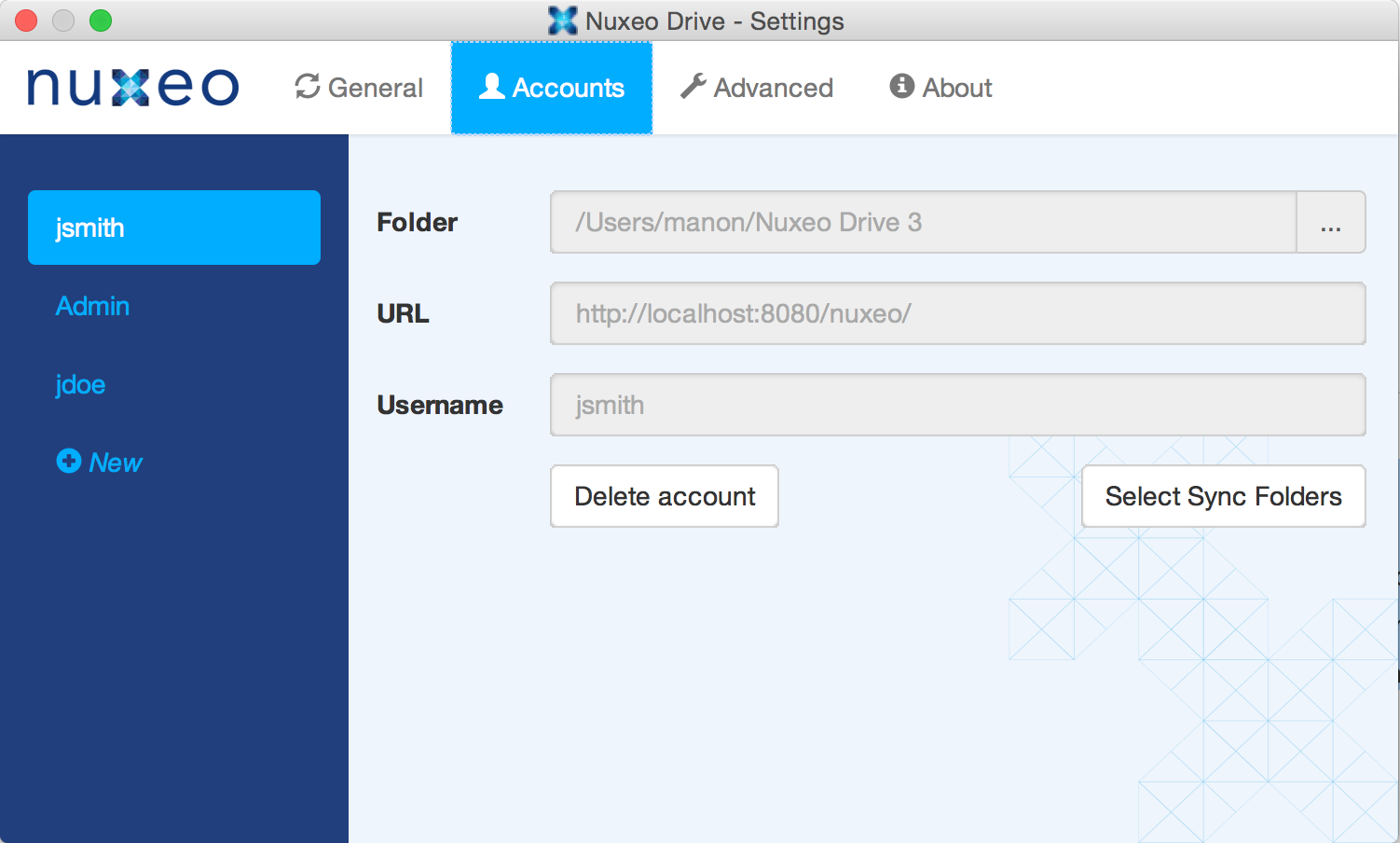
- Advanced
Set up your proxy, change the log level and get a zipped bug report.
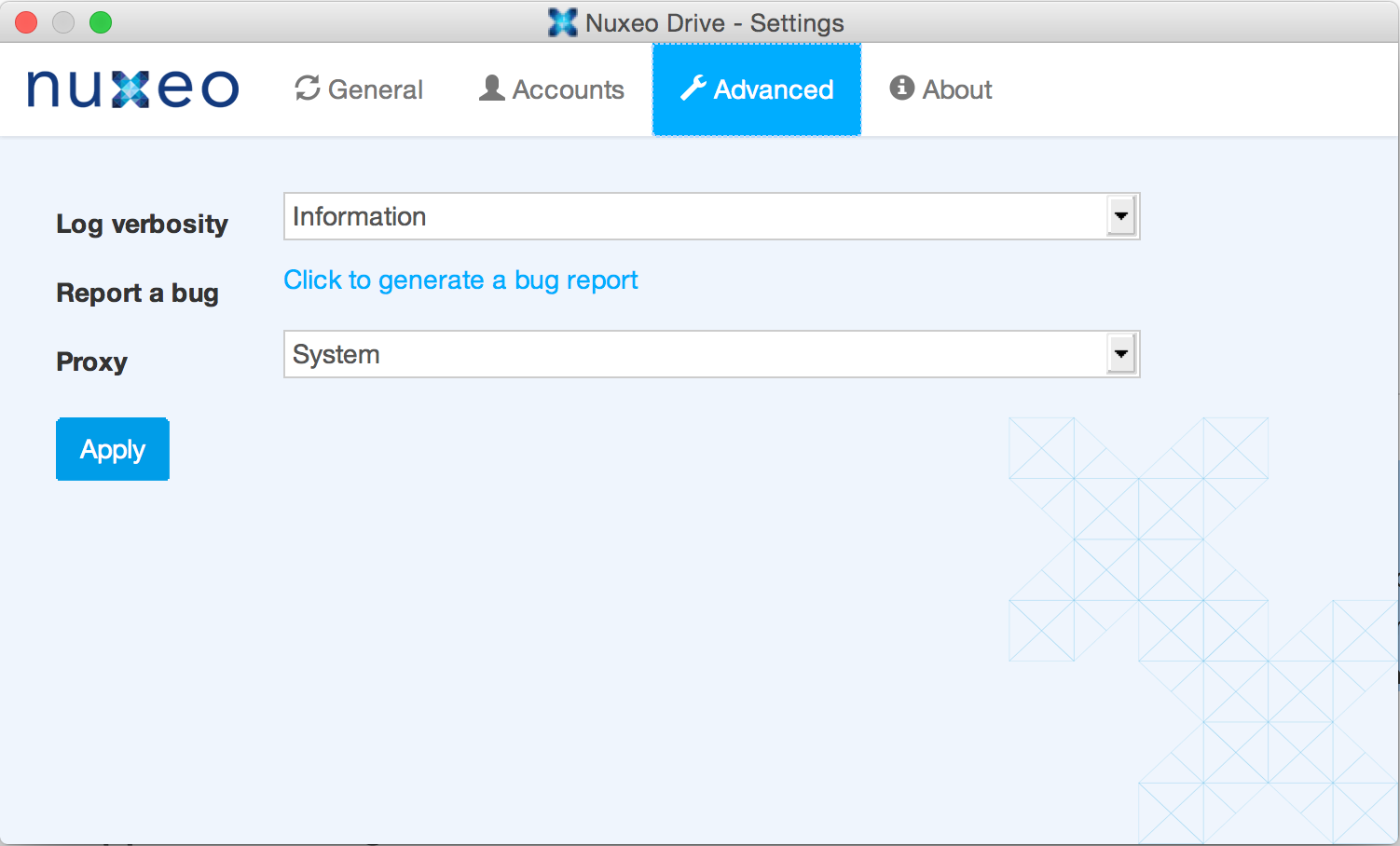
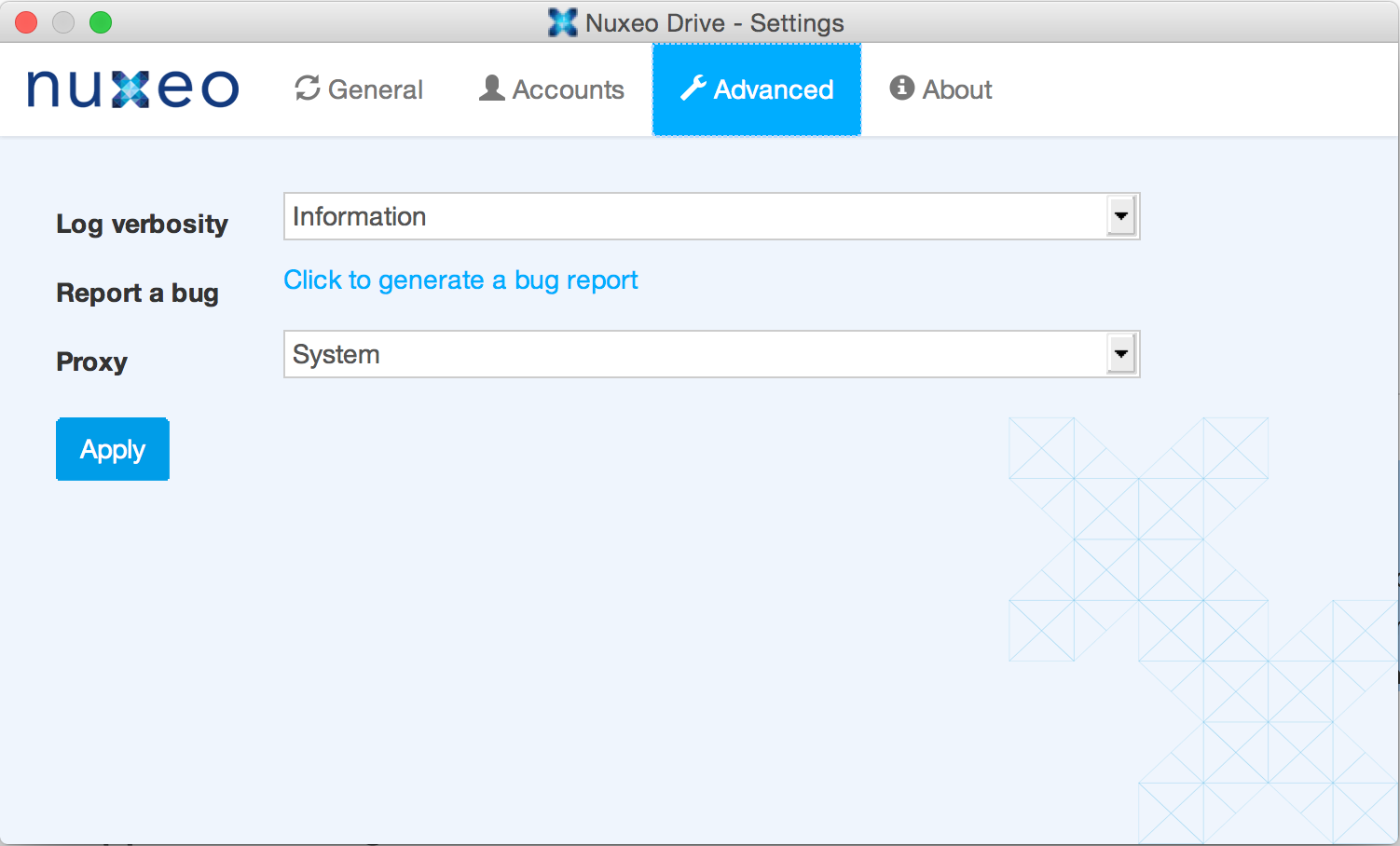
- About
Information about the Nuxeo Drive version and license.
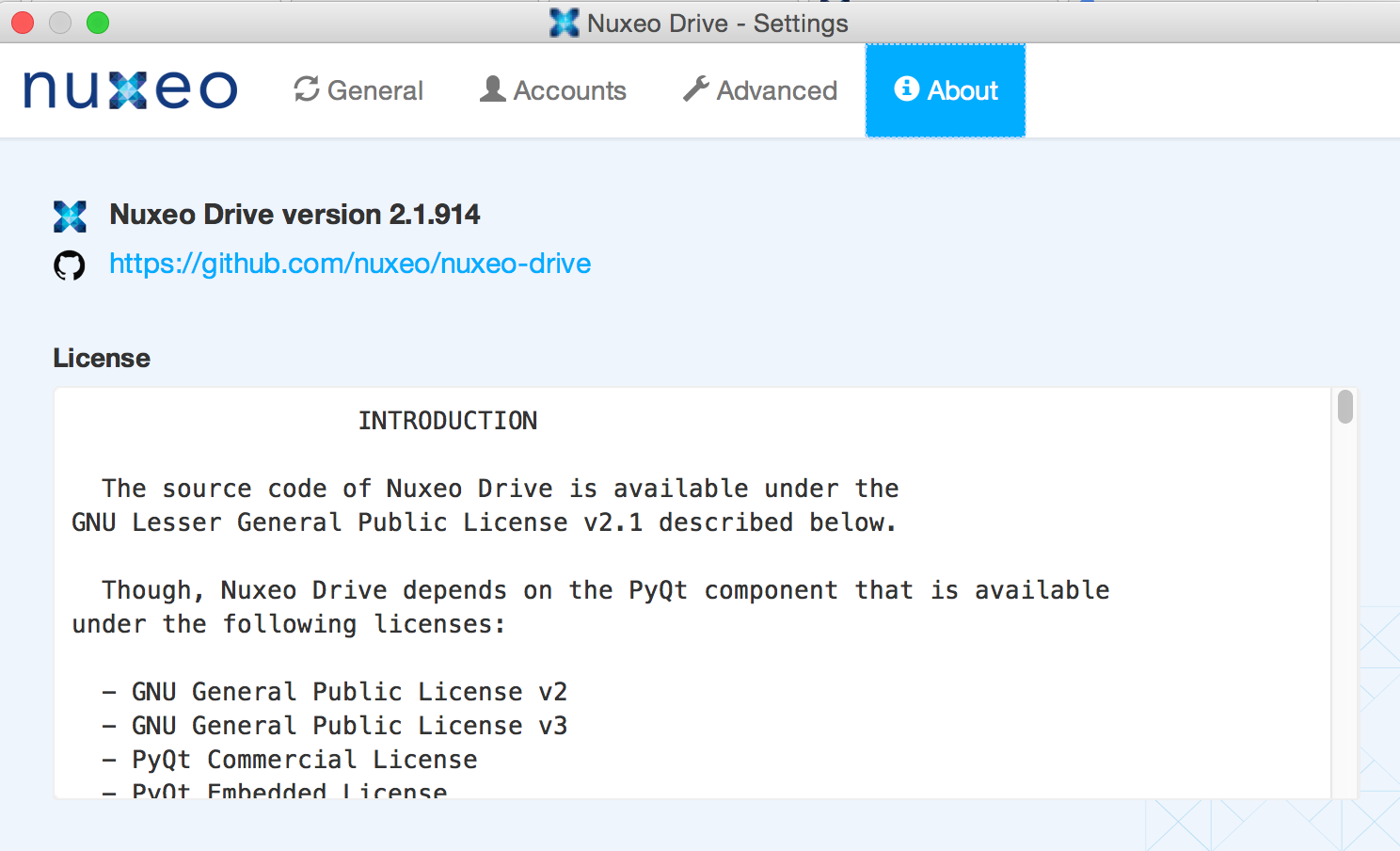
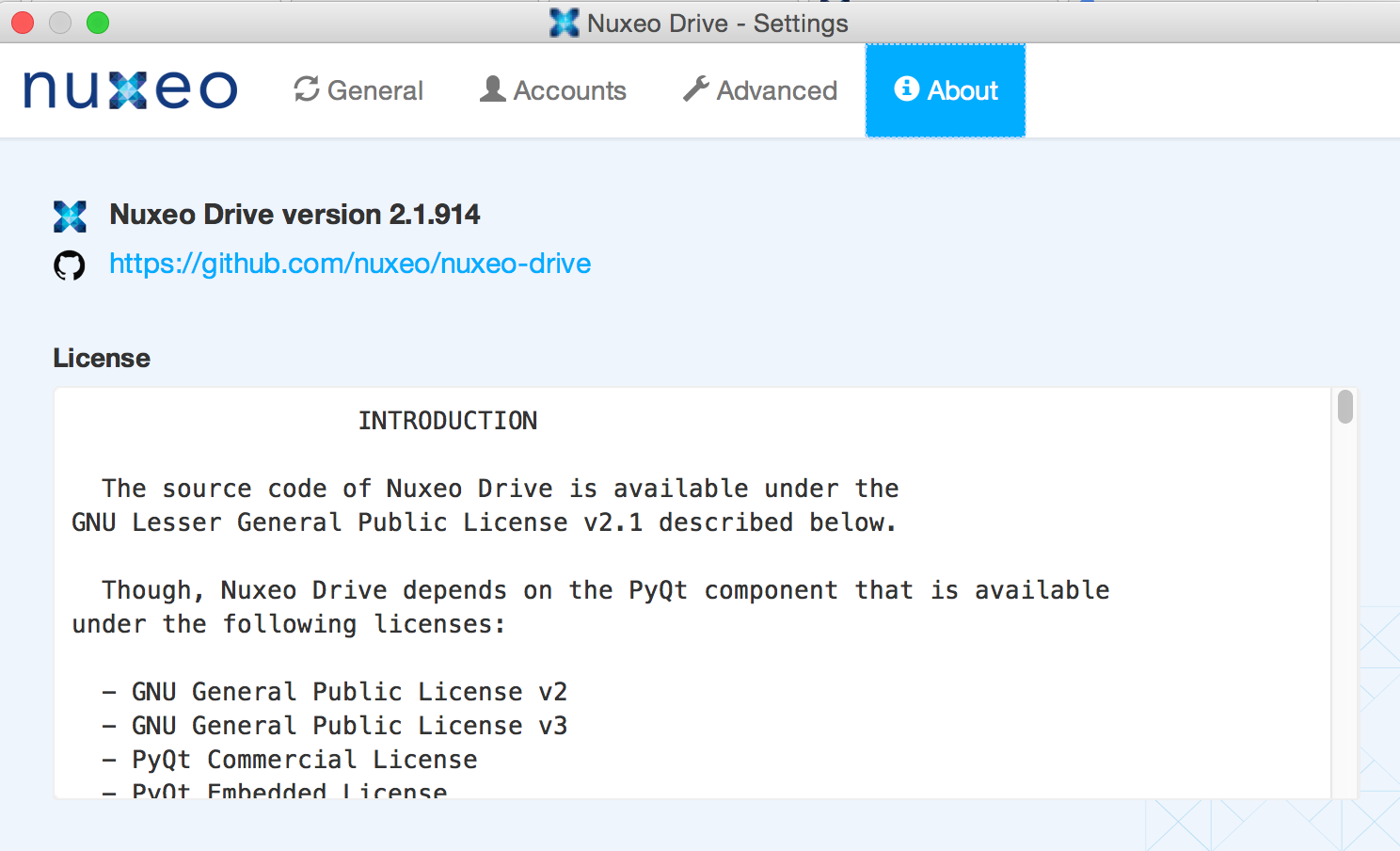
Managing Local Nuxeo Drive Accounts
You can use Nuxeo Drive to synchronize content from several Nuxeo Platform applications. This means that you can set up several accounts on Nuxeo Drive. Accounts are managed from the Accounts tab of the Settings window.
Adding a New Account
When you add a new account you need to provide the following information:
- Name: Give a name to the Nuxeo Drive account you are setting. This is helpful when you use Nuxeo Drive with several applications.
- Folder: Select where you want your Nuxeo Drive folder to be created.
- URL: Type the URL of your Nuxeo application, with the
/nuxeosuffix (http://NUXEO_SERVER/nuxeofor instance). - Username: Type your username to the Nuxeo Platform application.
- Password: Type your password to the Nuxeo Platform application.
The creation of a new account triggers the following actions:
- A Nuxeo Drive folder is created at the location you chose (see section Accessing the Nuxeo Drive Folder).
- Nuxeo Drive starts synchronizing the Nuxeo workspaces or folders you indicated as synchronized in the Nuxeo Platform. It will automatically update content when there is a modification on the server.
- In the Nuxeo Drive tab in your Home, an authentication token corresponding to the computer you are synchronizing from is displayed. The list of synchronized folders is displayed in the Synchronization roots section of the tab.
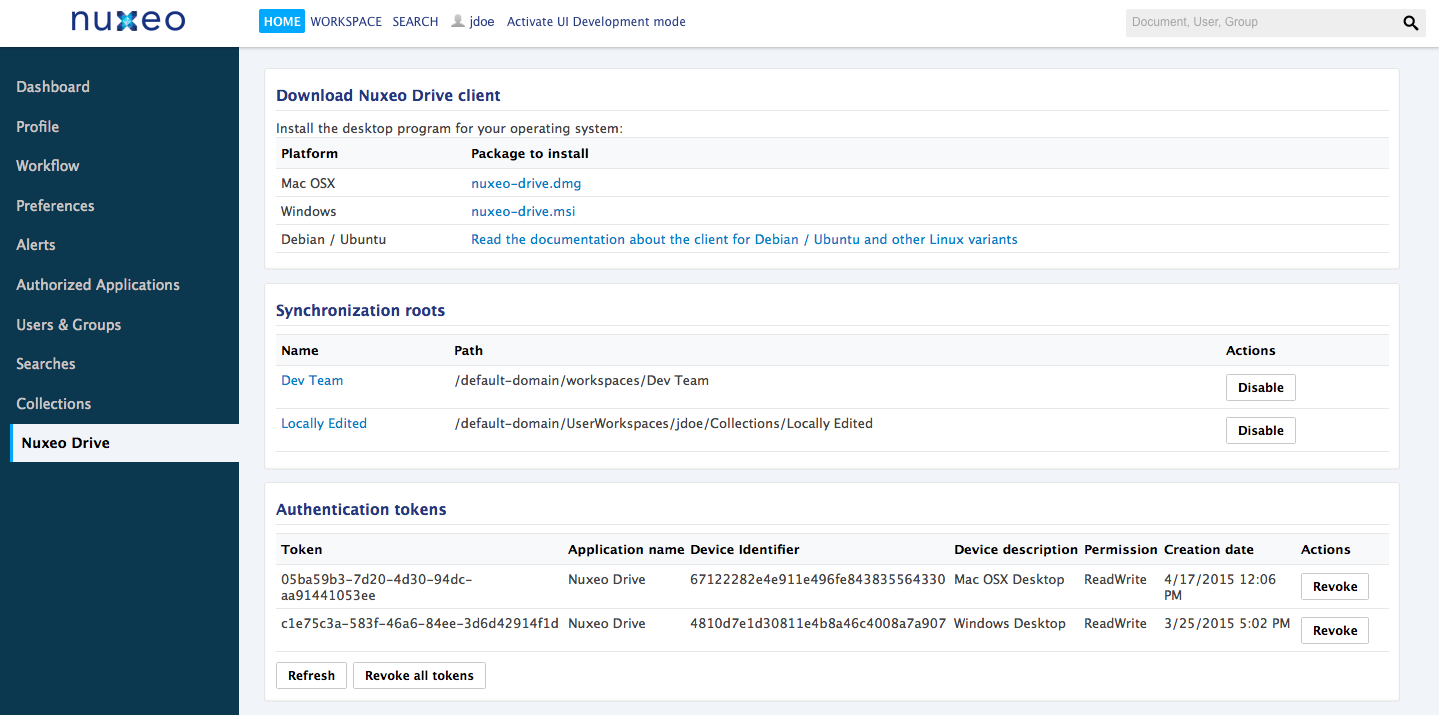
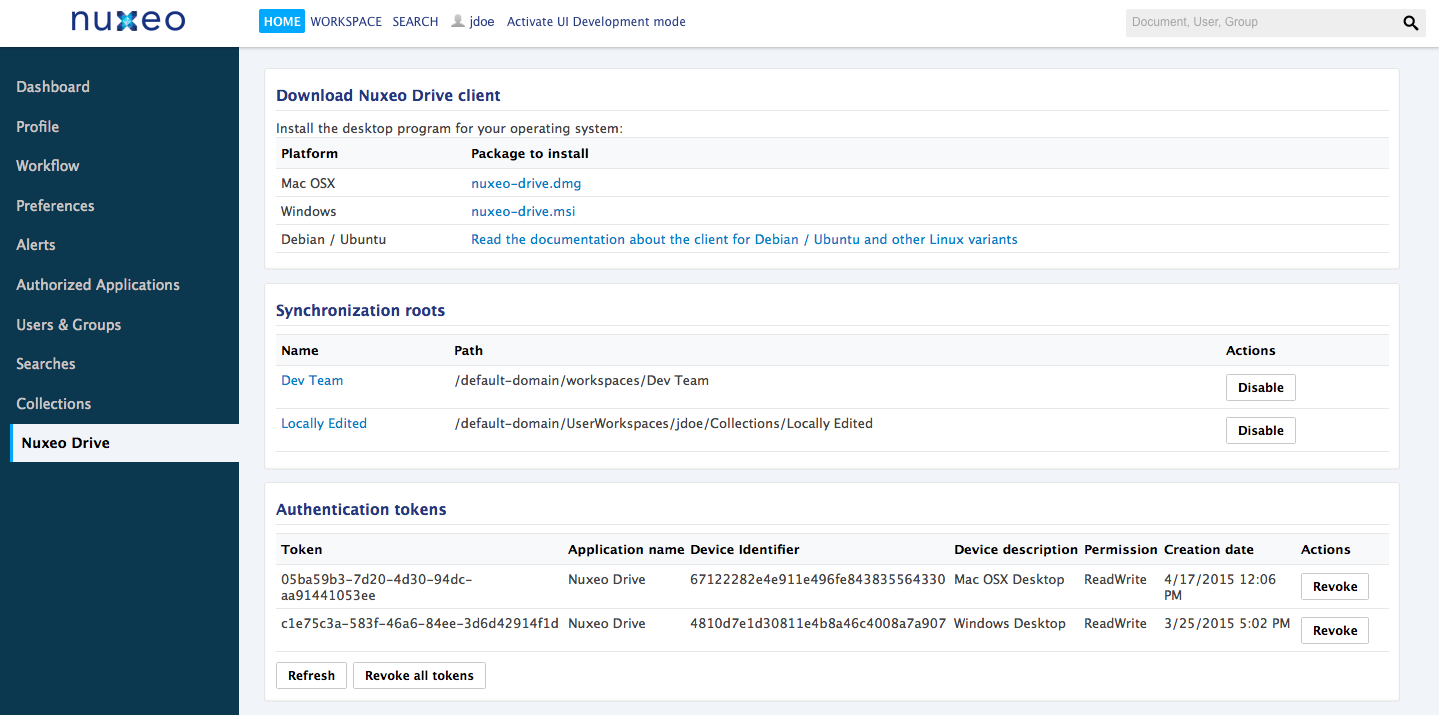
Deleting an Account
You can delete accounts from your Nuxeo Drive at any time by clicking on the Delete account button of the corresponding account, in the Settings window. The local Nuxeo Drive folder is not deleted.
Changing the Nuxeo Drive Language
By default, Nuxeo Drive is available in English and in French.
To change the language of Nuxeo Drive:
- Open the Nuxeo Drive Settings window.
- Click on the General tab.
- In the Language drop down list, select the language you want to use. The Settings window language is immediately changed.
Configuration Parameters
Nuxeo Drive has different parameters that you can set up through:
- The command line
- A config.ini file inside the Drive binary folder or the Drive personal folder (.nuxeo-drive)
- or with a registry key inside
HKEY_LOCAL_MACHINE\Software\Nuxeo\Drive(registry since Nuxeo Drive 2.1.331)
| Parameter | Default Value | Description |
|---|---|---|
ndrive-home |
%USER_HOME%/.nuxeo-drive |
Define the personal folder. |
log-level-file |
Define level for file log. Can be TRACE, DEBUG, INFO, WARNING, ERROR. This can also be set up from the Settings window. | |
log-level-console |
INFO | Define level for console log. Can be TRACE, DEBUG, INFO, WARNING, ERROR. |
log-filename |
The name of the log file. | |
locale |
Set up the language if not already defined. This can also be set up by the user from the Settings window. | |
force-locale |
Force the reset to the language. | |
update-site-url |
http://community.nuxeo.com/static/drive/ | Configure custom update website. See Nuxeo Drive Update Site for more details. |
beta-update-site-url |
http://community.nuxeo.com/static/drive-tests/ | Configure custom beta update website. |
debug |
false | Activate the debug window, and debug mode. |
nofscheck |
0 | Disable the standard check for binding, to allow installation on network filesystem. |
proxy-server |
None | Define proxy server. This can also be set up by the user from the Settings window. |
proxy-type |
None | Define proxy type. This can also be set up by the user from the Settings window. |
proxy-exceptions |
None | Define URLs exception for the proxy. |
consider-ssl-errors |
false | Define if SSL errors should be ignored. |
delay |
30 | Define the delay before each remote check. |
handshake-timeout |
60 | Define the handshake timeout. |
timeout |
20 | Define the socket timeout. |
update-check-delay |
3600 | Define the auto-update check delay. 0 means disabled. |
max-errors |
3 | Define the maximum number of retries before considering the file as in error. |
When use as command line argument you need to prefix with long argument modifier --.
Nuxeo Drive and Audit Logs
Nuxeo Drive makes an extensive use of audit logs to get a summary of the server-side changes.
Since Nuxeo Platform 7.3 we chose to use Elasticsearch as a default back end for audit logs. This improves scalability especially when using Nuxeo Drive with a large set of users.
That's why we strongly recommend to keep this default configuration.
Please read the related sections: Triggering SQL to Elasticsearch Audit Logs Migration and Disabling Elasticsearch for Audit Logs.
Uninstalling Nuxeo Drive
To uninstall Nuxeo Drive from your computer, you need to remove the following items:
- The .nuxeo-drive hidden folder where logs are stored
- The Nuxeo Drive client application
- The Nuxeo Drive local folder, only if you want to get rid of all the synchronized files and folders.
Uninstalling Nuxeo Drive on Mac OS X
To uninstall Nuxeo Drive:
- Quit Nuxeo Drive:
- Click on the icon in the system tray.
- Click on Quit in the menu.
Open a terminal and execute the following command:
rm -rf ~/.nuxeo-driveRemove Nuxeo Drive from your applications like you usually remove any application.
- Delete the Nuxeo Drive item from your Favorites in the Finder.
At this point you have uninstalled the Nuxeo Drive program and its configuration. If you want to get rid of the synchronized data you also need to delete the Nuxeo Drive folder like you delete any regular folder.
Uninstalling Nuxeo Drive on Windows
To uninstall Nuxeo Drive:
Quit Nuxeo Drive:
- Click on the icon in the system tray.
- Click on Quit in the menu.
At this point you can check that there are nondrivew.exeorndrive.exeremaining processes in the Processes tab of the Windows Task Manager that you can open by typing Ctrl + Shift + Esc. If you find such processes, kill them manually by right-clicking on their name and clicking on End Process.Uninstall the Nuxeo Drive application like a regular program using the Control Panel.
If you have any problem during the uninstallation process you can try using this Microsoft tool to uninstall Nuxeo Drive properly.- Waiting for NXDRIVE-476 to be resolved you also need to manually delete the empty
C:\Program Files (x86)\Nuxeodirectory.
At this point you have uninstalled the Nuxeo Drive program and its configuration. If you want to get rid of the synchronized data you also need to delete the Nuxeo Drive folder like you delete any regular Windows folder.
Uninstalling Nuxeo Drive on Linux
To uninstall Nuxeo Drive:
- Quit Nuxeo Drive:
- Click on the icon in the system tray.
- Click on Quit in the menu.
Open a terminal and execute the following command:
rm -rf ~/.nuxeo-driveUninstall the Nuxeo Drive application using the following command:
sudo pip uninstall nuxeo-driveAt this point you have uninstalled the Nuxeo Drive program and its configuration. If you want to get rid of the synchronized data you also need to delete the Nuxeo Drive folder like you delete any regular Linux folder.