The Nuxeo mobile application lets you access content stored in Nuxeo Platform servers on your phone. It provides a seamless experience on essential features such as searching, browsing and managing favorite documents. Available for iOS and Android.
Requirements
iPhone Requirements
The Nuxeo mobile application is available for iPhones SE, 5/5c/5s, 6/6+, 7/7+ with a minimum version of iOS 8 required.
Android Requirements
The minimum required version of Android 4.4.
Nuxeo Platform Requirements
The Nuxeo mobile application is compliant with all Nuxeo Platform versions as of LTS 2015 HF12.
See the Limitations section for previous hotfixes of Nuxeo Platform LTS 2015.
Installation
The Nuxeo iOS application can be installed from the Apple Store.
The Nuxeo Android application can be installed from Google Play.
Functional Overview
The Nuxeo application allows you to authenticate against a Nuxeo server, browse and search the Nuxeo repository. In addition you can manage your favorite documents and access your shared/personal collections. It provides a menu giving access to all menu entries, except when you are browsing.
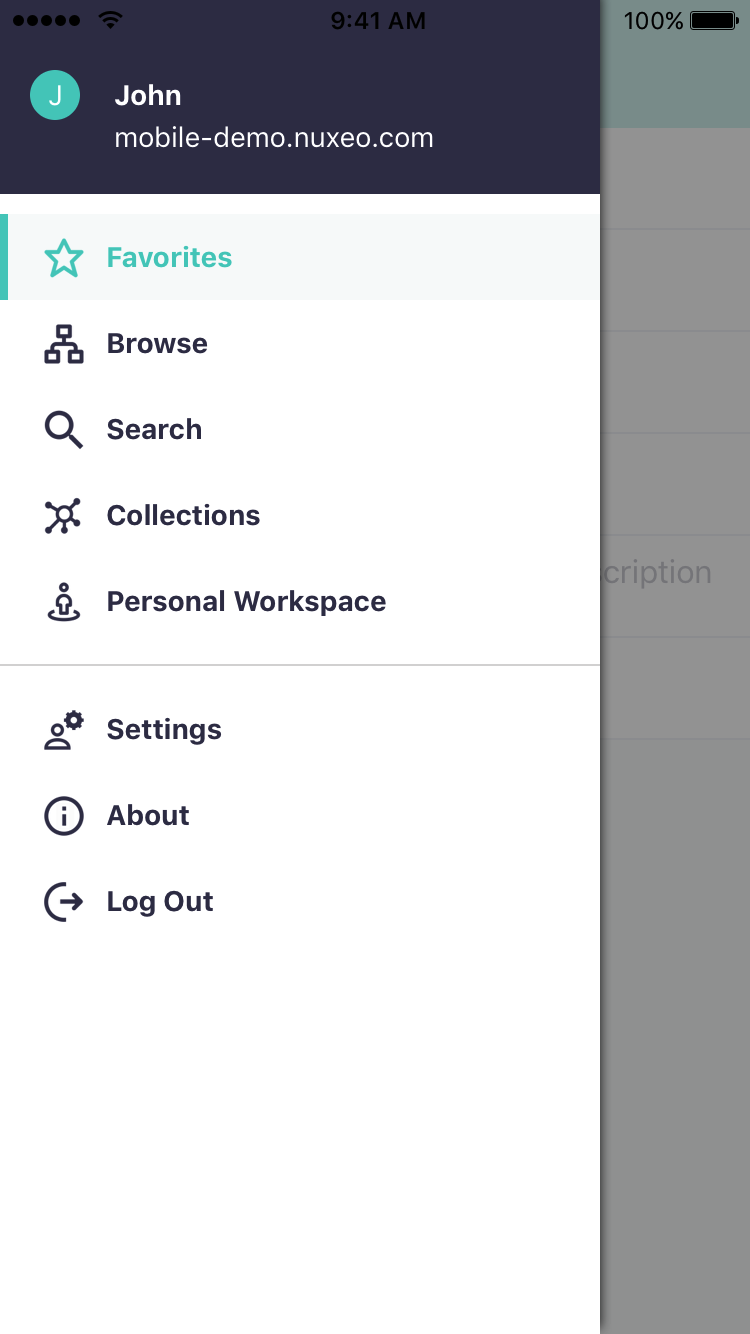
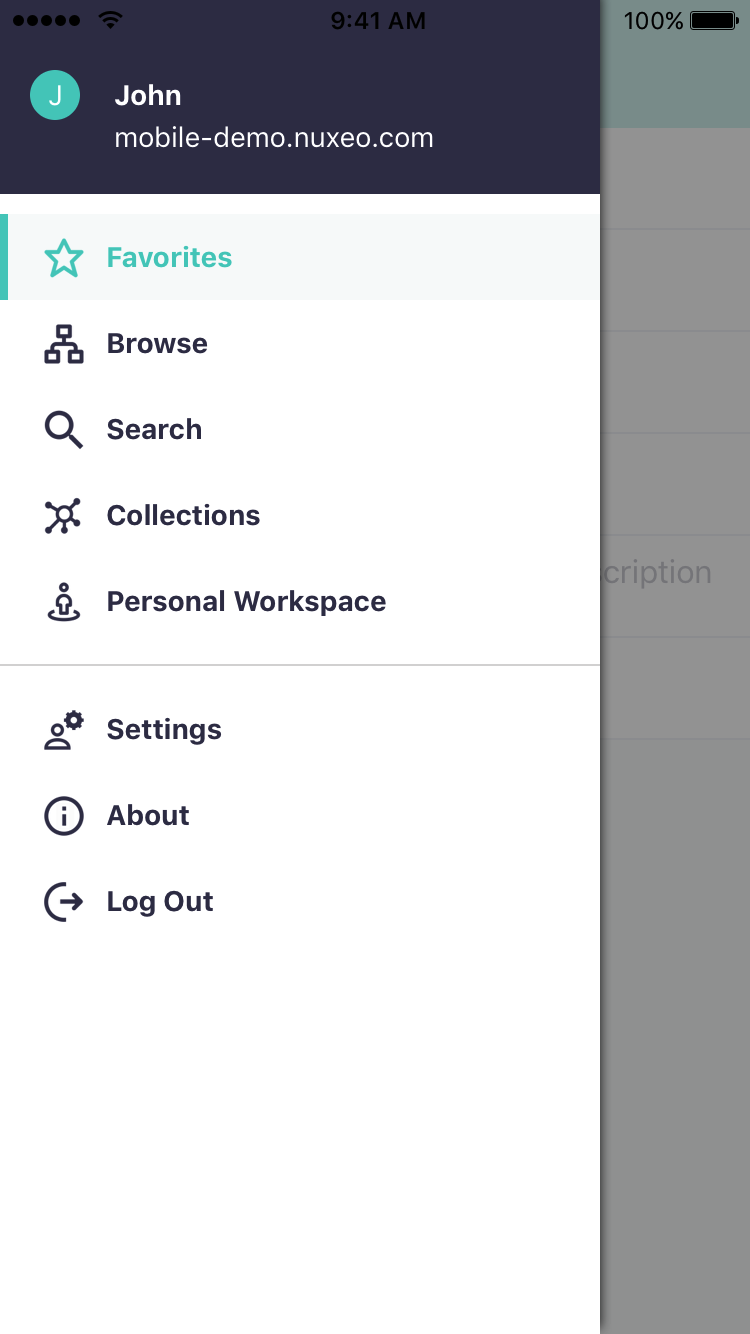
Authenticating
Once the application is installed and opened, indicate the Nuxeo server you want to connect to by filling the HTTP information. For example http://NUXEO_SERVER/nuxeo. As soon as the server is detected, the login page is displayed. Depending on your server configuration, it is the default one or your customized login page providing authentication through CAS, OpenID or another authentication system.
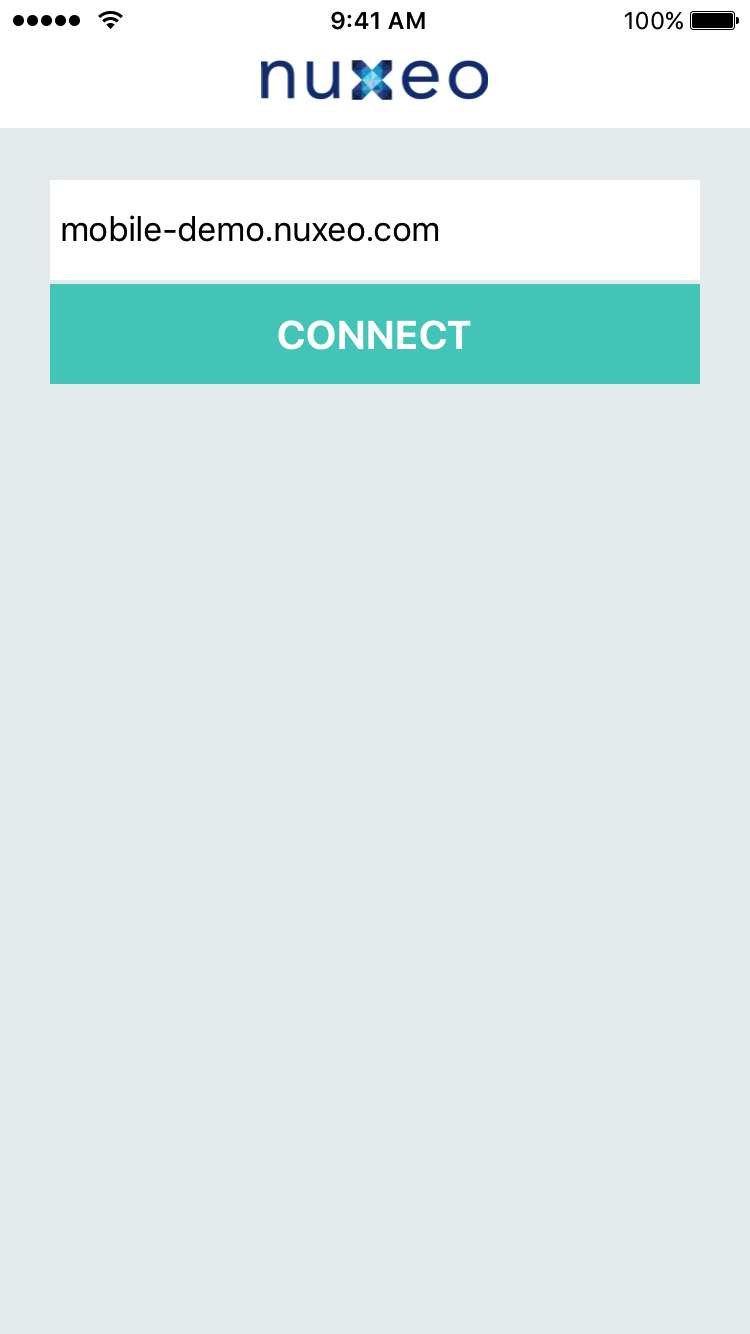
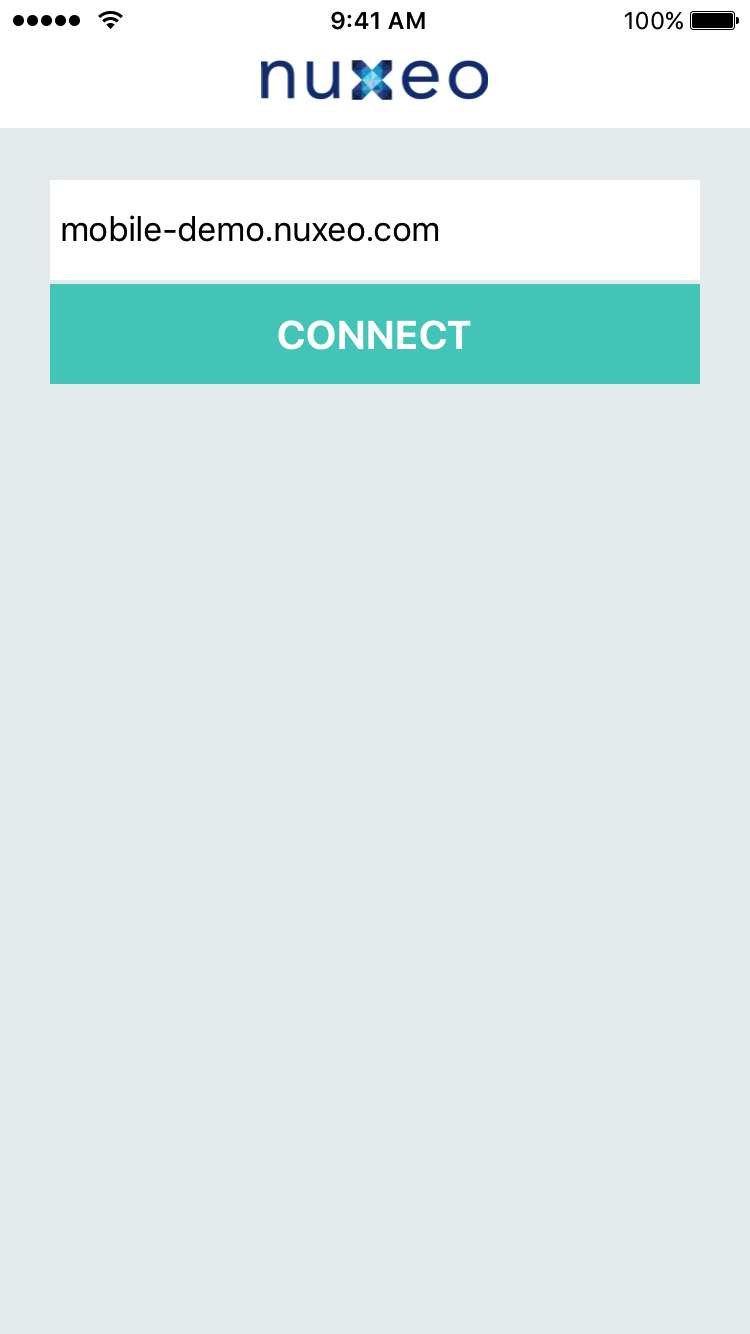
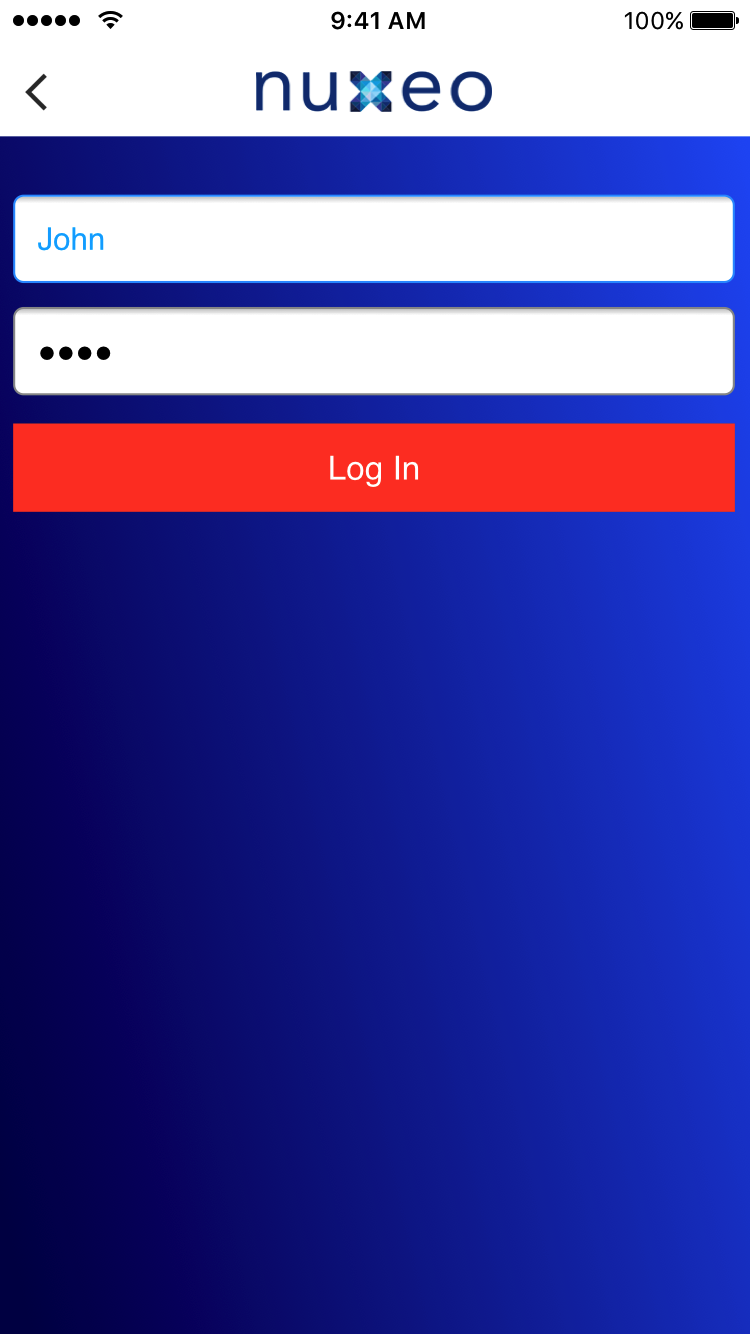
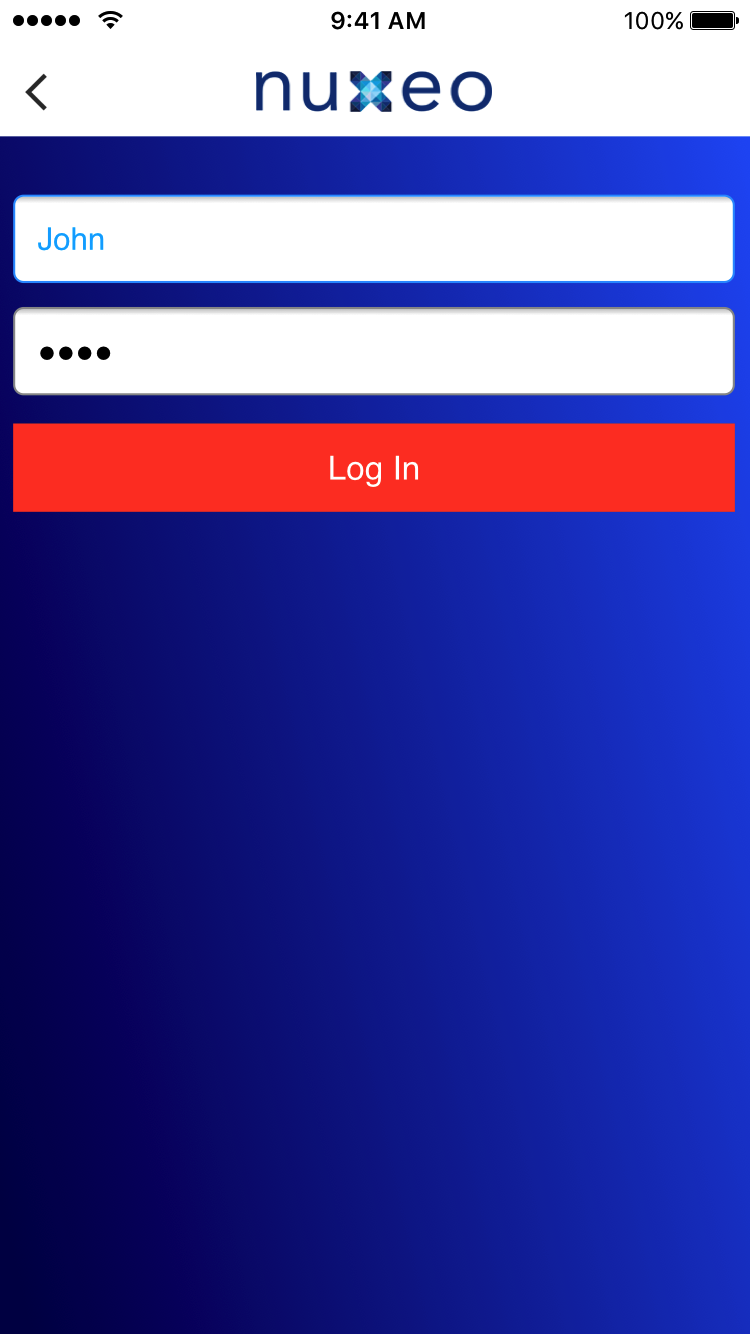
Browsing Content
The Browse menu enables you to browse your documents. The thumbnail of the document is displayed whenever it's available, just like on the regular web user interface (see the Limitations section). Otherwise an icon is displayed. Tap to enter the workspace or see the document. Actions on documents are available by sliding:
- Share
- Add to/Remove from favorites (see below for details)
- Add to Collections
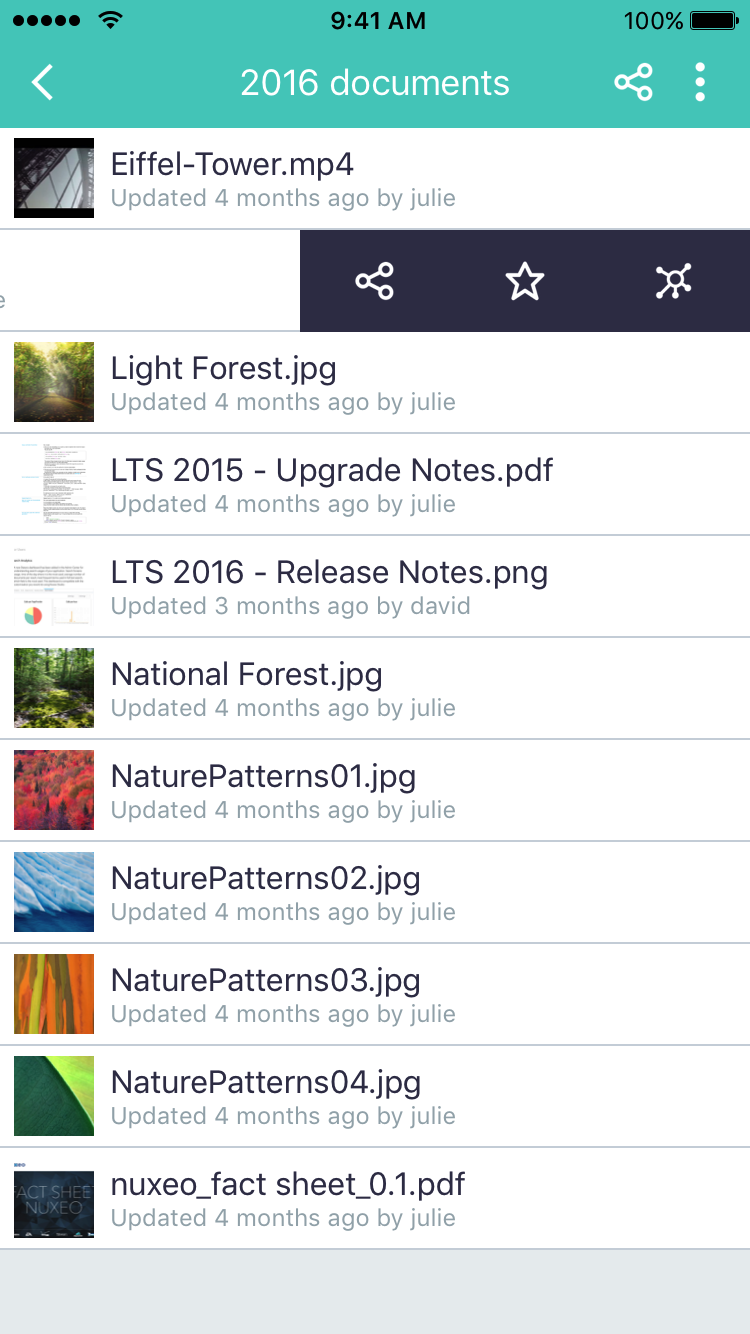
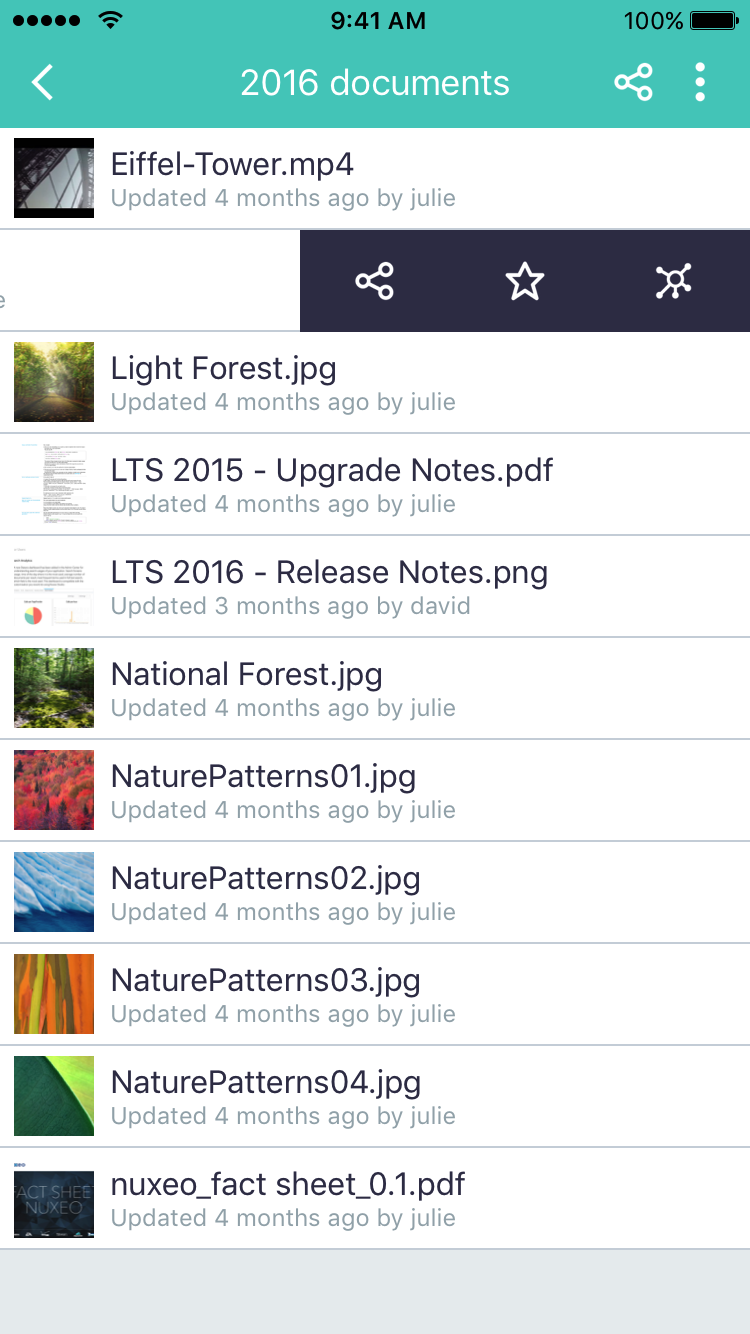
For any non folderish document, such as notes and files typically, some information is displayed on the view layout:
- The document thumbnail if available or the preview of content for notes
- The filename and size of the attached file if any
- The creation date, creator username, version, state and list of contributors
If the PDF preview is available, tap the thumbnail zone to preview it. If the document is a text document with several pages, you can navigate through it.
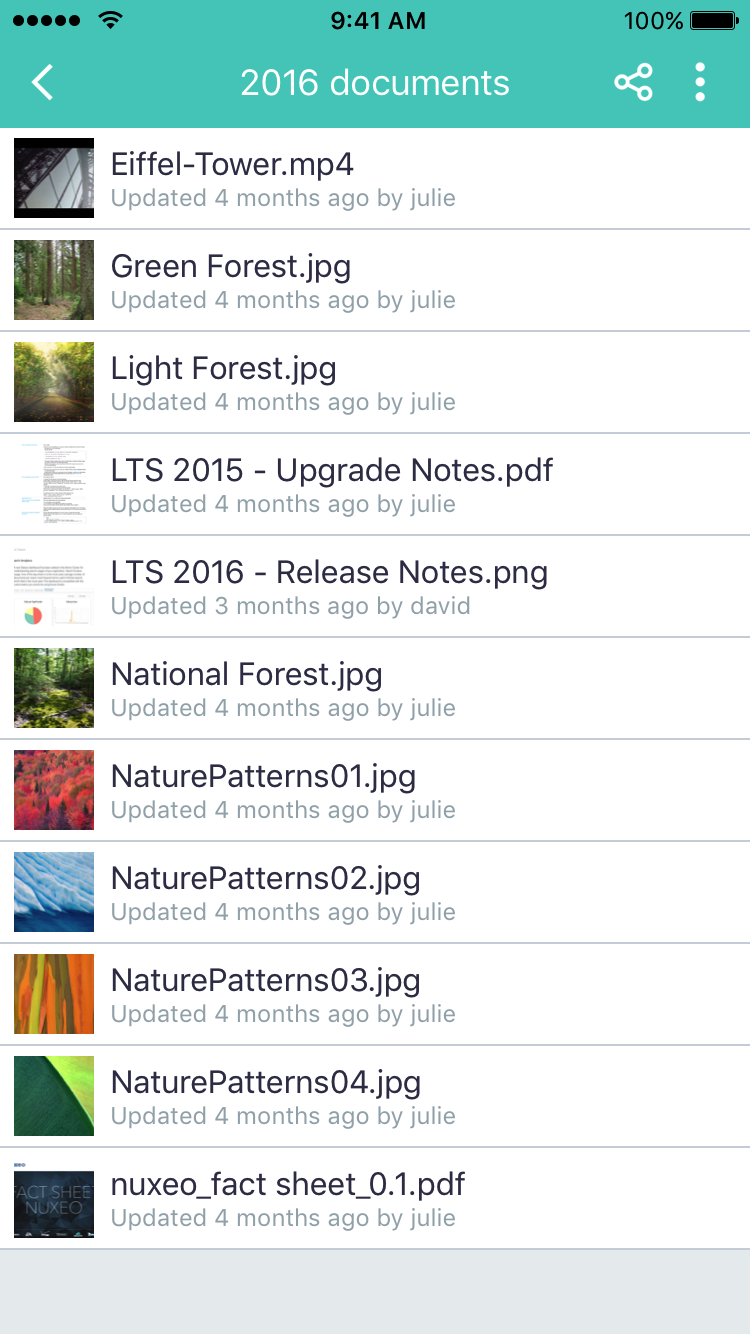
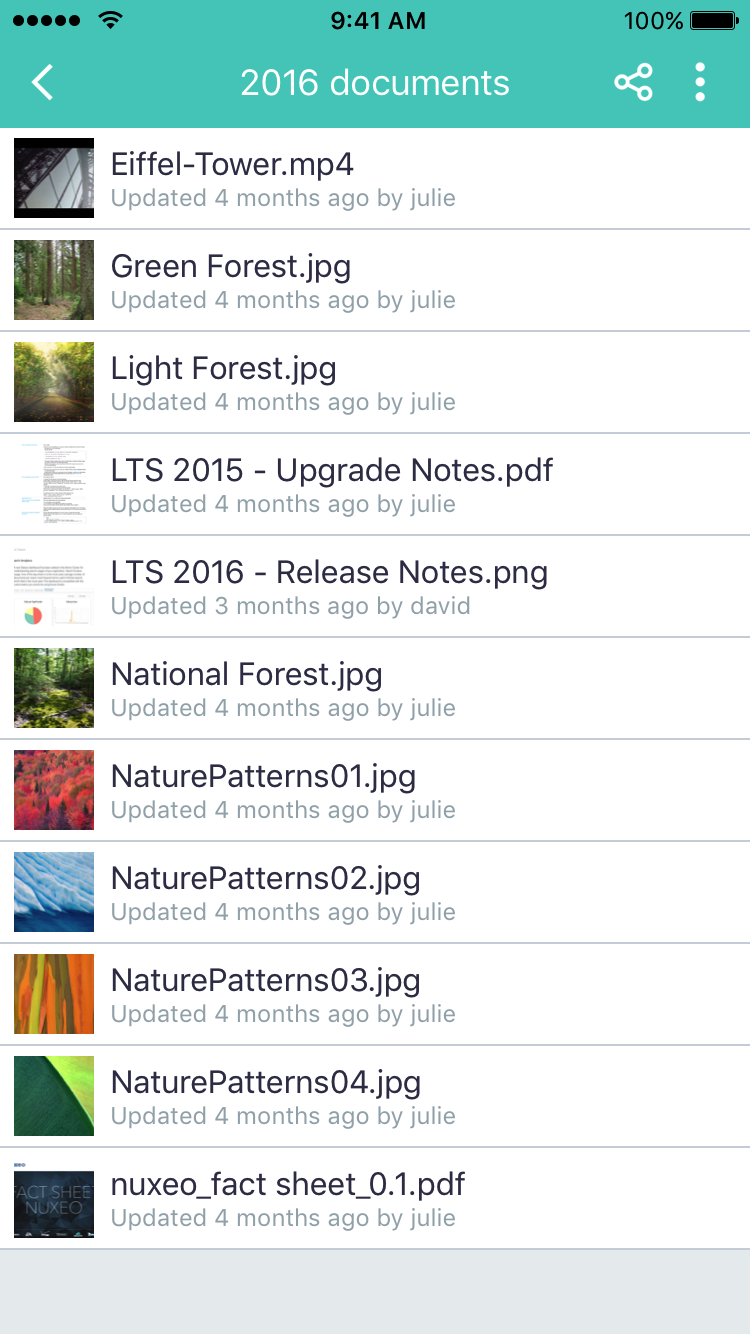
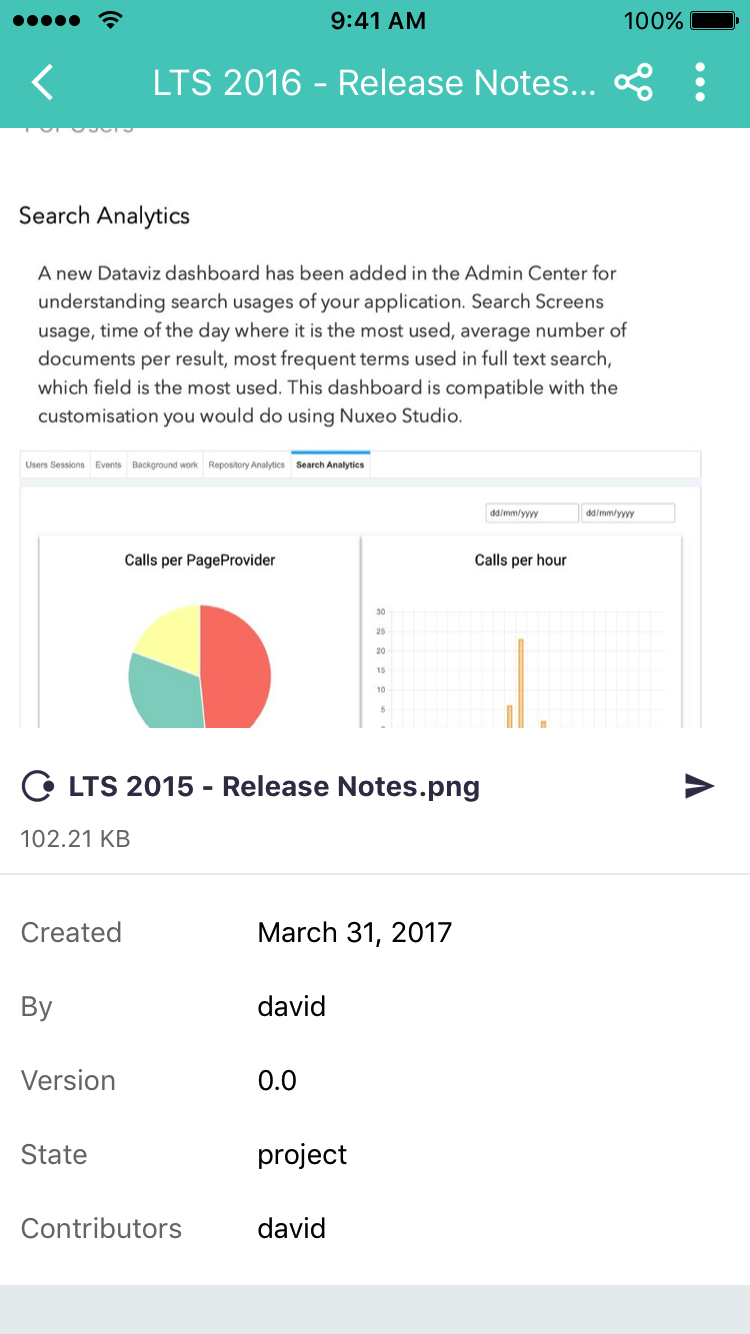
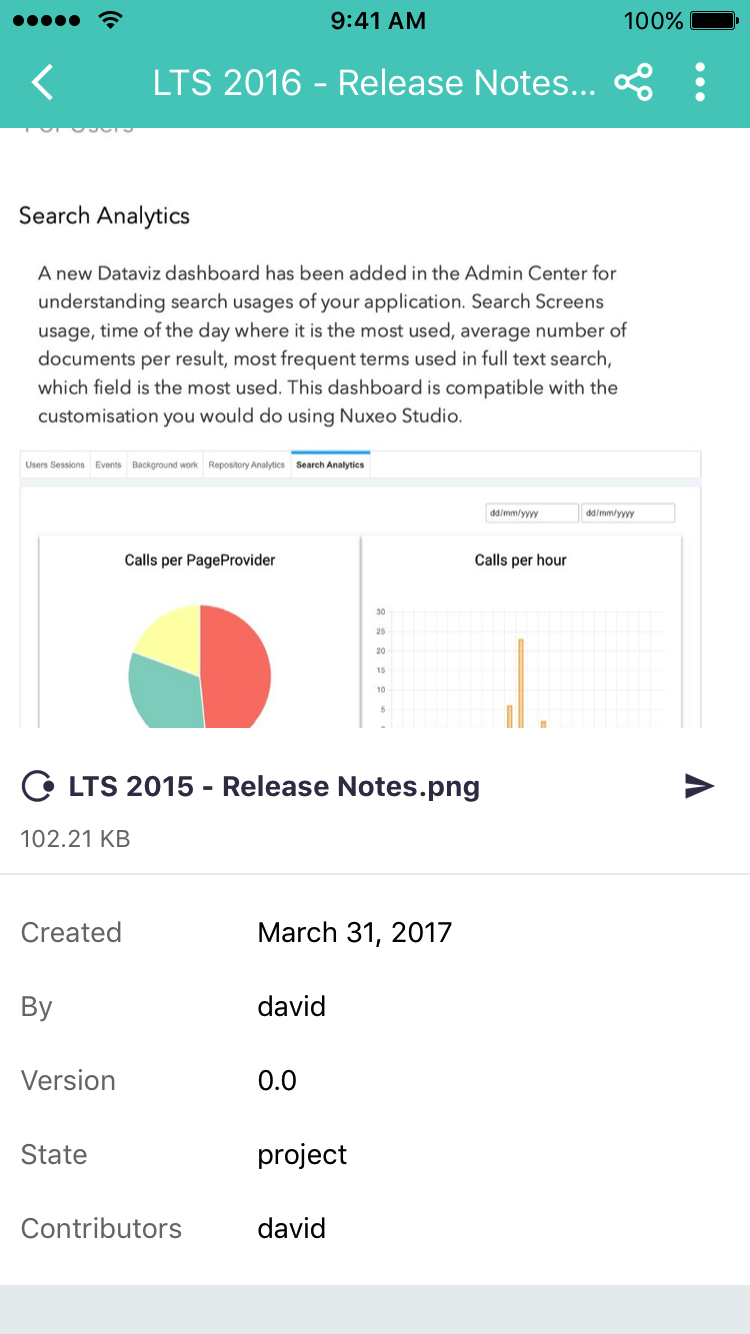
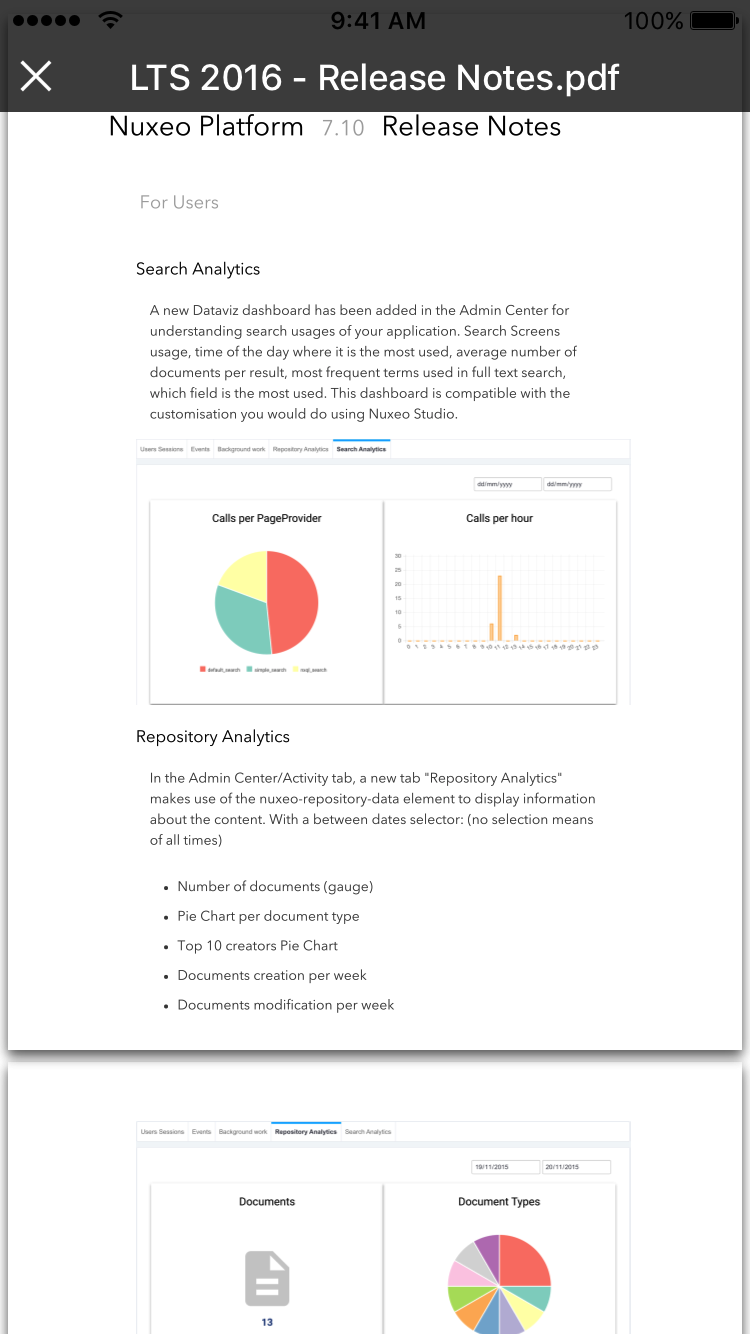
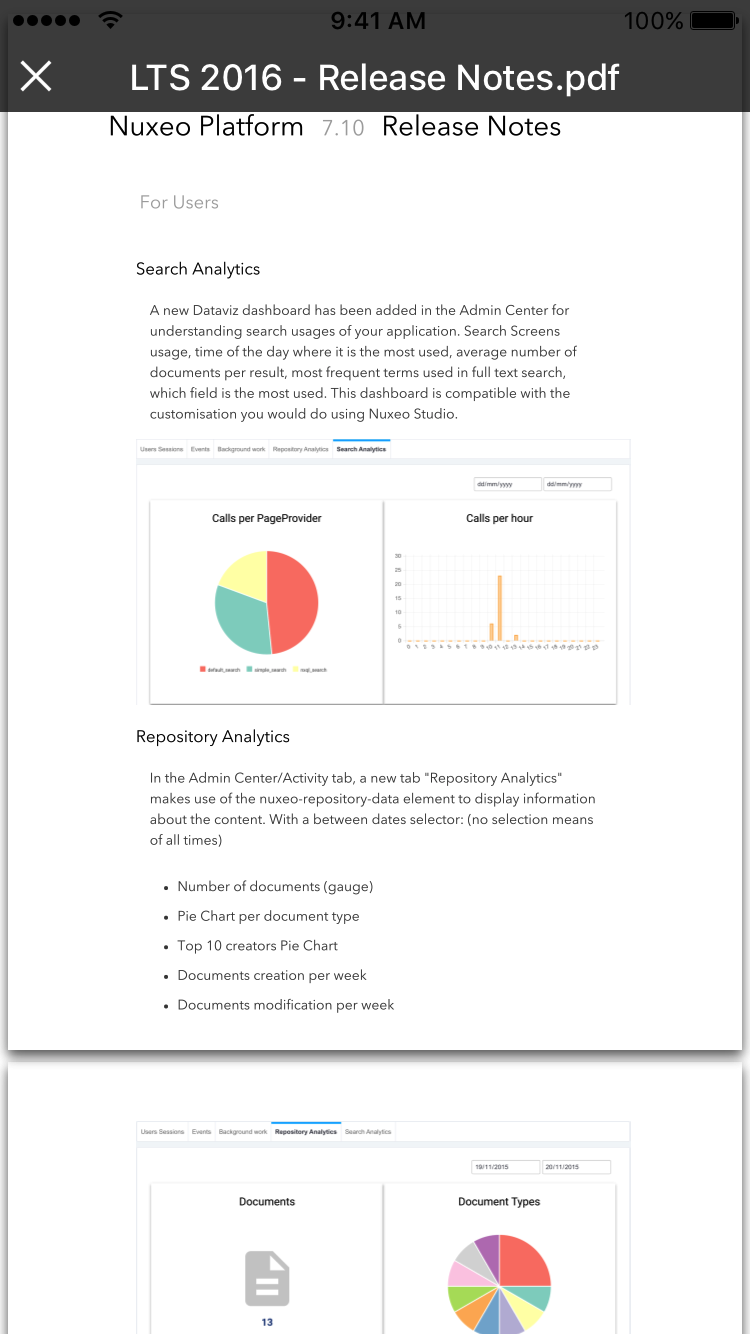
Favorites
You are able to mark as favorite the list of documents you are interested in. "Add to" and "Remove from" favorites actions are available for all document types whether the document is folderish or not. Select the "..." action available on the toolbar. Favorite documents are available directly from the Favorites menu.
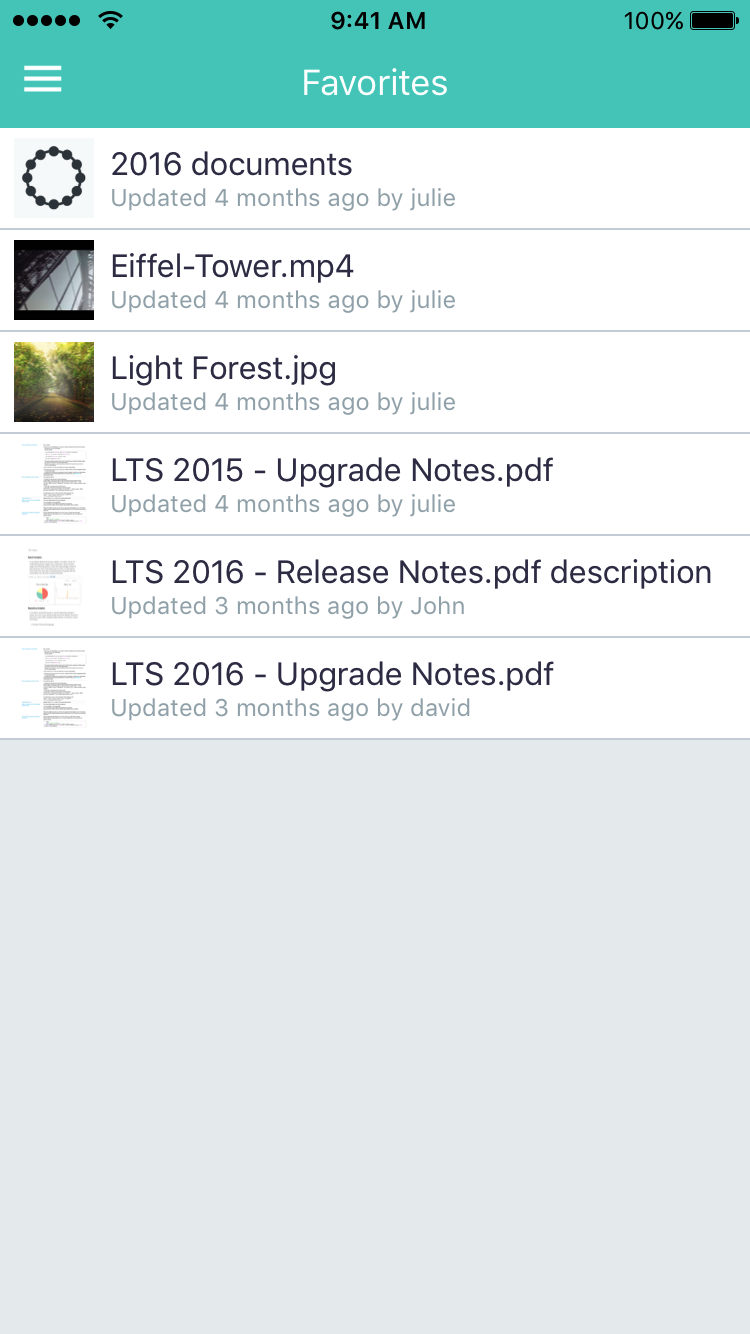
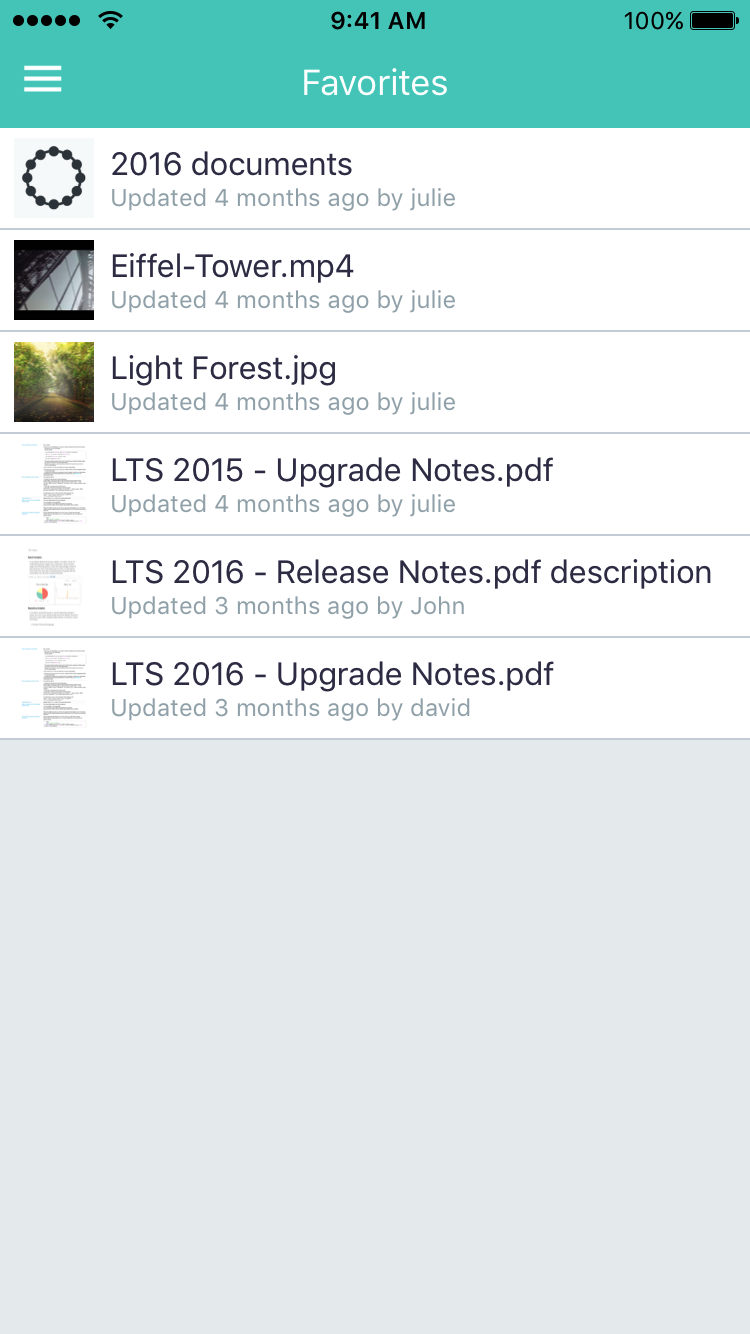
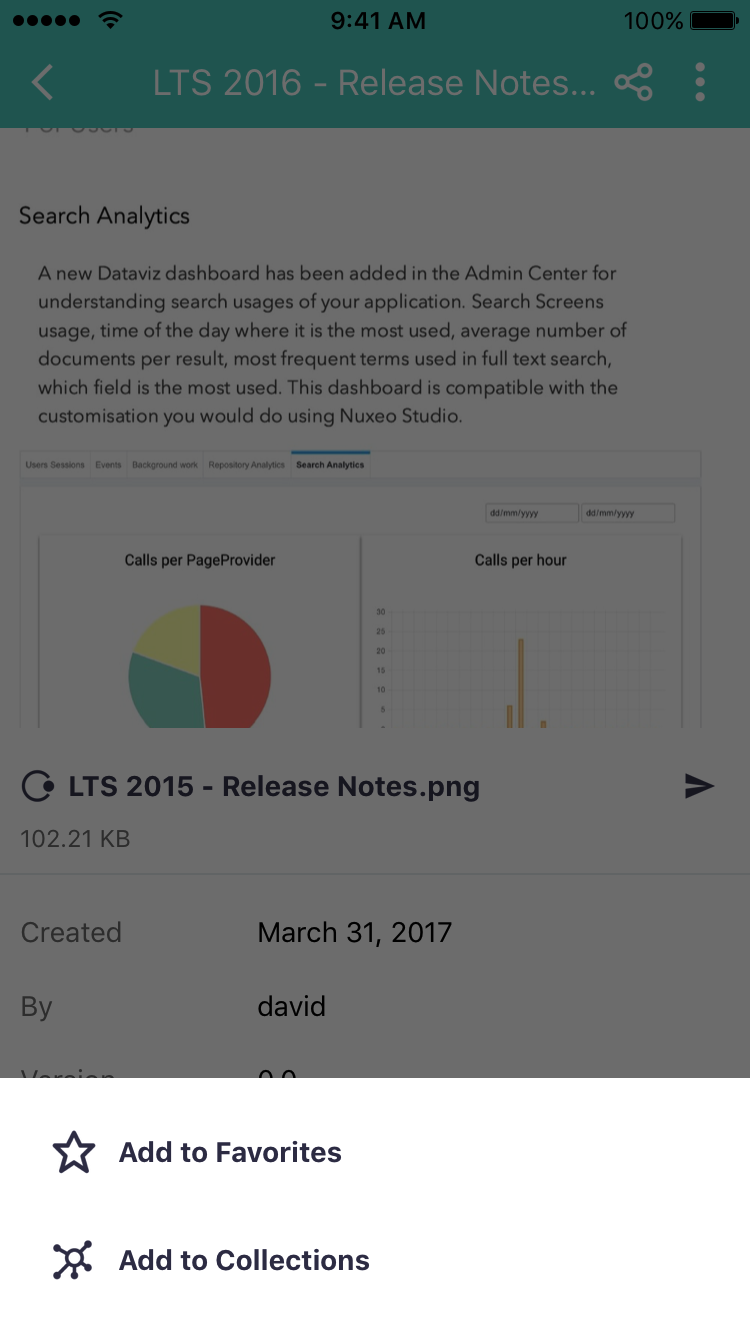
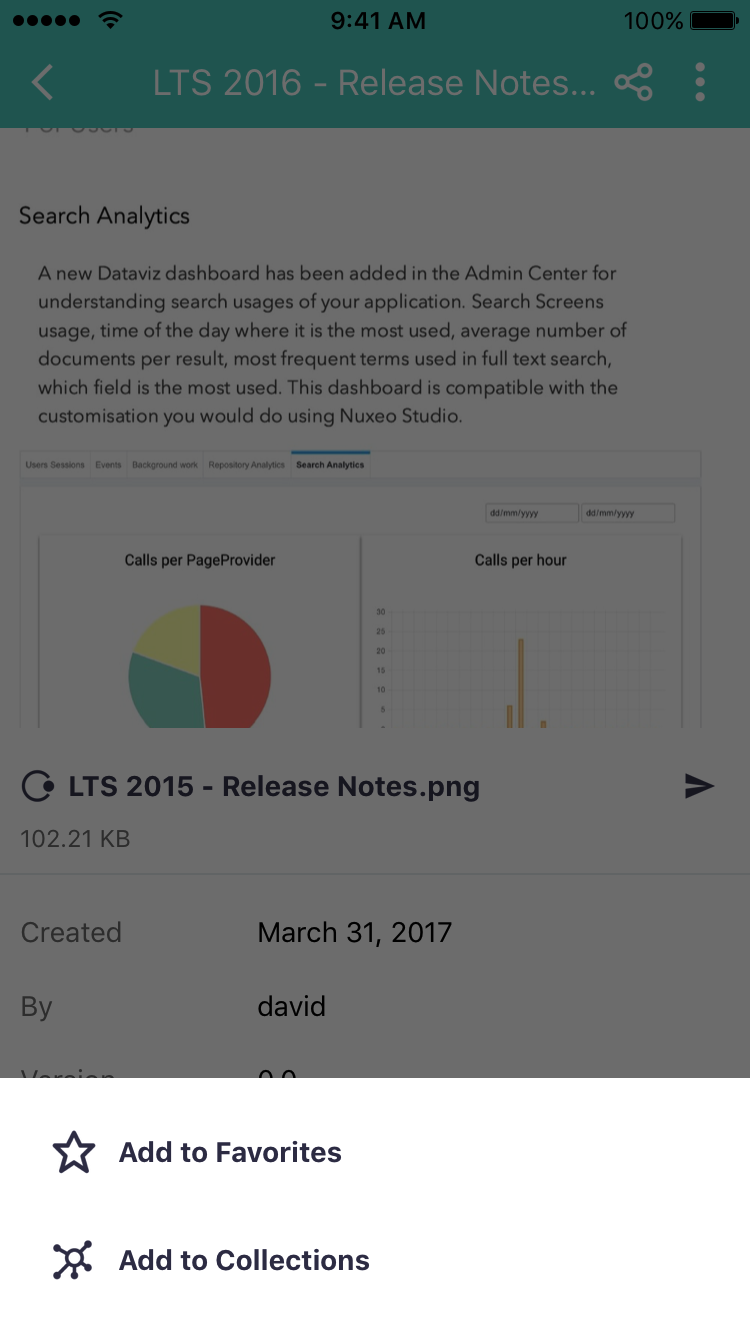
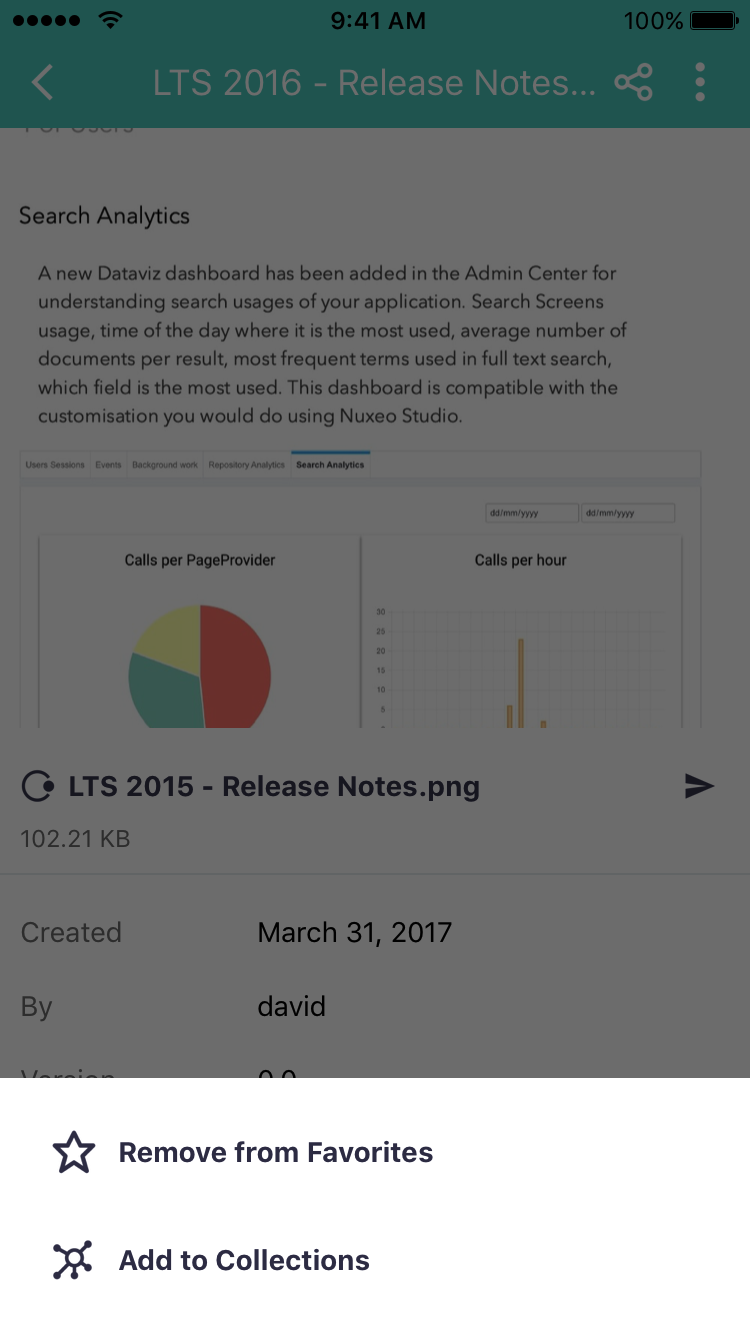
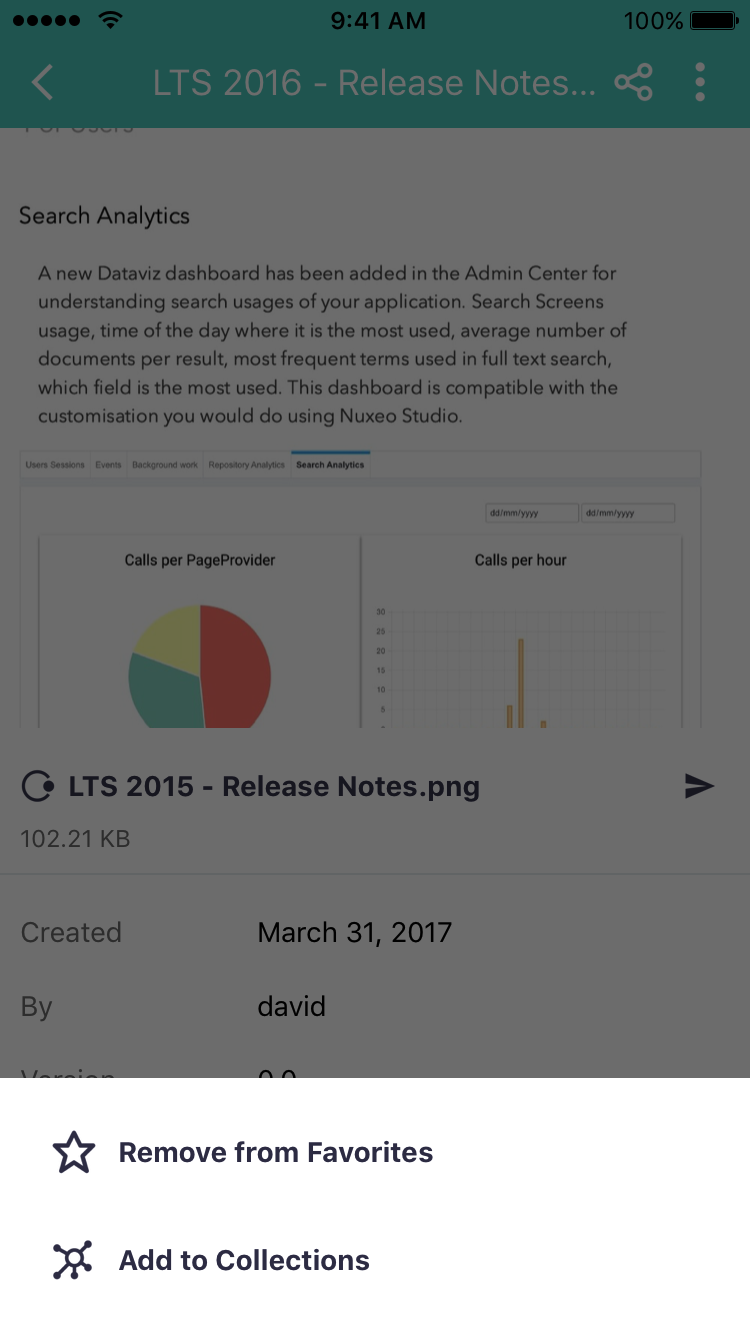
Collections
The dedicated menu entry enables you to directly access collections: Shared and Personal. Personal collections have been created by yourself and Shared collections are collections where you have been granted at least read permissions.
Browsing your repository, you can add a document to one or several collections. Once you have selected the list of collections, you can view them and uncheck some.
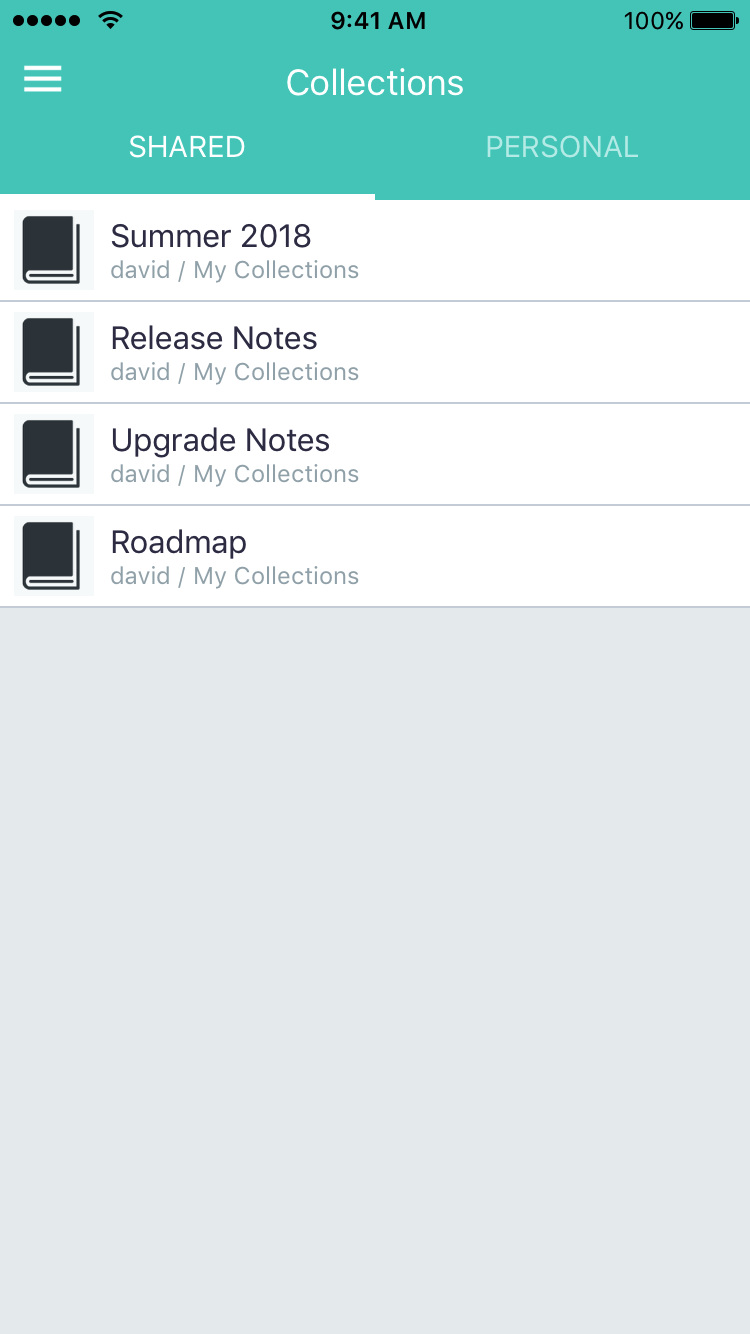
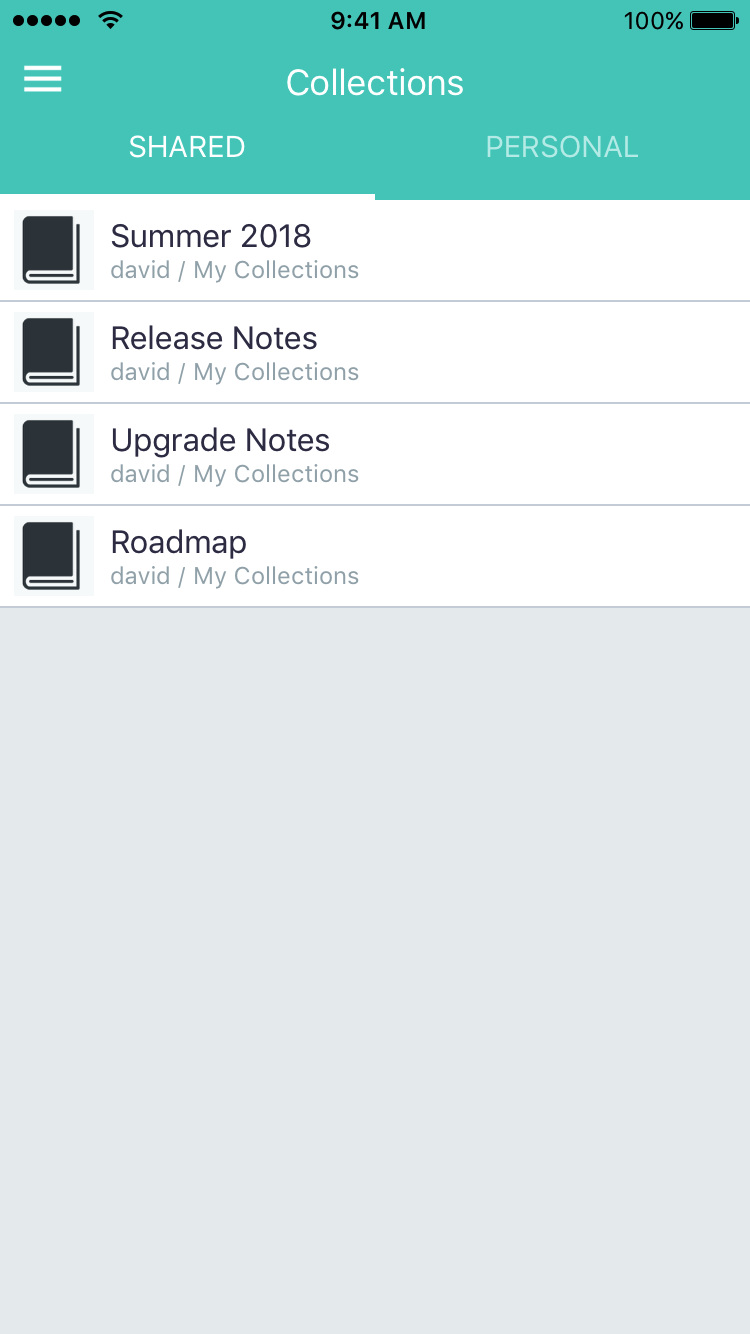
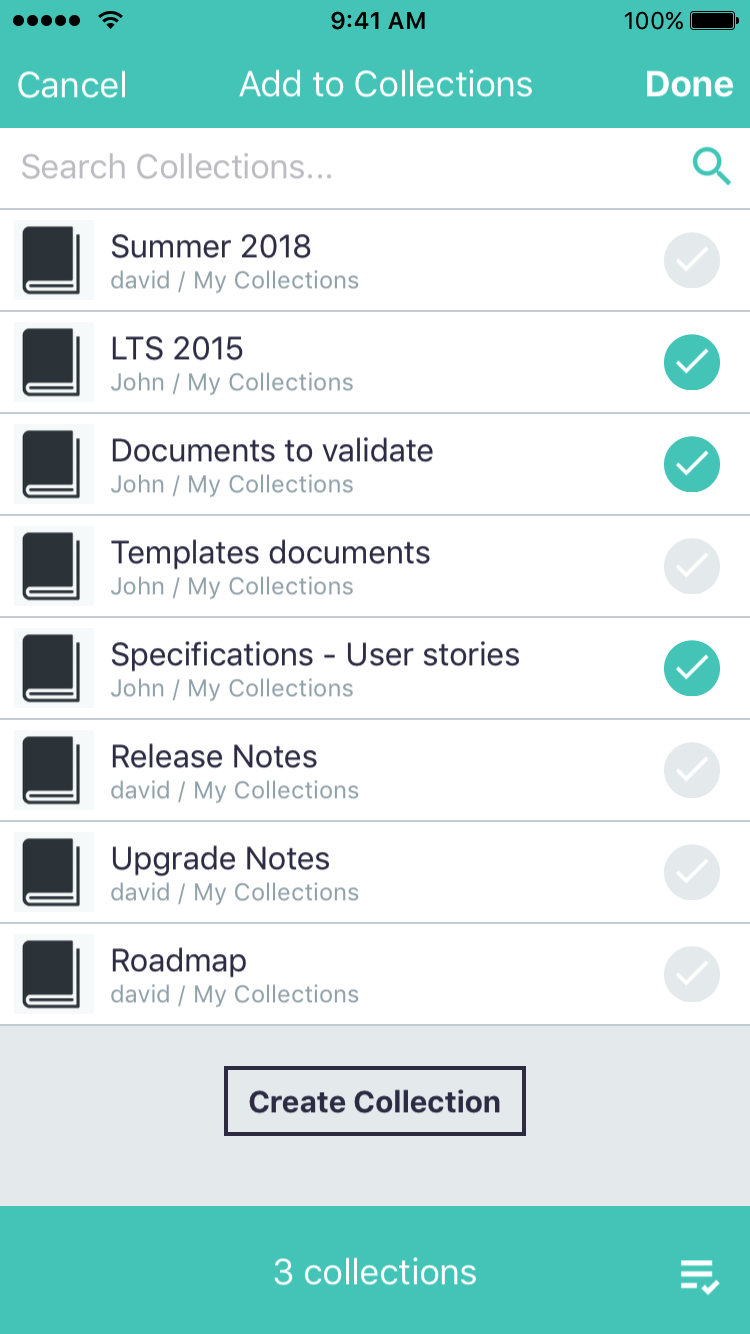
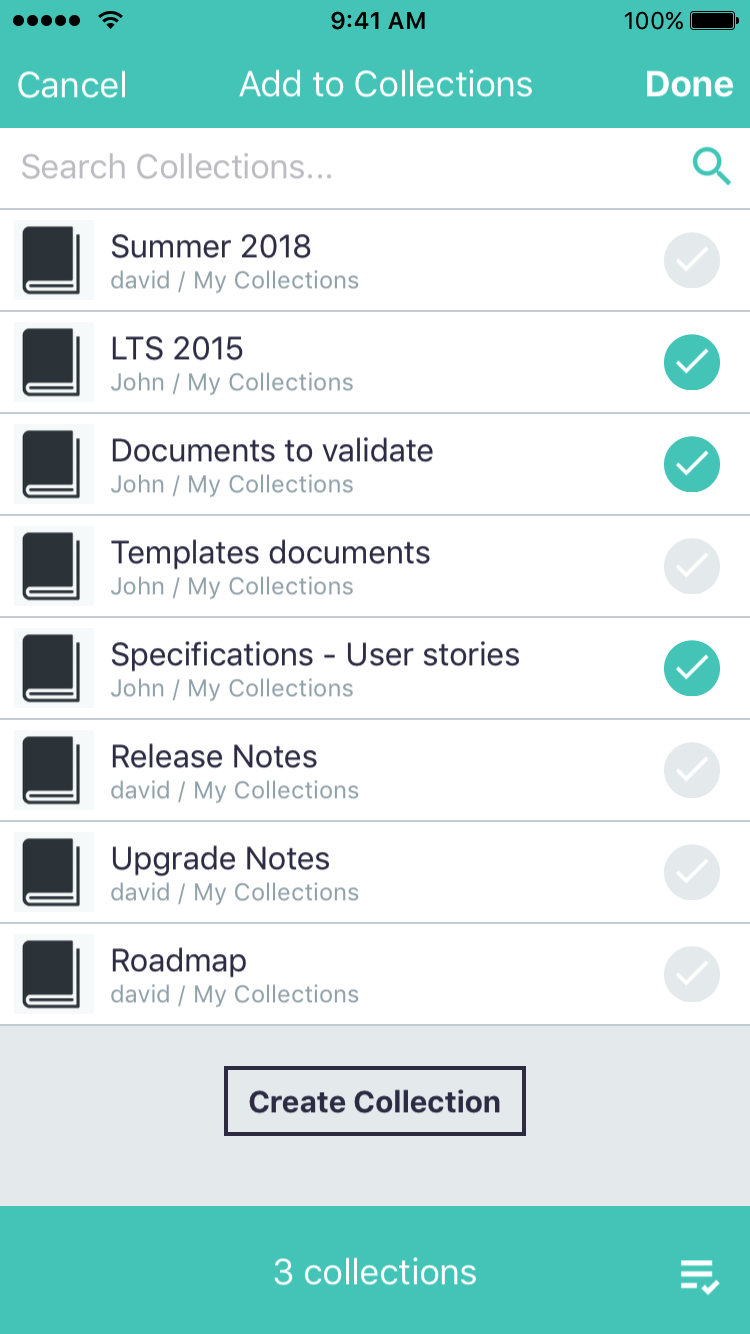
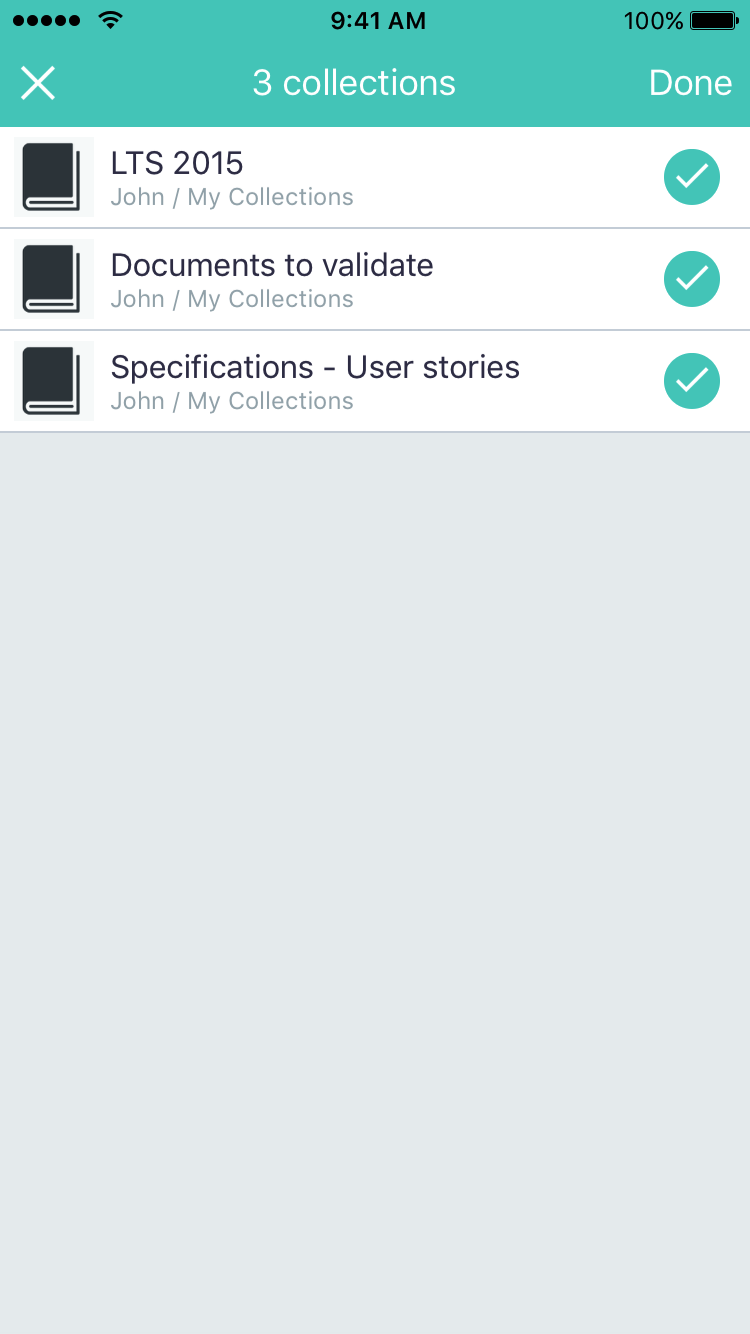
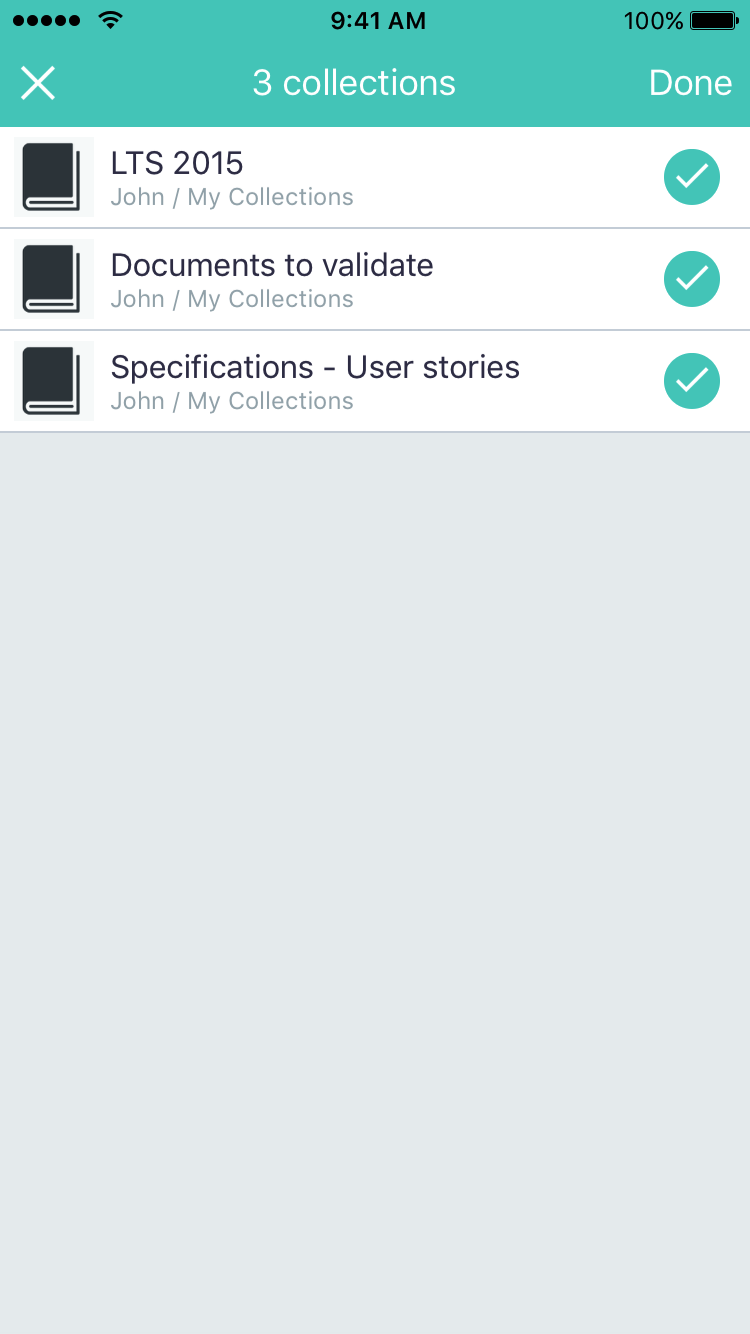
Share / Open in
You are able to share any document through messages, mail.... any available application on your phone for that purpose. The Share action is available on the toolbar of the document view, besides the filename.In addition, you are able to Open directly documents on your phone by tapping on the document link above the thumbnail.
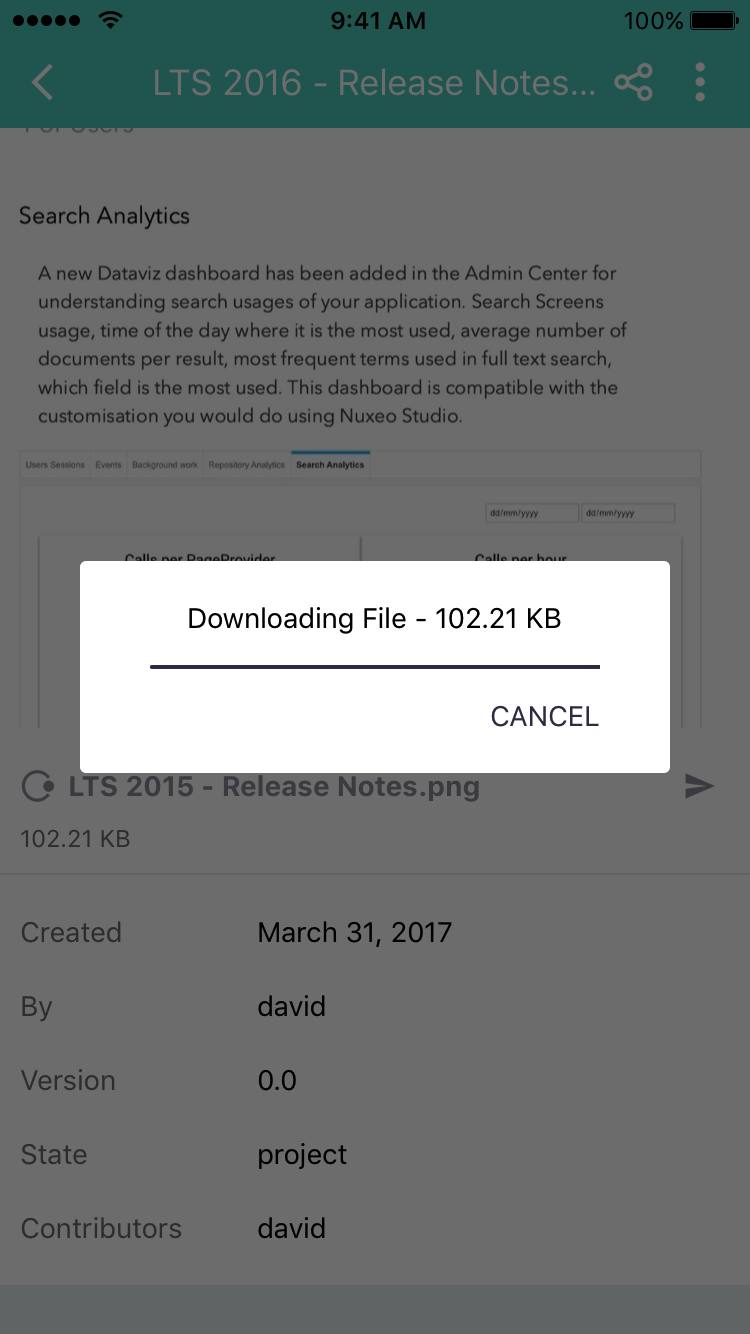
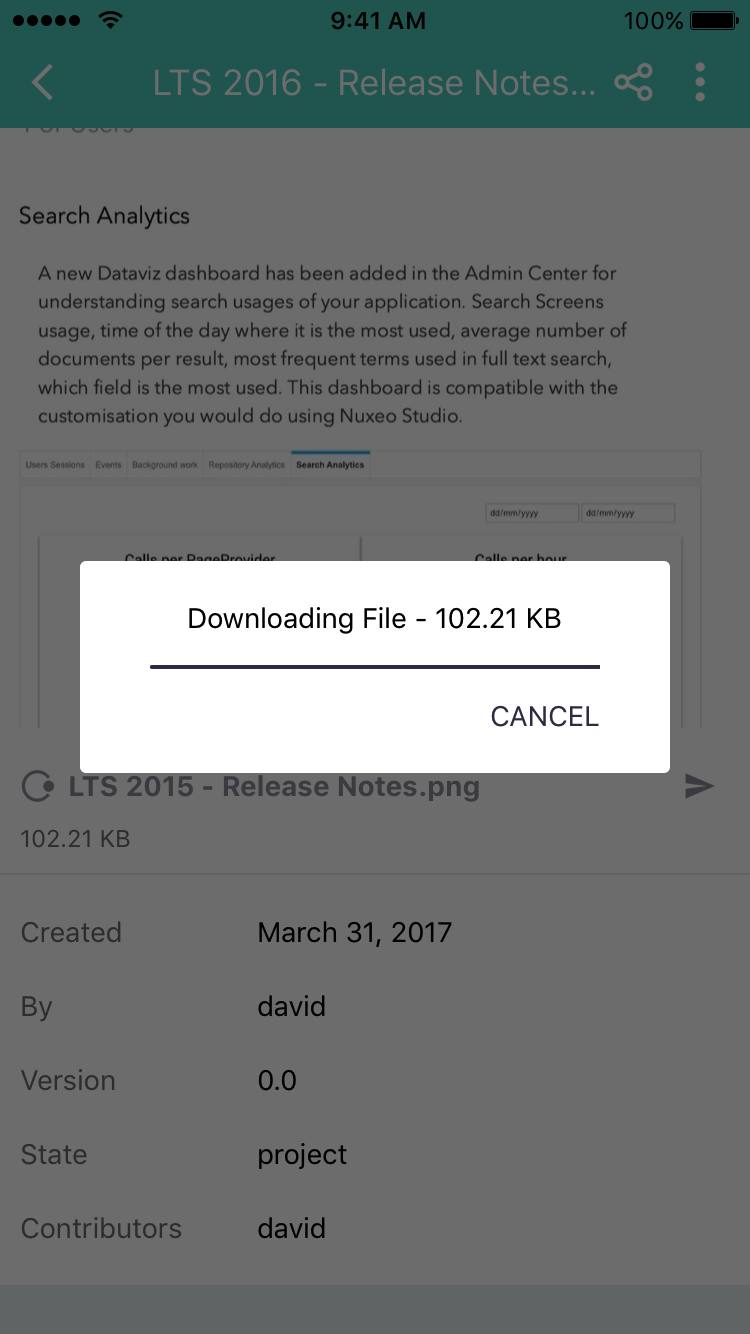
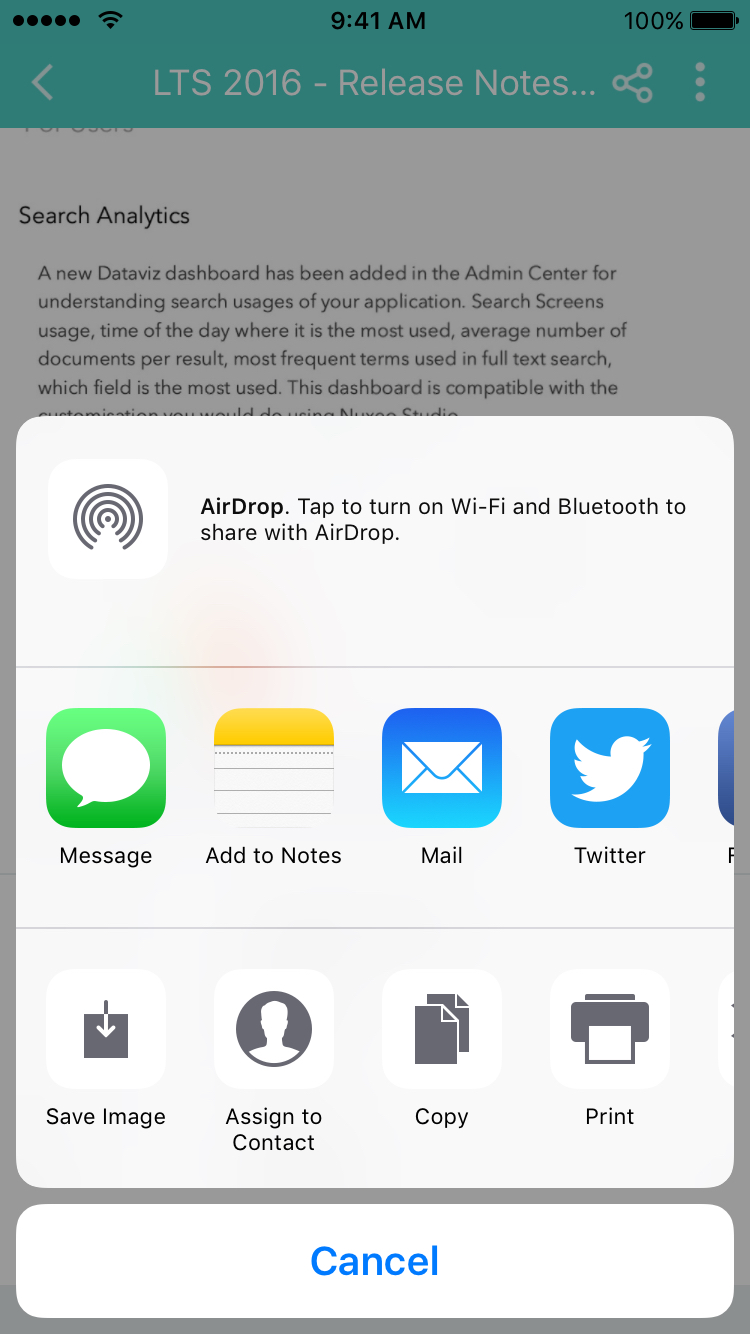
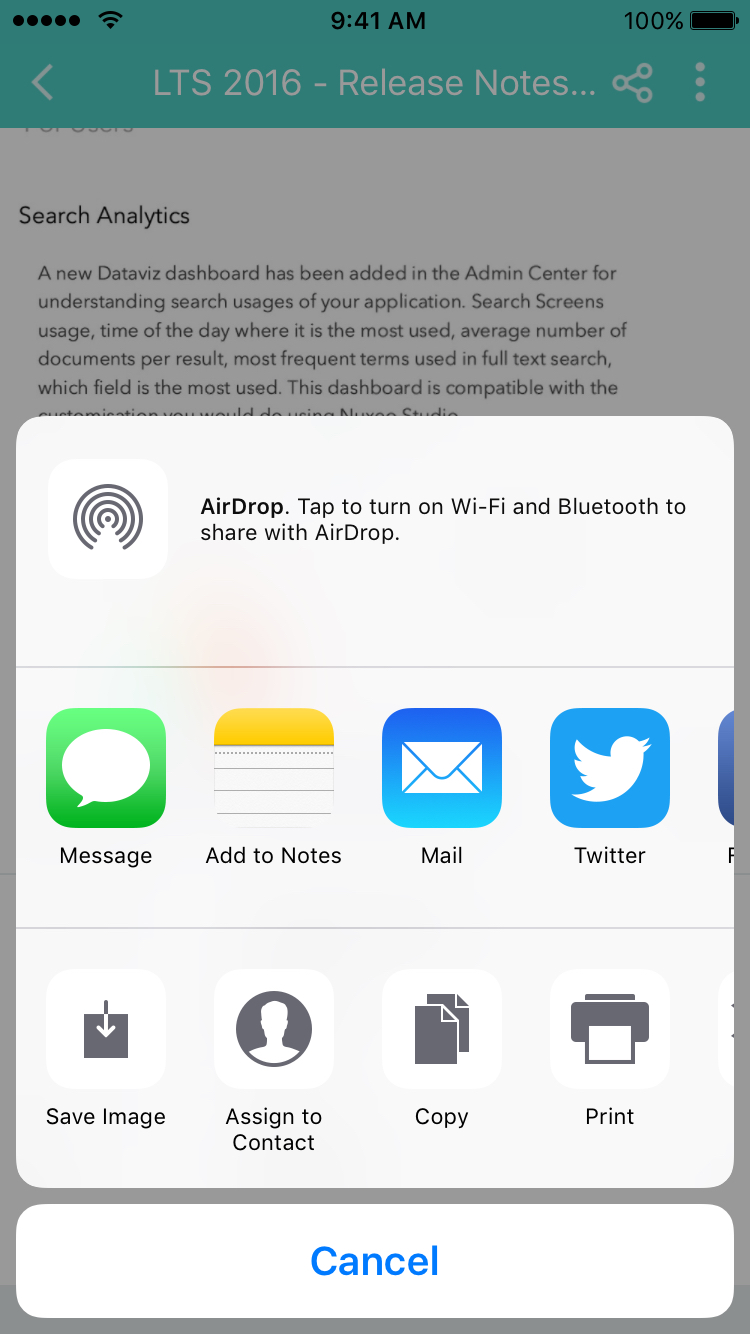
Search
The Search menu enables you to query documents on their title and content, by performing a full-text search. A list of matching documents is provided and you can directly have access them. Once on a document, tap the back icon to go back to search results.
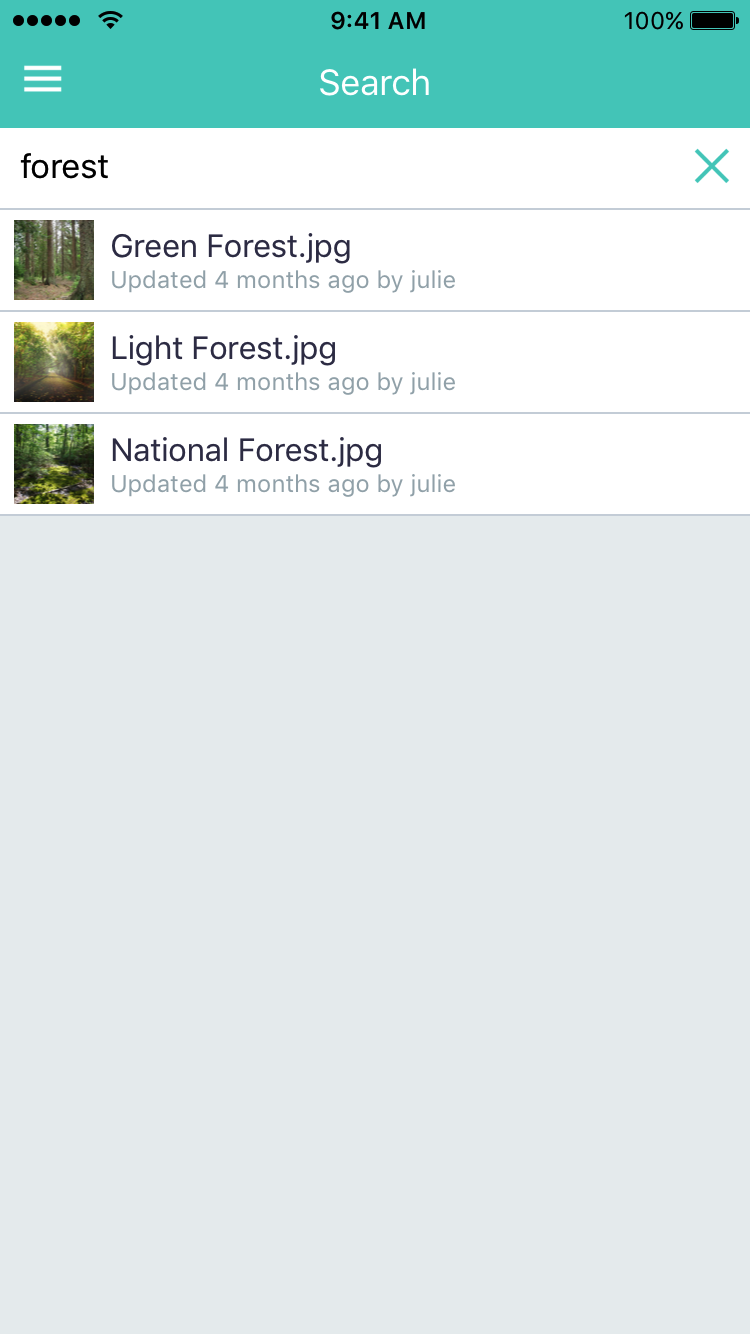
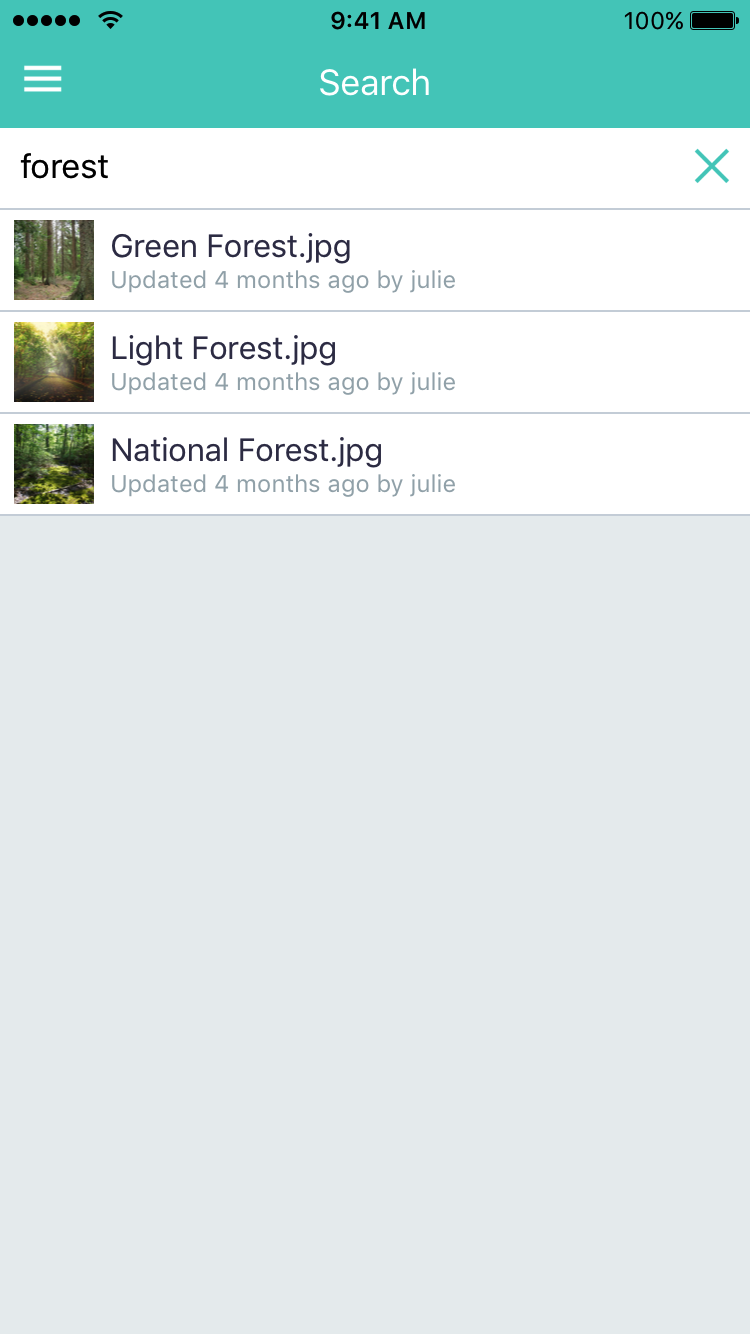
Personal Workspace
The personal workspace menu gives you a direct access to your collections and personal documents.
Limitations
Nuxeo Platform LTS 2015 with Hotfix 12
Yet there are two limitations when running against Nuxeo LTS 2015 with hotfix 12, aka. Nuxeo 7.10-HF12:
- It is not possible to mark a document as Favorite from the mobile app but you can have access to documents marked as favorites from the web UI.
Preview isn't available for the Picture and Video document types nor for the File type with PDF content. A simple file icon is displayed instead. To allow previewing these types of documents you can add the following XML contribution to your Nuxeo instance:
<?xml version="1.0"?> <component name="com.my.company.authChainContrib"> <require>org.nuxeo.ecm.platform.ui.web.auth.WebEngineConfig</require> <extension target="org.nuxeo.ecm.platform.ui.web.auth.service.PluggableAuthenticationService" point="chain"> <authenticationChain> <plugins> <plugin>BASIC_AUTH</plugin> <plugin>TOKEN_AUTH</plugin> <plugin>FORM_AUTH</plugin> <plugin>WEBENGINE_FORM_AUTH</plugin> <plugin>ANONYMOUS_AUTH</plugin> <plugin>WEBSERVICES_AUTH</plugin> </plugins> </authenticationChain> </extension> </component>
Nuxeo Platform LTS 2015 until Hotfix 11 Included
If you run the mobile application against a Nuxeo Platform LTS 2015 instance with hotfixes inferior to HF12 installed, it will work but in degraded mode:
- Authentication: Only basic default authentication is available.
Browsing:
- No thumbnails are available in the document listing.
- No preview is available except for Note documents.