Search
The Nuxeo Platform provides different way to search your documents. Searches can be saved, shared and deleted.
Search with Custom Metadata
The search enables you to search a document using documents metadata. You can for instance select metadata of the searched document or the date of specific events such as publication, creation.
The Search tab leverages Elasticsearch to provide a quicker and more efficient search. The search form uses Elasticsearch aggregates for most fields: aggregate fields values are filtered so as to display only relevant values and show the count of matching documents for each value.
Assets Search
Once assets documents created, a new search type is displayed in the left menu, the Assets search. This search will let you search by assets metadata, such as:
- Type
- Format
- Width
- Height
- Etc.
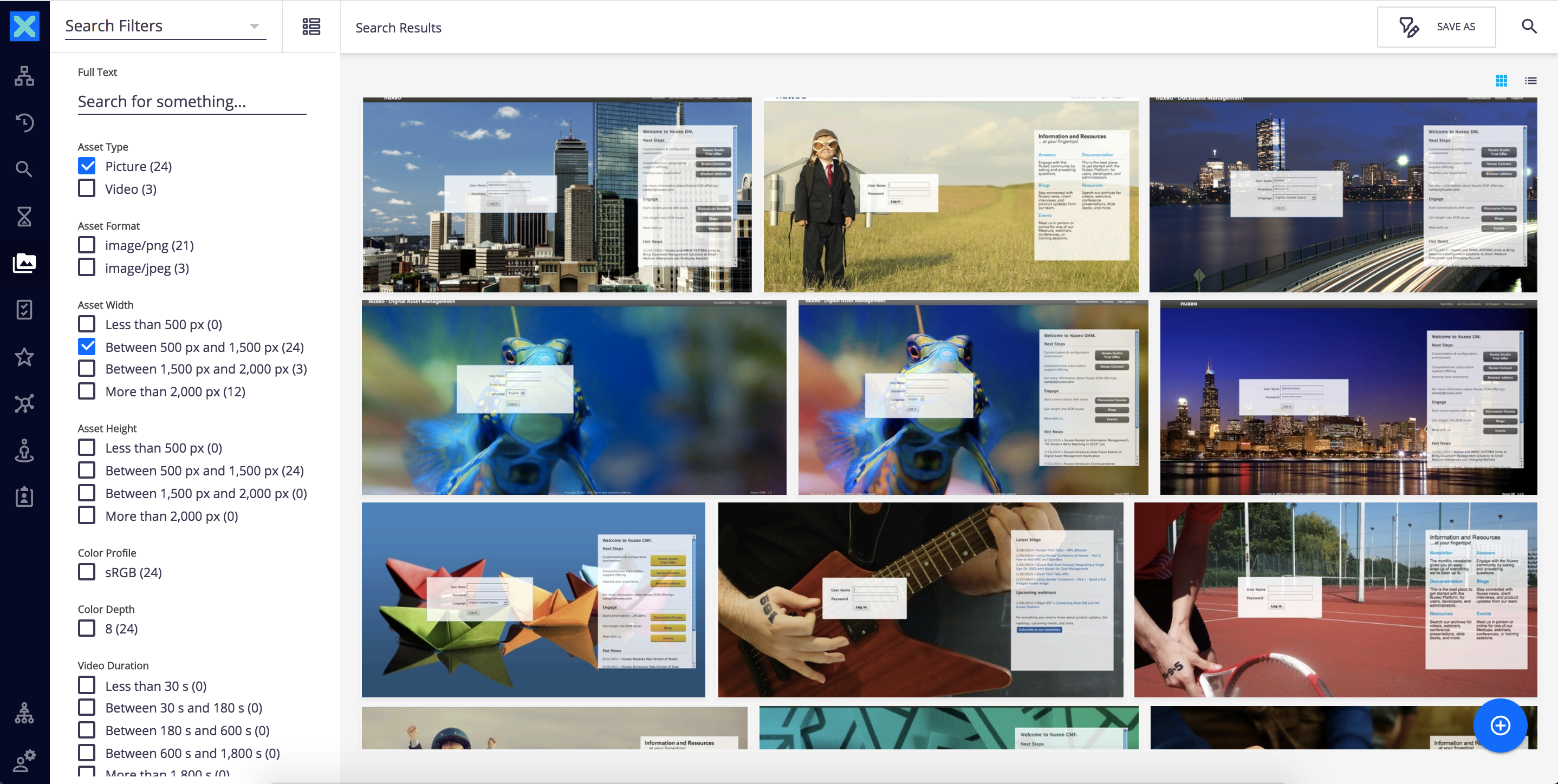
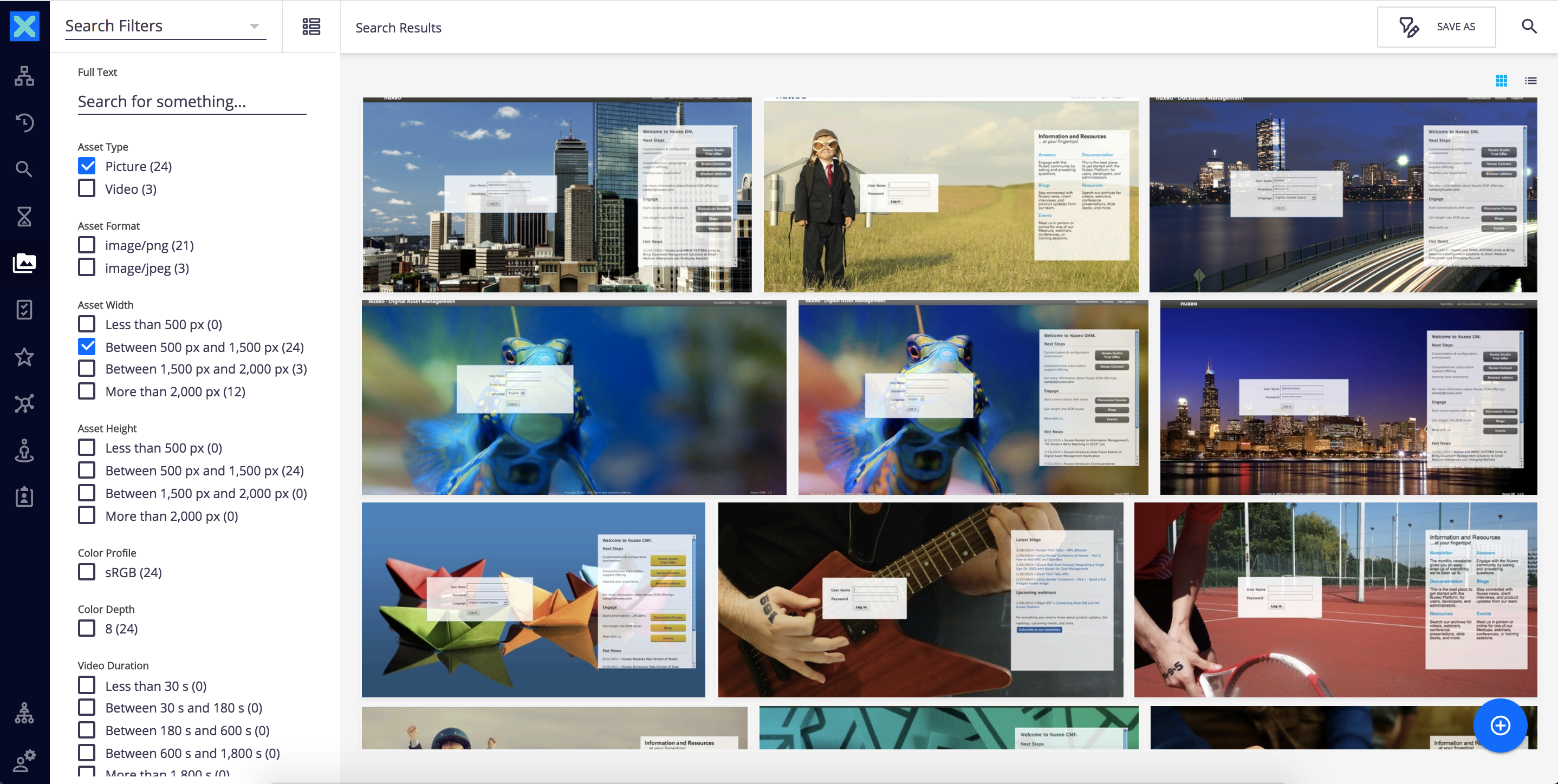
Quick Search
Quick search can be accessed from any site page. At any time, you can search a document by typing keywords in the search box located at the upper right corner of the page.


When doing a quick search in the suggestion box, Web UI displays the matched terms and metadata so as to understand why the result item is returned.
Read the Search documentation page for more information.
Preview
The preview enables you to see an insight of your document. A preview is available for all sort of document types:
- PDF and Office files: Preview of PDF and Office files is leveraged by pdf.js by Mozilla.
- Picture: Picture document can be viewed from their View tab where additional information are available like, rotation action, dimensions, formats, etc.
- Video: Video documents can be viewed from their View tab where a video player and a storyboard are available.
- Audio: A player is displayed to listen to it from the application.
- 3D: The 3D preview allows a complete visualization of the 3D document in real-time, you can rotate, pan and zoom on the 3D model.
For more information about Preview in Nuxeo Platform, read the related documentation.