An email template defines the content of an email that is sent to users under predefined circumstances. An email template is usually composed of text and variables. Typically, email templates are used to define the content of email alerts in the Nuxeo Platform.
Creating an Email Template
You can see a use case of mail template in the how-to One step validation flow based on lifecycle only.
To create a new mail template:
- Go to Templates -> Mail Templates.
- Click on the New button to create a new mail template.
- Give the mail template a ID and click Next.
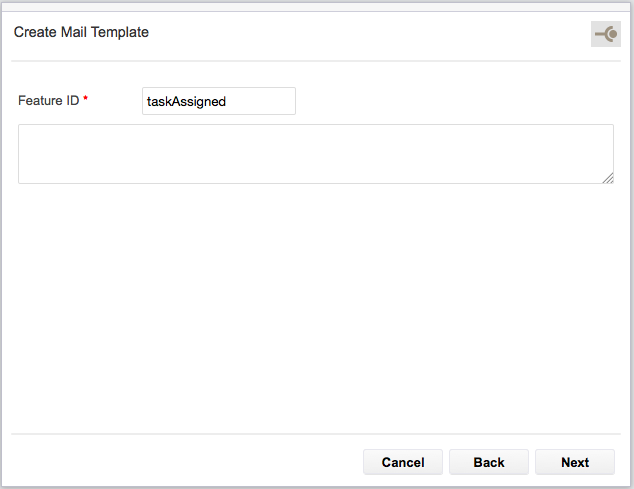
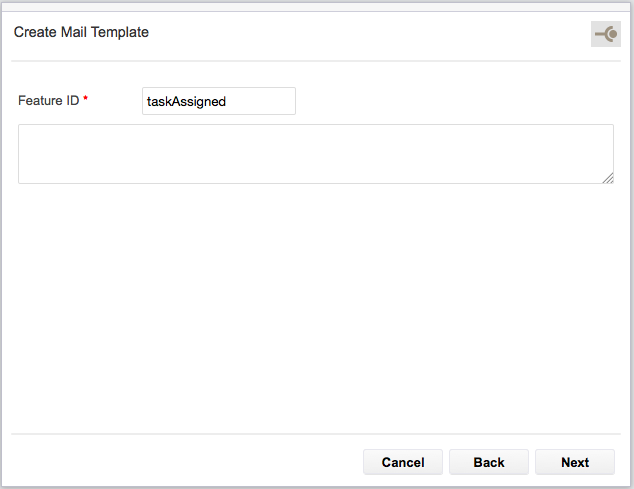
- In the text area, type the content of the mail. The content is usually composed of text and variables.


- When you're done, click Save. Your mail template is saved and can be used in automation chains.
Overriding Default Alert Emails
Default templates for mail notifications can be overridden. Just follow those steps:
- Create a new Templates > Mail feature in Studio. Choose ID among the ones that are used in the default product, like
subscriptionsUpdatedfor instance (see the list of all alert templates). - Fill in the content of the email that you want to be sent.
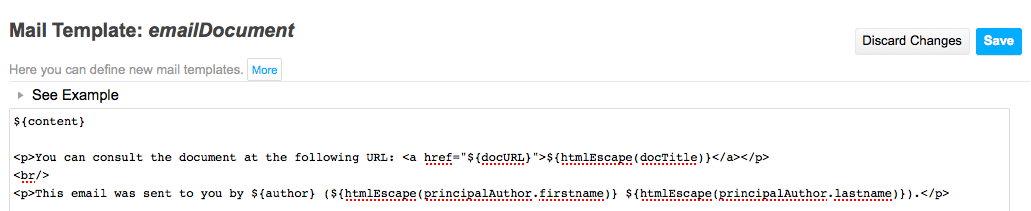 If you want to copy from the default content of the template, you can have a look at it from GitHub.
If you want to copy from the default content of the template, you can have a look at it from GitHub.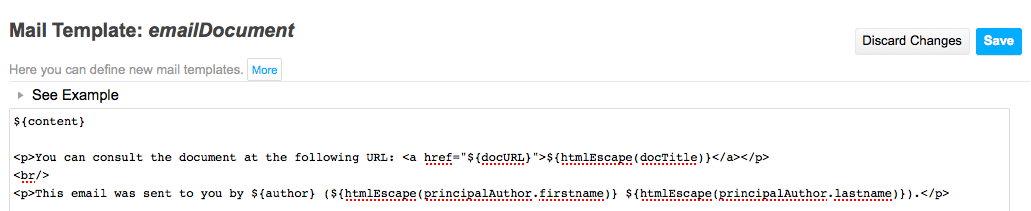
- Save.
Other Related Documentation