An email template defines the content of an email that is sent to users under predefined circumstances. An email template is usually composed of text and variables. Typically, email templates are used to define the content of email alerts in the Nuxeo Platform.
Creating an Email Template
To create a new mail template:
- Go to Templates > Mail Templates.
- Click on the New button to create a new mail template.
- Give the mail template a ID and click Next.
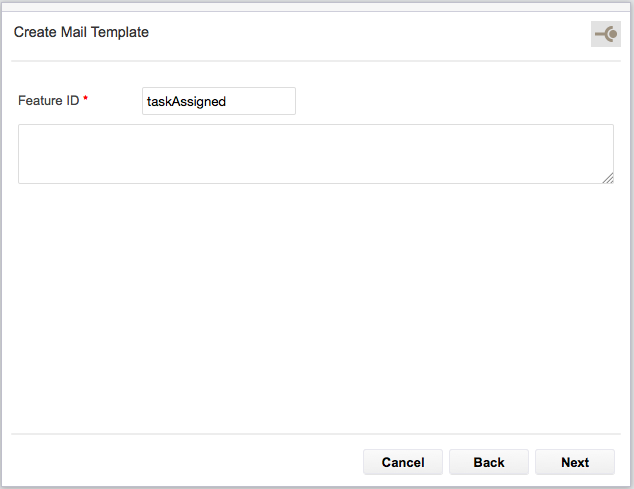
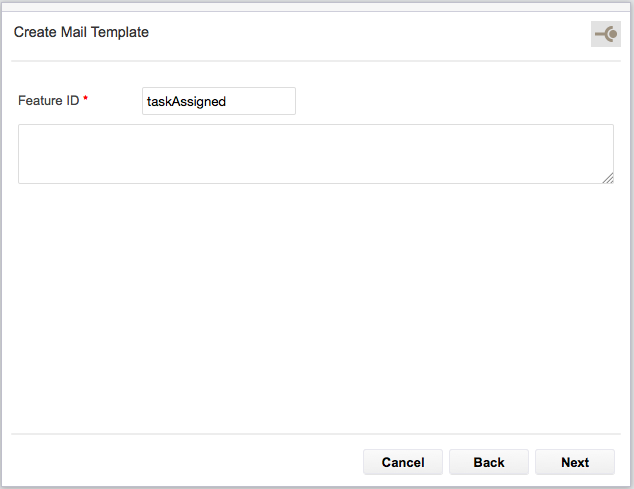
- In the text area, type the content of the mail. The content is usually composed of text and variables.


- When you're done, click Save. Your mail template is saved and can be used in automation chains.
Updating Default Alert Emails
Default templates for mail notifications can be updated. Just follow those steps:
- Go to Templates > Mail Templates.
- Click on the line of the mail template to be updated.
- Update the content of the email that you want to be sent.
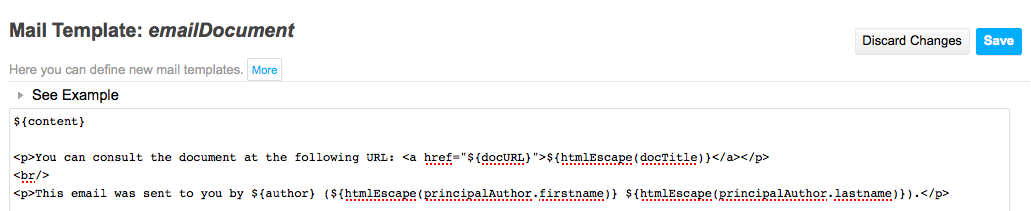 If you want to copy from the default content of the template, you can have a look at it from GitHub.
If you want to copy from the default content of the template, you can have a look at it from GitHub.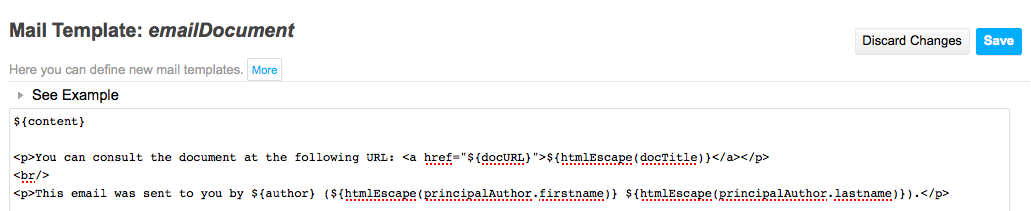
- Save.
Making the Document Links in Notification Emails Point to the Web UI
On Nuxeo LTS 2016, in case both nuxeo-jsf-ui and nuxeo-web-ui packages are installed, the document links in notification emails point to the JSF UI.
If you want to change this behavior to make them point to the Web UI you need to add the following XML contribution:
<component name="org.nuxeo.ecm.platform.url.service.DocumentViewCodecService.codecs.notificationDocId.webui">
<!-- If you contribute this extension in Nuxeo Studio, start copying from the line below. The component tag is not needed. -->
<extension target="org.nuxeo.ecm.platform.url.service.DocumentViewCodecService" point="codecs">
<documentViewCodec name="notificationDocId" enabled="true" prefix="doc"
class="org.nuxeo.web.ui.url.codec.WebNotificationDocumentIdCodec" priority="1000" />
</extension>
<!-- If you contribute this extension in Nuxeo Studio, stop copying from here. The component tag is not needed. -->
</component>
Note that the default priority value for the JSF UI contribution is 100 and that the highest priority wins.
See NXP-20929 for details.