The Nuxeo Dev Tools browser extension places some of the more commonly performed actions in the Nuxeo Platform at the administrator's fingertips in a popup window in Google Chrome or Mozilla Firefox.
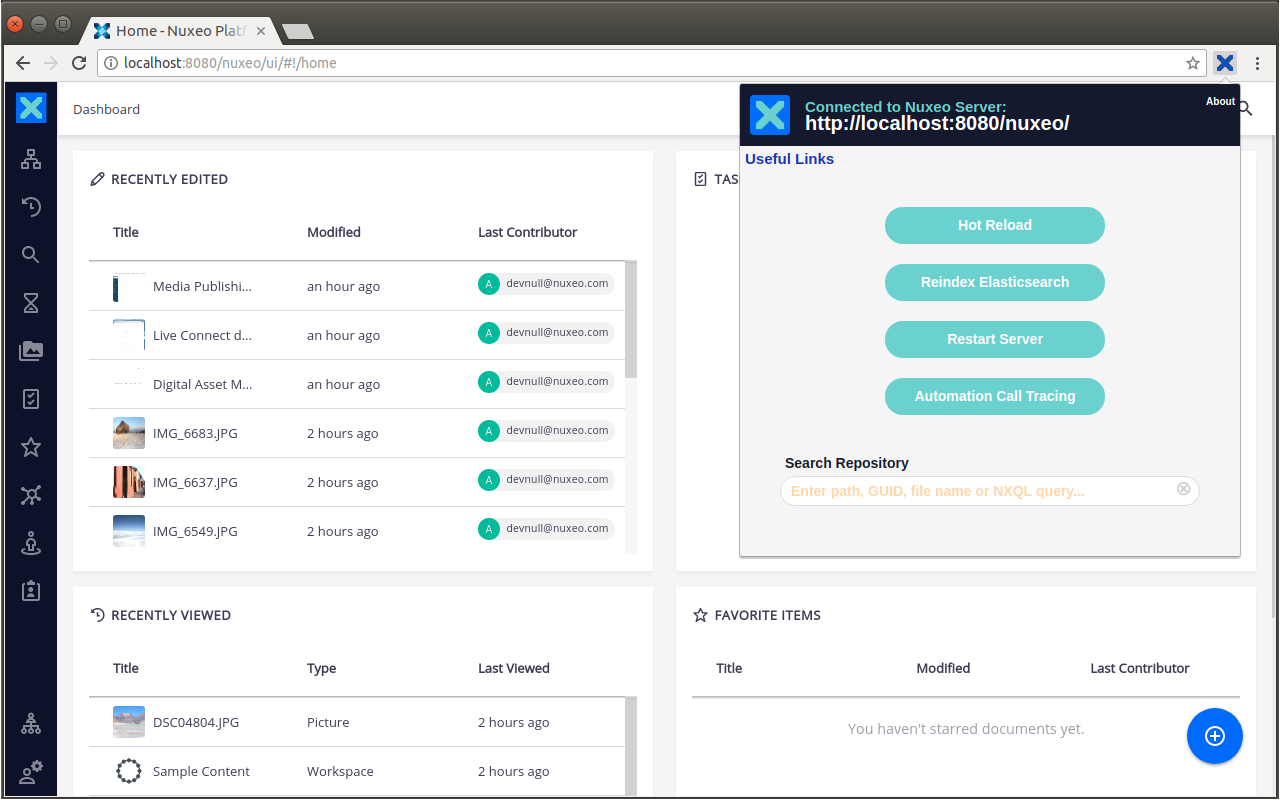
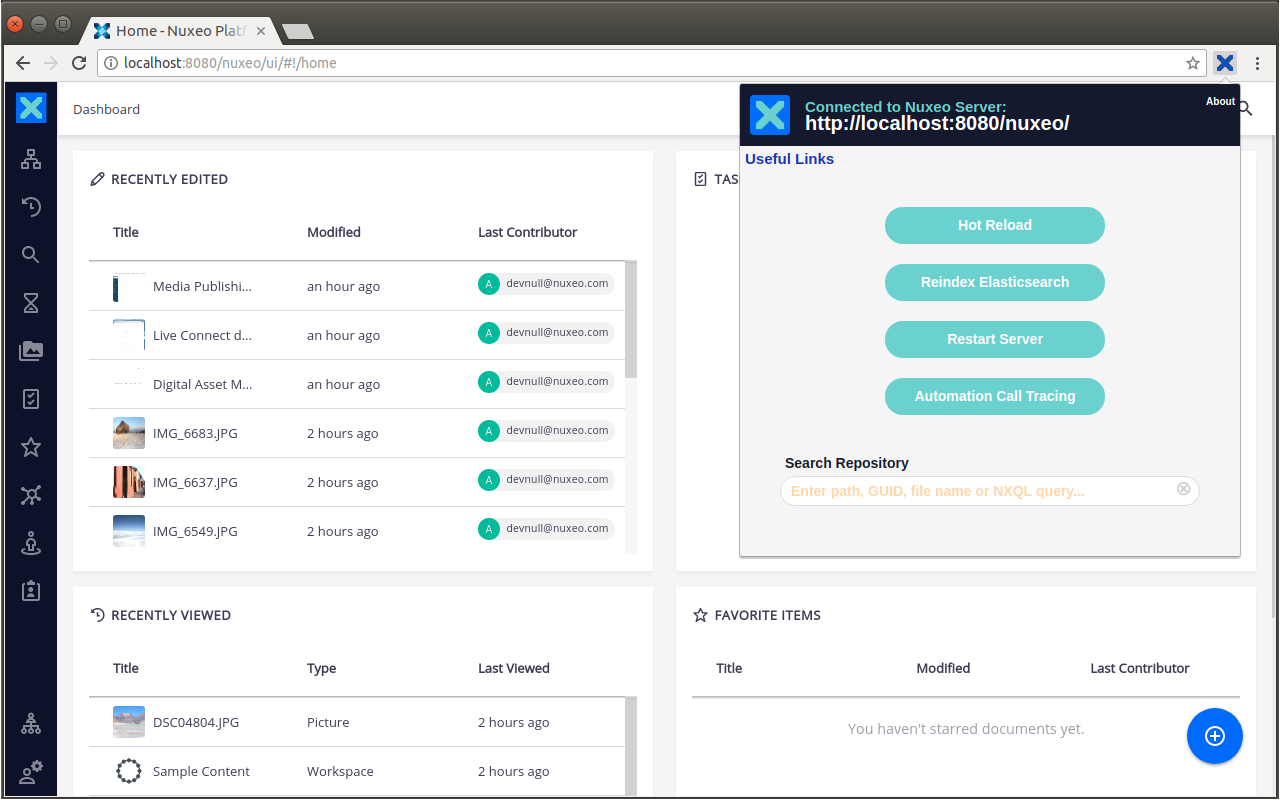
Watch the related courses on Hyland University
Installation
Requirements
The Nuxeo Dev Tools extension requires Nuxeo Platform 8.2 and above.
Installation from the Stores
You can install it directly from the Chrome Web Store or Mozilla Add-ons.
Building from GitHub
Alternatively you can build from our GitHub repository:
$ git clone [email protected]:nuxeo/nuxeo-browser-extension.git
$ cd nuxeo-browser-extension
$ npm install
$ gulp build:<browser>
# or
$ npm run build
Features
Features include:
- Hot Reload on related Studio project
- Link to Studio project
- Link to Automation Documentation
- Restart server
- Rebuild Elasticsearch Index
- Connect to API Playground
- Toggle Automation Call Tracing
- Useful Links menu
- Document Search with JSON export (search with path, GUID or file name)
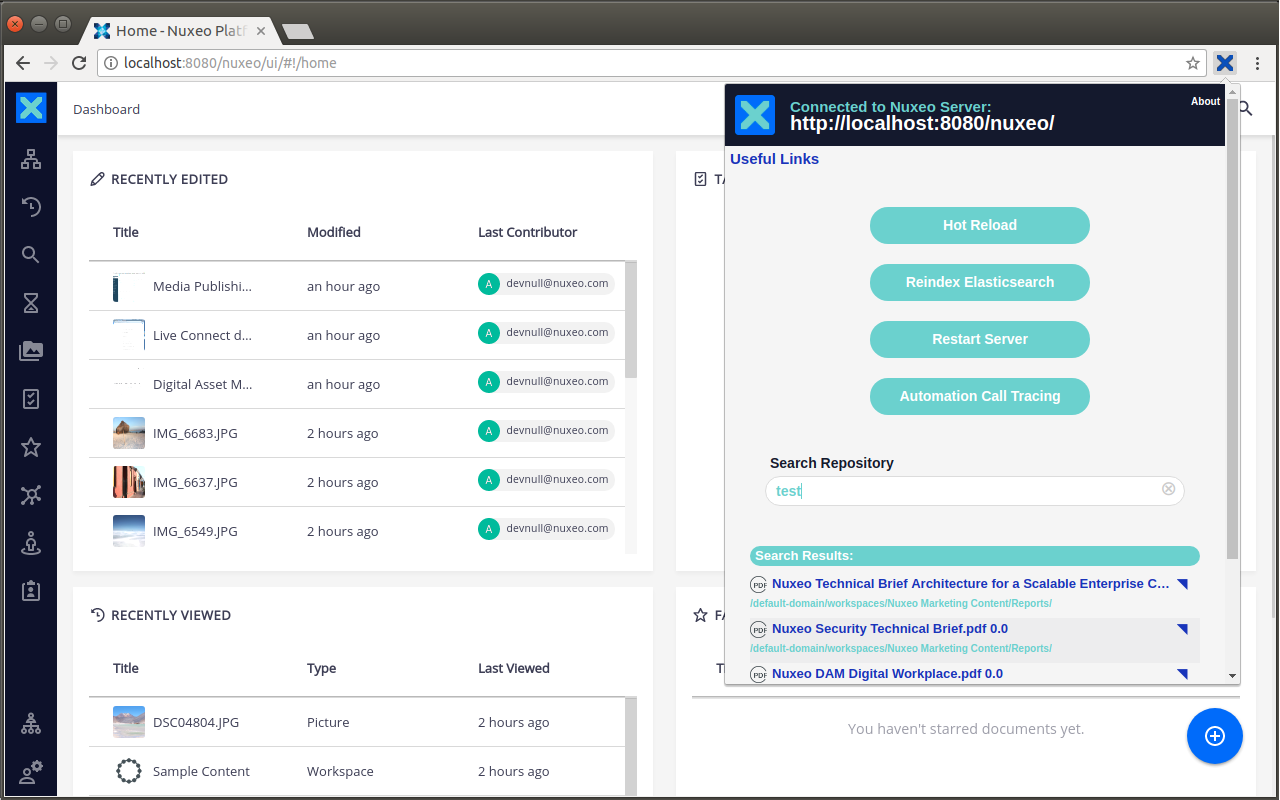
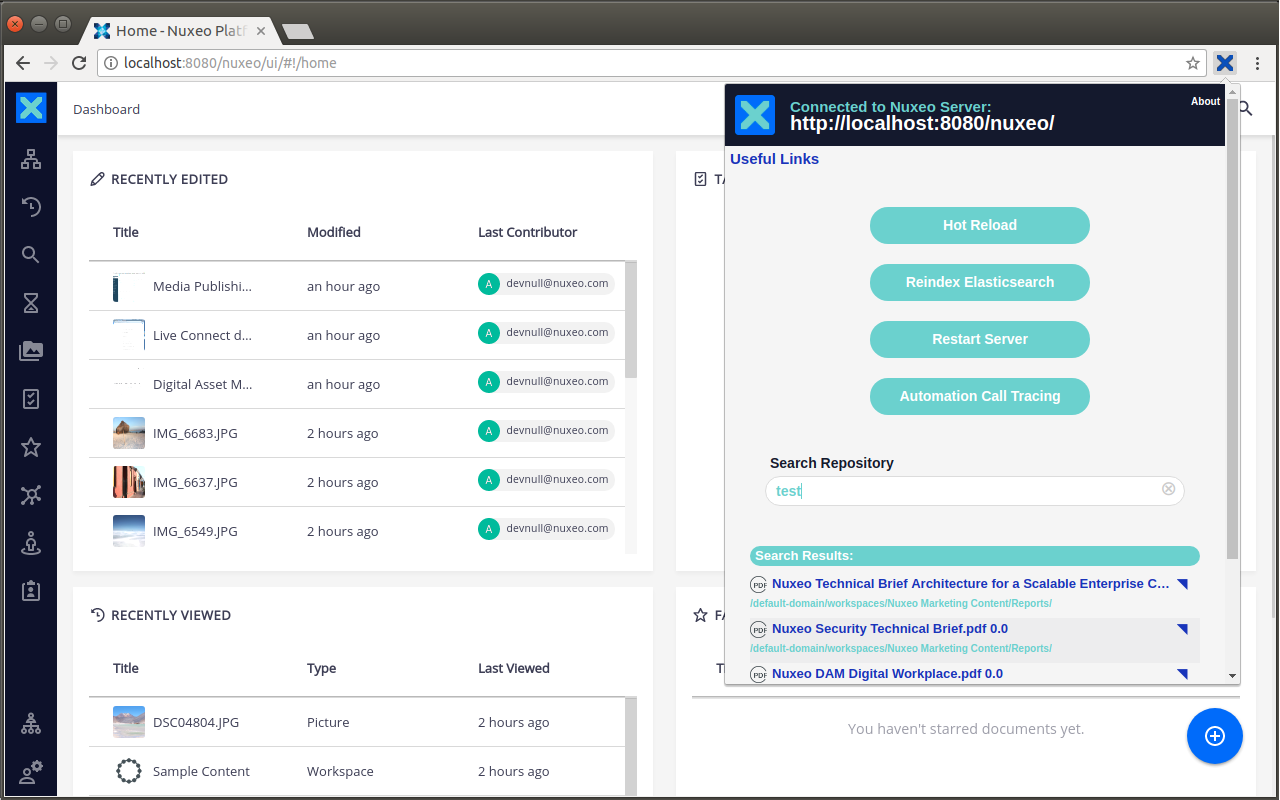
- One-click JSON export of document in current active tab
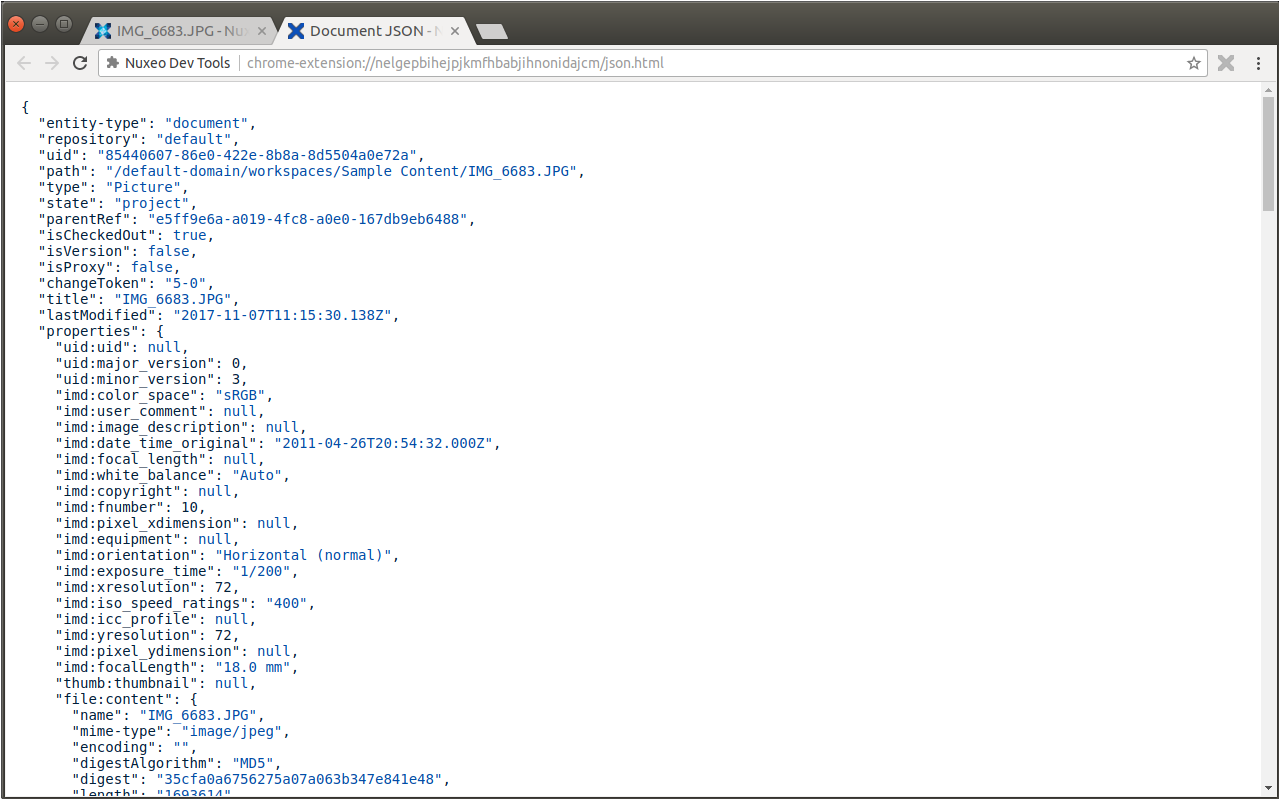
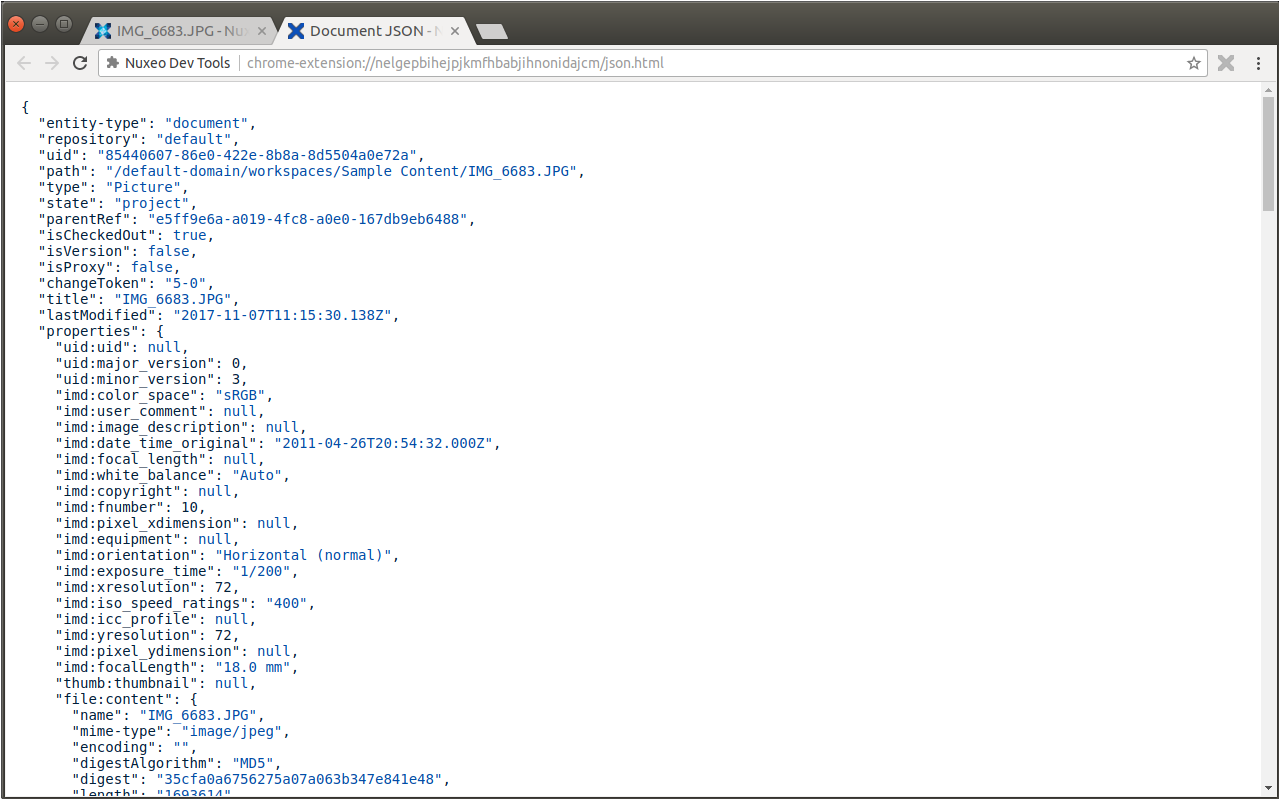
- Chrome Omnibox - search for documents without even opening the extension.
- In the Chrome URL field, enter
nxthen hit tab. This will activate the Nuxeo Dev Tools omnibox. - Entering the correct path or GUID of an existing document will open the document JSON in a separate tab.
- Entering plain text will perform a full-text search or you can enter an NXQL query.
- Searches return the first 5 results in a dropdown window from the omnibox.
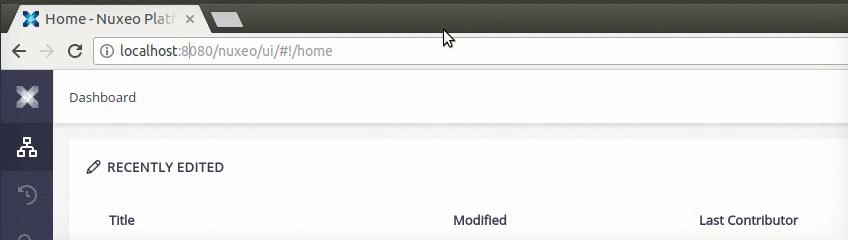
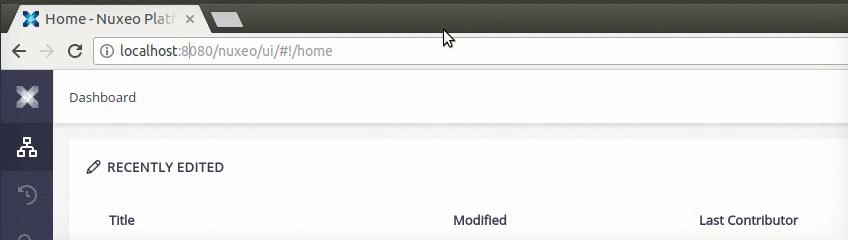
- In the Chrome URL field, enter
- Link to our Customer Feedback Portal from the About page. You can vote for requested features or even suggest your own, anonymously if you wish.
Hot Reload
By using hot reload, the modifications done on your Studio project will be visible in Web UI.
- Install the extension, as explained in the section Building from GitHub
- Make sure the Dev mode is enabled by checking your
nuxeo.conffile (org.nuxeo.dev=trueshould be enabled) - Start your Nuxeo instance.
- Modify your Studio Project.
- Go to your running server.
- In the extension bar, open the Nuxeo Dev Tools extension.
- In the pop-up window, click on Hot Reload. Your server is restarted with the modifications done on your Studio project.
Limitations
- Multiple Nuxeo projects are not supported.
- The extension is only active when a Nuxeo instance in the current active tab.
Learn more
- The Hot Reload and Go To Studio buttons are only active when a Studio project is associated with the current Nuxeo server. You must have Administrator access and Dev Mode should be activated.
- CORS config must be activated in your Nuxeo server in order to connect to your repository on API Playground.
Feedback
You can also give us your feedback and suggestions through our feedback portal.