This tutorial will demonstrate how to validate the content of a form in Web UI to apply your own set of rules. In this example, we will see how to ensure that the end date of a contract is ulterior to its start date.
Prerequisites
- A Contract document type
- The Nuxeo Web UI addon installed on your instance.
- In Studio Modeler > Settings > Application Definition, make sure that Nuxeo Web UI is in the Packages to Install list.
Create a Validation Rule
- In Studio Designer, go to your Contract document type under Local Types,
- Next to the Create layout click on Configure the nuxeo-contract-create-layout.html is created
- At the bottom of the page, click on Switch to code
- Add an
idattribute to the start date and end date elements so you can retrieve them later. Result should look like this:<nuxeo-date-picker id="contractStartDate" role="widget" value="{{document.properties.contract:start}}" label="Start Date"></nuxeo-date-picker> <nuxeo-date-picker id="contractEndDate" role="widget" value="{{document.properties.contract:endDate}}" label="End Date"></nuxeo-date-picker> Add a
validatefunction in thePolymerobject found between thescripttags. Result should now look like:[...] <script> Polymer({ is: [...] behaviors: [...], properties: { [...] }, // We're adding a function to validate form here // Don't forget to add a comma (,) after the properties object! validate: function() { // Validation logic will go here } }); </script> [...]Complete the validate function
validate: function() { // Nuxeo uses Moment.js (https://momentjs.com) to work with dates on the UI side. // We'll leverage this library to do the check. if(moment(this.document.properties['contract:endDate']).isBefore(this.document.properties['contract:start'])) { // Set the field in error state to alert user this.$.contractEndDate.invalid = true; // Display a message this.$.contractEndDate.errorMessage = "Contract end date should be ulterior to its start date"; // Validate function expects us to return a boolean // Used to tell if the form should be submitted return false; } return true; }Final result should look like:
[...] <nuxeo-date-picker id="contractStartDate" role="widget" value="{{document.properties.contract:startDate}}" label="Start Date"></nuxeo-date-picker> <nuxeo-date-picker id="contractEndDate" role="widget" value="{{document.properties.contract:endDate}}" label="End Date"></nuxeo-date-picker> [...] <script> Polymer({ is: 'nuxeo-contract-create-layout', behaviors: [Nuxeo.LayoutBehavior], properties: { /** * @doctype contract */ document: { type: Object, }, }, // Don't forget to add a comma (,) after the properties object! // We're adding a function to validate form here validate: function() { // Nuxeo uses Moment.js (https://momentjs.com) to work with dates on the UI side. // We'll leverage this library to do the check. if(moment(this.document.properties['contract:endDate']).isBefore(this.document.properties['contract:start'])) { // Set the field in error state to alert user this.$.contractEndDate.invalid = true; // Display a message this.$.contractEndDate.errorMessage = "Contract end date should be ulterior to its start date"; // Validate function expects us to return a boolean // Used to tell if the form should be submitted return false; } return true; } }); </script> [...]Save and deploy. You can check the result in your form now.
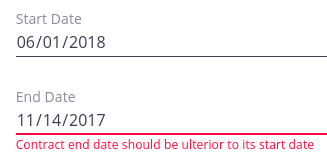
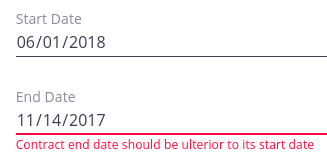
The same operation can be repeated for other layouts (typically the edit or import layouts).
Going further - Translating the Error Message
First we need to update the validation function to use a localized message.
On Nuxeo Designer side:
- Open your layout
- Click on Switch to code button at the bottom of the page,
In the validate function, replace:
this.$.contractEndDate.errorMessage = "Contract end date should be ulterior to its start date";with:
this.$.contractEndDate.errorMessage = this.i18n('label.error.message.contractEndDateShouldBeAfterStartDate');- Save your modifications.
Now we will define the message to display:
- Still on Nuxeo Designer side, go to the UI tab and then Translations
- Use the default messages.json or create your own language;
- Create a new entry in the JSON file with key
label.error.message.contractEndDateShouldBeAfterStartDateand your error message as value. Here it is:"label.error.message.contractEndDateShouldBeAfterStartDate":"Please make sure that the Contract end date is ulterior to its start date" Save your changes and deploy your Studio project:


Done.