Nuxeo Studio enables you to create your own document types, with their associated metadata. Metadata can be simple text fields, dates, text areas, etc. They can also be more complex with several related informations. A typical example would be a "Sender" metadata, that would be composed of four pieces of information: The sender's last name, his/her first name, the company and the company's logo.
Let's see how this metadata is defined.
Step 1: Defining a Complex Field in Your Document Type Schema
- On your document type Schema tab, add a field and select the type Complex.
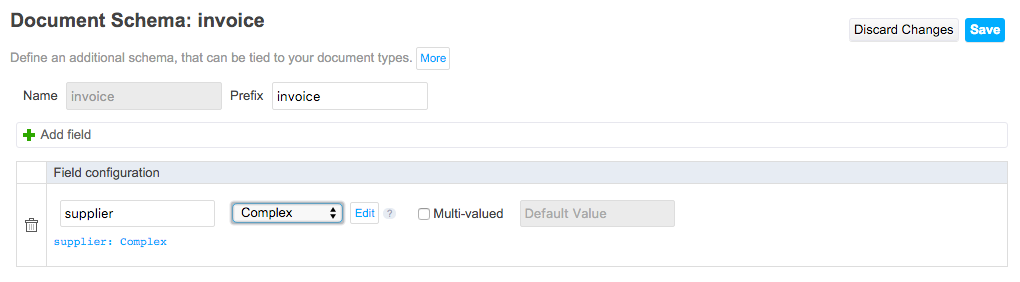 An Edit link is displayed next to the Type drop-down list.
An Edit link is displayed next to the Type drop-down list.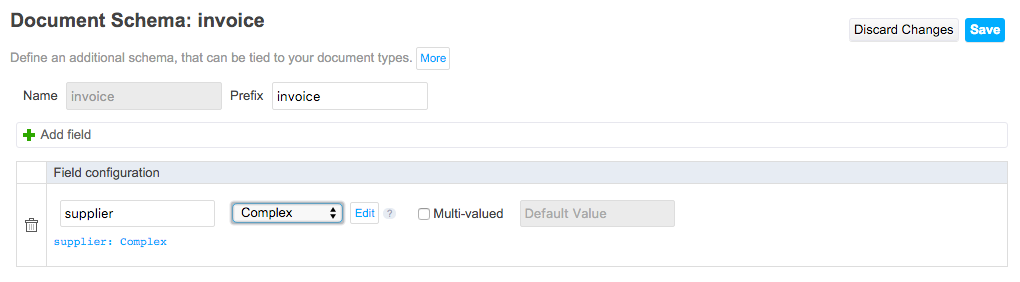
- Click on the Edit link to define the subfields that compose the complex metadata.
- Add the different subfields and select their type.
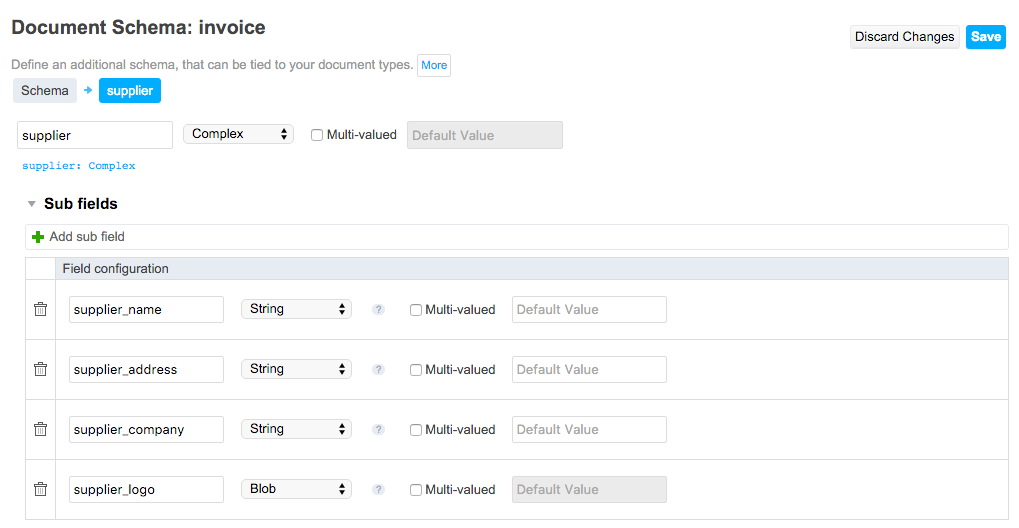
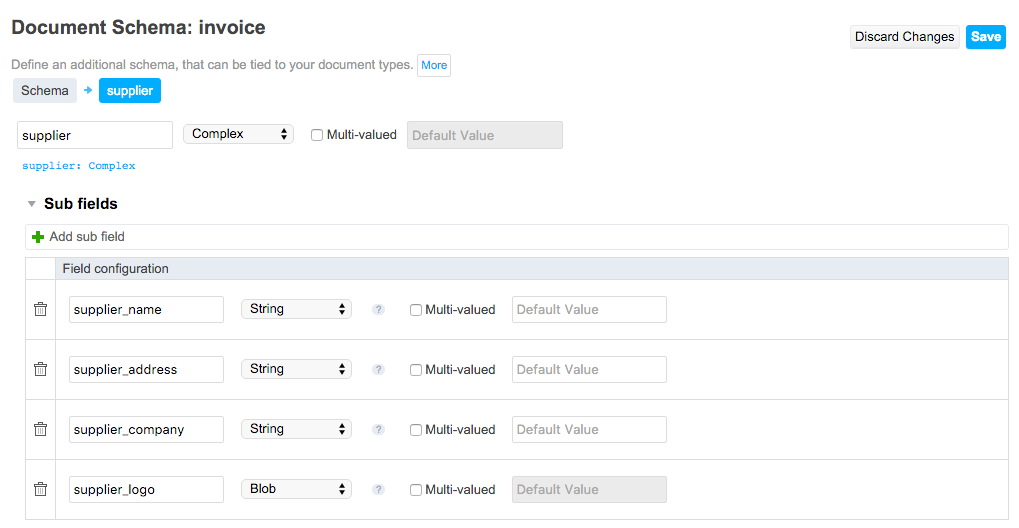
- Click on Save. The Schema is displayed. You can see a summary of your complex type definition below its name.
Step 2: Using the Complex Field on the Document Type Layouts
- Compose your layout.
The cell in which you dropped the complex field has an additional icon
 .
. - Click on the icon
 to edit the complex field presentation and parameters. Typically, you can choose between two presentations:
to edit the complex field presentation and parameters. Typically, you can choose between two presentations:- table: subfields are presented on top of each other,
- inline: subfields are displayed one after the other on the same line.
- Click on the icon
 to edit the subfields widgets.
to edit the subfields widgets. - Edit each sub-field widget and click on Save.
 Modifications are saved.
Modifications are saved.
Related Documentation
Documents in Nuxeo Studio Content Repository Available Facets Life cycle Schemas