The Nuxeo Dev Tools browser extension puts some of the more commonly performed actions in the Nuxeo Platform at the administrator's fingertips in a popup window in Google Chrome or Mozilla Firefox.
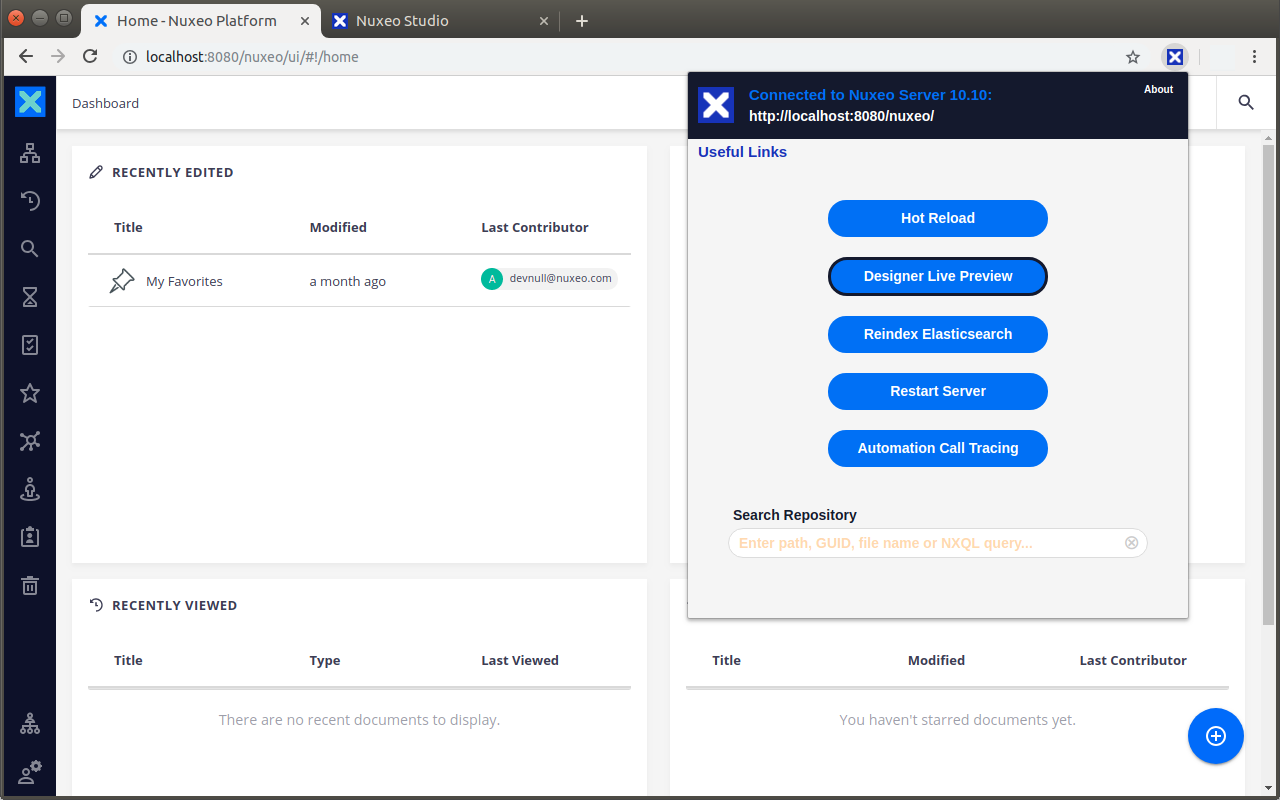
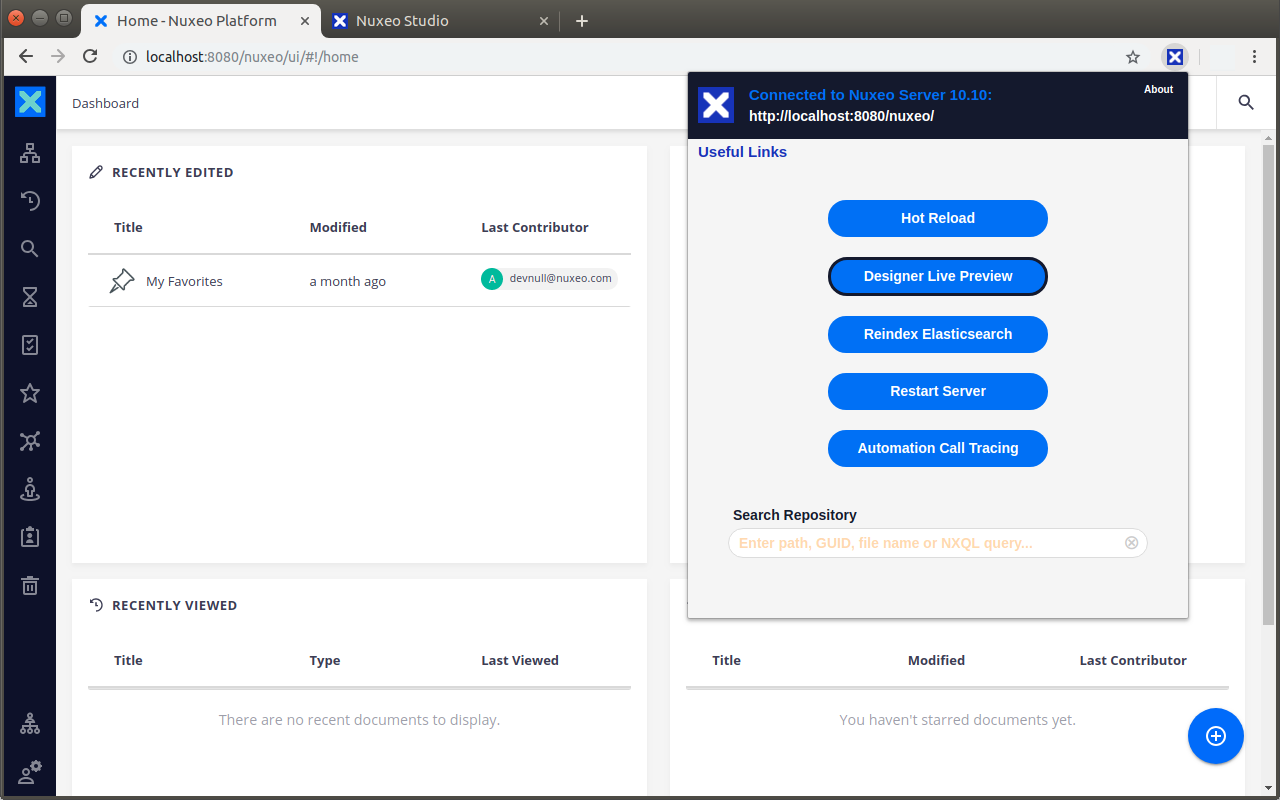
Watch the related courses on Hyland University
Installation
Requirements
- The Nuxeo Dev Tools extension requires Nuxeo Platform 8.2 and above.
- If using an LTS distribution, all available hotfixes should be installed.
Installation
You can install directly from the Chrome Web Store or Mozilla Addons.
Building from GitHub
Alternatively you can build from our GitHub repository:
$ git clone [email protected]:nuxeo/nuxeo-browser-extension.git
$ cd nuxeo-browser-extension
$ npm install
$ gulp clean build
Features
Features include:
- Hot Reload of your registered Nuxeo Studio project
- Designer Live Preview of Web UI customizations
- Restart server
- Rebuild Elasticsearch Index
- Connect to API Playground
- Automation Call Tracing toggle
- Useful Links menu
- Document Search with JSON export (search with path, GUID or file name)
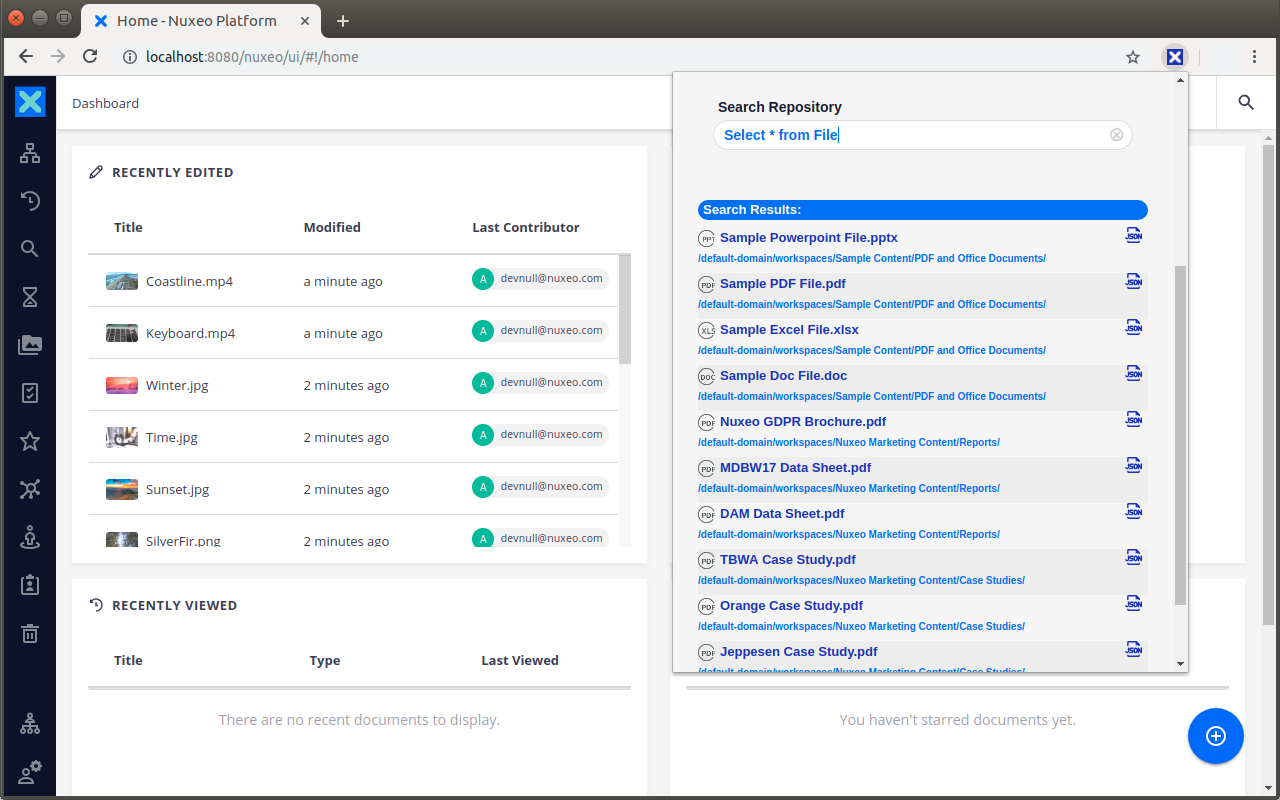
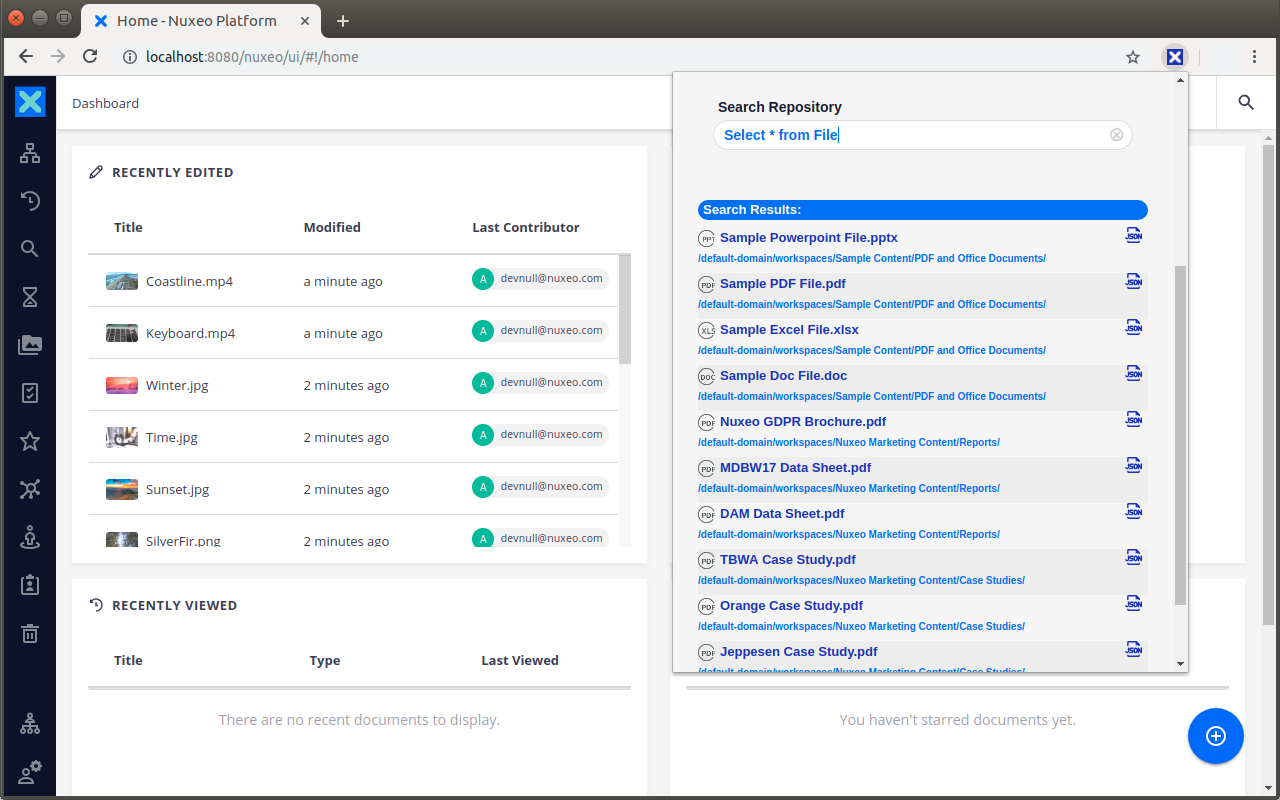
- One-click JSON export of document in current active tab
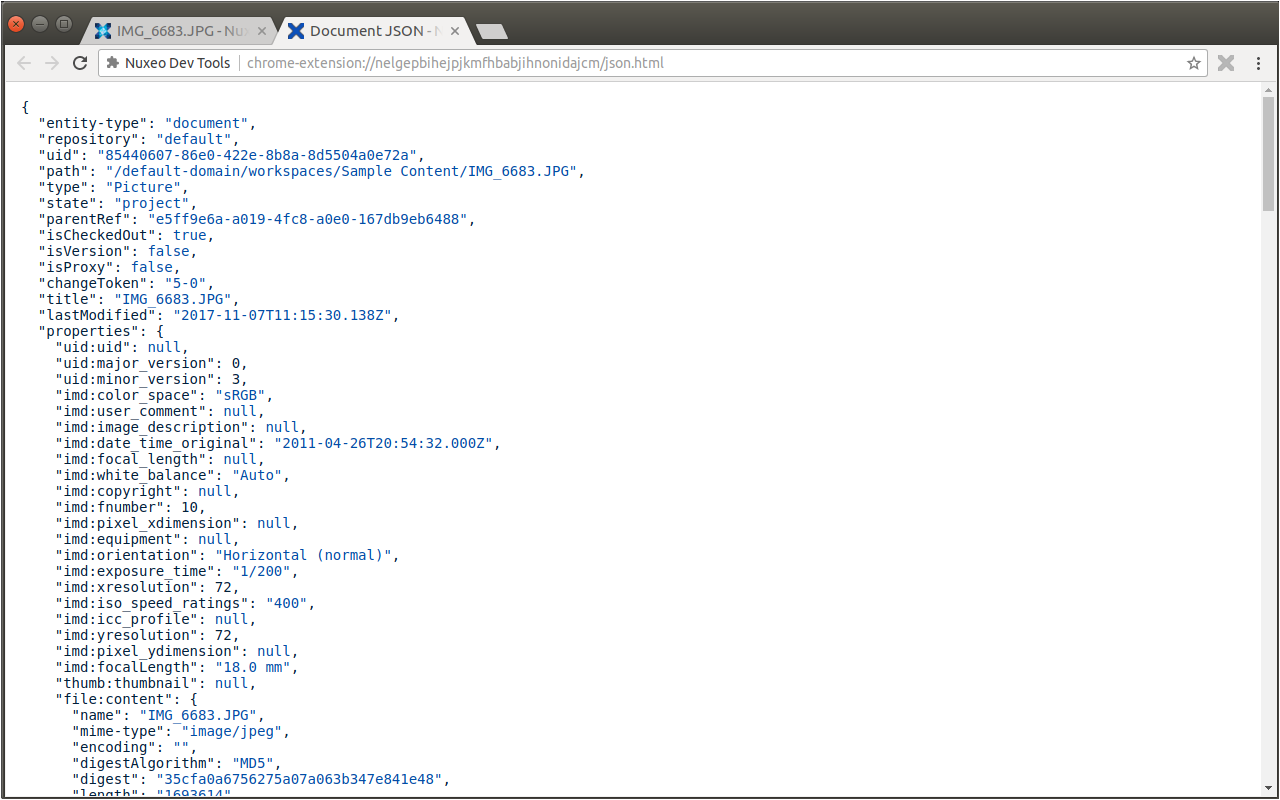
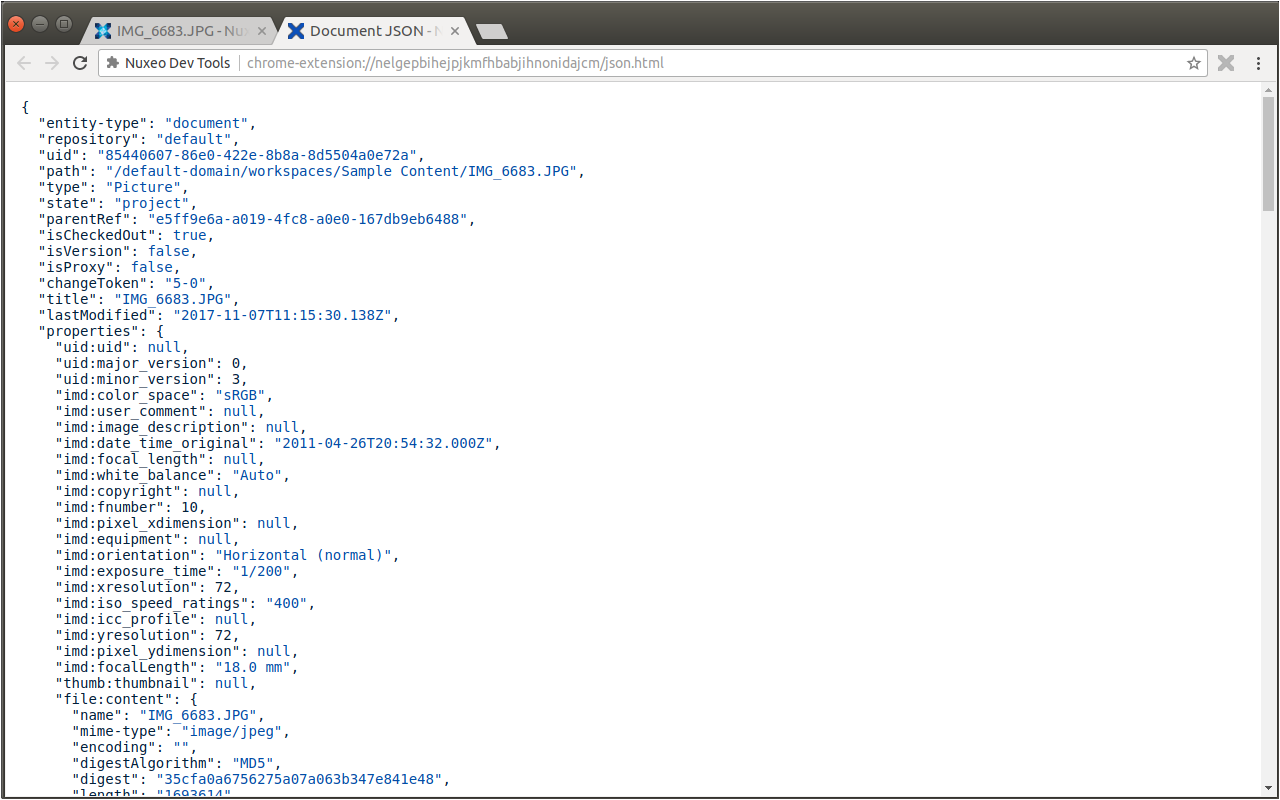
- Chrome Omnibox to search for documents without even opening the extension
- Link to our Customer Feedback Portal from the About page. You can vote for requested features or even suggest your own, anonymously if you wish.
Hot Reload
Hot reloading updates your instance with all your Nuxeo Studio customizations.
- Install the extension (see Installation or Building from GitHub).
- Make sure Dev mode is enabled by checking your
nuxeo.conffile (org.nuxeo.dev=trueshould be enabled). - Start your Nuxeo instance.
- Modify your Studio Project.
- Go to your running server.
- In the extension bar, open the Nuxeo Dev Tools extension.
- In the pop-up window, click on Hot Reload. When the browser refreshes, the instance will be updated with your modifications.
Designer Live Preview
Preview your Web UI customizations without having to wait for a hot reload.
- Open your browser and navigate to your Nuxeo instance.
- In a separate tab, log into Studio.
- From the browser extension, activate the Designer Live Preview toggle.
- Customize the Web UI from Studio Designer and save your changes.
- Refresh your browser and see your customizations in the Web UI!
Chrome Omnibox
- In the Chrome URL field, enter
nxthen hit tab. This will activate the Nuxeo Dev Tools omnibox. - Enter the correct path or GUID of an existing document and the document JSON will open in a separate tab.
- Entering plain text will perform a full-text search, or you can enter an NXQL query.
- Searches return the first 5 results in a dropdown window from the omnibox.
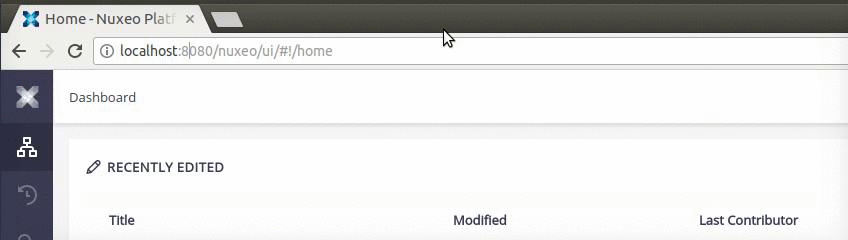
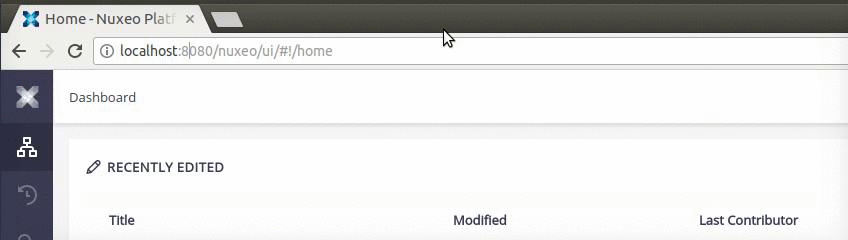
Limitations
- Multiple Studio projects are not supported.
- The extension is only active when a Nuxeo instance is in the current active tab.
- The Hot Reload and Designer Live Preview buttons are only active when a Studio project is associated with the current Nuxeo server.
- You must have Administrator access for some features.
- Dev Mode must be activated to benefit from the Hot Reload feature.
- CORS config must be activated in your Nuxeo server to connect to your repository on API Playground.
- Some features may not behave correctly in Incognito/Private mode.
- Designer Live Preview with HTML imports is currently unavailable in Chrome.
Feedback
Please feel free give us your feedback and suggestions through our feedback portal.