The Digital Asset Management addon of the Nuxeo Platform provides multimedia files management (pictures, audio and video).
Installation
This add-on requires no specific installation steps. It can be installed like any other package from the Marketplace or from the Admin tab.
It is also possible to install it from the Startup wizard.
However some features depend on external software for conversion and transcoding. See the page Installing and Setting Up Related Software.
After you installed Nuxeo DAM, you have three new document types available.
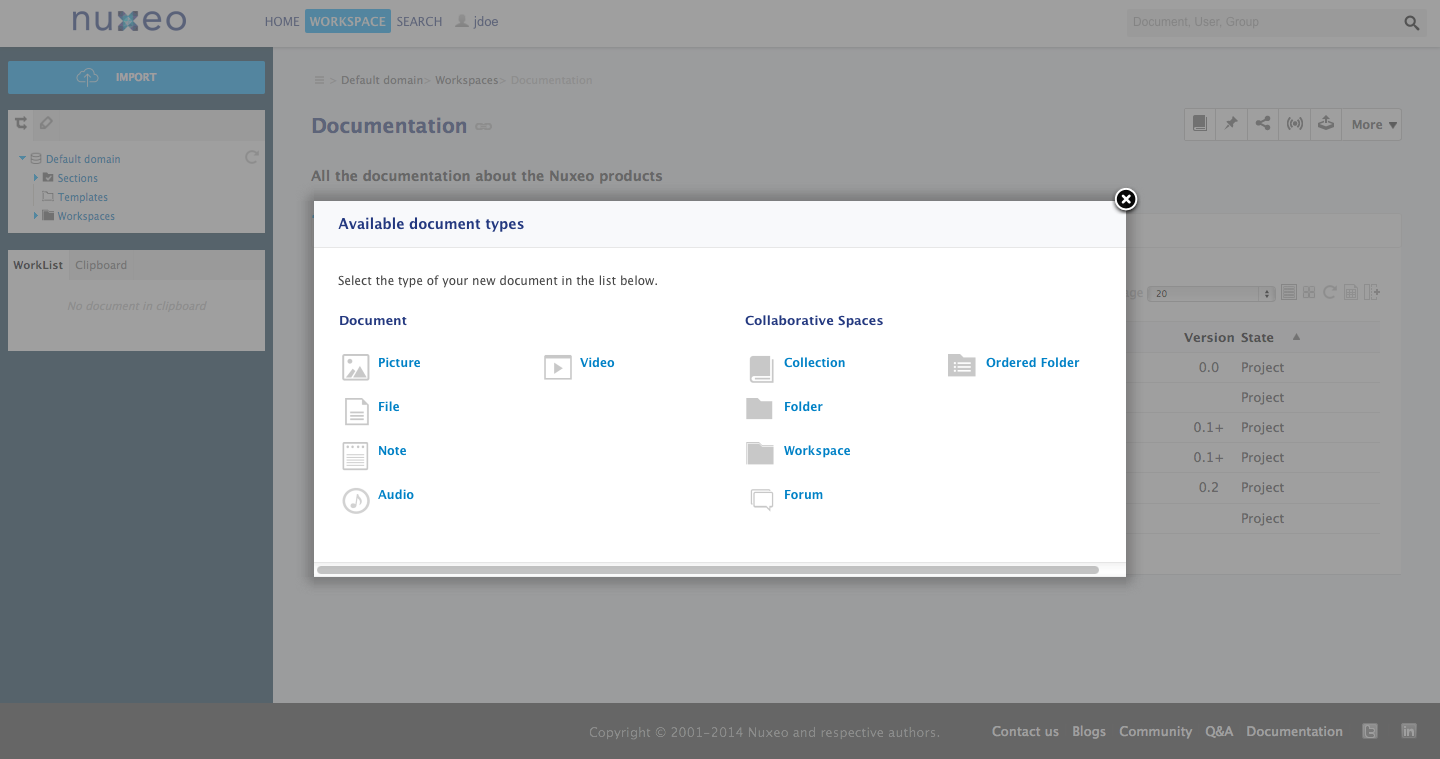
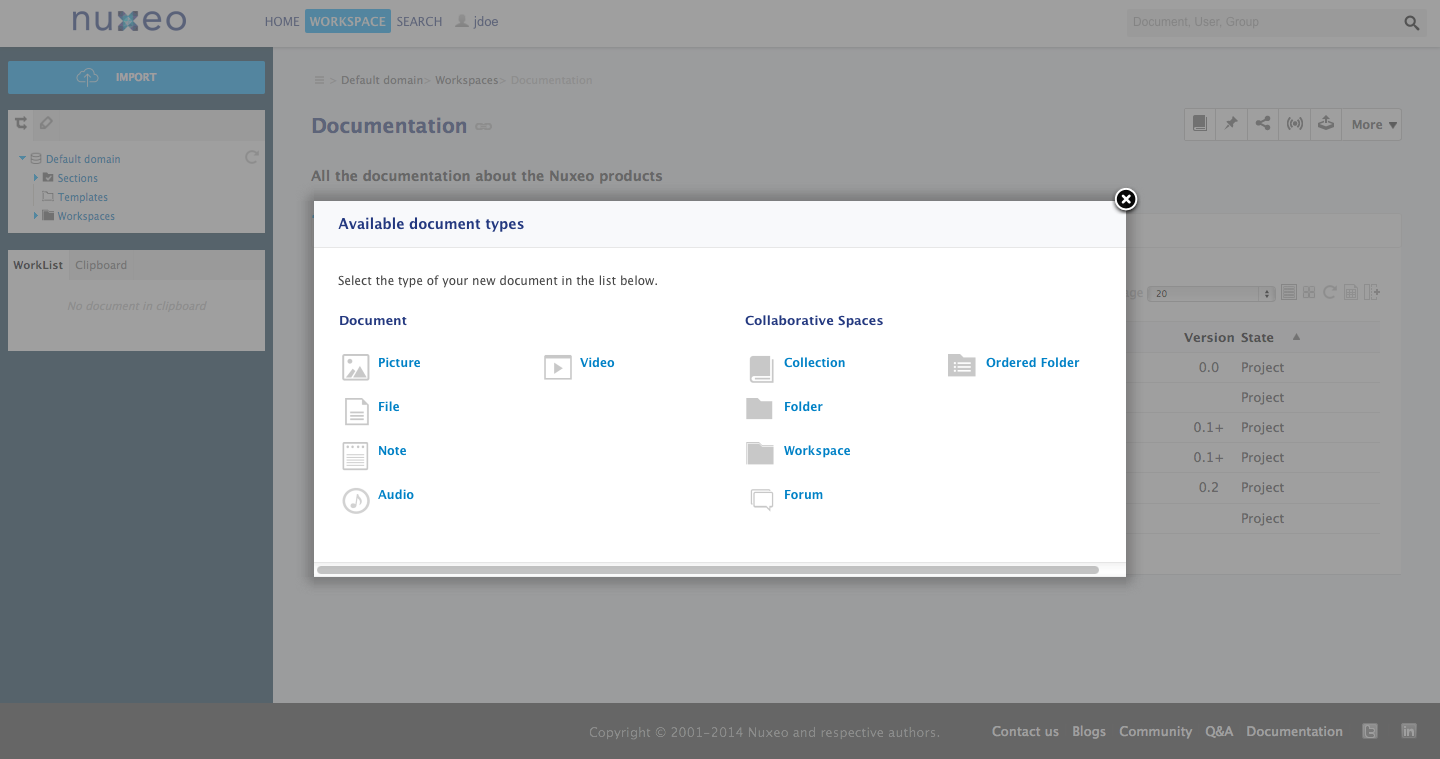
Functional Overview
The Nuxeo DAM document types are fully integrated in the Nuxeo Platform and are available alongside the other document types. They can be created the same ways as the platform default document types, they get the same metadata, the same workflows, etc.
Pictures
Pictures are specific files. To take into account the specificities of pictures, their Summary tab shows additional pieces of information, such as:
- Rotate actions
- The picture's EXIF metadata
- Additional picture views
Pictures can be created and edited in workspaces and folders like any other document type. You can also classify and organize them in collections.
When pictures are created, the EXIF metadata of the pictures are automatically extracted and displayed on the Summary tab. They cannot be modified. The IPTC legend, copyright and source are used to automatically fill in the description, rights and source metadata. See the page Binary Metadata for more information.


You can report to the page Supported File Formats to see which file formats are supported as pictures.
Browsing Pictures
Nuxeo DAM add the possibility to view pictures in a slideshow mode from the thumbnail mode of a workspace or search results. To view the pictures in a slideshow mode, click on the icon ![]() from the thumbnail mode. You can then switch from one picture to the next or the previous using the right and left keys of you keyboard. You automatically go the next page picture when you're at the last picture of the current page.
from the thumbnail mode. You can then switch from one picture to the next or the previous using the right and left keys of you keyboard. You automatically go the next page picture when you're at the last picture of the current page.
If no picture is available on the current page, it shows the icon ![]() .
.
Annotating Pictures
Annotations are post-it notes that users can add on the picture to comment it or to comment a specific part of the picture.
To add an annotation on a picture:
- To access to the image view, click on the icon
 in the More menu.
A pop up opens.
in the More menu.
A pop up opens. - Draw a frame on the part of the picture you want to annotate.
- Type your annotation and click on Submit.
 You can see your annotation when the mouse is over the zone you selected, and, in the margin, the list of annotations, and for each, the author, date and time of annotation and the text.
You can see your annotation when the mouse is over the zone you selected, and, in the margin, the list of annotations, and for each, the author, date and time of annotation and the text.


Picture Views
When you import a document having the Picture facet on your platform, additional formats are available on it. The default ones are:
- Thumbnail: the picture is converted to JPG and resized to 100 px height or width.
- Small: the picture is converted to JPG and resized to 280 px height or width.
- Medium: the picture is converted to JPG and resized to 550 px height or width.
- OriginalJpeg: the picture is converted to JPG but the original size is kept. This export is done even if the original picture was a JPG file.
The original and medium pictures can be the same size when you download them if the original is smaller or equal to medium size.
To download the picture view that you want, click on ![]() in front of it.
in front of it.


To contribute new picture views, follow this how-to.
A user interface is added in the Admin tab so that it is possible to re-compute picture conversions (Picture views). This is particularly useful when you add new conversions and want to compute them over existing images, or if you change the definition of some of the existing conversions.


Video
Video is a document types dedicated to the management of videos files. It provides the following specific features: A player to view the video from the application, a storyboard to navigate in the video and alternative video formats.
Video documents can be created and edited like any other document type. See the page Supported File Formats for supported video files.


Viewing Videos
Video documents can be viewed from their Summary tab where a video player is available. You can also navigate in the video using the Storyboard that is generated at import time.
Converting Videos
It is possible to convert the video to various formats from the user interface:
- Ogg
- WebM
- MP4
To convert the video, from the Summary tab click on the Convert button corresponding to the format you want.
Exporting Videos
When your export a video asset, you get a folder with several files available:
- The original video file
- One WEBM conversion
- One MP4 conversion
- One JPEG picture by storyboard chapter
- One JPG picture prefixed with "StaticPlayerView_video-screenshot-", which is the picture extracted from the video that is used for the player picture
- One JPG picture prefixed with "Thumbnail_video-screenshot-", which is the thumbnail used in folders proposing a thumbnail view (typically in the DAM view)
A video is exported like any other document. See the page Exporting Documents.
Audio
Audio is a document types dedicated to audio files management. It provides a player from the document Summary tab to listen to it from the application.
Audio documents can be created and edited like any other document type. They don't have any specific tab or action available.
See the page Supported File Formats for supported audio files.


Technical Overview
Picture
Schema
picture: Used to store picture views.image_metadata: Used to store EXIF metadata.
Some IPTC metadata are stored within dublincore. More information Binary Metadata
Facets
Picture: The facet to put on Document Types that should be considered as Picture . This facet comes with the following schemas:file(to store the picture file),picture,image_metadataandiptc.MultiviewPicture: The marker facet to be put on document types already havingPicturefacet to instantiateMultiviewPictureAdapter.
Document Type
Picture: This is the default type in Nuxeo that handle picture files. It comes with thePictureandMultiviewPicturefacets.
Listeners
pictureChangedListener: Synchronous listener checking if the main Picture file has changed. If so, pre-fills all the picture views with a placeholder and trigger an eventupdatePictureviewto notify asynchronous listeners.pictureViewListener: Asynchronous listener computing the picture views.
File Manager Plug-in
The plug-in Imageplugin is contributed to the File Manager to create Picture documents when the imported file mime type matches one of the contributed image/* mime types.
Picture conversions
Picture conversions are used to generate the picture views of document having the Picture facet. Default picture conversions (Thumbnail, Small, Medium and OriginalJpeg) are contributed to the pictureConversions extension point. They are marked as default and so are always generated, their associated filters are not evaluated.
Video
The Nuxeo Platform provides an add-on with the following video features:
- Extract video information
- In-browser HTML5 video player (fallback on Flash player if needed)
- Storyboard extraction and time based navigation
Schema
video: Used to store the video info, the transcoded videos and the storyboard.
Facets
Video: Facet to put on Document Types that should be considered as Video. This facet comes with the following schemas:file(to store the video file),videoandpicture(to store the preview screenshot).HasStoryboard: Marker facet to be set on types for which you want to generate Storyboard, types on which you already added theVideofacet.HasVideoPreview: Marker facet to be set on types for which you want to generate a video preview (screenshot), and on which you already added theVideofacet.
Document Type
Video: This is the default type in the Nuxeo Platform that handles video files. It comes with theVideo,HasStoryboardandHasVideoPreviewfacets.
Listeners
videoChangedListener: Synchronous listener checking if the main Video file has changed, if so extract the video information (stored invid:info) and trigger and eventvideoChangedto notify asynchronous listeners.videoStoryboardListener: Asynchronous listener generating the preview screenshots (stored as picture views in thepictureschema) and the storyboard of the video (stored invid:storyboard).videoAutomaticConversions: Asynchronous listener computing the transcoded videos from the video conversions marked as automatic. Transcoded videos are stored invid:transcodedVideos.
File Manager Plug-in
The plug-in VideoImporter is contributed to the File Manager to create Video documents when the imported file mime type matches video/*.
Exposed Extension Points
The VideoService exposed two extension points:
videoConversions: Extension point to contribute video conversions that will be available on the VideoService.Default conributions<extension target="org.nuxeo.ecm.platform.video.service.VideoService" point="videoConversions"> <videoConversion name="MP4 480p" converter="convertToMP4" height="480"/> <videoConversion name="WebM 480p" converter="convertToWebM" height="480"/> <videoConversion name="Ogg 480p" converter="convertToOgg" height="480"/> </extension>automaticVideoConversions: Extension point to contribute which video conversion should be done automatically (through thevideoAutomaticConversionslistener).Default contributions<extension target="org.nuxeo.ecm.platform.video.service.VideoService" point="automaticVideoConversions"> <automaticVideoConversion name="MP4 480p" order="0" /> <automaticVideoConversion name="WebM 480p" order="10" /> </extension>
Audio
Schema
audio: Used to store audio related information.
Facets
Audio: Facet to put on document types that should be considered as Audio. This facet comes with the following schemas:file(to store the audio file), andaudio.
Document Type
Audio: This is the default type in the Nuxeo Platform that handles audio files. It comes with theAudiofacet.
File Manager Plug-in
The plug-in AudioImporter is contributed to the File Manager to create Audio documents when the imported file mime type matches audio/*.
How to Contribute a New Video Conversion Supported File Formats How to Contribute Picture Conversions