The diff capabilities of the Nuxeo Platform now includes picture comparison thanks to Nuxeo Diff Pictures. This addon displays a dialog where the user can spot the differences between two pictures. The compared pictures can be of different formats (JPEG, PNG, ...) or dimensions, leveraging ImageMagick capabilities in this area. When the two pictures have the same format and the same dimensions, the user can also set-up a "Fuzzy" comparison parameter (to remove noise when comparing JPEGs for example), and to choose the colors used for to highlight the differences.
When you compare two documents or versions of a document, the elements below are compared:
- The metadata (title, coverage, modification date, etc),
- The content.
You can compare documents in any space of the Nuxeo Platform: workspaces, sections...
Comparing a Picture's Versions
To compare two versions of a picture document:
- On the picture document's History tab, click on the Archived versions sub-tab.
- Select the two versions you want to compare by checking the corresponding boxes.
- Click on the Compare button.
The fields for which there has been changes between the two versions are displayed in a table, with the first version's values on the left and the second version's values on the right.
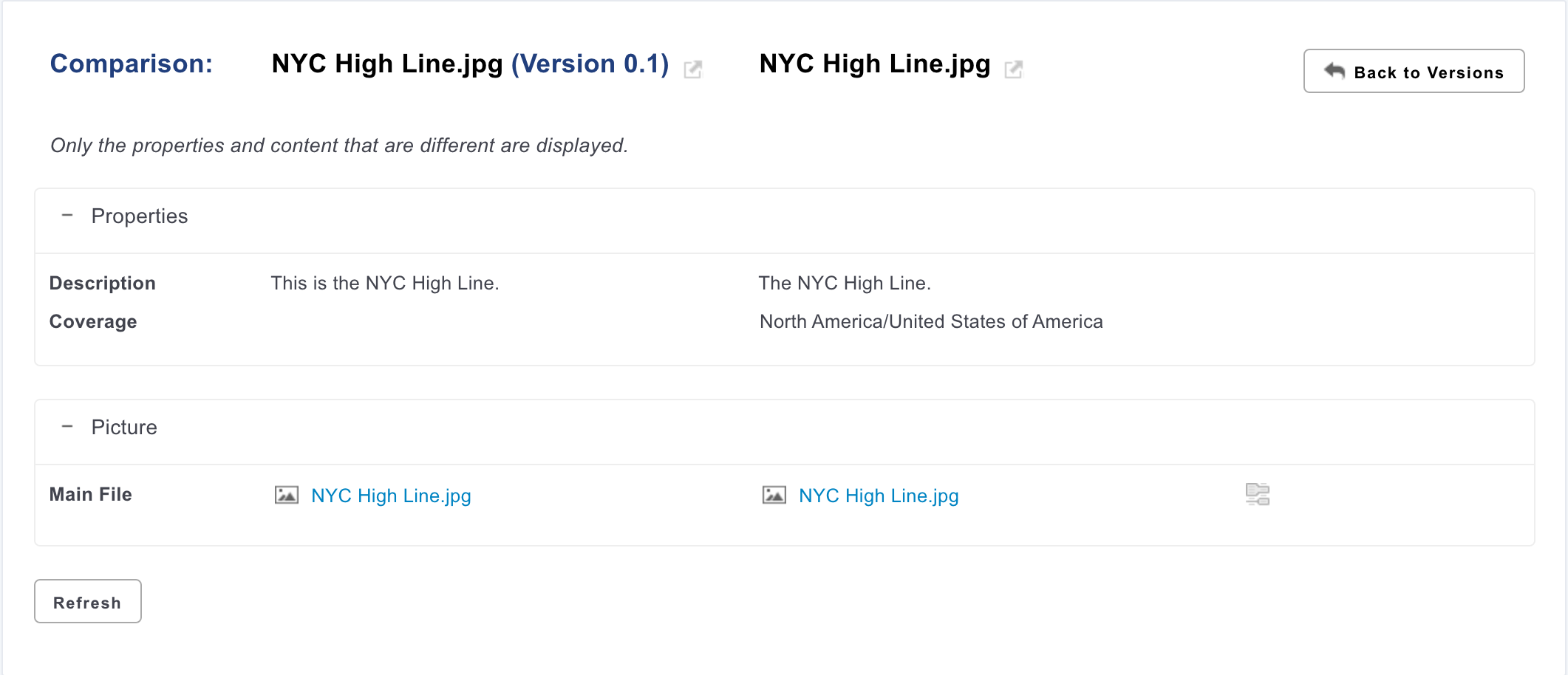
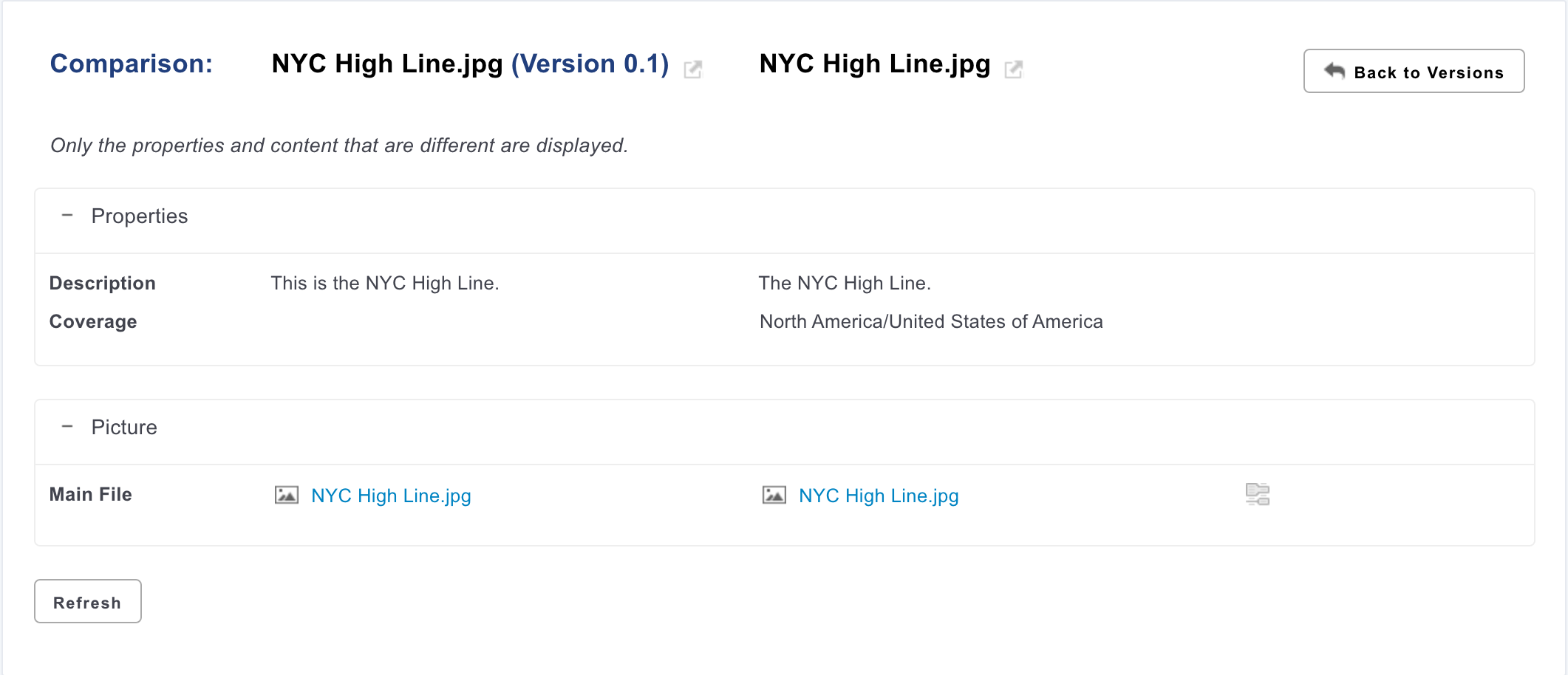
- To visualize the changes on the picture, click on
 on the right.
A window pops up showing what's been changed between the two versions.
on the right.
A window pops up showing what's been changed between the two versions.
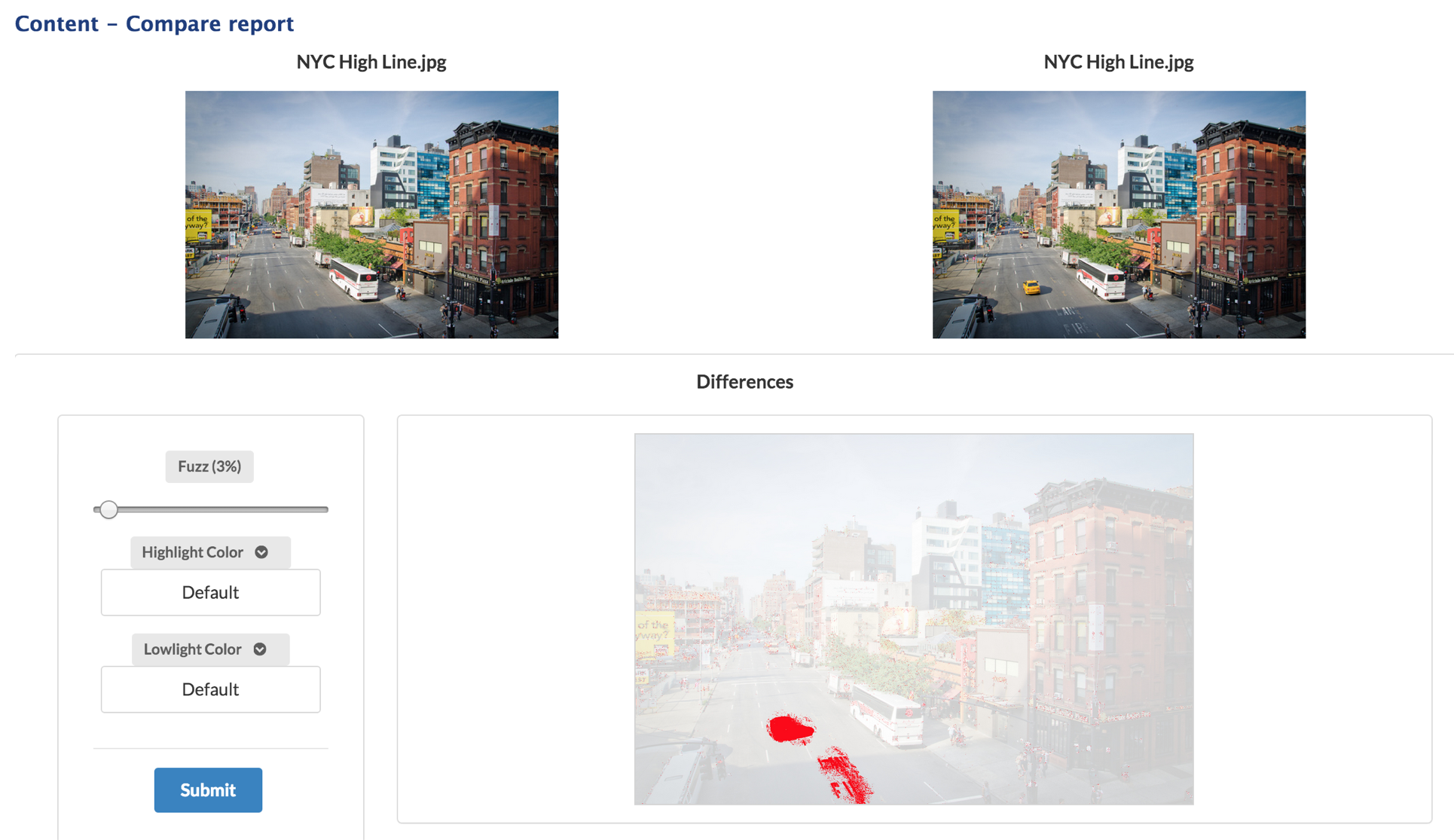
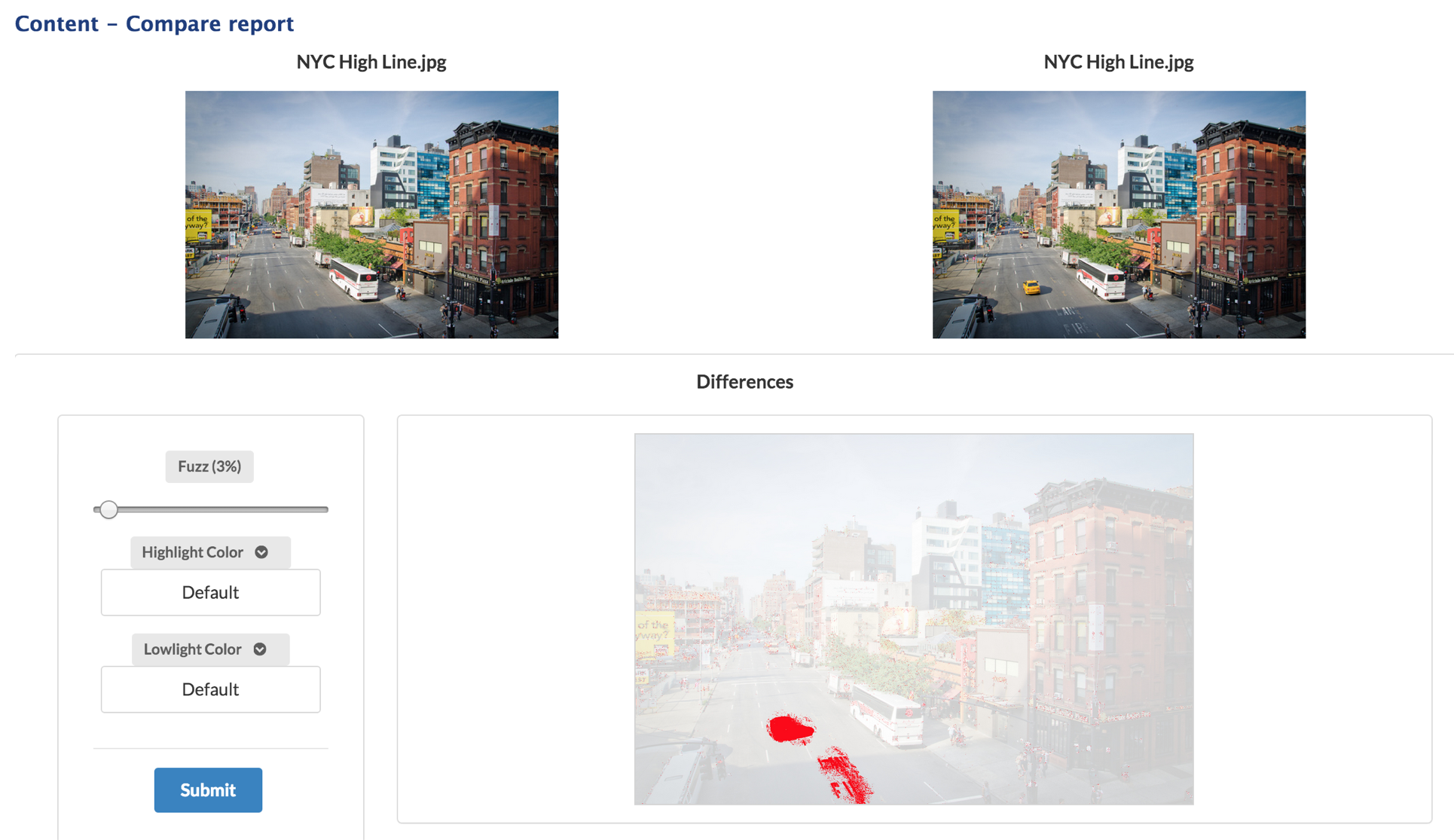
Comparing Pictures
It is also possible to compare two distinct documents.
Select the documents:
- If the pictures are in the same workspace, use the checkboxes and click on Compare.
- If the pictures are in two different workspaces, add them to the worklist and click on Compare.
If you want to visualize the content changes, click on the icon  on the right. A window pops up showing the differences between the two documents.
on the right. A window pops up showing the differences between the two documents.