Users with Manage everything permission can configure workspaces from the Nuxeo Platform user interface so they meet users specific needs. From the tab Manage > Local Configuration, they can set up the workspace colors, which document types are available in the workspace, how lists of documents are presented, if specific search forms re available from the workspace and where documents can be published.
The Local Configuration tab is available for domains, workspaces and sections.
Local Theme Configuration
Local administrators, i.e. users with Manage permission in the space, can easily apply a preset theme to a workspace, template or section. You can apply a theme to spaces only. For instance, you can change the theme of sections, so that they look different from workspaces, but you cannot change the look of a document.
Two themes, also called flavors, are available by default: the Nuxeo theme and the Rainbow theme. Flavors are sets of colors that determine the look of the space. If you configured other flavors in Nuxeo Studio, they are available here as well.
To change the theme of a workspace, click on Manage > Local configuration and, if needed, click on the Enable link of the "Theme Configuration" section. Select the flavor you want to apply and click on the Save button.
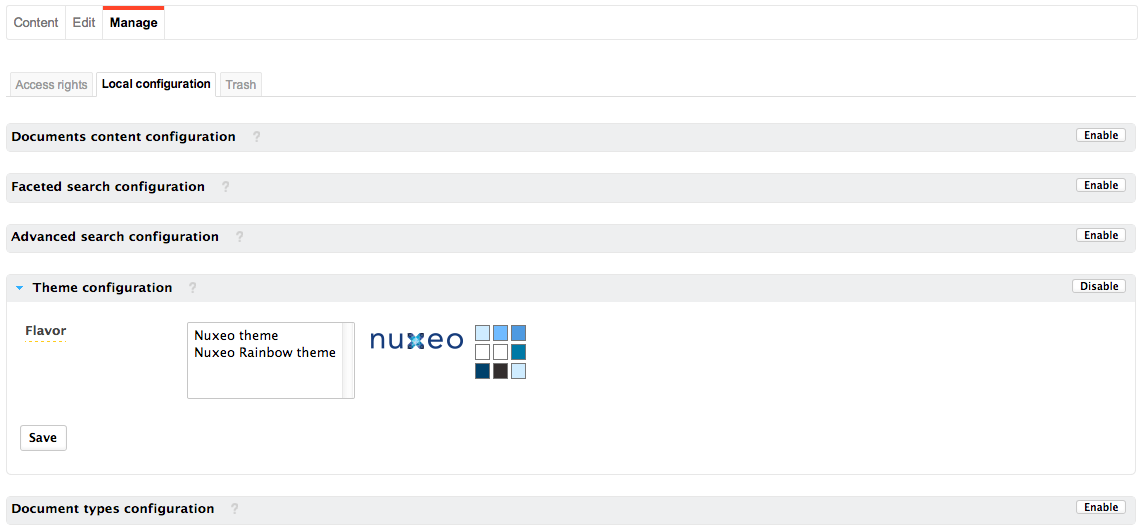
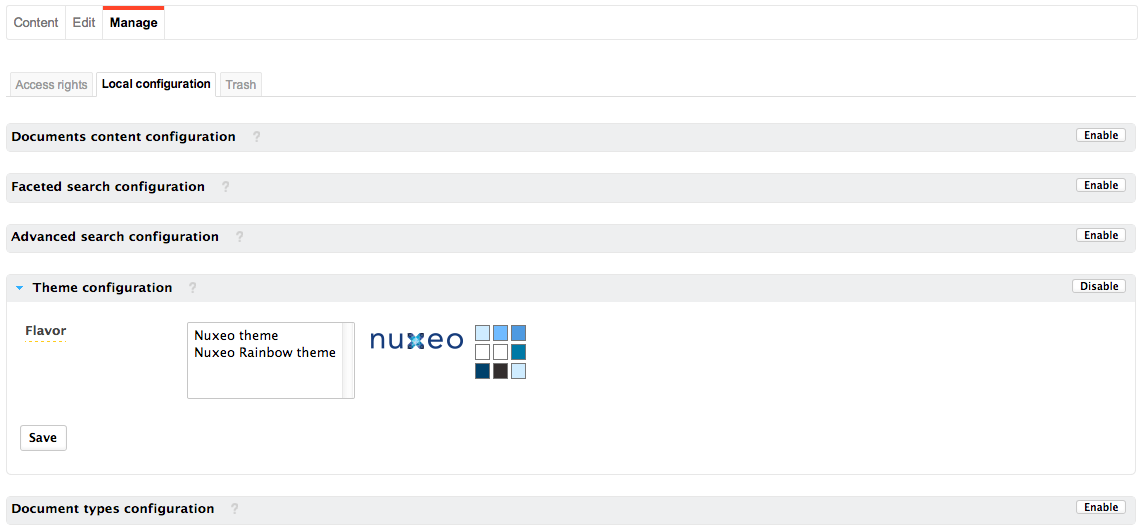
Document Types Configuration
The local configuration enables users to set some document types preferences at the workspace or section level, from Nuxeo's interface. These preferences are inherited in the sub-spaces and all folderish documents (folders, ordered folders, etc).
Defining What Document Types Can Be Created
Users with Manage permission in a space can define what document types can be created in the current space by restricting the list of allowed document types proposed by default.
To define what document types can be created in a space, click on Manage > Local configuration. The list of the available local configurations are displayed. If needed, click on the Enable link of the "Document types configuration". The document types configuration form is displayed. By default, all types are allowed. Move the document types you don't want users to be able to create to the left column using the icon ![]() and Save.
and Save.
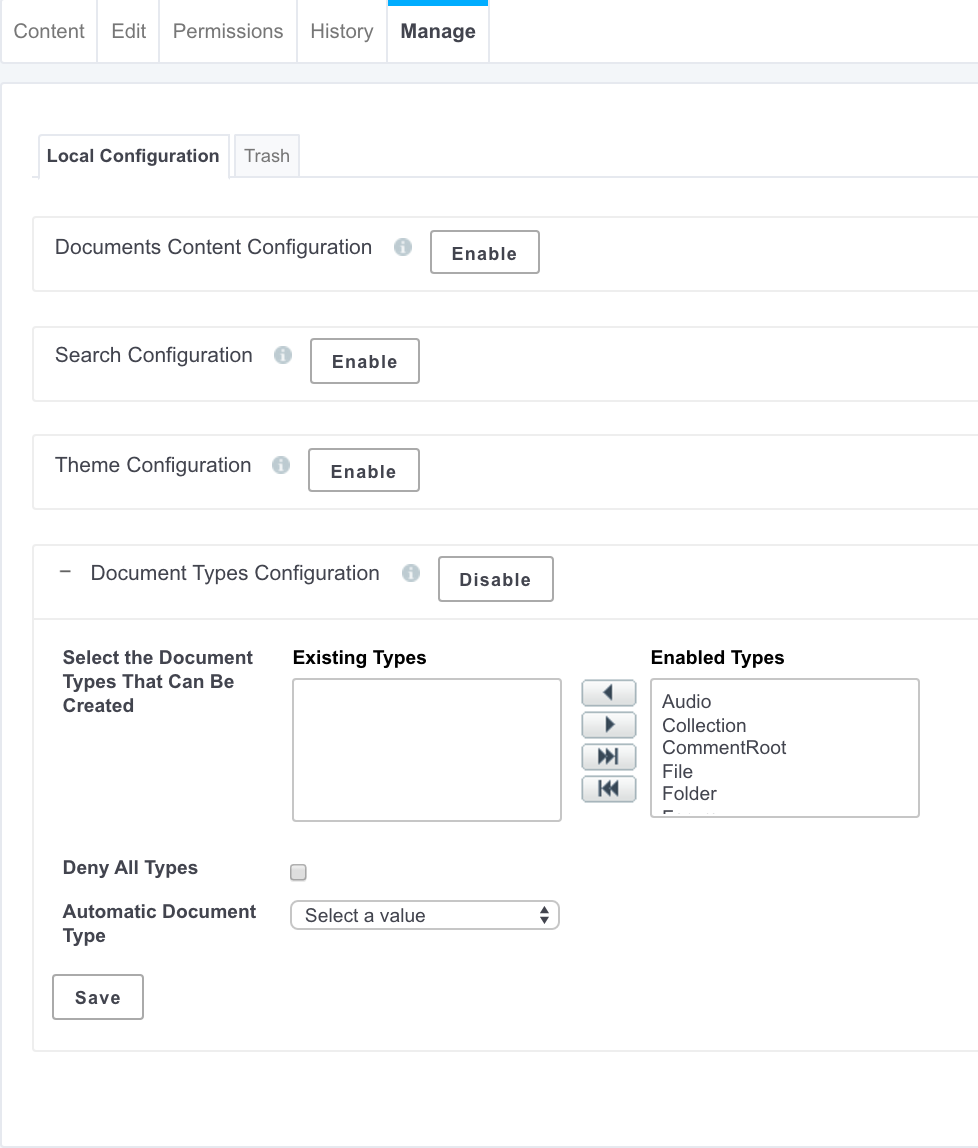
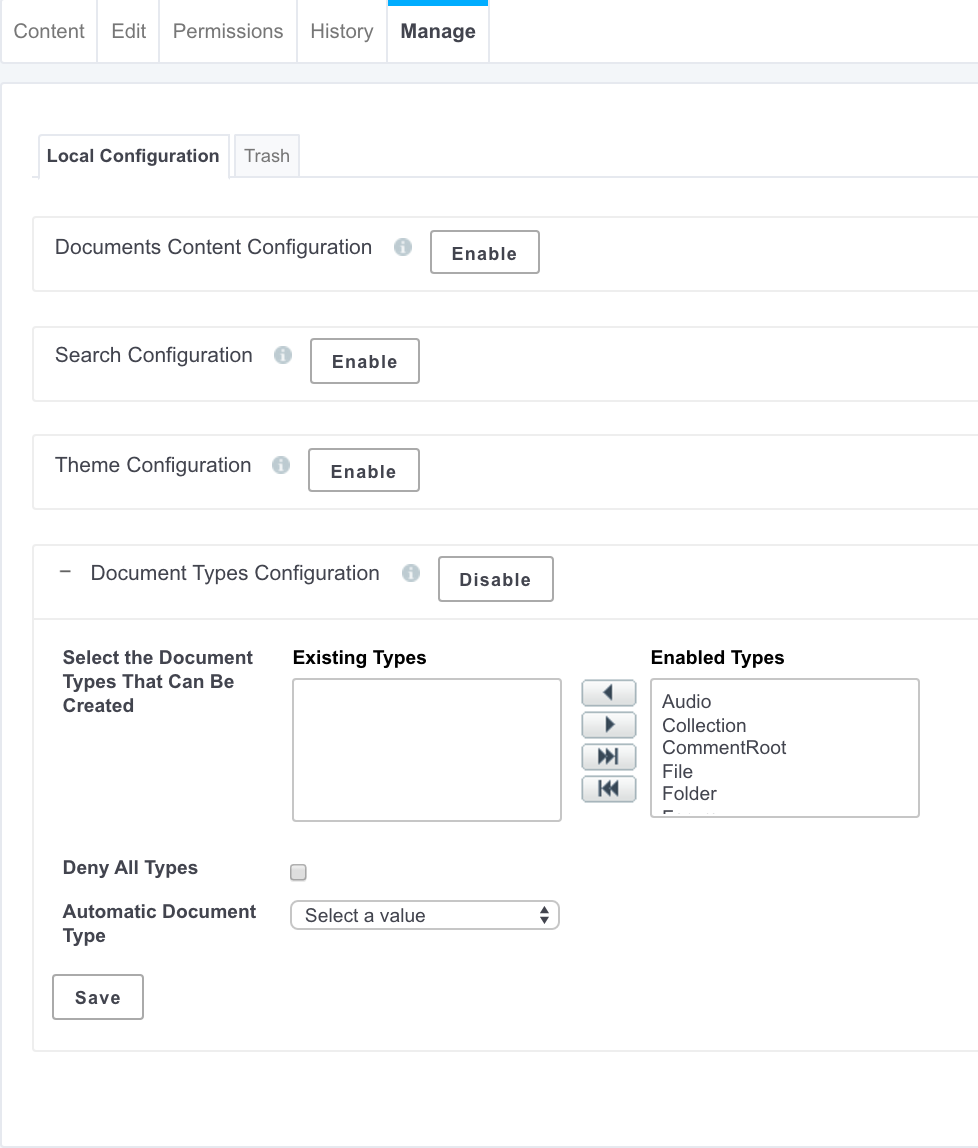
The document types you removed from the default selection cannot be created in the current space anymore: they are not displayed anymore when users clicks on the New button.
Denying the Possibility to Create Documents
It is possible to deny the possibility to create documents without changing the permissions applied to the space. This allows to prevent the creation of new documents without forbidding the edition of existing documents.
To prevent new document creation, on the current space, click on Manage > Local configuration and, if needed, click on the Enable link of the "Document types configuration". The document types configuration form is displayed. By default, all types are allowed. Check the box Deny all types and click on the Save button. The New button is not displayed on the Content tab anymore.
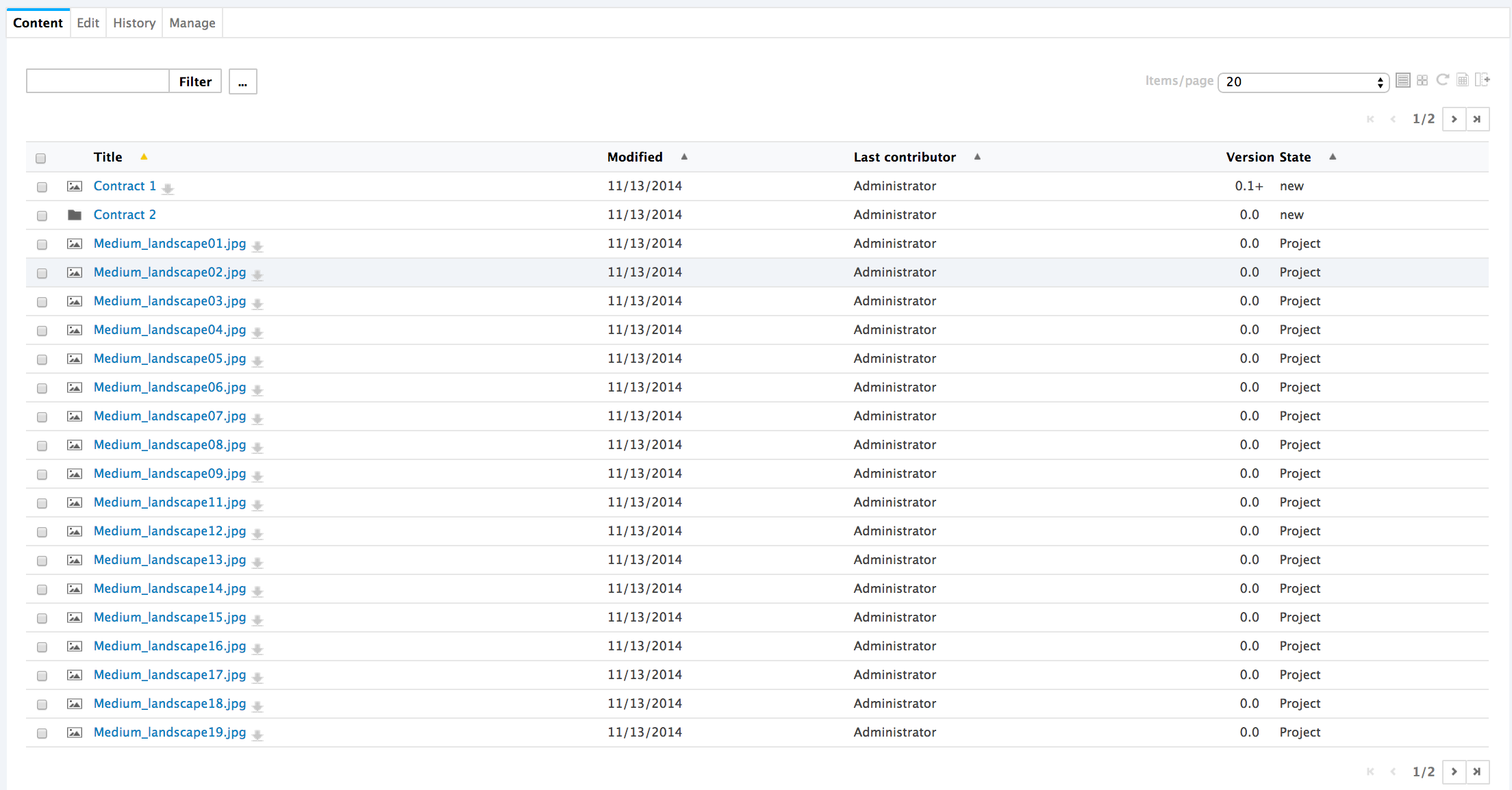
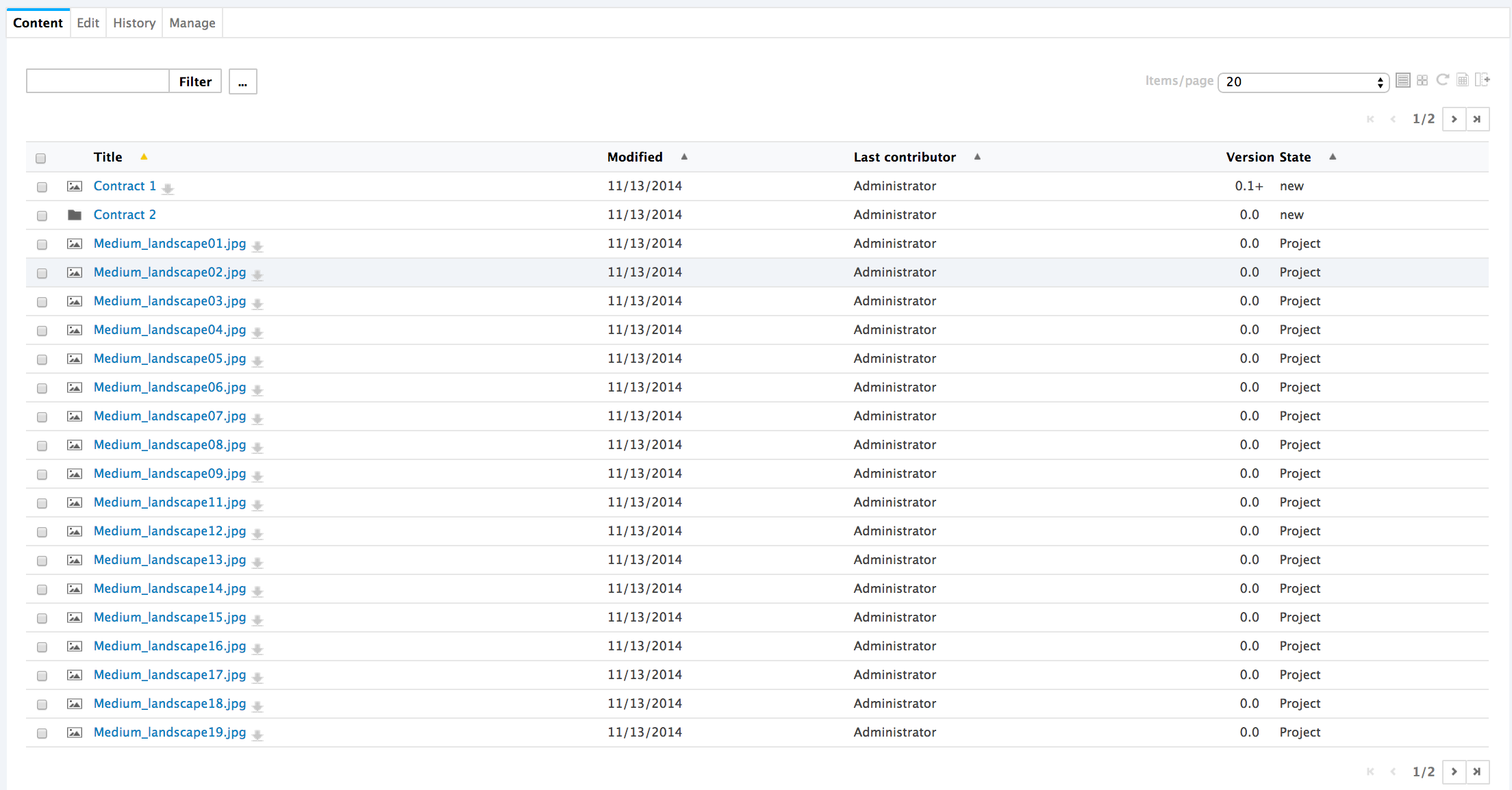
Selecting the Default Document Type
Workspace managers can set the document type that is created when users import documents using the Import button or drag and drop. In a workspace, the default document type is file.
To define the default document type for import, click on Manage > Local configuration and, if needed, click on the Enable link of the "Document types configuration". The document types configuration form is displayed. By default, all types are allowed. Select the default document type in the drop down list and click on the Save button.
You can leverage this feature when you customize the Nuxeo Platform and create new document types that extend the File document type. Your document type will then be available in the "Default type" drop down list and you can select it instead of the default File. You can read a tutorial showing how to create a new document type using Nuxeo Studio.
Document Content Configuration
From the "Local configuration" sub-tab of the Manage tab, you can set preferences on what content can be created in the current space, how the lists of content should be presented, customized search features...
The Nuxeo Platform uses different presentations for the lists of documents: they can have different layouts, display specific informations on the documents, have a different default number of documents on a page, enable some features on the documents, etc. These predefined presentations of lists of documents are called "Content views". Here are some examples of content views used in Nuxeo:
- Document content (used for workspaces and sections for instance):
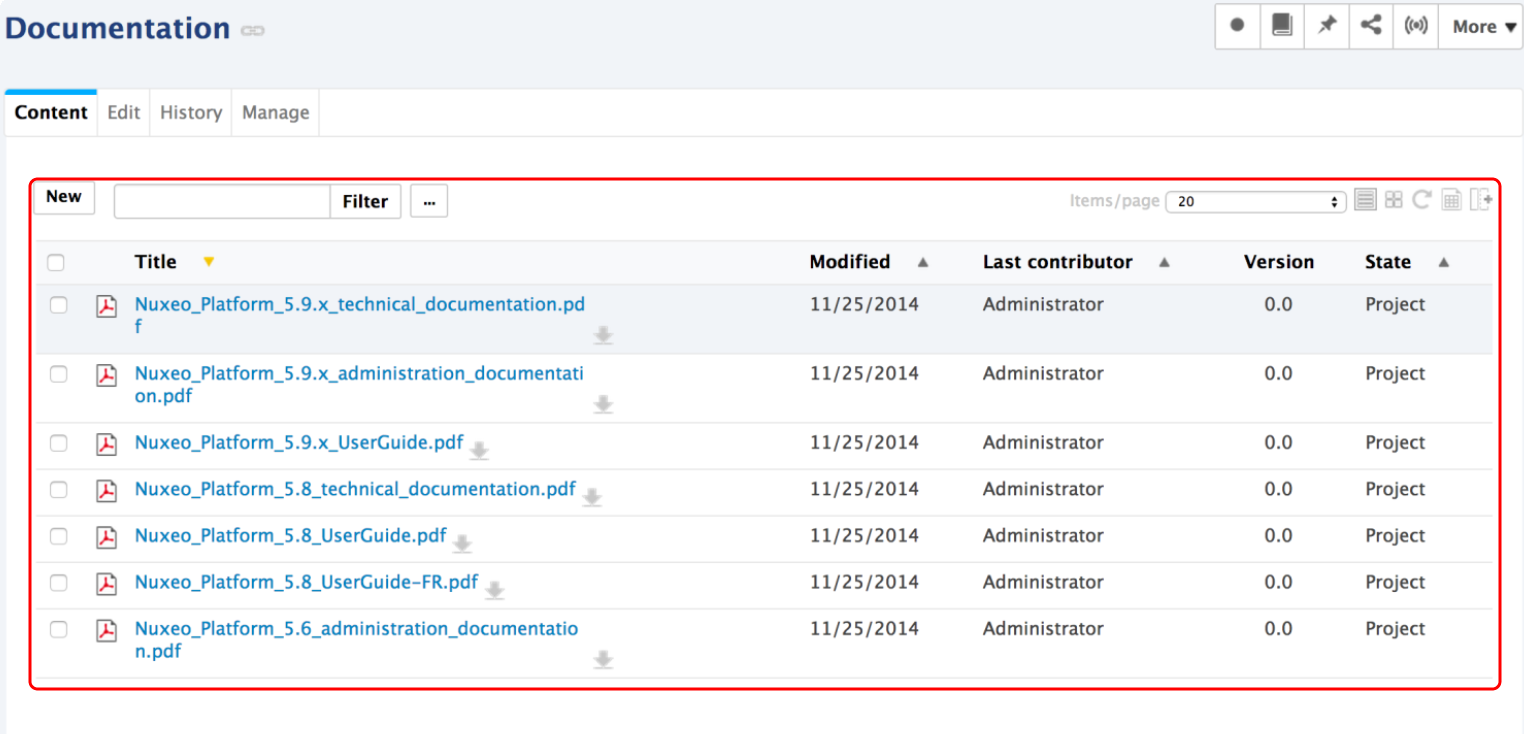
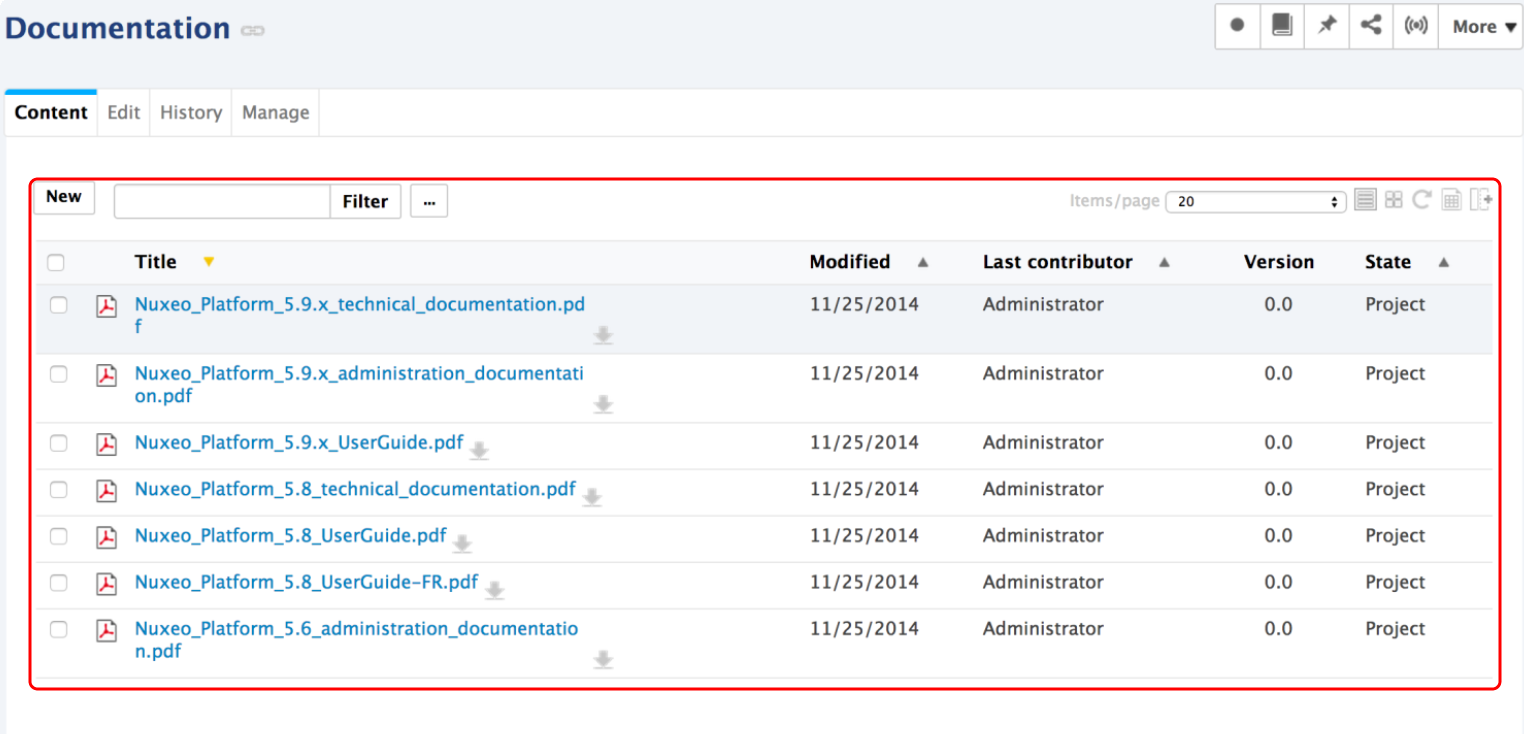
- trash content view:
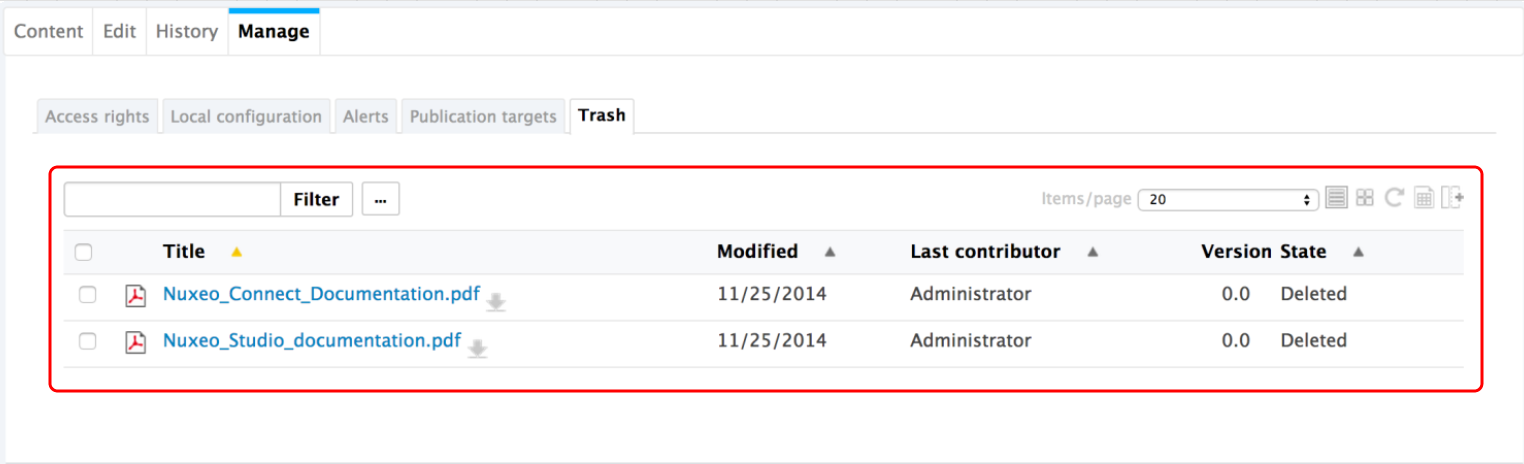
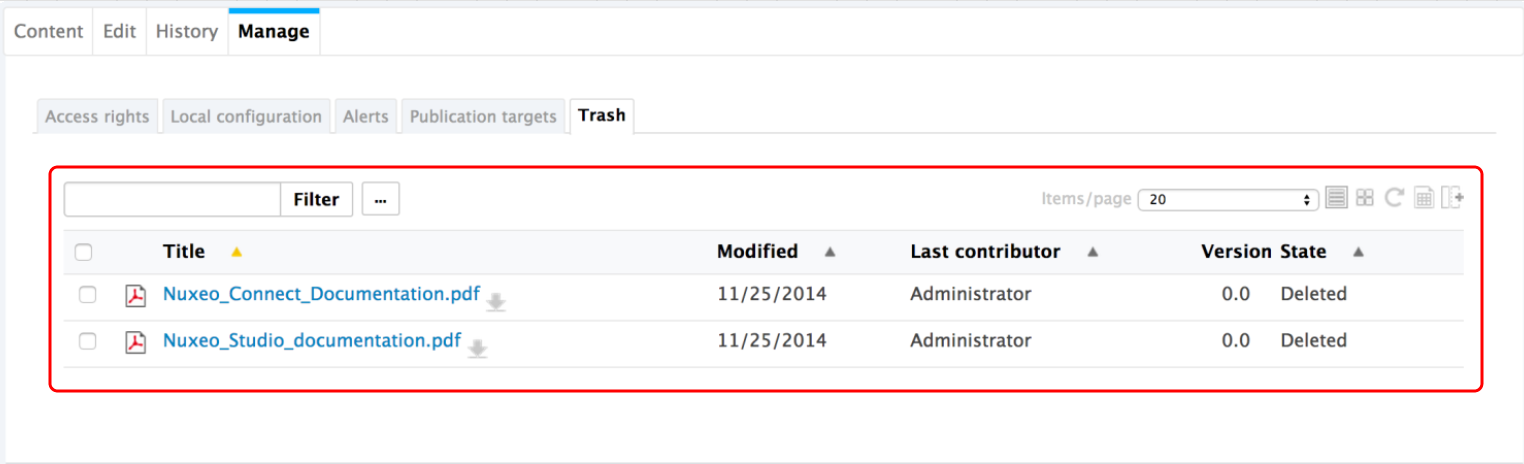
- Last modified documents:
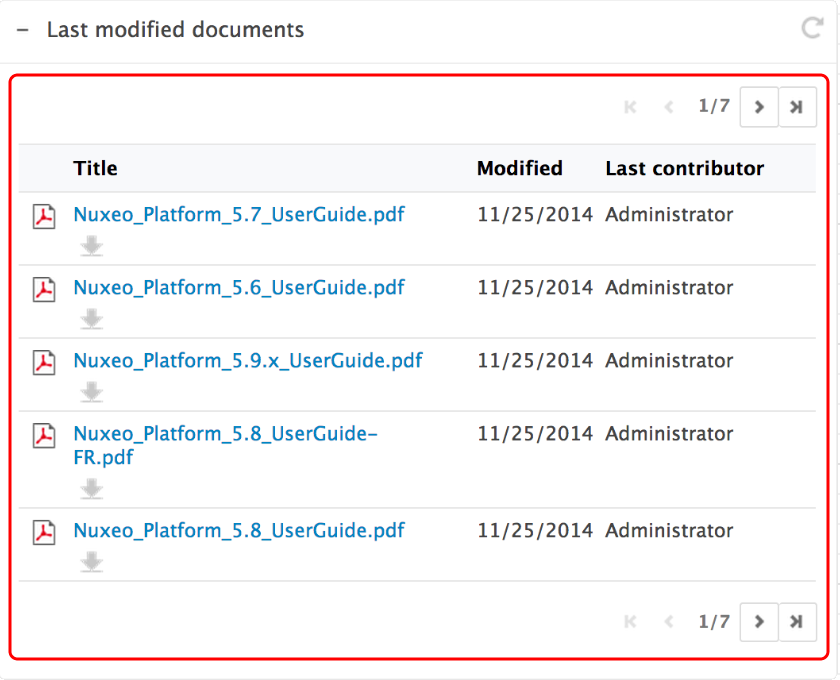
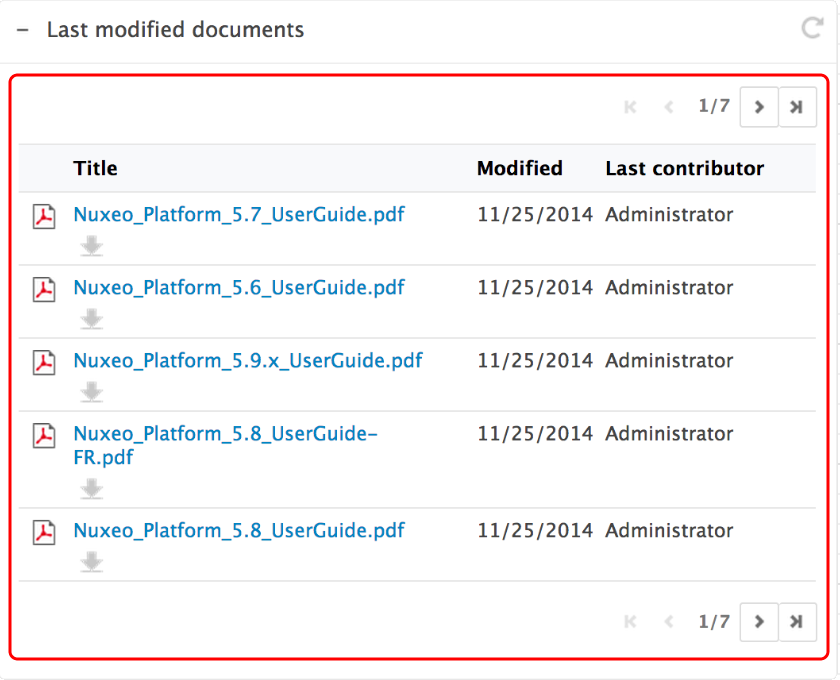
You can define what content view will be used for folderish documents (i.e. documents in which you can create other documents) in the current space. This is inherited in the folderish documents of the space from which you define these preferences.
You can leverage this feature when you customize the Nuxeo Platform and create new content views. Your content view will then be available in the drop down list and you can use locally for documents. You can read How to define a new view using Studio.
To associate a document type and a content view, click on Manage > Local configuration and, if needed, click on the Enable link of the "Documents content configuration". Click on the Add link to define a new document type - content view association. In the first drop down list, select the document type and in the second drop down list, select which content view will be used for the selected document type and Save.
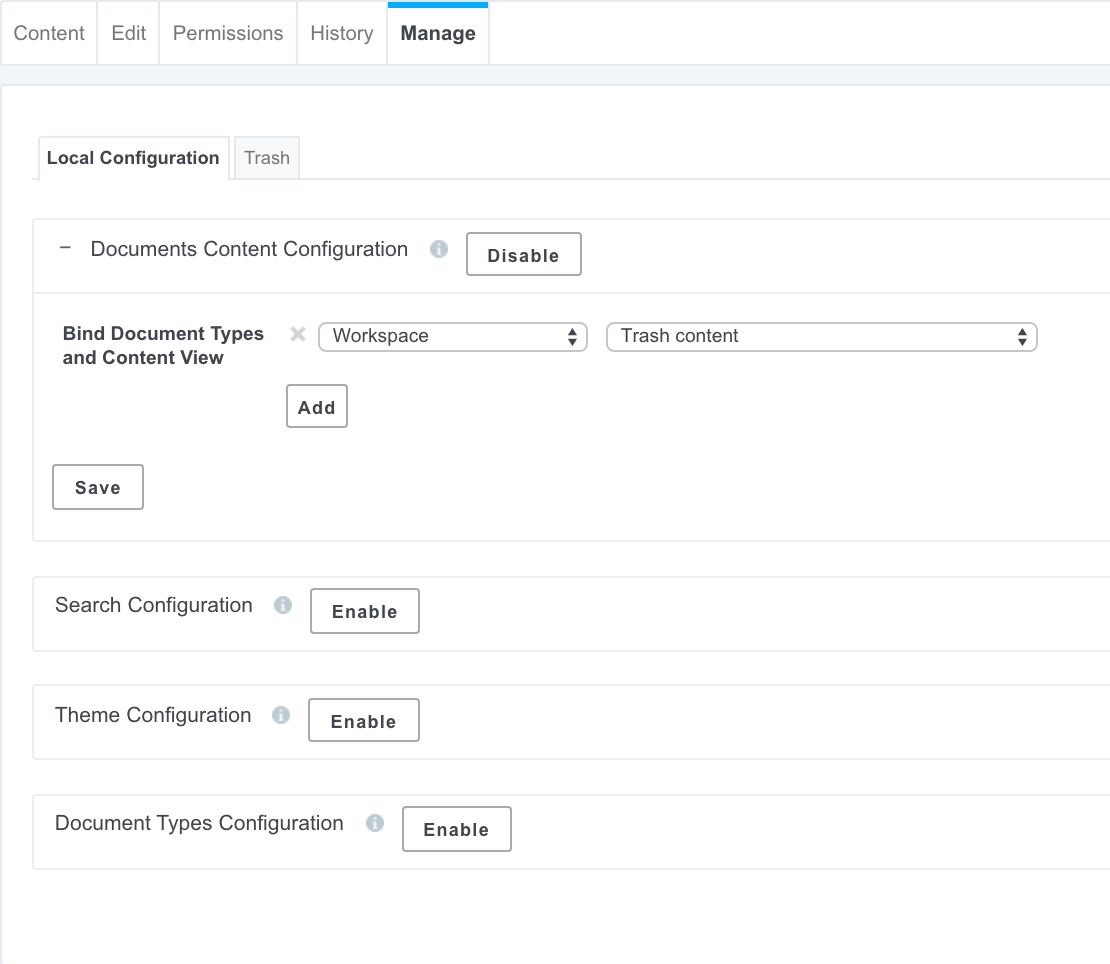
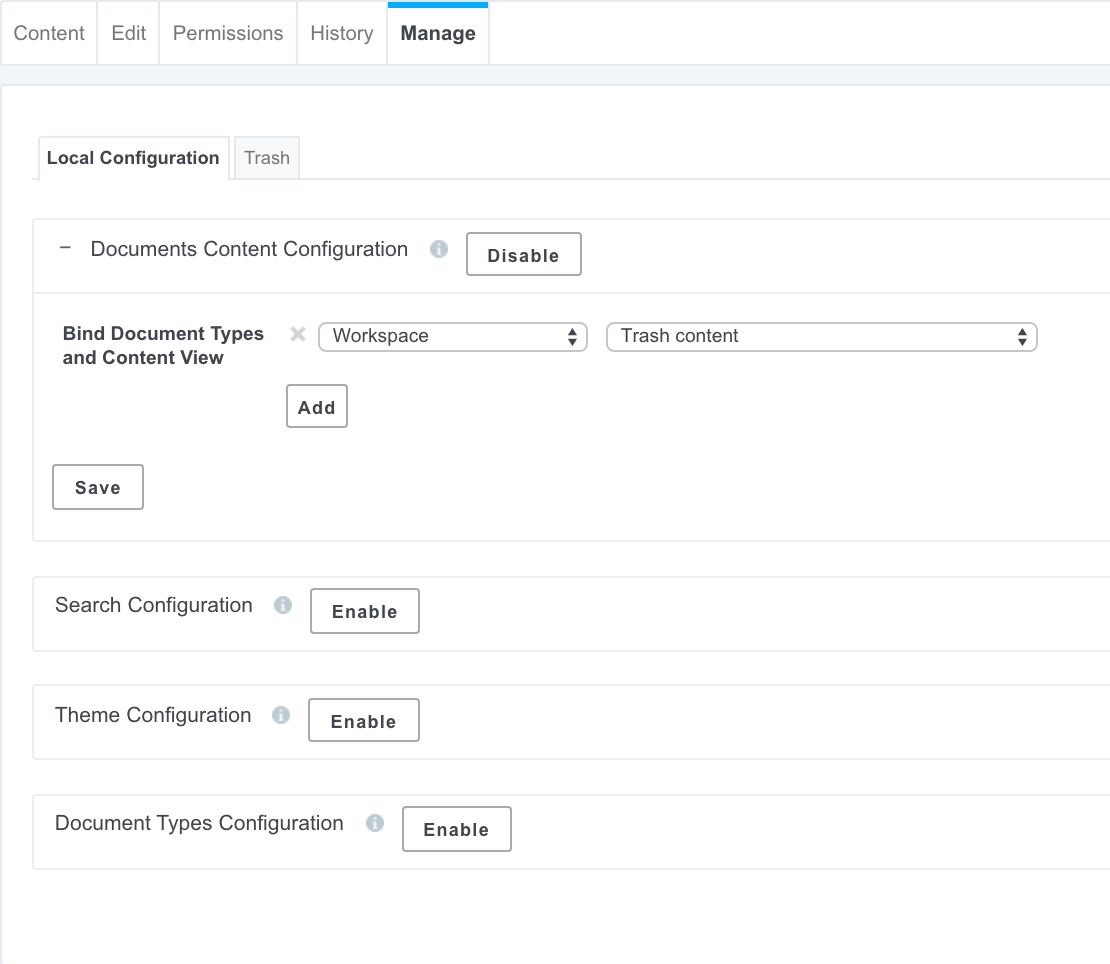
The selected document type now has the presentation defined by the selected content view, in the current space and its sub-spaces.
To remove a document type - Content view association, click on Manage > Local configuration. In the Document content configuration, click on the icon ![]() of the document type - content view association you want to remove and Save. The document type has its default content view.
of the document type - content view association you want to remove and Save. The document type has its default content view.
Search Configuration
If customized search forms have been contributed, it is possible to define which one to display from a space. This enables users to have search forms adapted to the documents and processes used in the space.
It is possible to enable several search forms on a space. This allows users to have several forms and possibly predefined searches that they can edit.
To enable contributed searches, click on the Manage > Local configuration. If needed, click on the Enable link of the search configuration. The default search forms provided in the Nuxeo Platform and the list of contributed searches are displayed. Move the searches you want to enable from the space to the "Enabled content view" list. Once it is done click on the Save button.
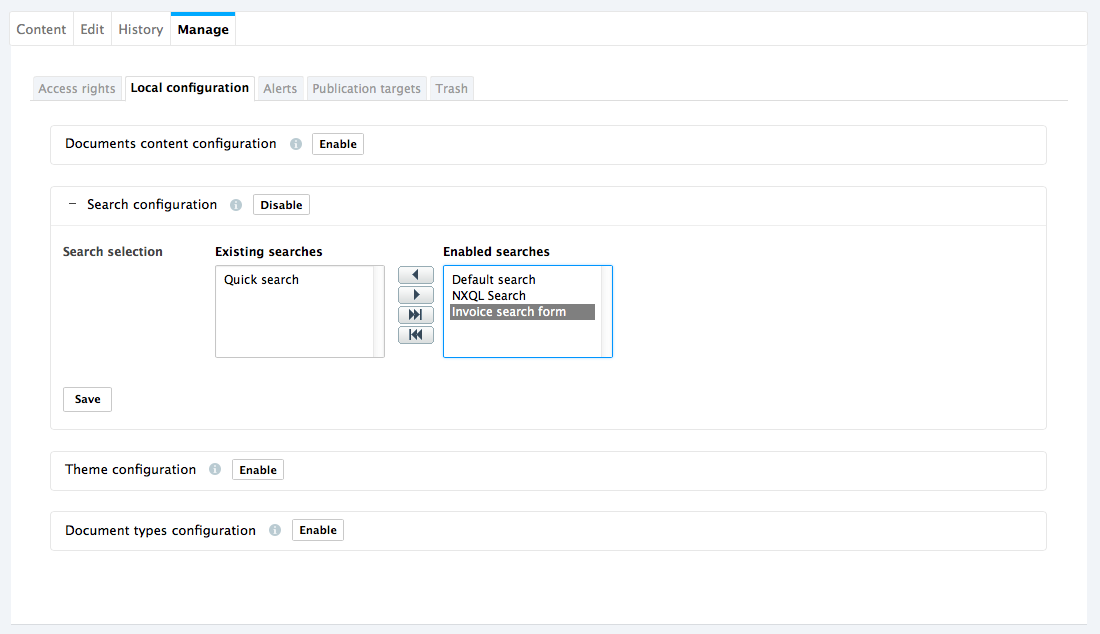
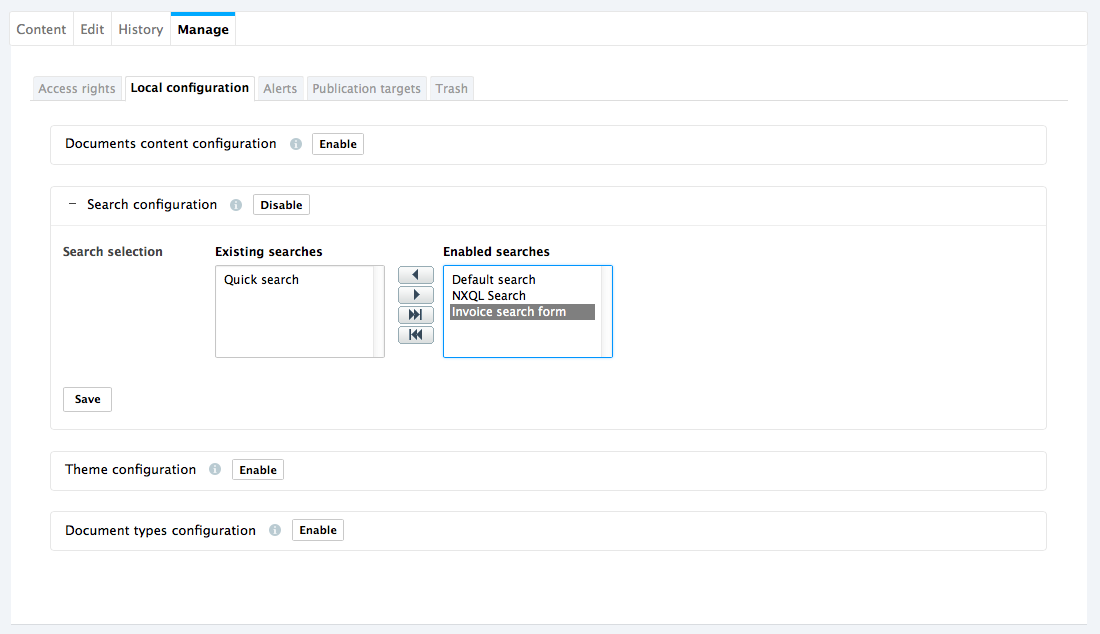
Users that have access to the space now have the selected searches available when they click on the Search tab from this space.
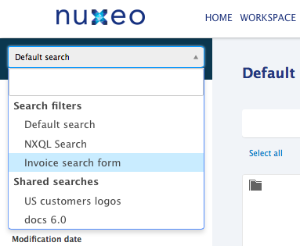
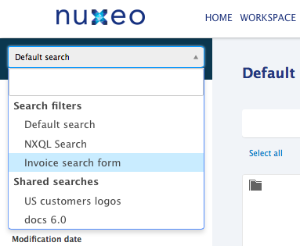
To remove a search, move it back to the "Existing content view" list on the left and click Save.
Publication Targets
In order to guide users when they publish documents and make sure documents are published in the correct sections, you can define publication targets for the workspace's documents. Publishing targets are sections in which the documents from the workspace will be publishable. Users will then be able to publish documents only in the sections you have defined.
For more information about Publication Targets, read the page Publishing Content.