It is possible to add attachments to Files and Notes using the Files tab. This tab is available to users with at least Edit permission. There is no limit to the number of attachments.
To add attachments to your document:
- Click on the Files tab.
- Click on the Add button.
- Select one or several files to attach to the document.
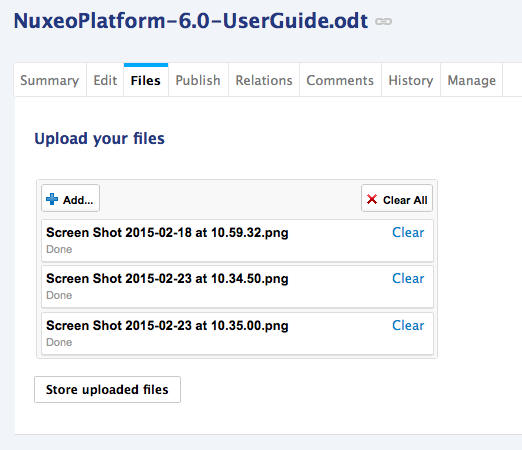
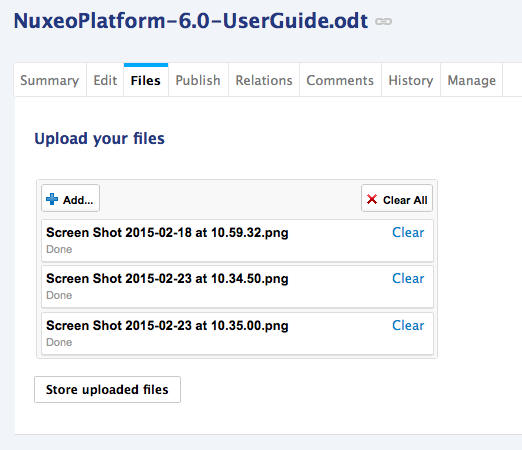
- Click on Store uploaded files.
The files are attached to the document. The Store uploaded files button is not displayed anymore.
The content of attachments is indexed and you can preview them from the Summary tab of the document.
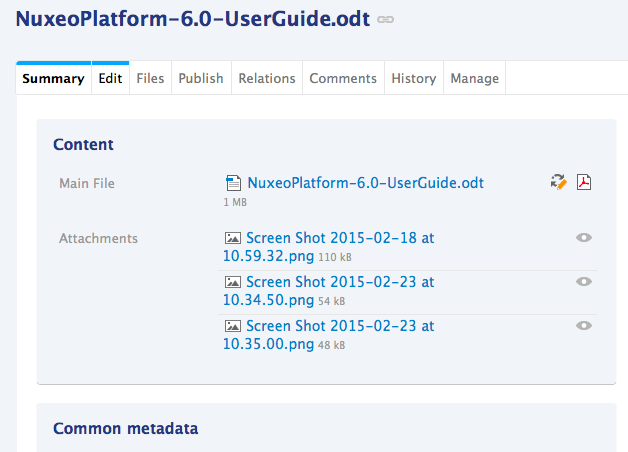
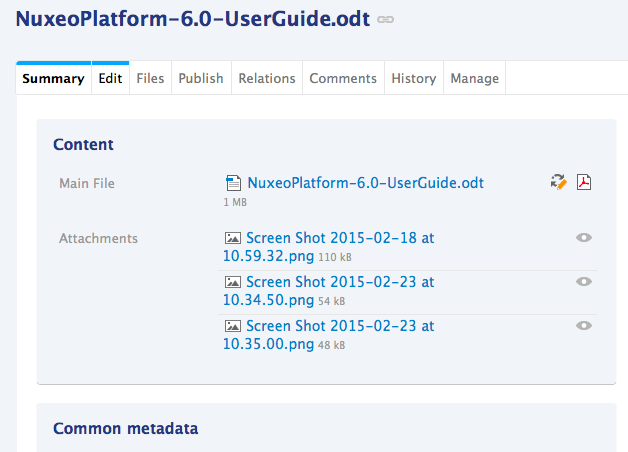
To remove attachments:
- Click on the Files tab.
- Click on the icon
 of the attachment to remove.
The attachment is immediately deleted.
of the attachment to remove.
The attachment is immediately deleted.
Notes:
- Attached files are not synchronized with Nuxeo Drive.
- There is no versioning option from the Files tab by default. This means that you need to edit the document and increment its version manually after you updated attachments to make sure they are saved in a new version of the document.
How to enable the Files tab on custom document types?
To enable the Files tab on your own document types, make sure it holds the schema files.