Templates are the easiest way to automate the creation of workspace tree structures. This is useful in many cases, for example when:
- You have many workspaces to create and want them to follow a certain structure of Folders, Files, or any type of documents (Forum, etc).
- You want to keep a consistency among different workspaces that users will create. For example, you may want each team's workspace to have a mail folder, a "projects" workspace, etc.
To create a template:
- Click on the left panel of Nuxeo DM on Templates.
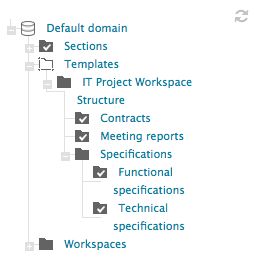
- From there, you can create a new Template containing any type of document, and even files, with the tree structure you want.
- Once a new Template has been created, you can create many workspaces from this template.
When you set permissions on the 1st-level workspace of a template - here IT project workspace structure-, it will be inherited in the new workspaces. For example, a user who is not allowed to read "IT project workspace structure" will not be able to see it when creating a workspace.
When you set permissions on the content of a workspace in a template, it won't be inherited in the new workspaces. For example, a user who can't read a folder like "Meeting reports" in a workspace but have reading access on the 1st-level workspace, will be allowed to see "Meeting reports" In a few words, don't try to manage workspaces' permissions with Templates (this can be done other ways, like using Studio configuration tool).