The Smart Search package is a query engine that adds a new search form in the application from which you can build your queries and save them in smart folders. It offers search criteria on content, dates, and metadata.
Building a Smart Search
To build a query using Smart Search:
Go to the Search tab and select Smart Search in the drop down menu of the search filters.
The Smart Search form is displayed.
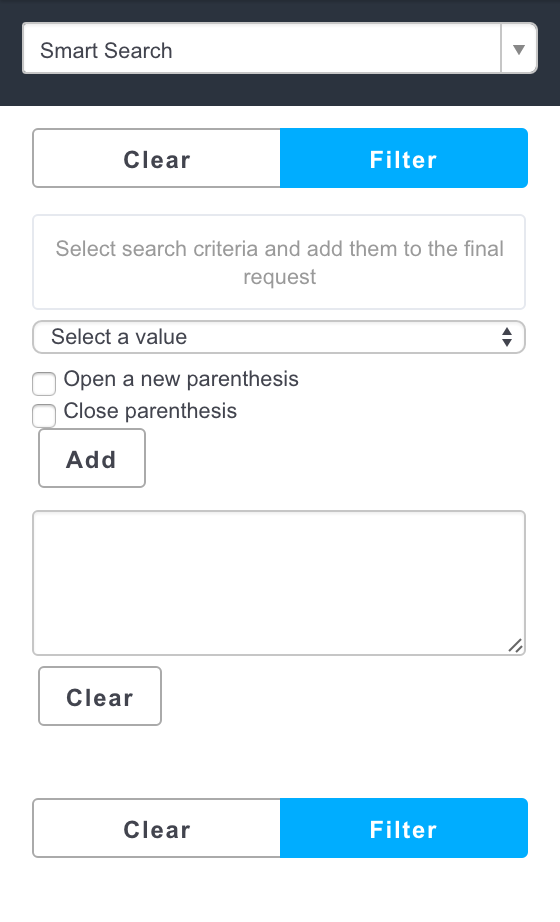
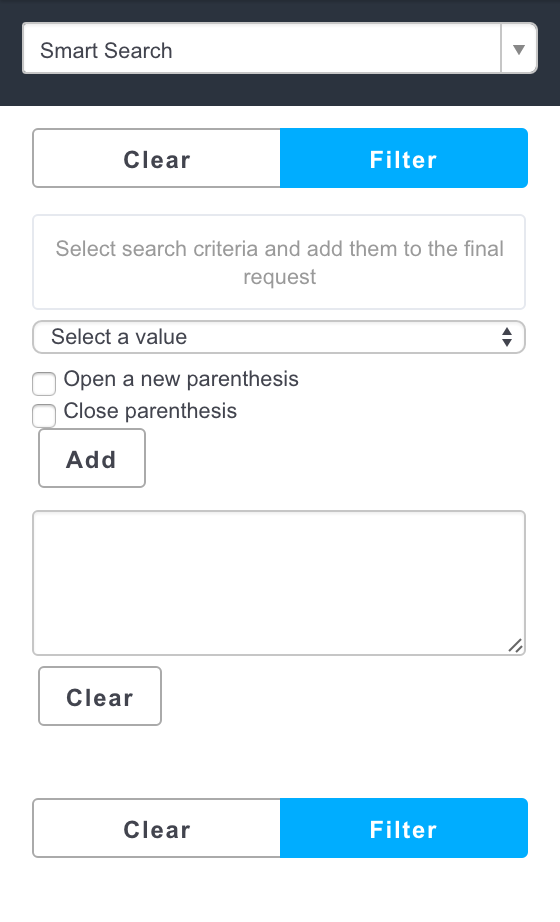
- Select a first search criterion in the drop down list and fill in the corresponding field.
- Click on the Add button.
The criterion is displayed in the text area below.
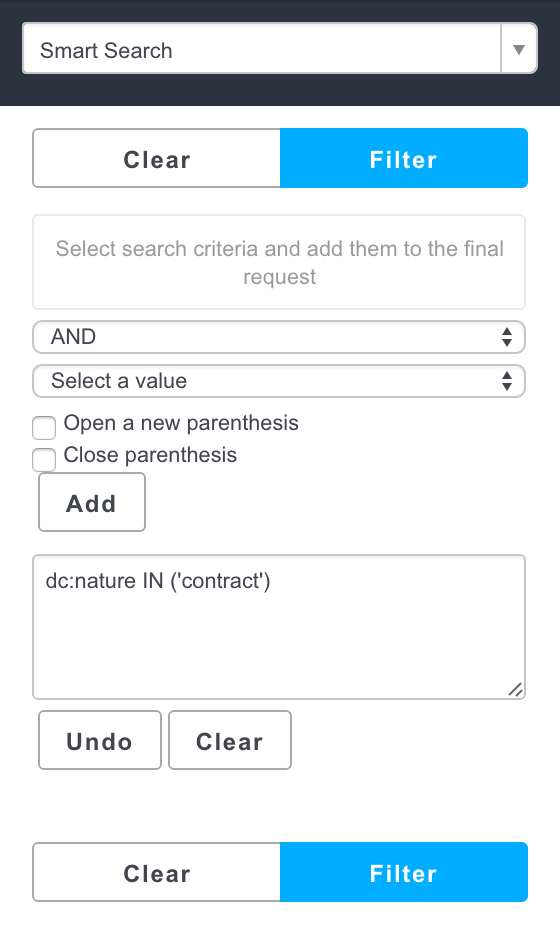
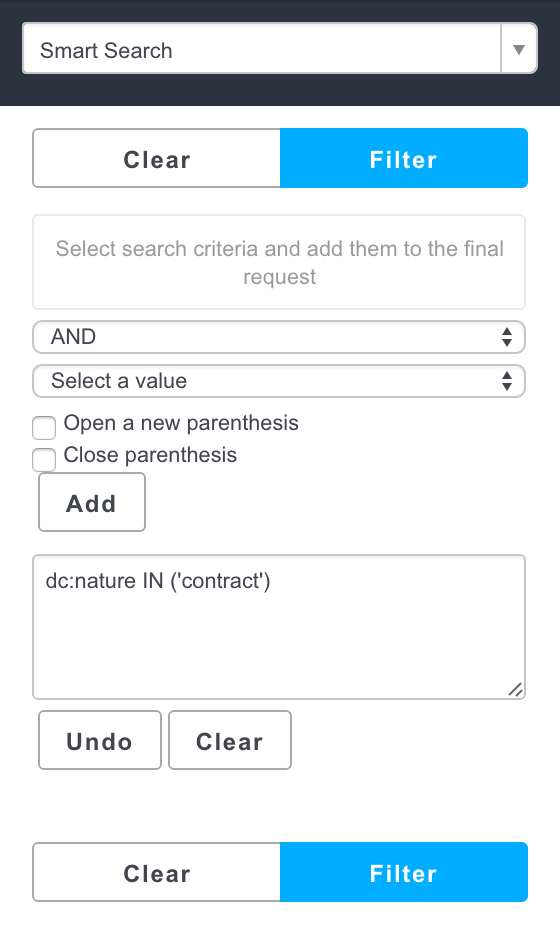
Possibly, add other criteria.
You can organize your search criteria in parenthesis. You can also use the Undo and Clear buttons to cancel actions when you build your query.
- When your query is ready, click on Add and then on Search.
The search results are displayed. You can click on the documents to consult them. You can also edit your search to refine the query or save your search.
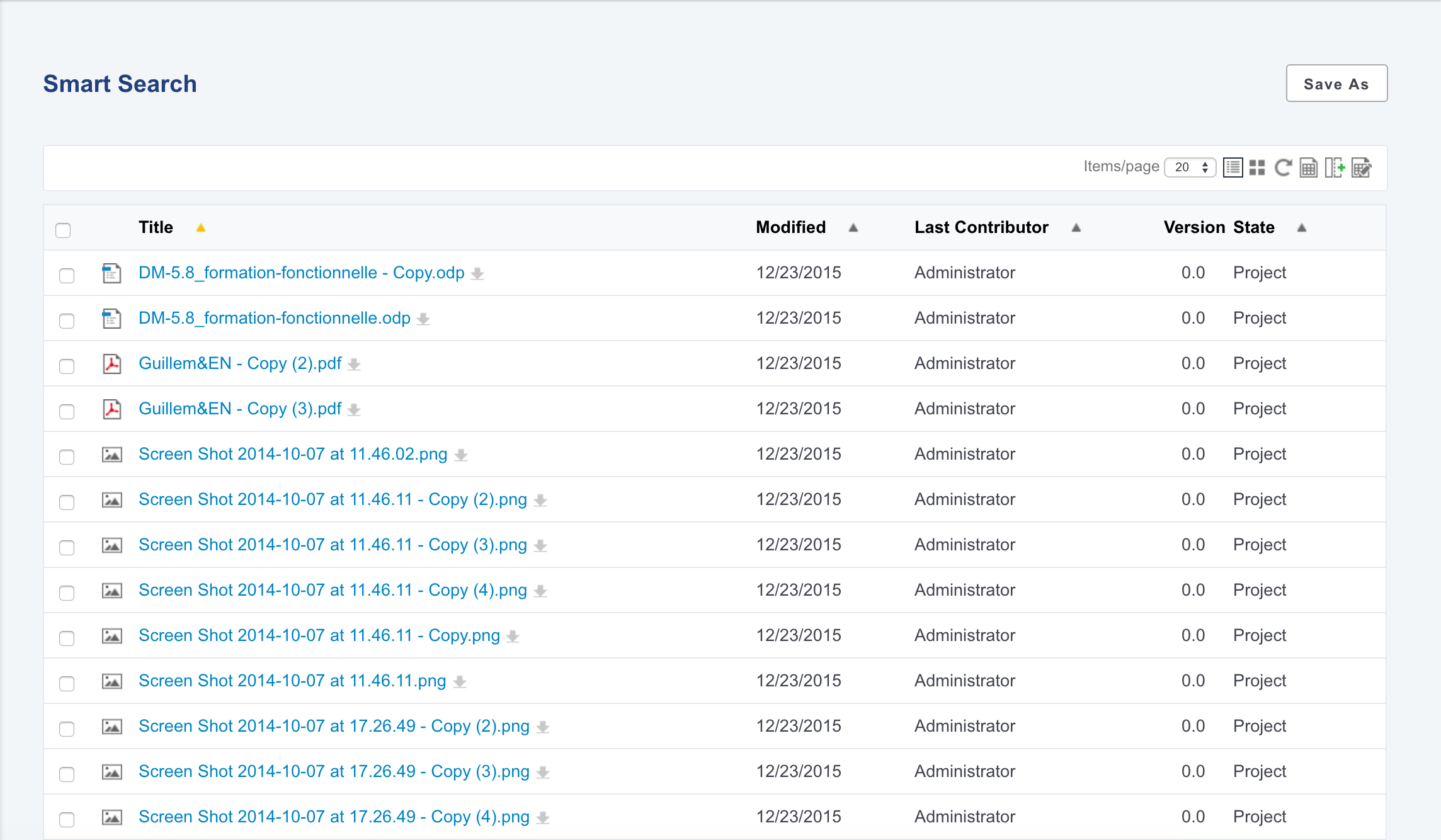
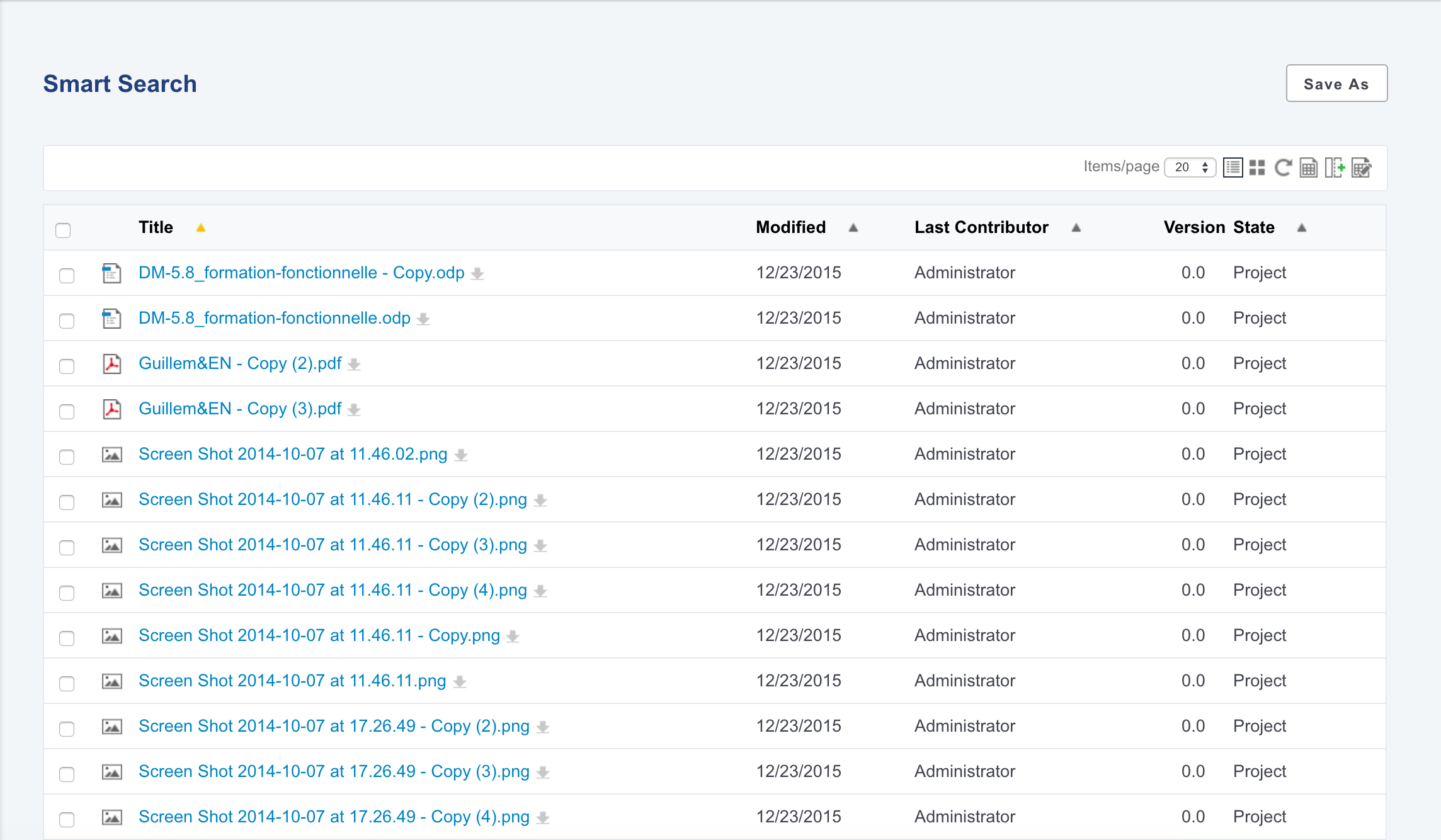
Saving a Smart Search
Smart Search enables users to save their search in smart folders. A smart folder is a folder that displays the result of the associated query. Every time a user click on the folder, the query is executed and the content displayed is updated. Smart folders can be created in workspaces and folders. There are two ways to create a smart folder:
- you can first create your query and save it in your personal workspace,
- or you can create a smart folder directly from a workspace.
Permissions cannot be managed on smart folders. If you want to share a smart search, you need to save it in a workspace or a folder that is shared with other users.
Saving a Smart Search
You can save a smart search from the search form directly or from the search results. When you save a smart search, it is automatically saved in your personal workspace.
To save a search in a smart folder:
- Build your query.
- From the search result page or from the search form, click on the Save As button.
Give the smart search a title and click on Save.
Once your smart search is saved, the smart folder is available:
in your personal workspace
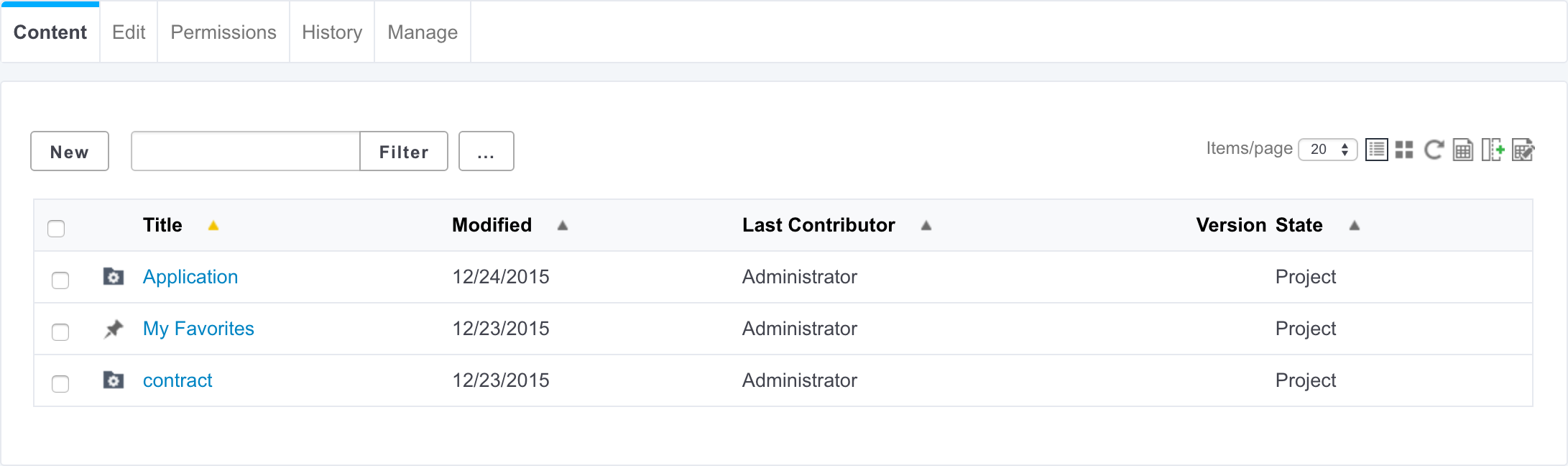
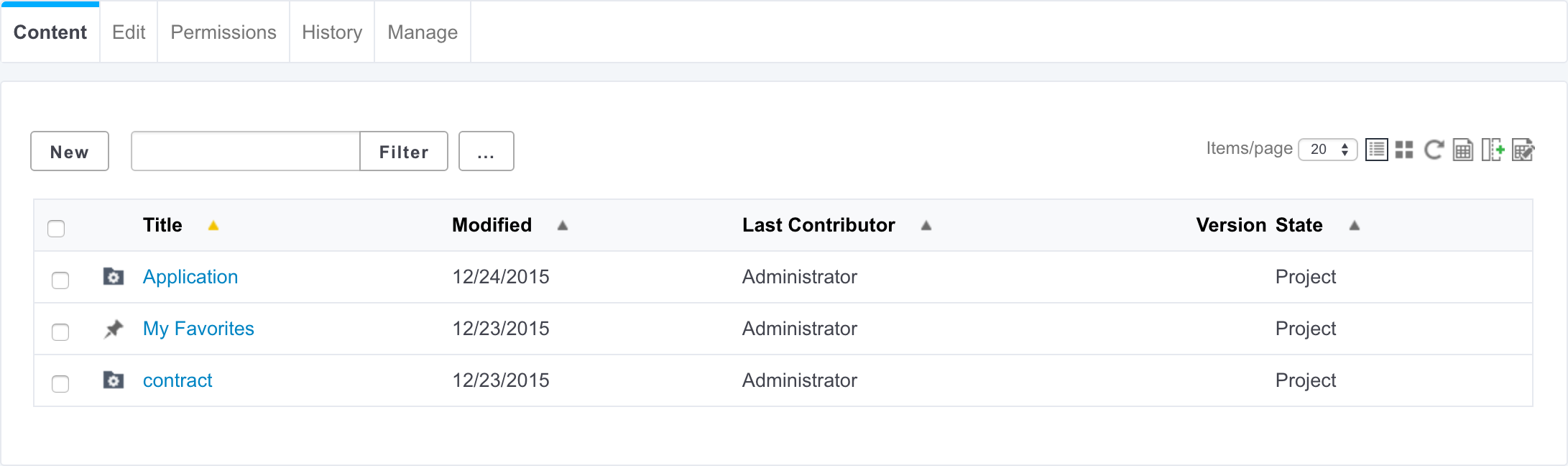
in the drop down list in the Search tab:
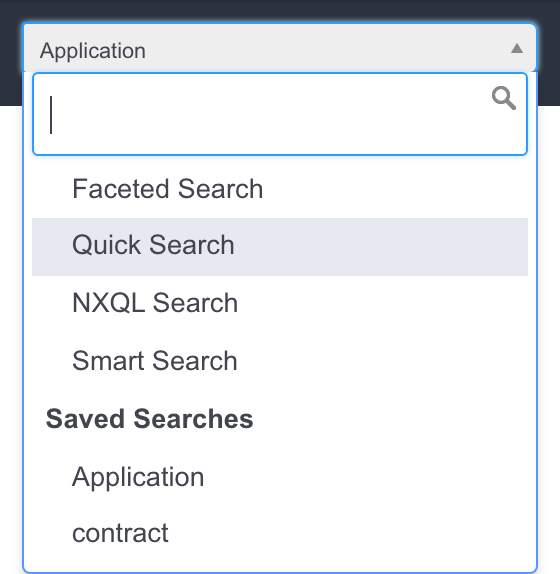
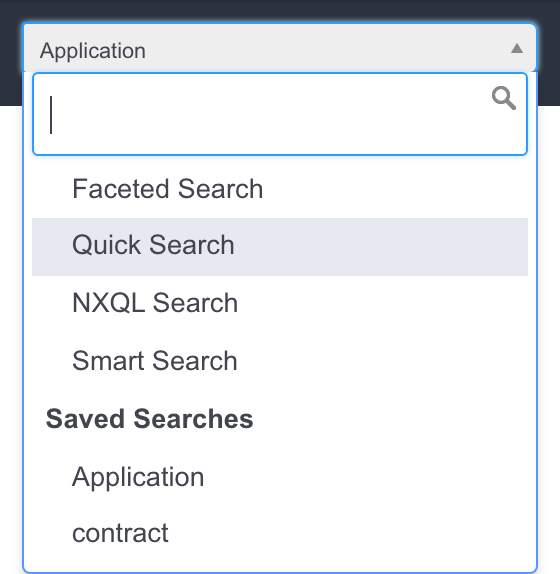
- in Home > Searches:
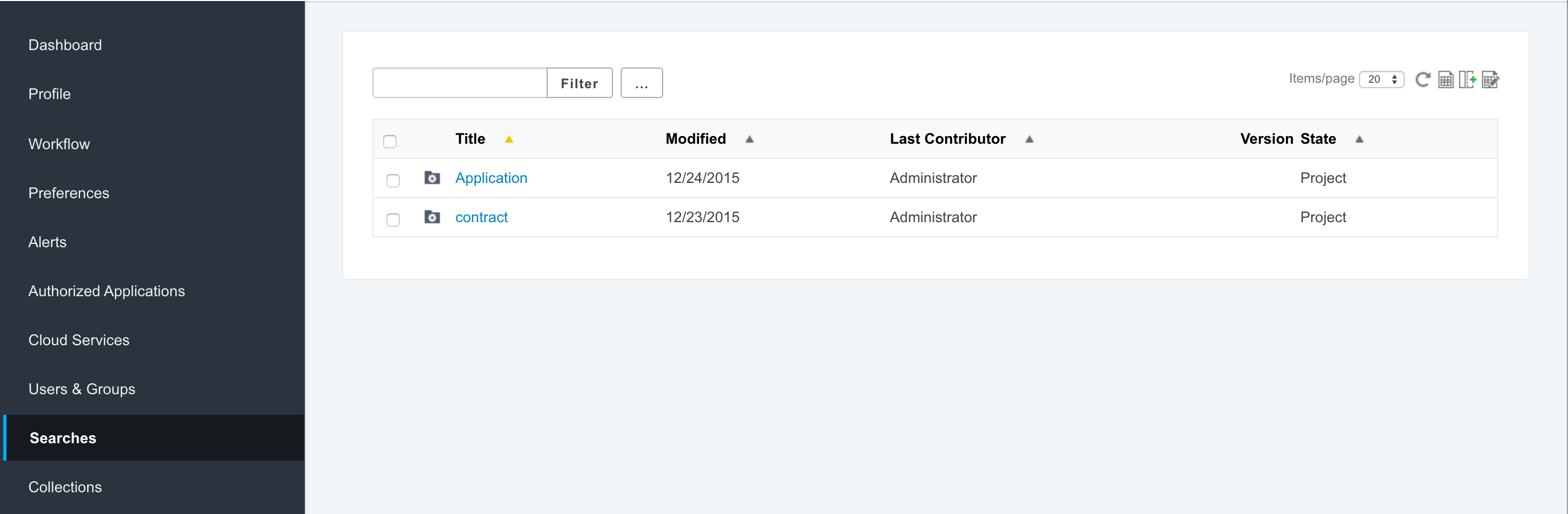
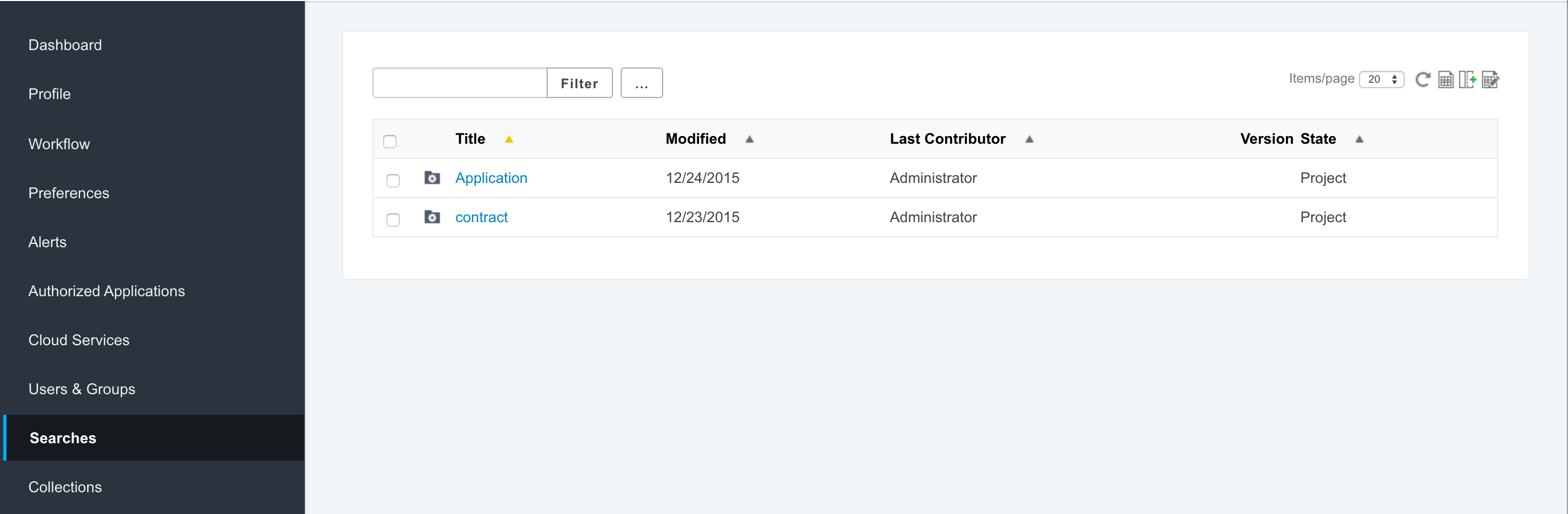
Creating a Smart Folder
You can create a smart search in a workspace or in a folder.
To create a smart folder: You can create a smart folder and then build the query that will be associated to it:
- In a workspace, click on New.
- In the modal window, click on Smart folder.
- On the creation form, type a title, a description (optional) and build your query.
- Click on the Create button to save the smart folder and display its content. The smart folder is saved.