Nuxeo Drive Mobile Edition is a Nuxeo add-on that enables the synchronization of folders or workspaces from the Nuxeo Platform on your iOS device.
Here is the big picture of how Nuxeo Drive Mobile Edition works: It enables you to browse the content of the Nuxeo Platform from your device and mark some workspaces or folders to synchronize. Synchronized folders and their content are available offline. The next time you will have an internet access, changes in the Nuxeo Platform are uploaded to your device. You can also mark folders for synchronization from the Platform web interface.
To enable the synchronization of Nuxeo Platform content on your iOS device, you need to install:
- Nuxeo Drive Mobile Edition on your device,
- Nuxeo Drive on the server.
Installing Nuxeo Drive Mobile Edition on Your Device
To install Nuxeo Drive Mobile Edition you need a device with at least iOS 6 and above.
To be able to synchronize documents on your device, you need to install the Nuxeo Drive Mobile Edition on your device.
To install the application on your device, go to the AppStore and install the Nuxeo Drive Mobile Edition like you usually install application on your device.
Working with Nuxeo Drive Mobile Edition
Starting Nuxeo Drive Mobile Edition
After you installed the application, you need to start it manually.
- Start like any other application by clicking on it. An authentication window pops up.
- Type the URL of your Nuxeo application with the
/nuxeo/suffix, your username and your password. - Click on Log in.
- Click on Browse to start using the application.
After you installed the application on your device, it will keep your information (URL, username and password), so you won't need to repeat these steps.
Setting up Preferences
To set up the preferences:
- Click on the icon
 at the top right of the page.
On this page you can manage the size dedicated to the storage of your files.
You can also see your authentication information and Log out to the application.
at the top right of the page.
On this page you can manage the size dedicated to the storage of your files.
You can also see your authentication information and Log out to the application.
- Click on Done to close the preferences.
Nuxeo Drive Mobile icons
| Go to the local folders | |
| Synchronization in progress | |
| Update all your folders | |
| See the local folder menu. | |
| See the local folder information. Update the local folder. | |
| Remove local folder from device. |
Browsing Online and Offline
The Drive Mobile Edition application enables you to browse the content of the Nuxeo Platform.
When you have a network access, you can browse all the platform content (depending on your permissions). When you're offline, only synchronized content is available from your device.
To browse online
- Open the application.
You are displayed the online Browse interface.
- Click on Browse to access the Platform.
You can now click on the spaces to navigate in the content.
- Click on a document to display a preview of the document.
You can click on Open with to open the document with one of your own applications on your device.
To browse offline
- Open the application. You are displayed the online Browse interface.
Click on
 .
Only synchronized folders are available. You can now click on your offline folders to navigate in their content.
.
Only synchronized folders are available. You can now click on your offline folders to navigate in their content.The offline interface displays all Nuxeo Drive synchronized folders, including those synchronized on your desktop. Nuxeo Drive Mobile Edition doesn't restrict the list of synchronized folders to those synchronized from the application.
Click on a document to display a preview of the document. You can click on Open with to open the document with one of your own applications on your device.
Synchronizing a folder
You can only synchronize spaces on which you have Edit or Manage everything permissions.
You can synchronize folders:
- From the application (see below),
- From the platform web interface (see the Nuxeo Drive user documentation).
To synchronize a folder from the application:
- Go to the folder that you want to synchronize.
Click on Sync next to it.
The folder and all its content is now available from your device, in the local folders
 . You can now consult them from your device, whether you have a connection or not.
. You can now consult them from your device, whether you have a connection or not.
On your Home Nuxeo Drive folder, the space is displayed in the "Synchronization root" section. This is where you can see all the spaces you have synchronized with Nuxeo Drive (either the desktop or mobile edition).
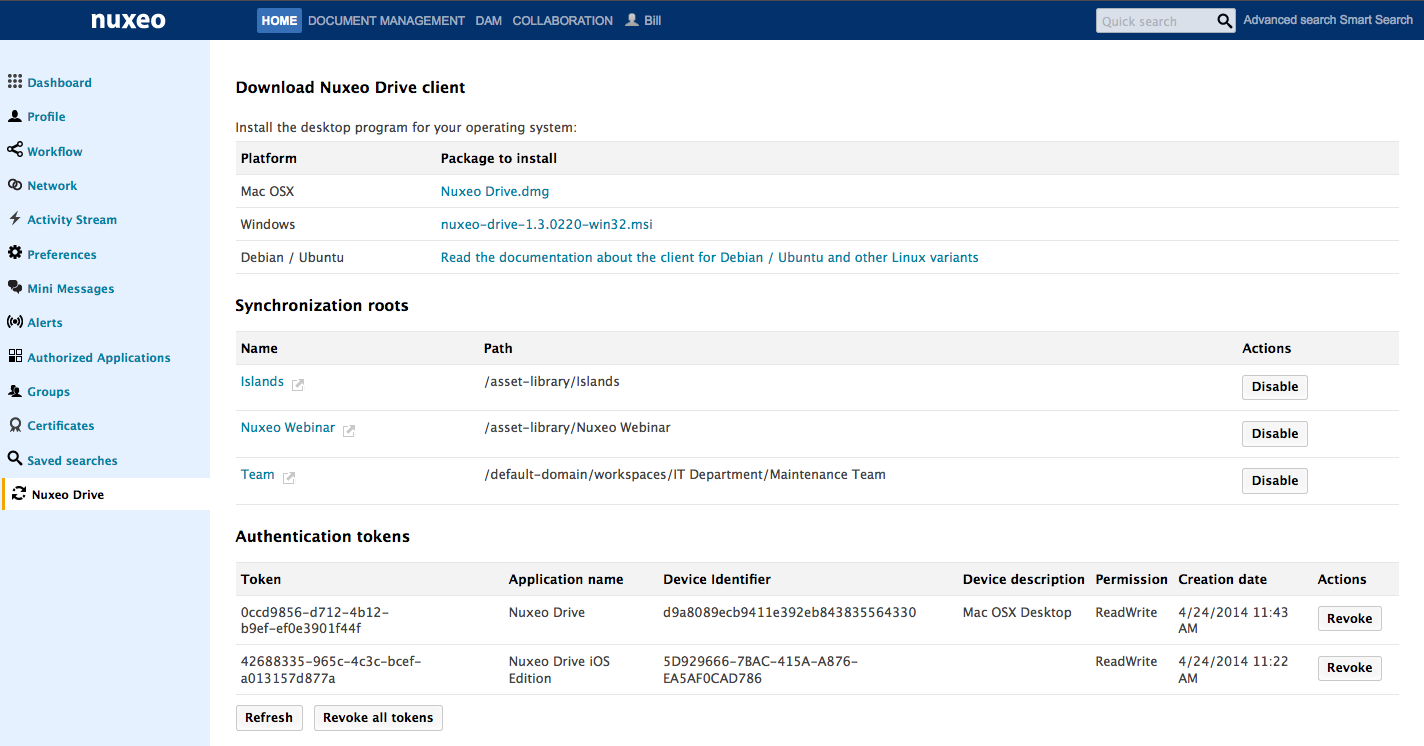
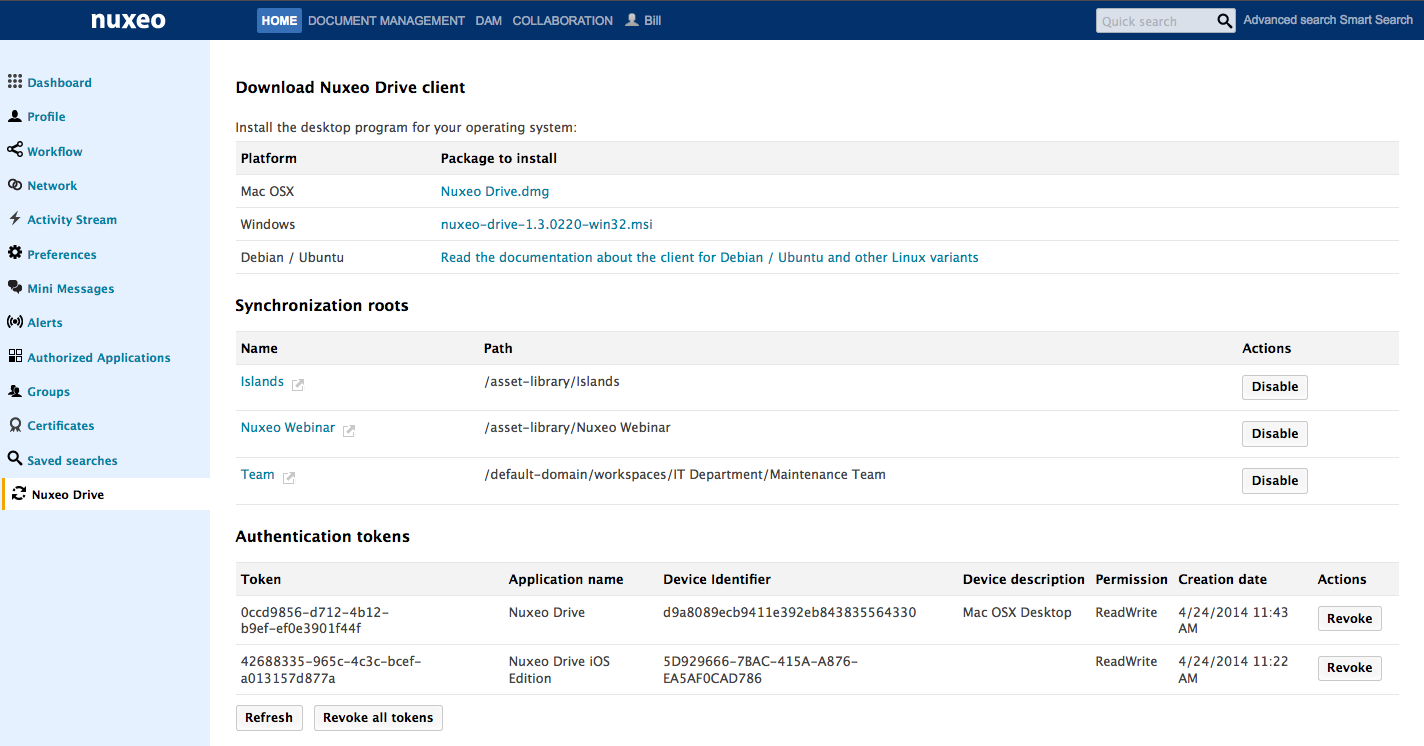
Updating a Folder
Nuxeo Drive automatically and regularly updates the synchronized folders when it has an Internet connection. However, it is possible to force it to update a folder without waiting for regular updated.
To update a folder:
- Click on the icon
 to go to your local folders.
to go to your local folders. - Click on the icon
 next to the folder that you want to update.
next to the folder that you want to update. - Click on Update.
- Confirm by clicking on Yes. Your folder content is updated with the changes from the Nuxeo Platform.
Unsynchronizing a Folder
To unsynchronize a folder from your device, click on the icon ![]() and then click on Remove from device (
and then click on Remove from device (![]() ).
).
The folder disappears from your local folders in your application but it's still available on your Nuxeo Platform interface.
Deleting a document
When you delete documents from the Platform, they are deleted from your local Nuxeo Drive Mobile folder on your application at the next update.
You can't delete a document from your device, you can only unsynchronize it.
Uninstalling Nuxeo Drive Mobile Edition on Your Device
You can delete the Nuxeo Drive Mobile Edition application like you usually do with the other applications.
- Touch and hold the app until all the apps start to wiggle.
- Click on the
 button to delete the app.
button to delete the app. - Click on Delete to confirm.