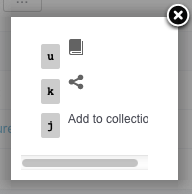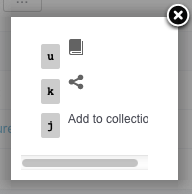To help you find accurate documents, the Nuxeo Platform features several different ways to access documents.
Dashboard
Every user has a personal dashboard that displays information he finds relevant and help him have a global view of the application's activity.
The dashboard is composed of a set of boxes that display either a list of documents matching a criteria (all the workspaces the user can access, the last documents he modified, the last documents that have been published...), or possibly a piece of information either from the Platform or from external websites.
To access your dashboard, click on the Home main tab. Your dashboard is the default tab of your Home.
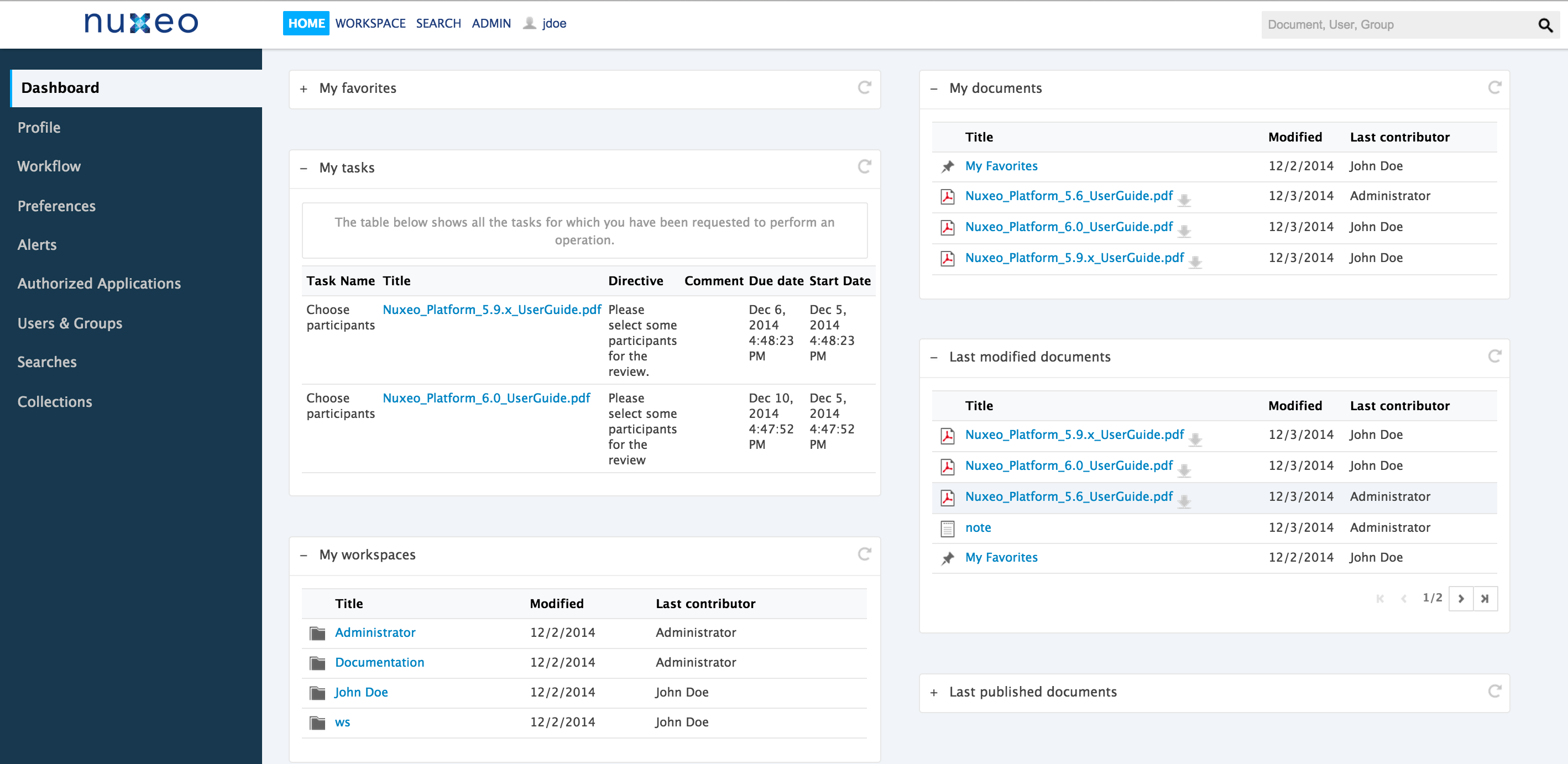
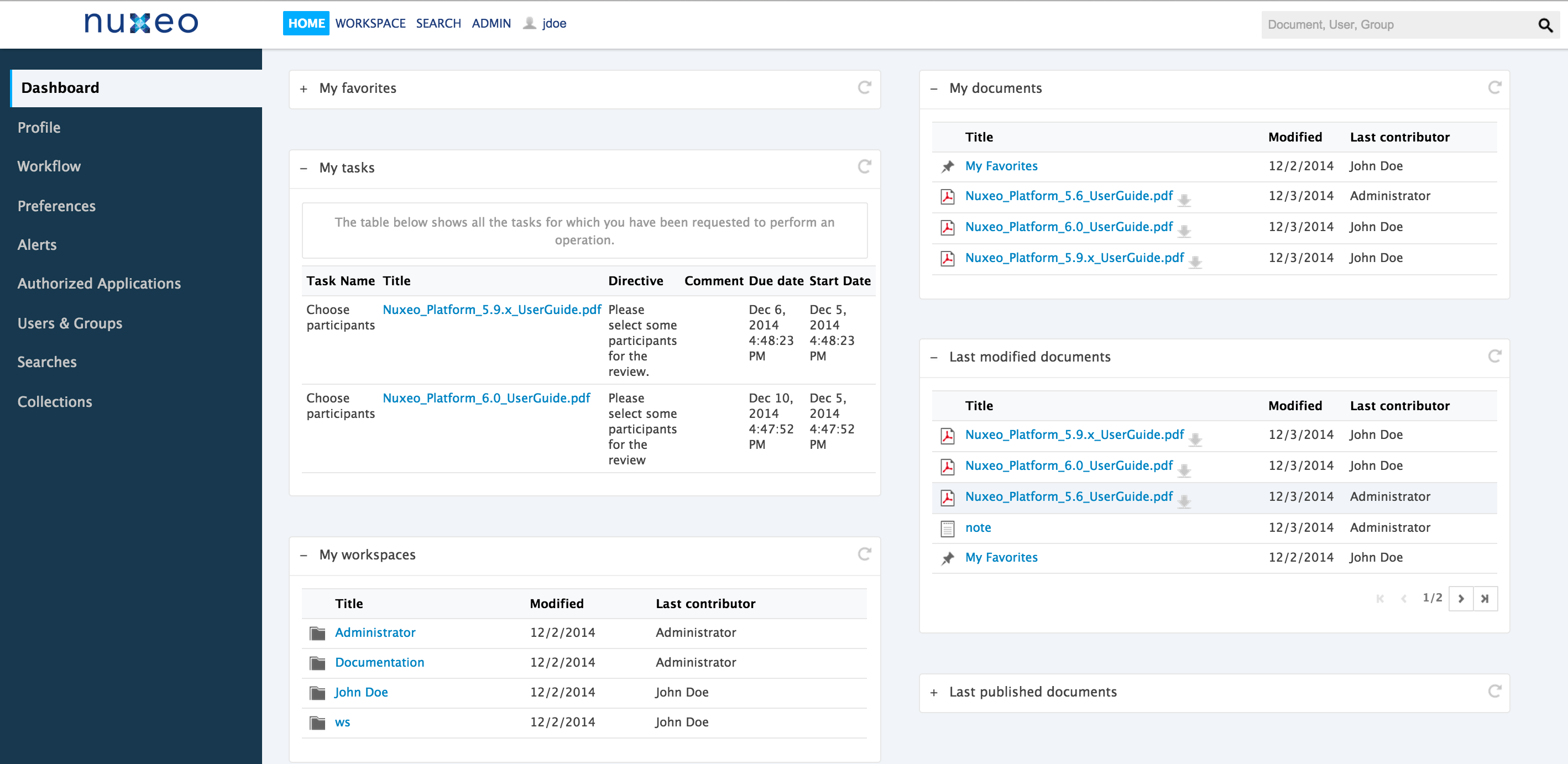
If you want to customize your dashboard, follow this how-to.
Navigation Tree
The default navigation tree displayed on the left hand side of the pages is the folders navigation tree. It displays all the domain structure from the root. It enables you to easily access any space in the application structure.
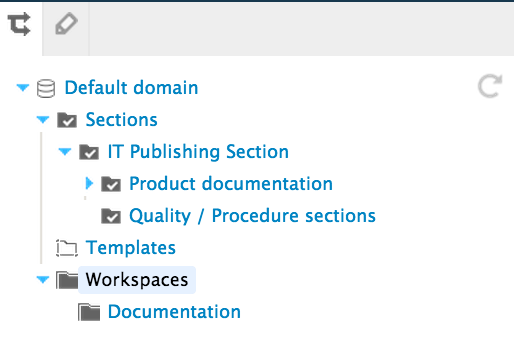
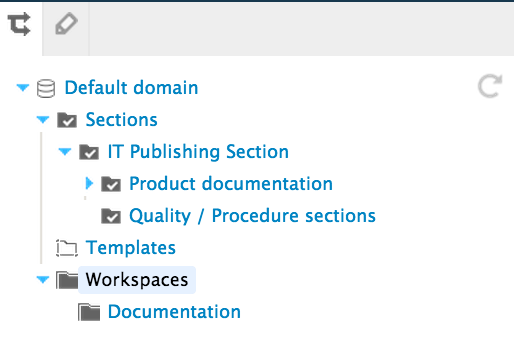
The navigation tree displays folderish documents, i.e. documents in which you can create other documents (workspaces, folders, etc.).
It is possible to add another type of navigation tree based on metadata instead of folder structure by installing the Nuxeo Virtual Navigation add-on.
Tags
The Document Management module includes tagging of documents, which enables users to apply their own labels on documents. The tag cloud lists all tags on documents, with their size growing as the tag is applied on several documents.
To see all documents tagged with the same label, click on the tag in the tag cloud.
Browsing Lists of Documents
Users can change the way content is presented in the folderish repositories (workspaces, folders, sections) and search results.They can also change the displayed information.
Changing the View Mode
Two views of the content lists are available on the top right corner of Content tab:
- list view (default view)
 : this view displays title of the documents with a small icon (that depends on the type of document or main attachment type) and a set of metadata in a table;
: this view displays title of the documents with a small icon (that depends on the type of document or main attachment type) and a set of metadata in a table;
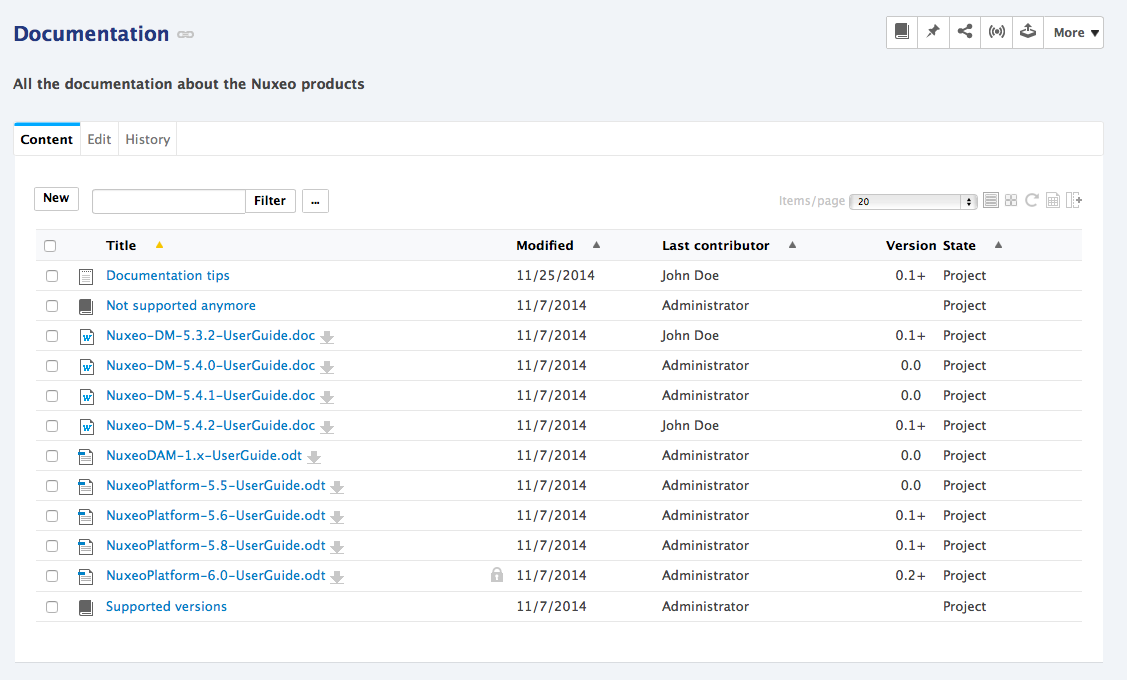
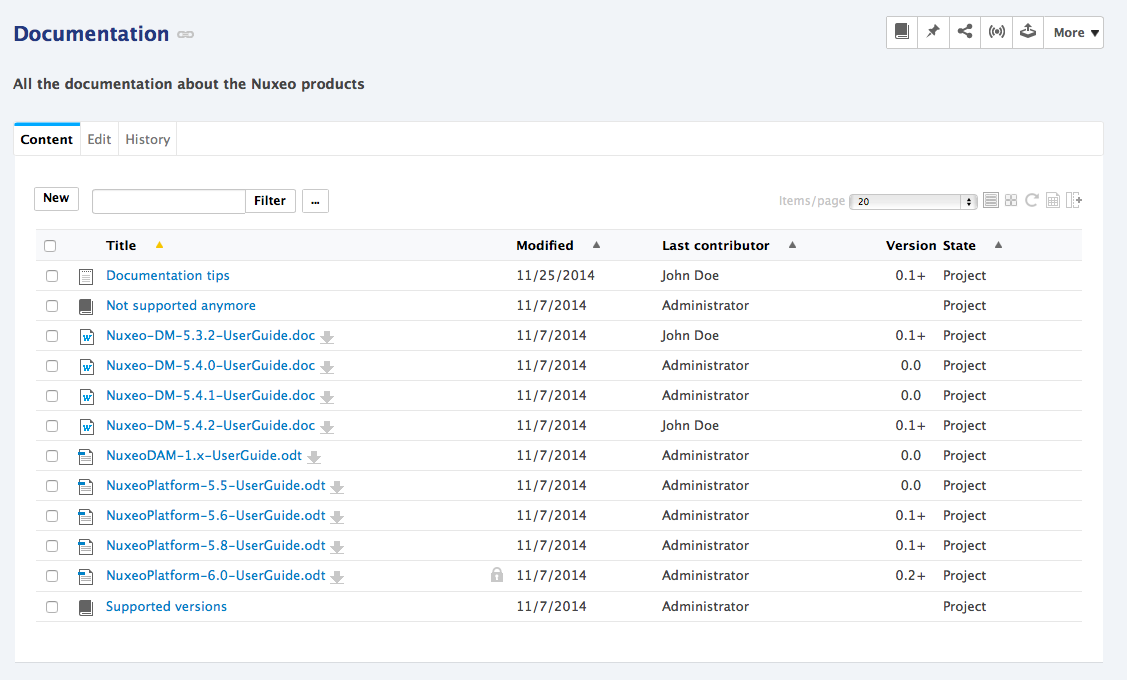
- thumbnail view
 : this view displays a thumbnail of documents. For folders, the thumbnail of the first item in the folder is displayed.
: this view displays a thumbnail of documents. For folders, the thumbnail of the first item in the folder is displayed.
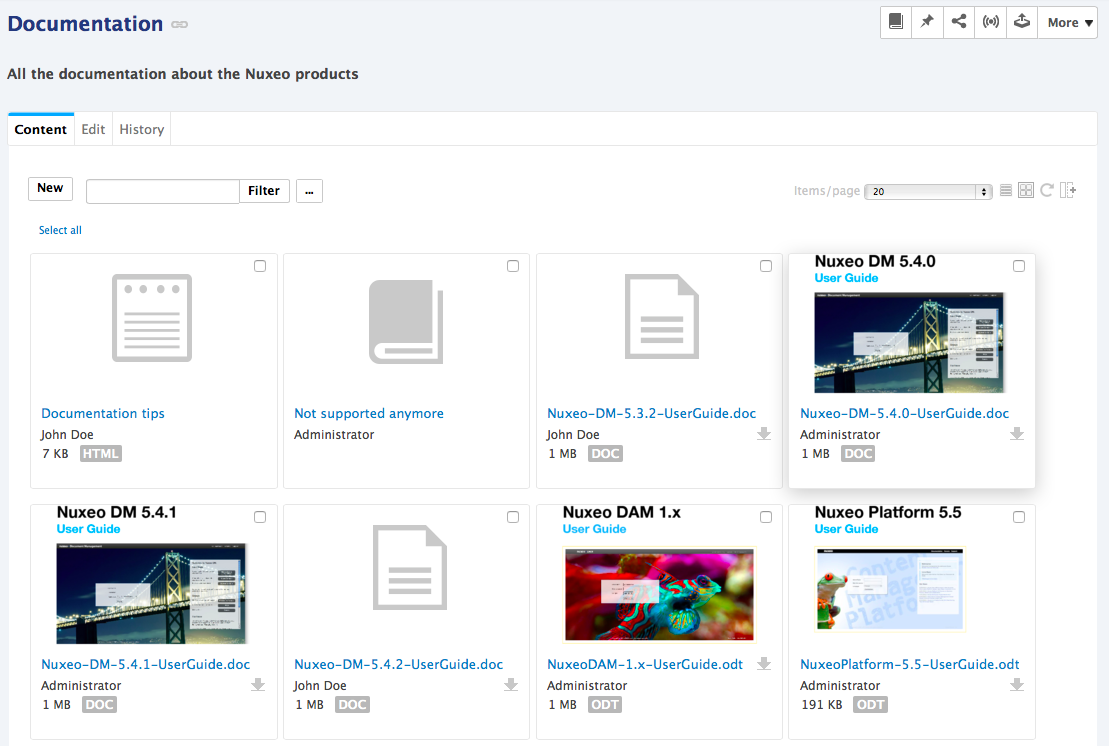
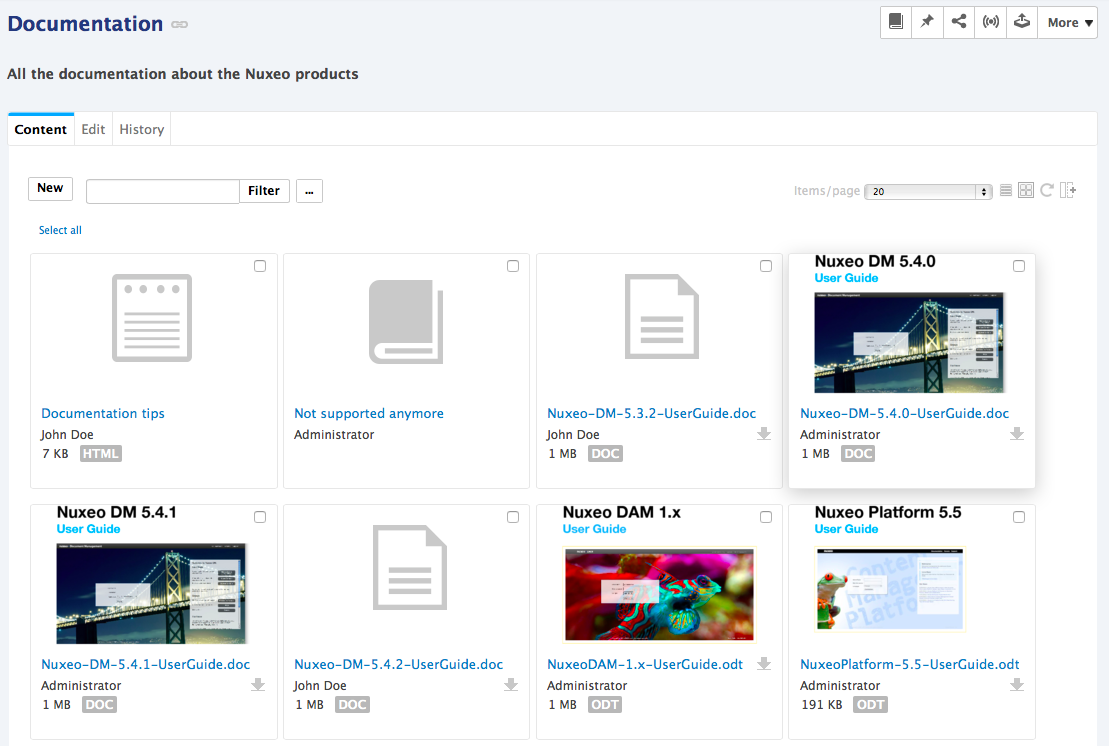
Changing Displayed Information
Lists of documents, whether in list view or thumbnail view, show some information about the documents, like their title, the last contributor, their life cycle state, etc. Users can change the information displayed, i.e. the columns for the list view or the information below the document thumbnail in thumbnail view.
Editing results column is possible from search results and the Content tab of folderish documents. It is not possible from the tag cloud.
To change the information displayed in content lists, click on the icon ![]() . A pop-up is displayed: The right column shows selected information and the left column shows information that are currently not displayed. You can move information from one column to another using the horizontal arrows and reorder columns using the vertical arrows. Once it's done, click on Save.
. A pop-up is displayed: The right column shows selected information and the left column shows information that are currently not displayed. You can move information from one column to another using the horizontal arrows and reorder columns using the vertical arrows. Once it's done, click on Save.
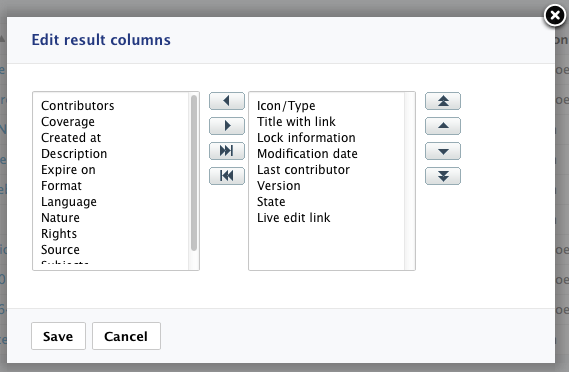
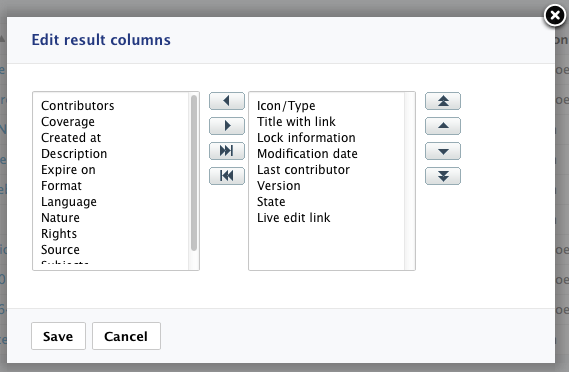
Collections
Collections are a folder-like document in which you can classify existing documents. Documents are not actually copied or moved into the collection, which only holds a link to the document in its original location.
It enables you to create your own organization of the content without duplicating content and having the size of the content growing uncontrollably.
Preview
The preview enables you to see an insight of your document. Nuxeo Platform offers different ways to preview your documents and supports multiple formats.
Browsing Tips
Here are some tips on how to leverage all the navigation means provided by the Nuxeo Platform.
Going Back to a Previous Page
Due to technical reasons, it is recommended to NOT use the browser's Back and Next buttons to navigate in the Platform. There are several ways to go back to a previous page. For example, to go up one level in the platform structure, the easiest way is to click on the icon ![]() in the breadcrumbs.
in the breadcrumbs.

Users can also click on the workspace's title in the breadcrumbs directly or in the navigation tree. They can go up several levels in the document's path in a single click that way.
Right-Click Menu
The Nuxeo Platform provides a contextual menu that enables users to access to the document's tabs in a single click instead of clicking on the document and then on the tab they want.
Right-clicking on the document's icon displays this contextual menu and enables users to easily rename the document, access to the Workflow tab, lock the document, etc.
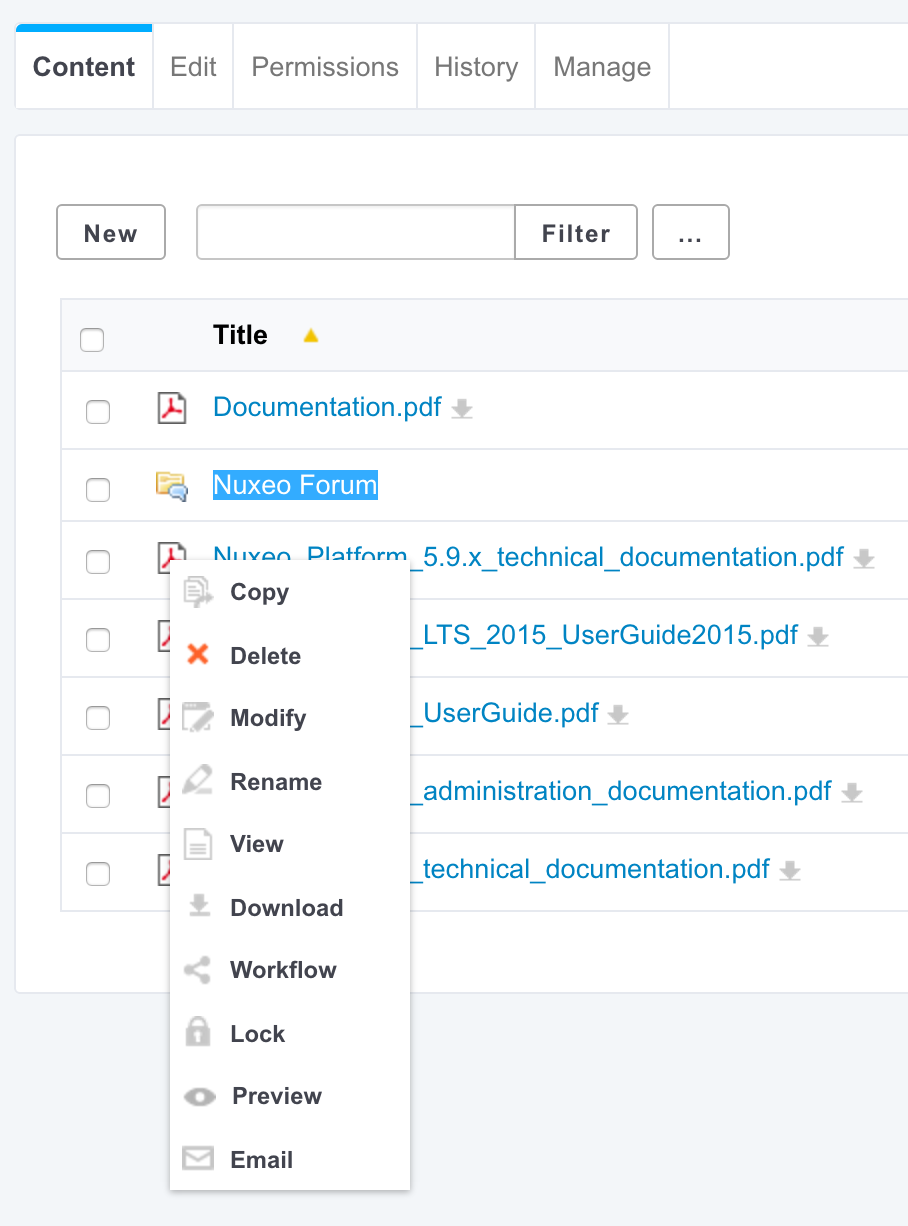
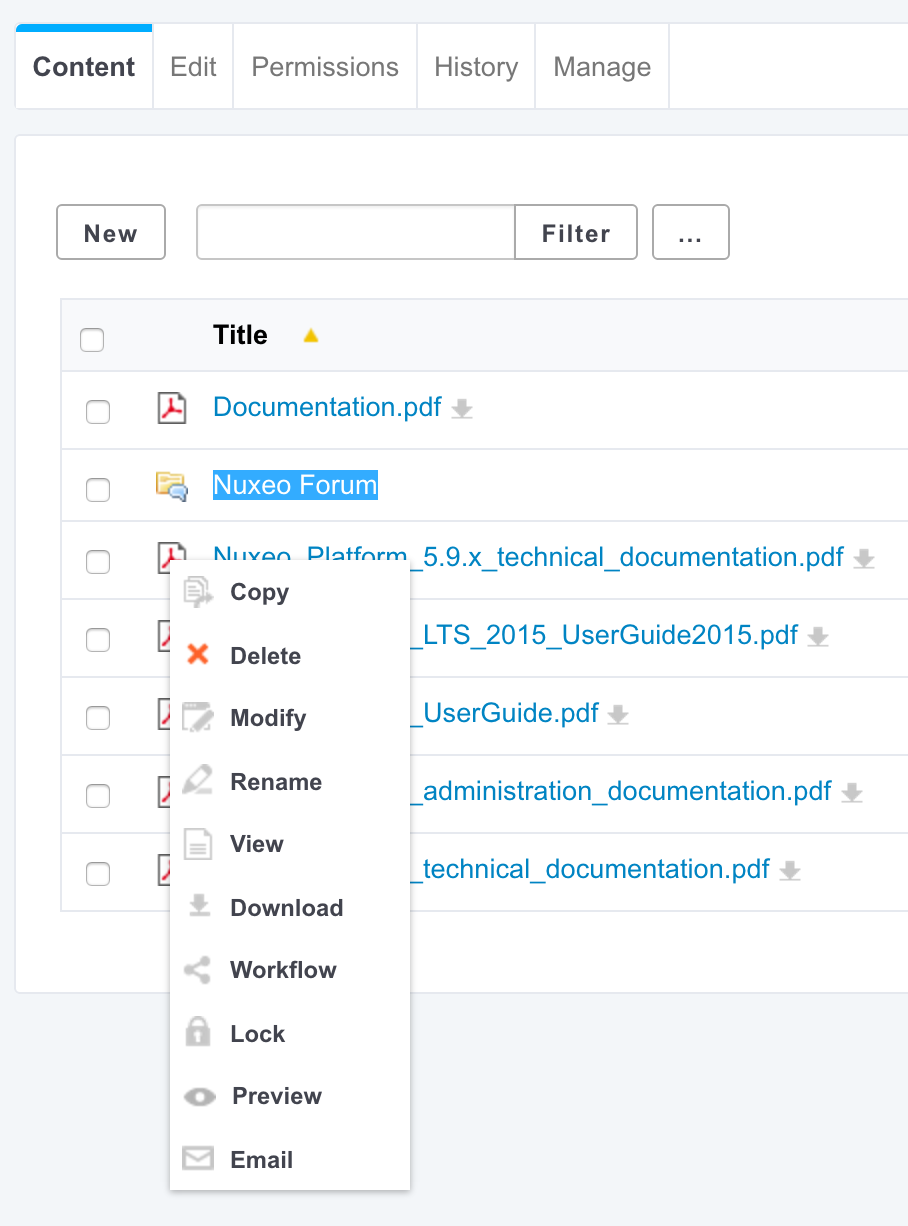
Access Keys
Some actions or features are accessible using access keys: Press shift-h to see the different access keys you can combine with ctrl-shift keys to get a quick access to features.