Packages can be installed directly from the Admin tab, from the Marketplace or using the nuxeoctl script. Packages can be addons bringing new features or hotfixes providing corrections or small improvements. Some Nuxeo Packages are totally public, not requiring a Nuxeo Online Services account to install them. Others can only be installed on instances registered on Nuxeo Online Services.
Online Installation
Installing a Package Using the nuxeoctl Script
The instructions below provide the steps to follow to install a package using the nuxeoctl script, without detailed explanation about nuxeoctl. For an overview of this script, please read the page nuxeoctl and Control Panel Usage.
For Windows users, use nuxeoctl.bat instead of ./nuxeoctl commands below.
Stop your server.
./nuxeoctl stopGet the name or ID of the package you want to download. You can get it from the package Marketplace URL: For instance, the ID of the EasyShare package (https://connect.nuxeo.com/nuxeo/site/marketplace/package/easyshare?version=1.1.1) is
easyshare-1.1.1.Install the package.
./nuxeoctl mp-install easyshare-1.1.1The server checks possible dependencies.
Detected Tomcat server. Nuxeo home: /Users/NUXEO/Downloads/nuxeo-cap-6.0-tomcat Nuxeo configuration: /Users/NUXEO/Downloads/nuxeo-cap-6.0-tomcat/bin/nuxeo.conf Include template: /Users/NUXEO/Downloads/nuxeo-cap-6.0-tomcat/templates/common-base Include template: /Users/NUXEO/Downloads/nuxeo-cap-6.0-tomcat/templates/common Include template: /Users/NUXEO/Downloads/nuxeo-cap-6.0-tomcat/templates/default Dependency resolution: Installation order (1): easyshare-1.1.1 Unchanged packages (2): nuxeo-web-mobile:1.6.0, nuxeo-spreadsheet:1.0.0 Packages to download (1): easyshare:1.1.1 Do you want to continue (yes/no)? [yes]Confirm installation.
Do you want to continue (yes/no)? [yes] yesThe package is downloaded and installed.
Downloading [easyshare-1.1.1]... Added easyshare-1.1.1 Installing easyshare-1.1.1Start your server.
./nuxeoctl start
Installing a Package from the Admin Tab
The Admin tab includes a section called Update Center from which you can easily install hotfixes, updates, addons and your customizations. The Update Center features a Packages from Nuxeo Marketplace tab that shows the list of packages available from the Marketplace and allowing you to install these packages directly from your Nuxeo application.
To install a package from the Admin tab:
- As an administrator (Administrator/Administrator by default), in the Admin tab, click on the Update Center left tab.
- Click on the Packages from Nuxeo Marketplace. The list of available packages, including hotfixes and addons, is displayed. By default, only packages compatible with your version of the Nuxeo Platform are listed.
Optionally, filter the list of packages:
- Uncheck the Show only packages compatible with my distribution box if you want to see all available packages;
- Select a type of package in the drop down list if you want to narrow the list to a package type (addon, hotfix);
- Check the Show only new packages box if you want to hide already downloaded packages from the list.
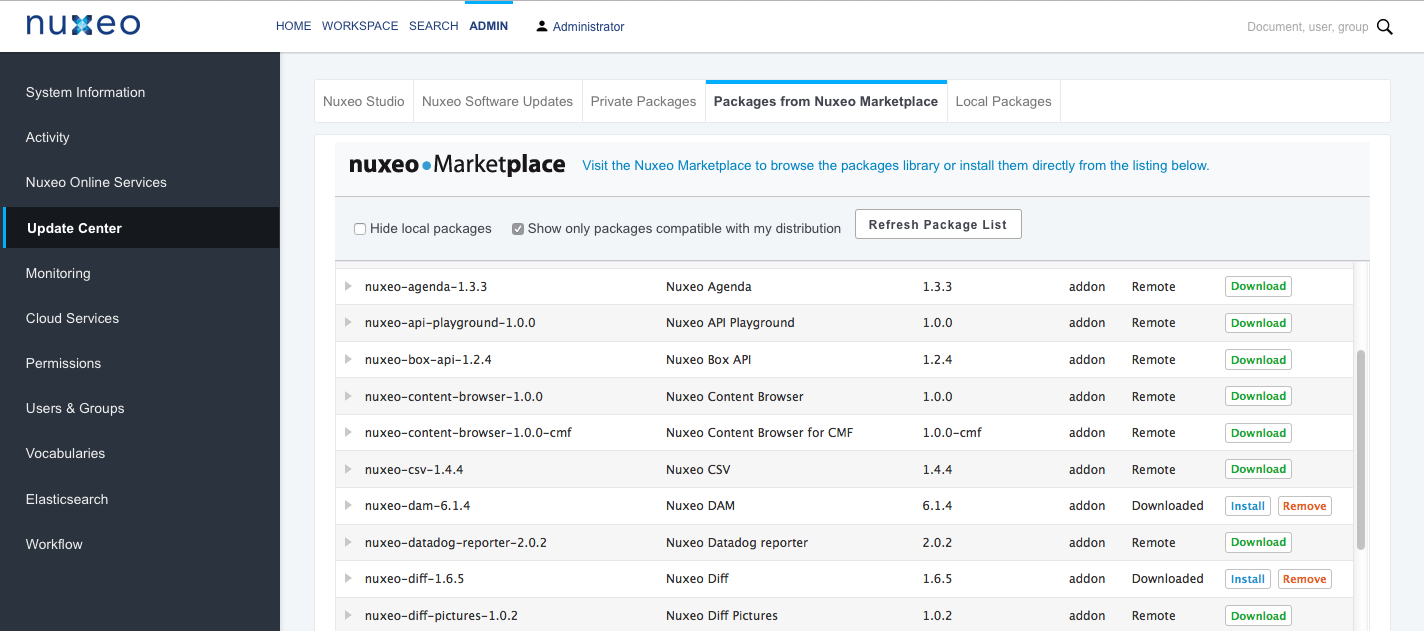
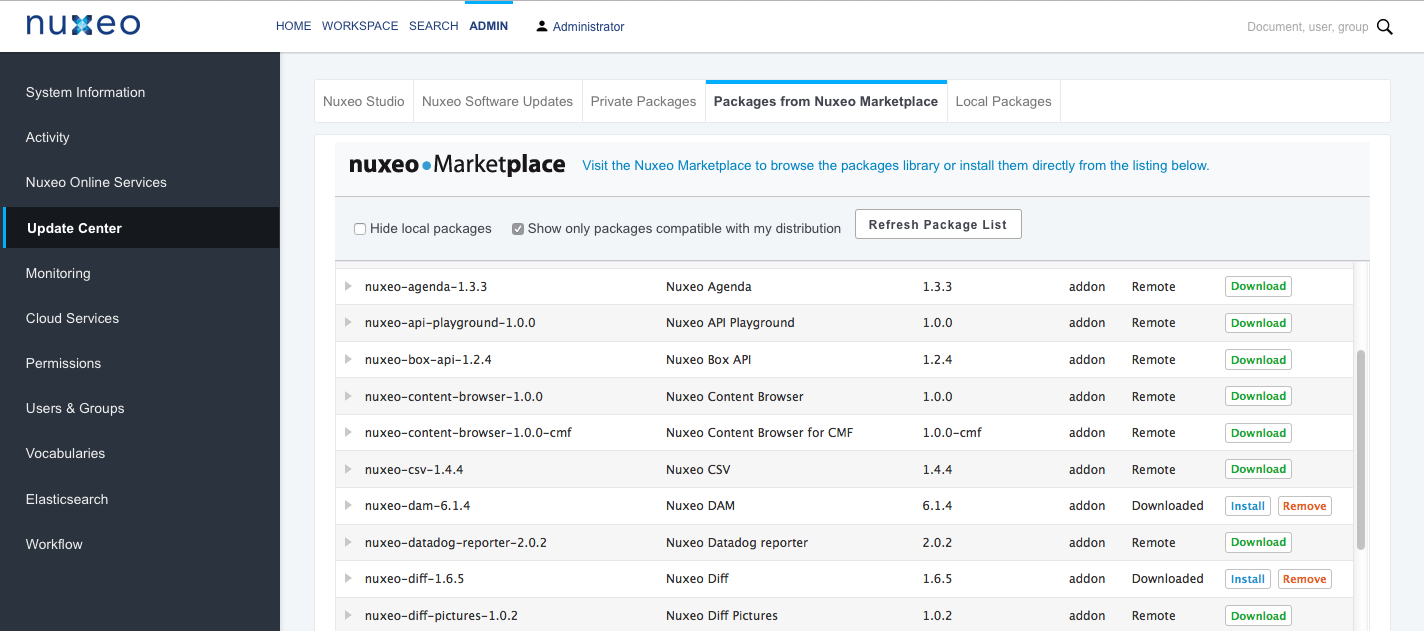
- Click on the Download link of the package you want to install.
A download in progress page is displayed while the package is being downloaded.
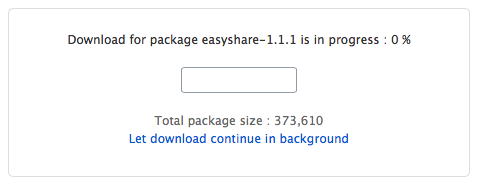 When the download is finished, the list of packages is displayed again and the downloaded package has an Install link.
When the download is finished, the list of packages is displayed again and the downloaded package has an Install link.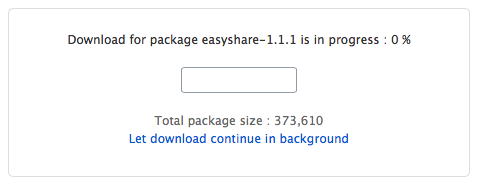
 The package is also available from the Local packages tab of the Update Center.
The package is also available from the Local packages tab of the Update Center.
- Click on the Install link to start the installation.
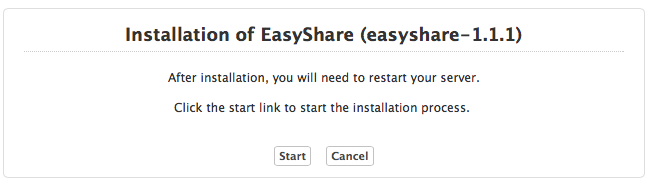
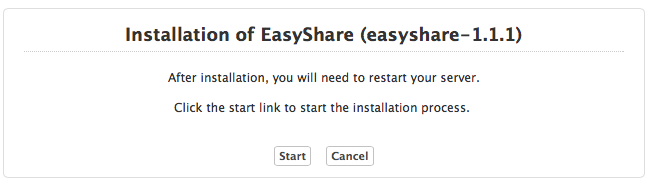
Start the installation by clicking on the Start button.
Packages with dependenciesIf the package has some missing dependencies, the Start button is not displayed. You are displayed a series of steps to install the required dependencies.
- If dependency packages are not already in the Local packages, you need to download them. Click on the Download all packages button.
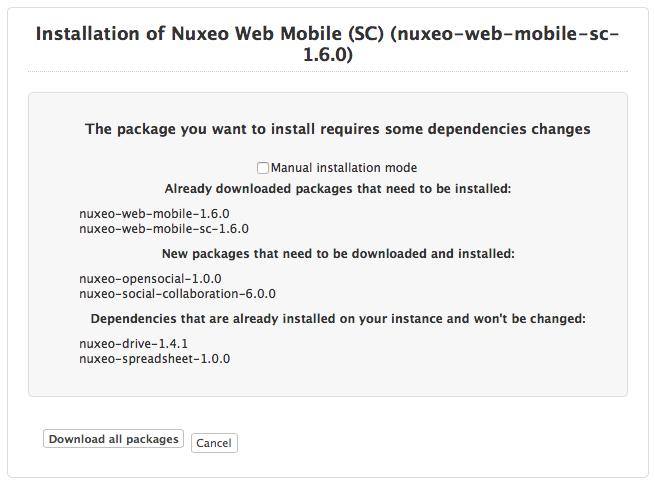 Required packages are downloaded.
Required packages are downloaded.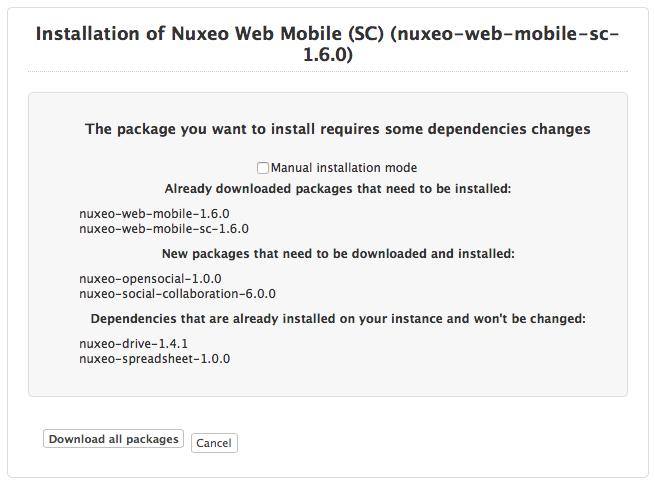
- Click on the Installation of package and dependencies button.
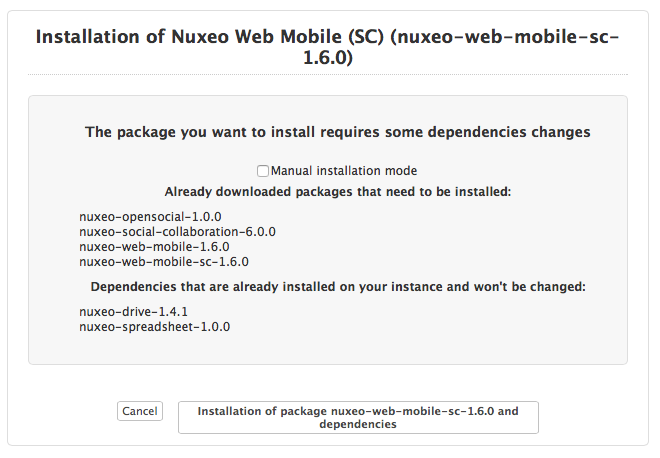 A page detailing the packages to be installed is displayed.
A page detailing the packages to be installed is displayed.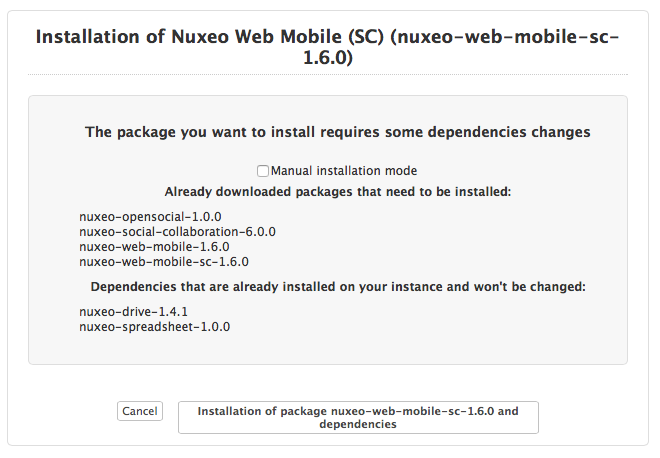
- Click on the Confirm install button at the bottom of the page.
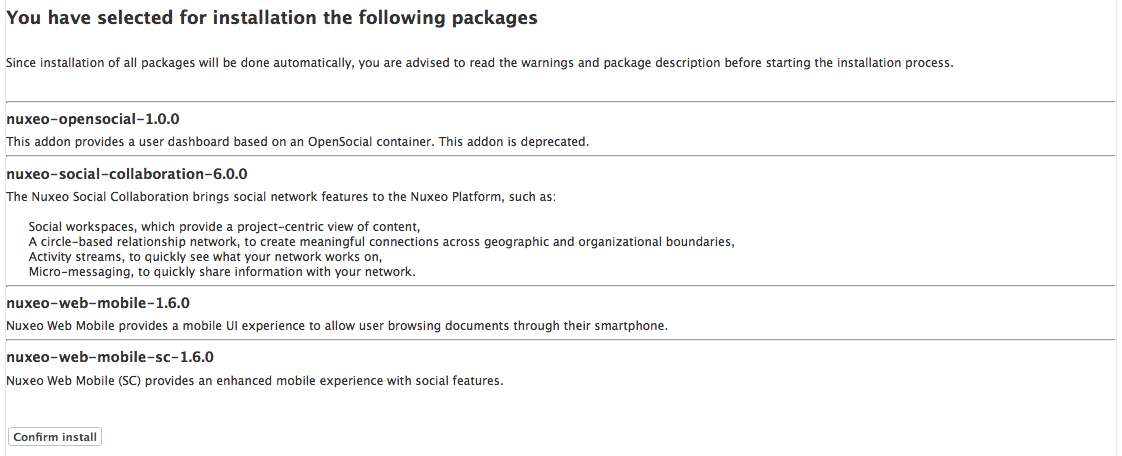
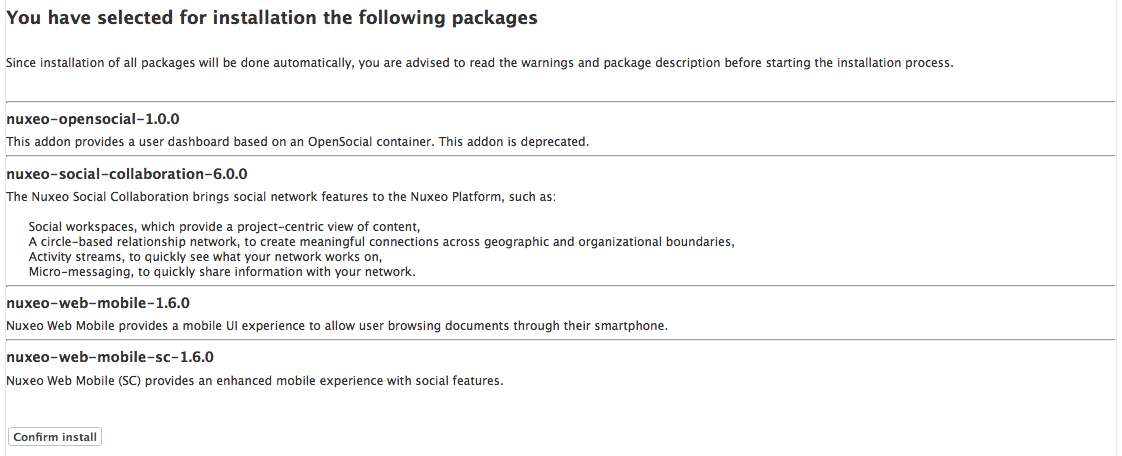
- If dependency packages are not already in the Local packages, you need to download them. Click on the Download all packages button.
Once the installation is done, a confirmation screen is displayed.
Click on the Finish button.


You need to restart the application for the installation to be completed.


On the pop-up displayed, click on the OK button to confirm restart.
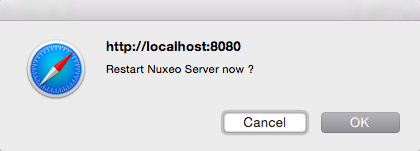
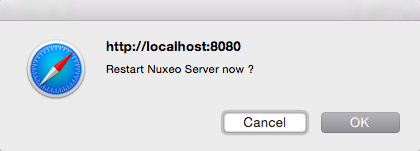
You're displayed a Restarting page as the server is restarting.
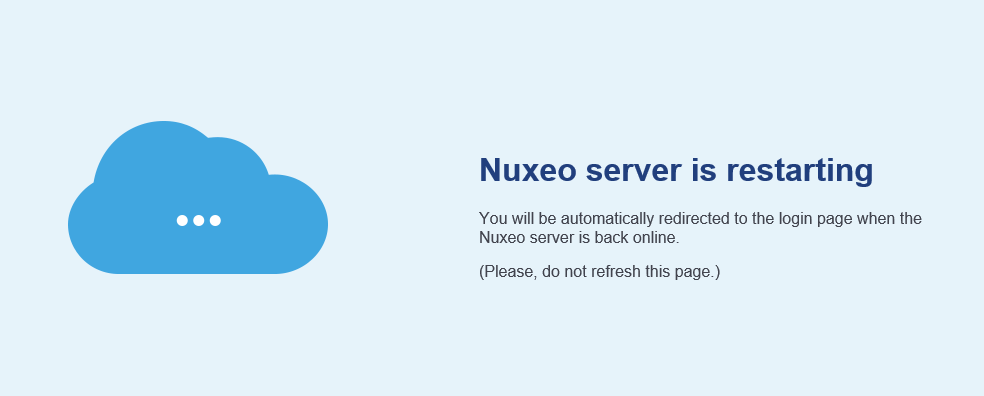
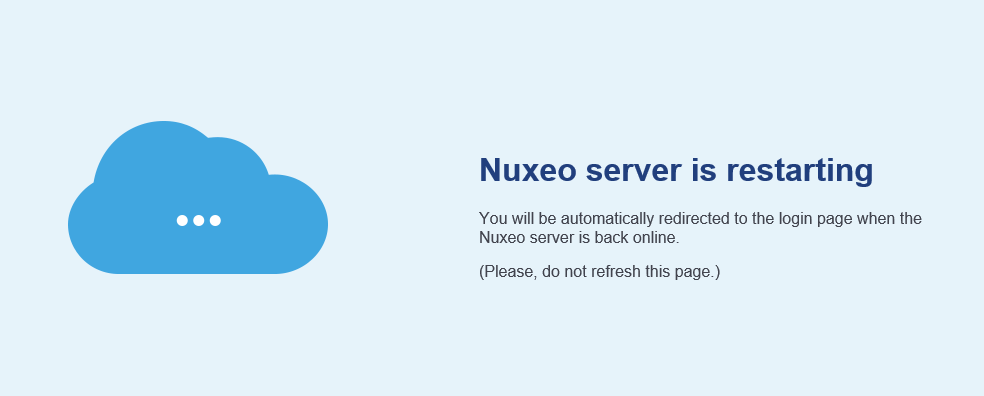
Installing a Package from the Marketplace
There are two ways to install a package from the Marketplace:
- installing it directly: this requires to be able to access the Nuxeo server as you're on the Marketplace.
- Downloading it first, and then installing it on the Nuxeo server.
To install the package directly from the Marketplace:
- On the Marketplace, click on the Install button of the package you want to install.
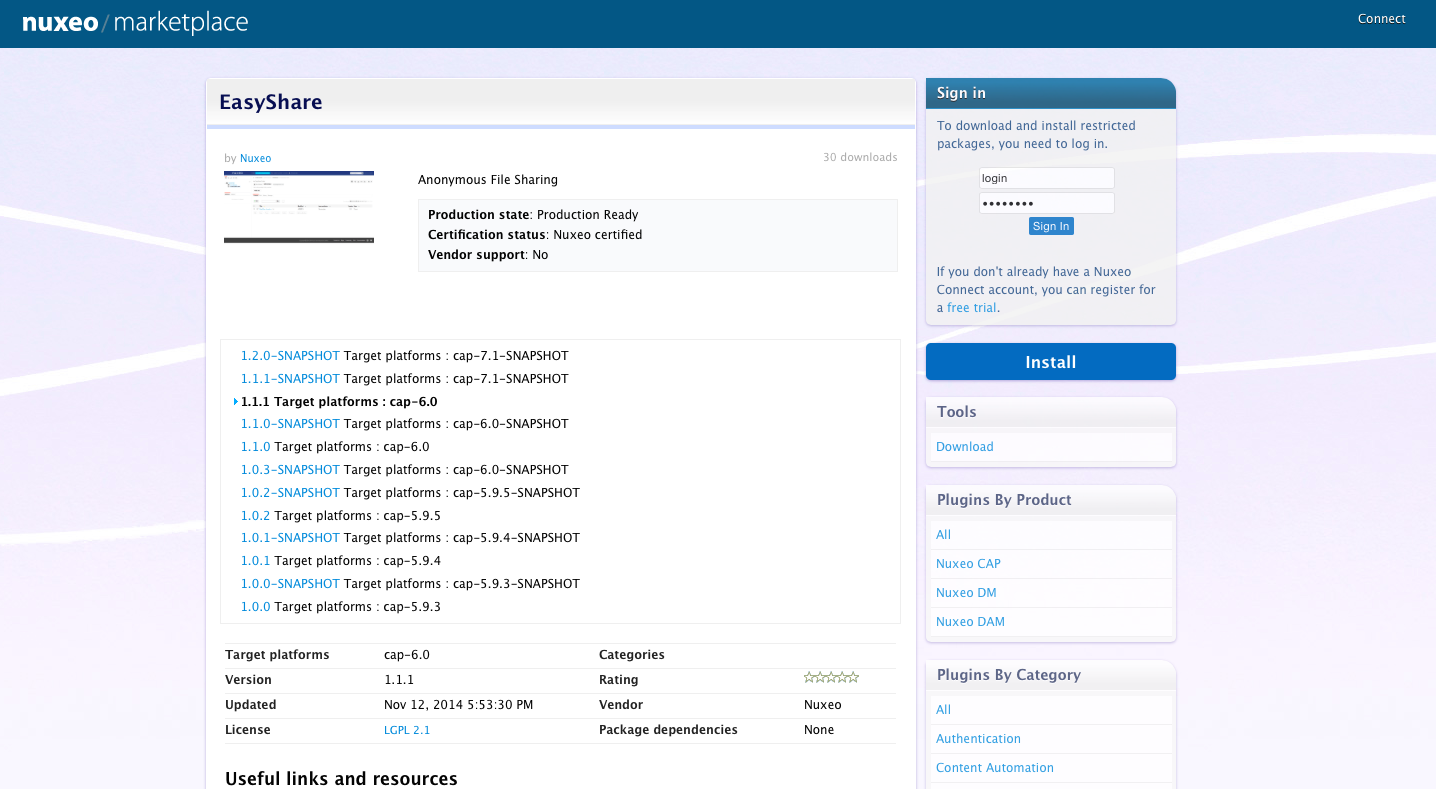 A window pops up.
A window pops up.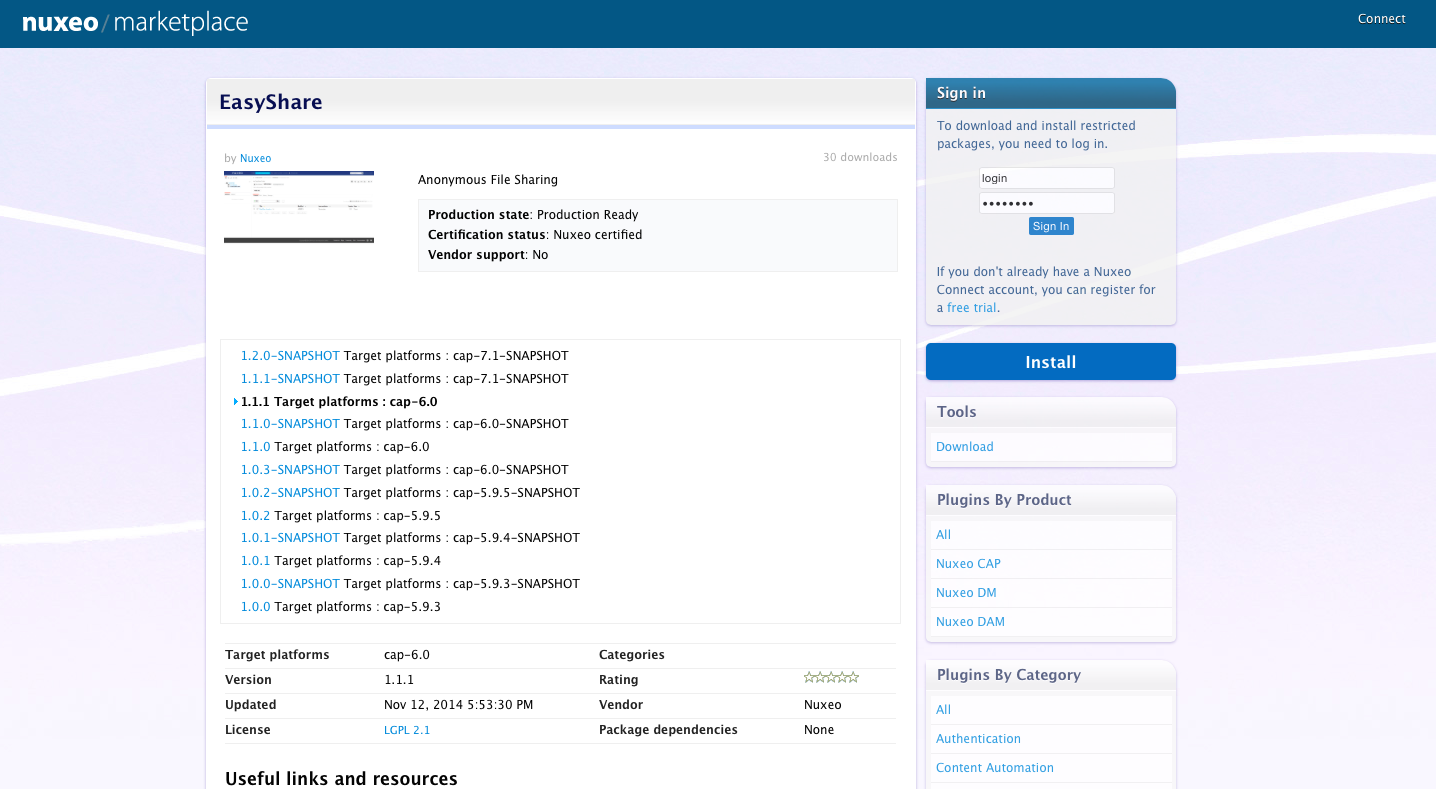
- Type the URL of the Nuxeo server on which you want to set up the package (and on which you have administrator credentials). For instance,
localhost:8080.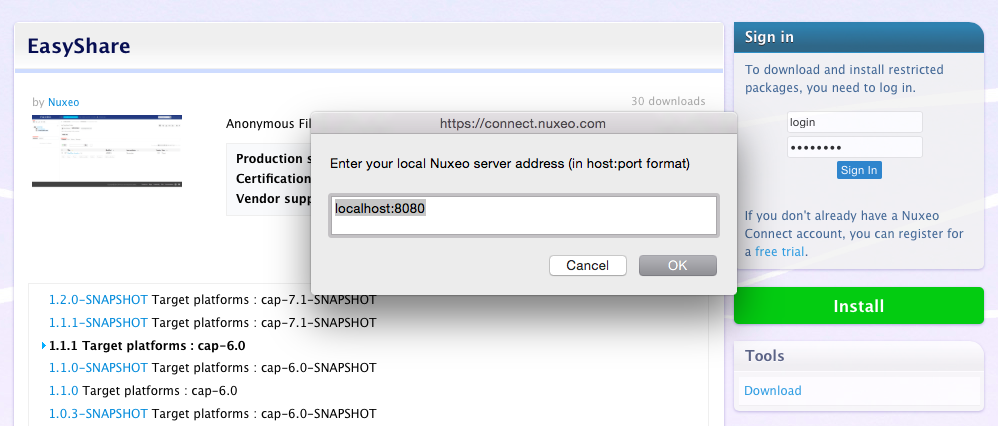 Your Nuxeo application opens in a new window.
Your Nuxeo application opens in a new window.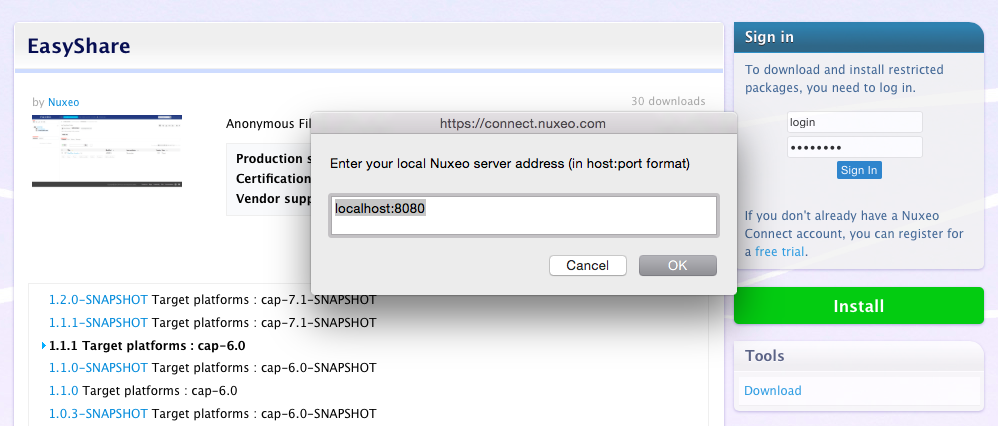
- Log in as an administrator, if you are not already. A confirmation page is displayed.
- Click on the Start download button to confirm that you want to download the package.
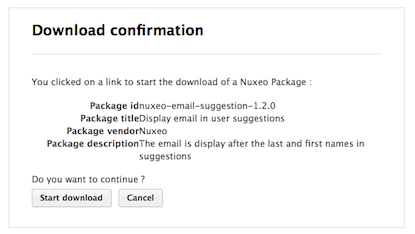 You are directed in the Admin tab.
You are directed in the Admin tab.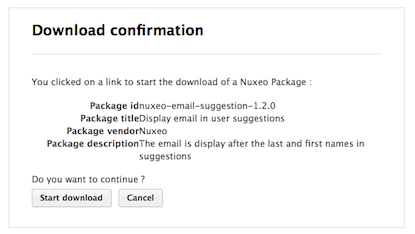
- Click on the Confirm and Start download button to confirm downloading.
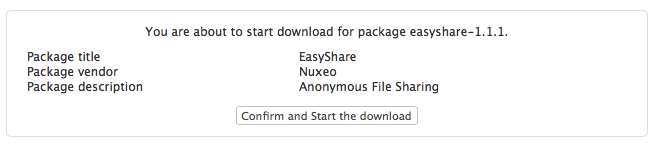 Once the package has been downloaded, you are displayed the Packages from Nuxeo Marketplace tab of the Update Center. The package has an Install button and is also available from the Local packages tab of the Update Center.
Once the package has been downloaded, you are displayed the Packages from Nuxeo Marketplace tab of the Update Center. The package has an Install button and is also available from the Local packages tab of the Update Center.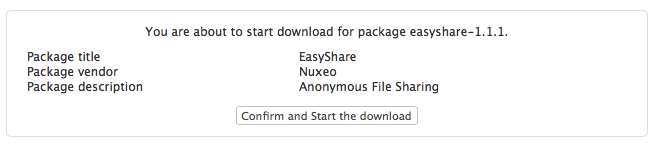
- Install the package by clicking on the Install link. A confirmation page is displayed.
- Click on Start to confirm installation.
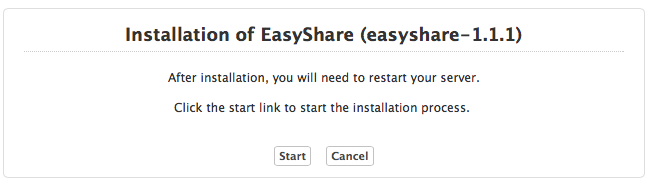 Once the set up is achieved, a message from the server confirms that the installation was performed correctly.
Once the set up is achieved, a message from the server confirms that the installation was performed correctly.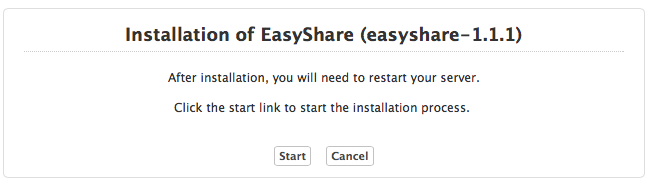
If required, restart the server by clicking the Restart required button that replaces Install and Remove buttons. Otherwise, the installation is completed and you're displayed an Uninstall button.
On the pop-up displayed, click on the OK button to confirm restart.
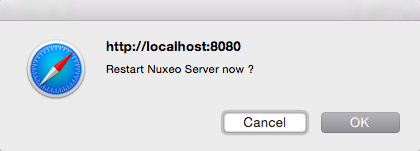
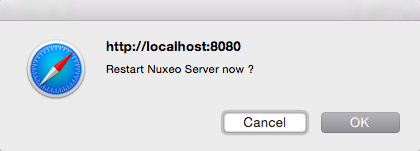
You're displayed a Restarting page as the server is restarting. The login page is displayed as soon as the server is available again.
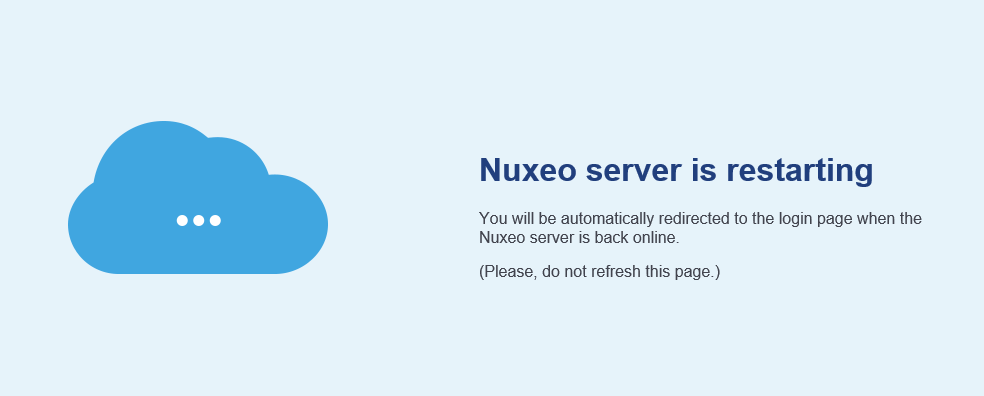
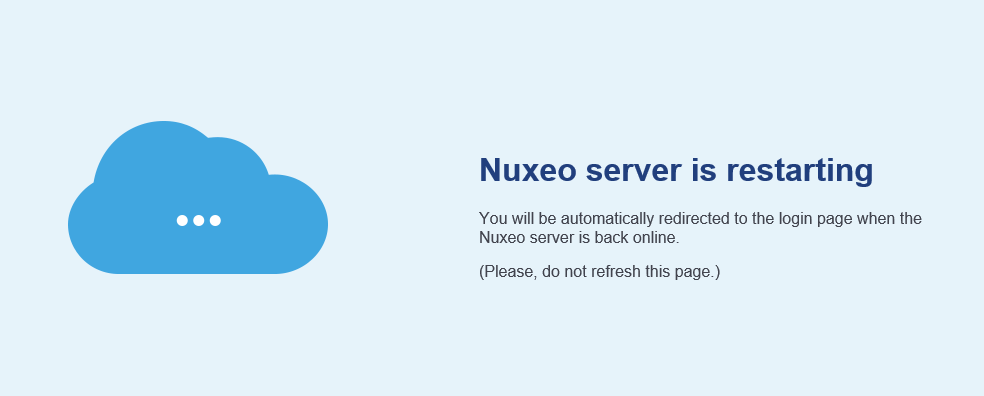
Offline Installation
It is possible to install packages available on the Nuxeo Marketplace even if your server is not connected to the Internet. This takes two steps:
- Download the package from the Marketplace.
- Upload the package from the Update Center or install it using the
nuxeoctlscript.
Installing a Package Offline Using the nuxeoctl Script
The instructions below provide the steps to follow to install a package using the nuxeoctl script, without detailed explanation about nuxeoctl. For an overview of this script, please read the page nuxeoctl and Control Panel Usage.
For Windows users, use nuxeoctl.bat instead of ./nuxeoctl commands below.
Stop your server.
./nuxeoctl stopInstall the package by providing the path to the downloaded .zip file.
./nuxeoctl mp-install /Users/NUXEO/Downloads/easyshare-1.1.1.zipThe server checks possible dependencies.
Detected Tomcat server. Nuxeo home: /Users/NUXEO/Downloads/nuxeo-cap-6.0-tomcat Nuxeo configuration: /Users/NUXEO/Downloads/nuxeo-cap-6.0-tomcat/bin/nuxeo.conf Include template: /Users/NUXEO/Downloads/nuxeo-cap-6.0-tomcat/templates/common-base Include template: /Users/NUXEO/Downloads/nuxeo-cap-6.0-tomcat/templates/common Include template: /Users/NUXEO/Downloads/nuxeo-cap-6.0-tomcat/templates/default Added /Users/NUXEO/Downloads/easyshare-1.1.1.zip Dependency resolution: Installation order (1): easyshare-1.1.1 Unchanged packages (2): nuxeo-web-mobile:1.6.0, nuxeo-spreadsheet:1.0.0 Local packages to install (1): easyshare:1.1.1 Do you want to continue (yes/no)? [yes]If some dependencies are not already locally available, repeat this step for each required package.
Confirm installation.
Do you want to continue (yes/no)? [yes] yesInstallation is confirmed.
Installing easyshare-1.1.1
Start the server.
./nuxeoctl start
Downloading a Package from the Marketplace
Depending on the package you want to install, you may need to be logged in to the Marketplace to download the package.
- On the Nuxeo Marketplace, click on the Download link of the package you want to install, in the Tools box.
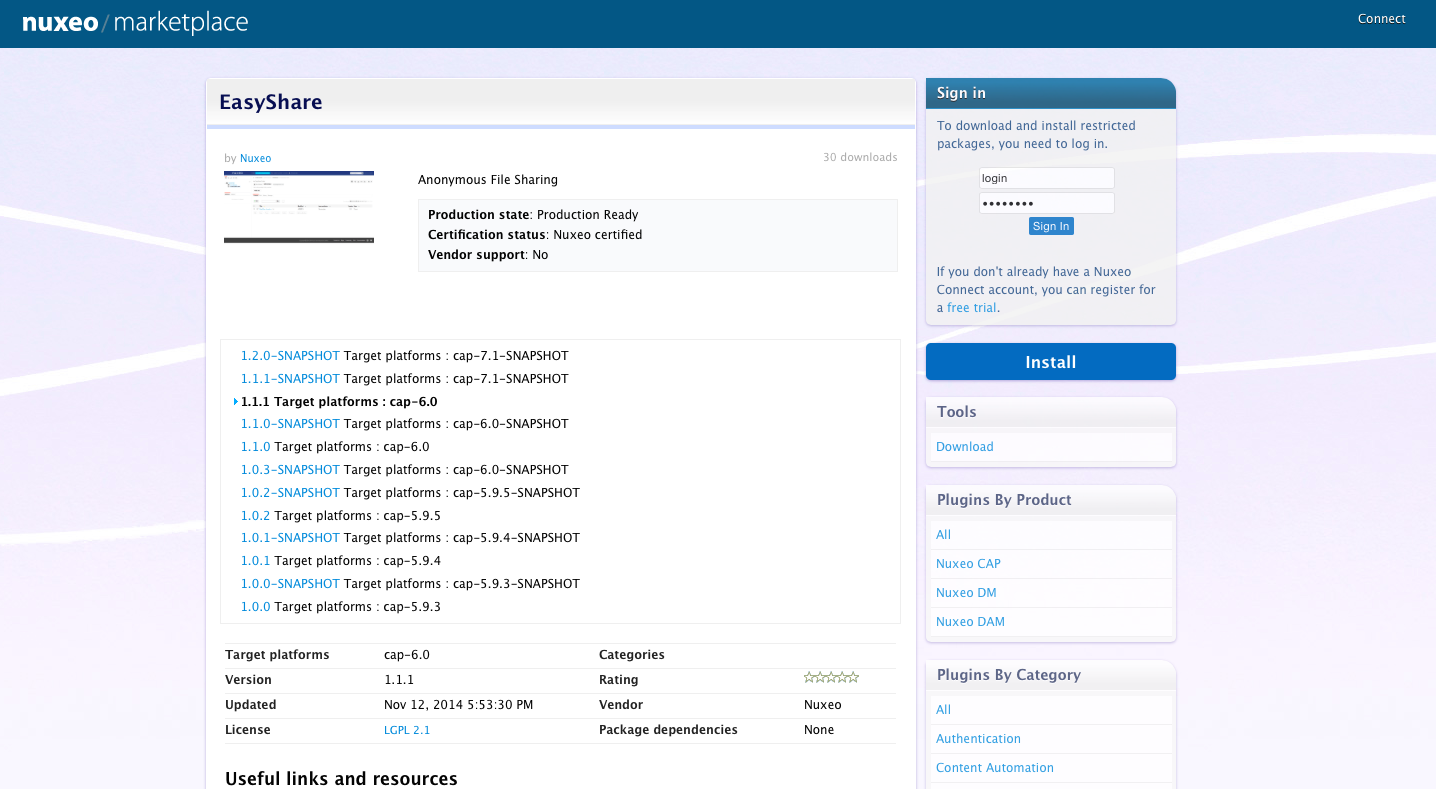
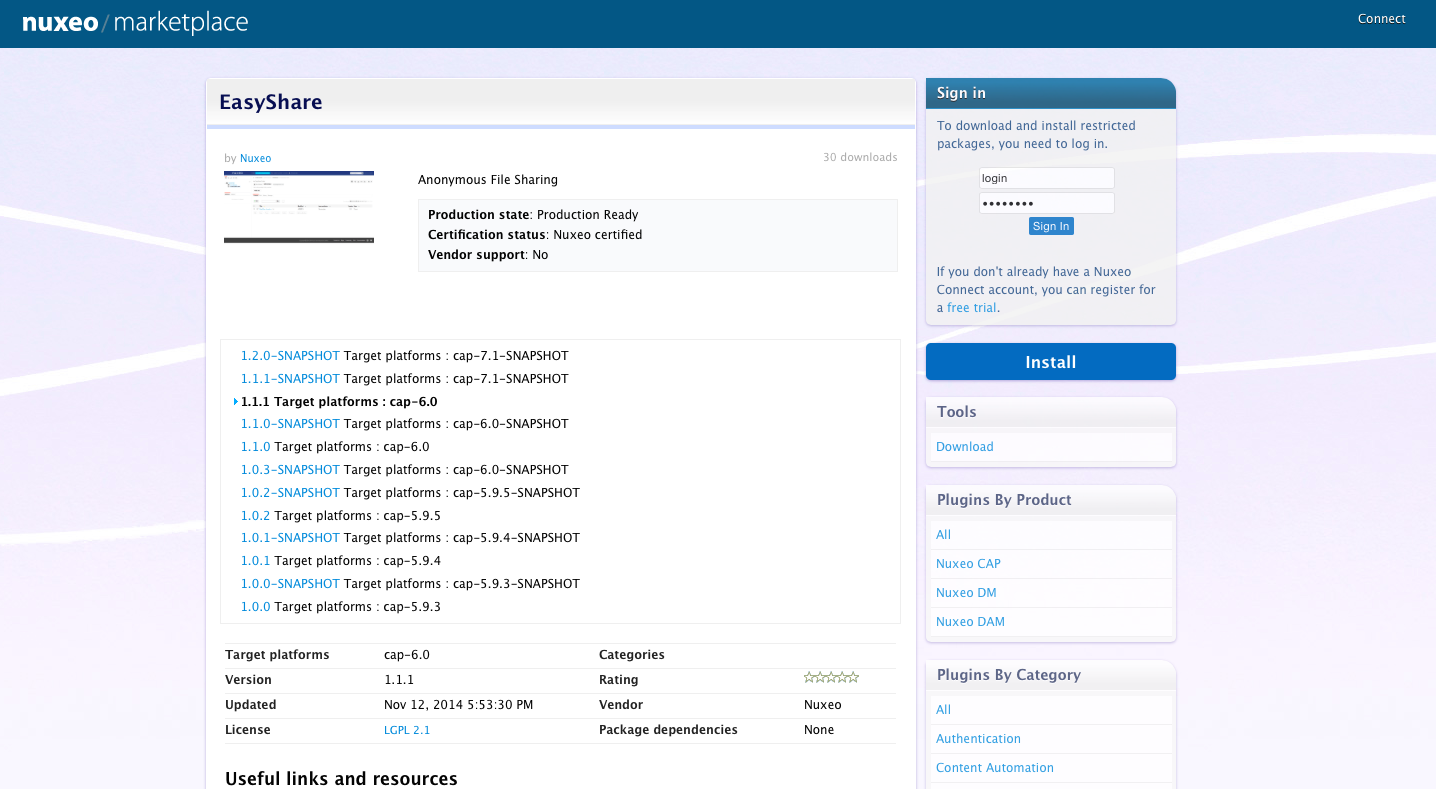
- Save the .zip file on a disc that is accessible by the Nuxeo server or directly on a storage device.
Installing a Package Offline from the Admin Tab
- As administrator (Administrator/Administrator by default), in the Admin tab, click on the Update Center left tab.
- Click on the Local packages tab.
- Click on the Upload a package button.
An upload form is displayed just below the tabs.


- Click on the Choose file button to select the downloaded package .zip package file.
- Click on the Upload button. The package is uploaded to the server and ready to be installed.
- Install the package by clicking on the Install link.
 A confirmation page is displayed.
A confirmation page is displayed.
- Click on Start to confirm installation.
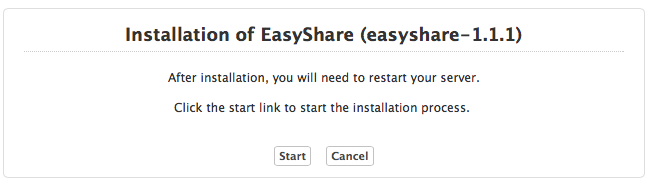 Once the set up is achieved, a message from the server confirms that the installation was performed correctly.
Once the set up is achieved, a message from the server confirms that the installation was performed correctly.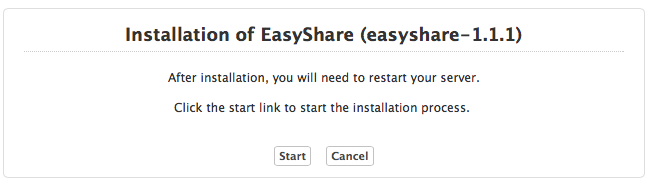
If required, restart the server by clicking the Restart required button that replaces Install and Remove buttons. Otherwise, installation is completed and you're displayed an Uninstall button.
On the pop-up displayed, click on the OK button to confirm restart.
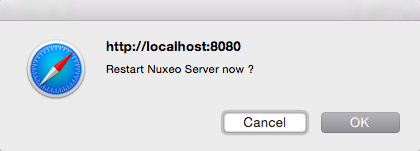
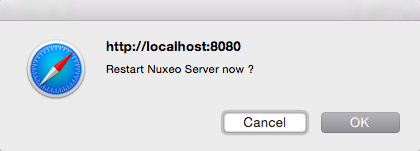
You're displayed a Restarting page as the server is restarting. The login page is displayed as soon as the server is available again.
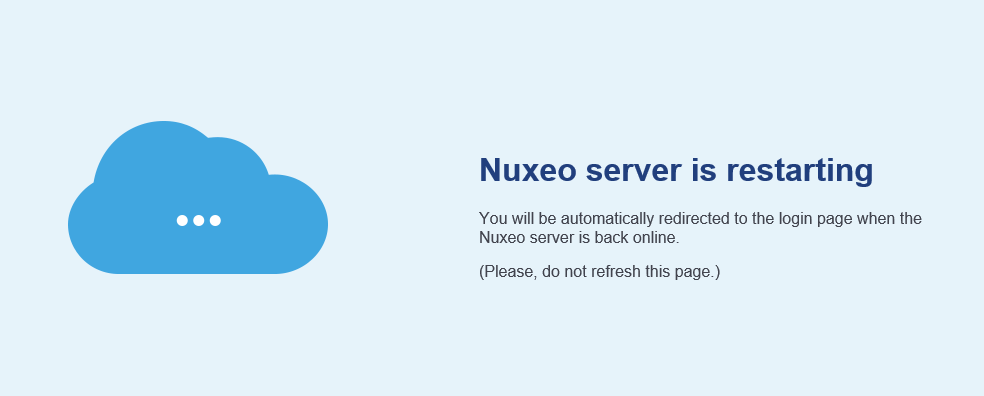
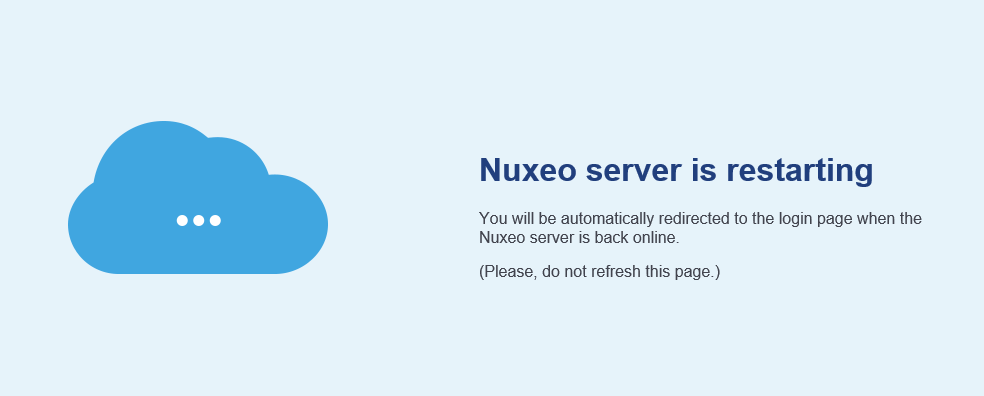
Uninstalling a Package
Uninstalling a package can be done from the Admin tab or from a terminal using the nuxeoctl script.
Uninstalling a Package from the Admin Tab
- In the Admin tab, go on the Local packages tab of the Update Center.
The list of packages that you have downloaded and possibly installed is displayed.
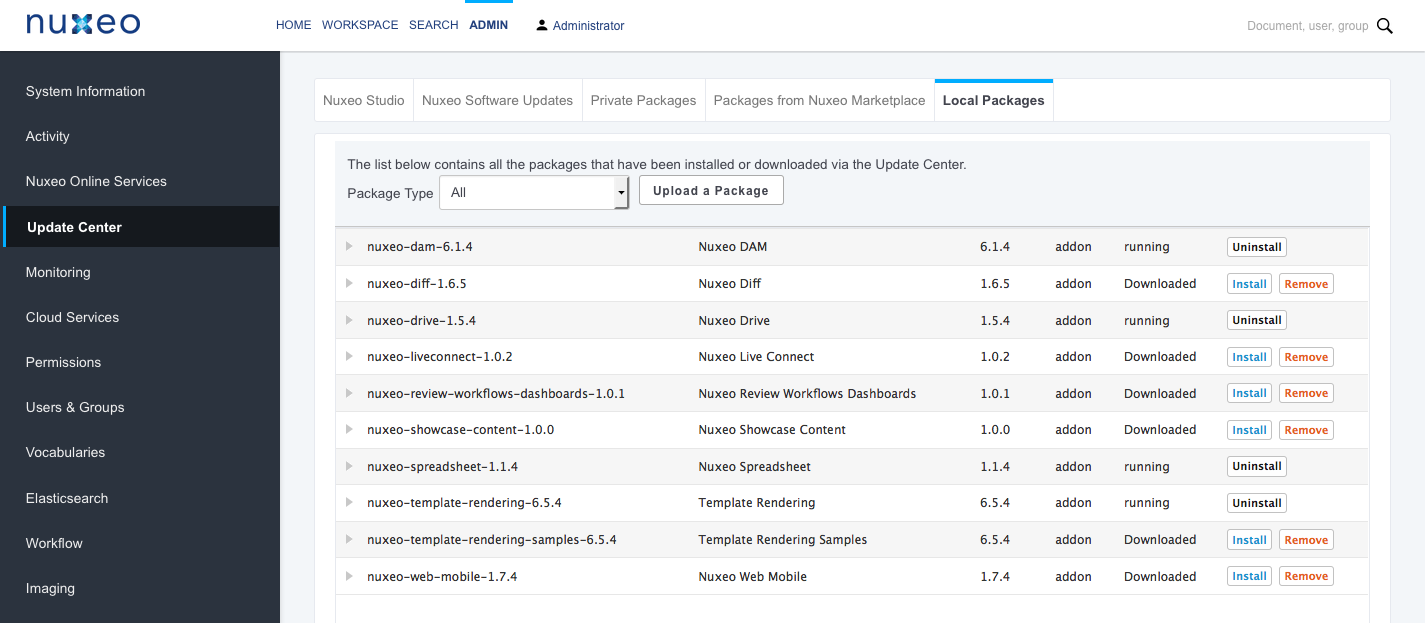
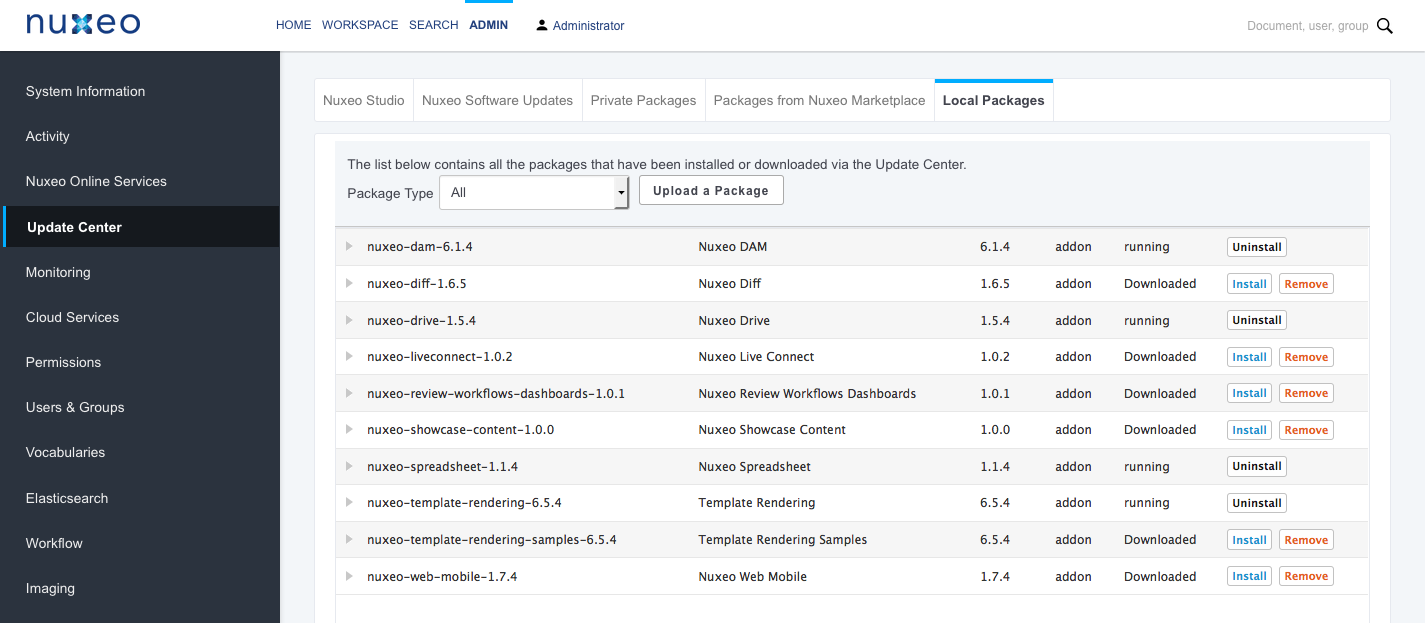
- Click on the Uninstall link of the package you want to uninstall from your application. A confirmation message is displayed.
- Click on the Start button to confirm you want to uninstall the package.
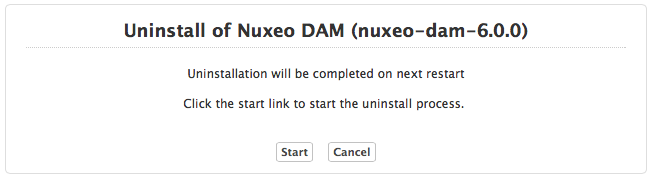
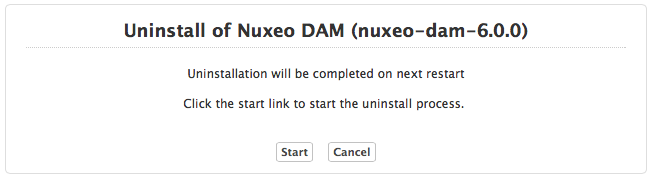
When uninstallation is done, click on the Finish button.
 The list of packages is displayed. You need to restart the application for the uninstallation to be completed.
The list of packages is displayed. You need to restart the application for the uninstallation to be completed. Hot-reload
Hot-reloadSome packages don't required the server to be restarted to be fully uninstalled.
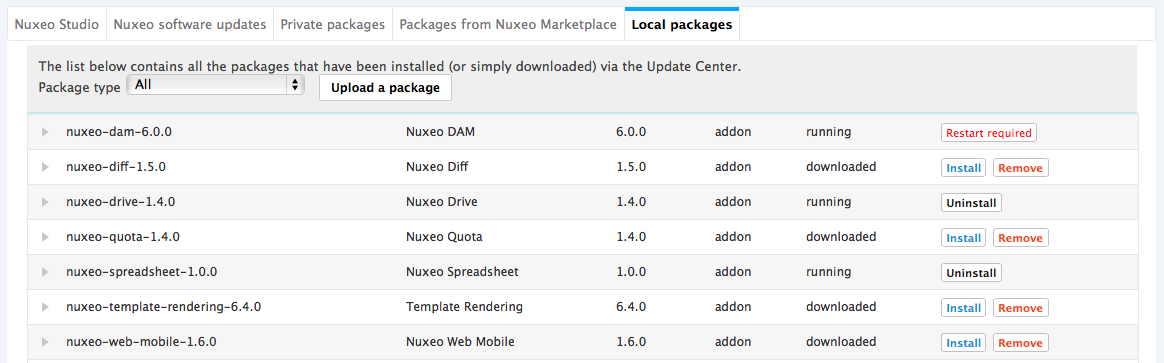
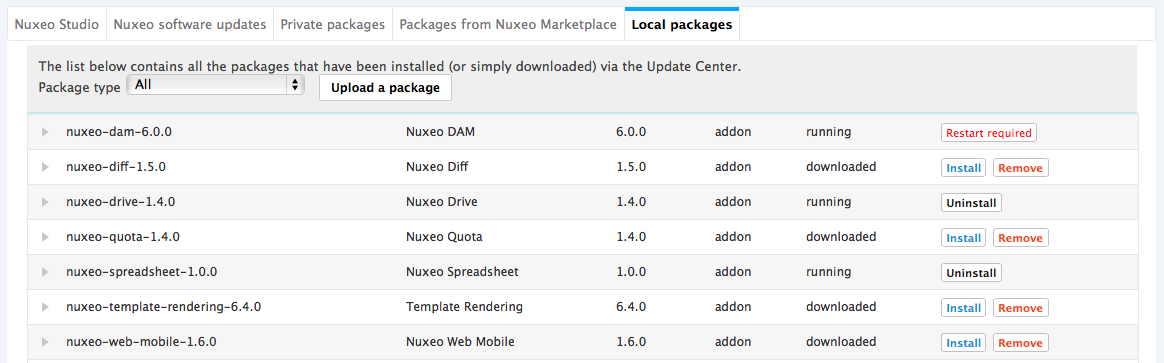
Click on the Restart server button and confirm server restart.
- When the server is restarted, log back in and go the Local Packages tab. The uninstalled package now has an Install link displayed.
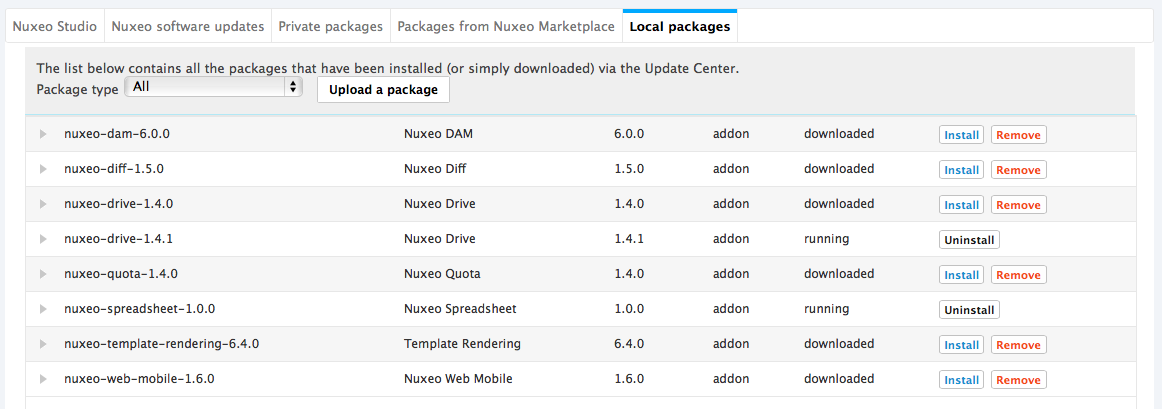
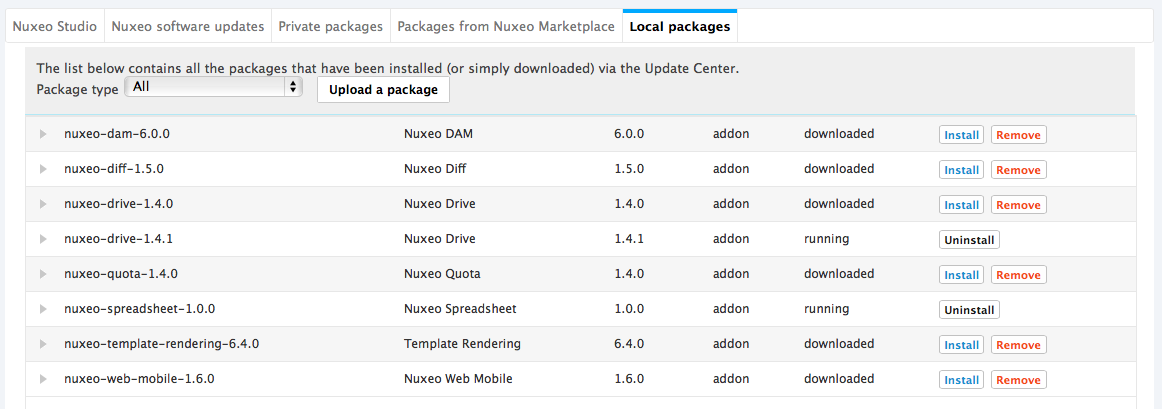
Uninstalling a Package Using the nuxeoctl Script
The instructions below provide the steps to follow to uninstall a package using the nuxeoctl script. For a overview of this script, please read the page nuxeoctl and Control Panel Usage.
Stop your server.
./nuxeoctl stopIn a terminal, get the list of packages available on your Nuxeo server.
./nuxeoctl mp-listCopy the name of the id of the package you want to uninstall.
Run the uninstallation:
./nuxeoctl mp-uninstall nuxeo-dam-6.0.0The server checks possible dependencies:
Detected Tomcat server. Nuxeo home: /Users/NUXEO/Downloads/nuxeo-cap-6.0-tomcat Nuxeo configuration: /Users/NUXEO/Downloads/nuxeo-cap-6.0-tomcat/bin/nuxeo.conf Include template: /Users/NUXEO/Downloads/nuxeo-cap-6.0-tomcat/templates/common-base Include template: /Users/NUXEO/Downloads/nuxeo-cap-6.0-tomcat/templates/common Include template: /Users/NUXEO/Downloads/nuxeo-cap-6.0-tomcat/templates/default Include template: /Users/NUXEO/Downloads/nuxeo-cap-6.0-tomcat/templates/drive Dependency resolution: Uninstallation order (1): nuxeo-dam-6.0.0 Unchanged packages (2): nuxeo-drive:1.4.1, nuxeo-spreadsheet:1.0.0 Local packages to remove (1): nuxeo-dam:6.0.0 Do you want to continue (yes/no)? [yes]
Confirm uninstallation.
Do you want to continue (yes/no)? [yes] yesUnistallation is confirmed.
Uninstalling nuxeo-dam-6.0.0
Start the server.
./nuxeoctl start