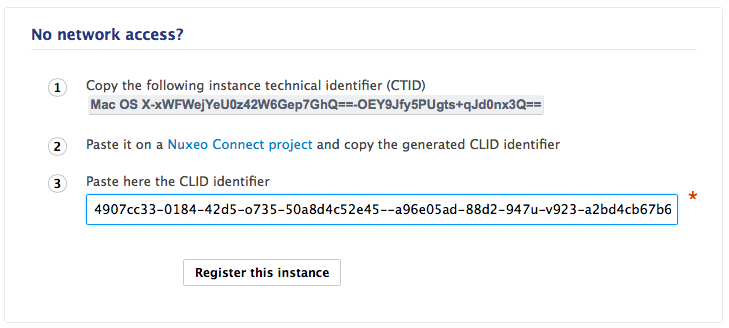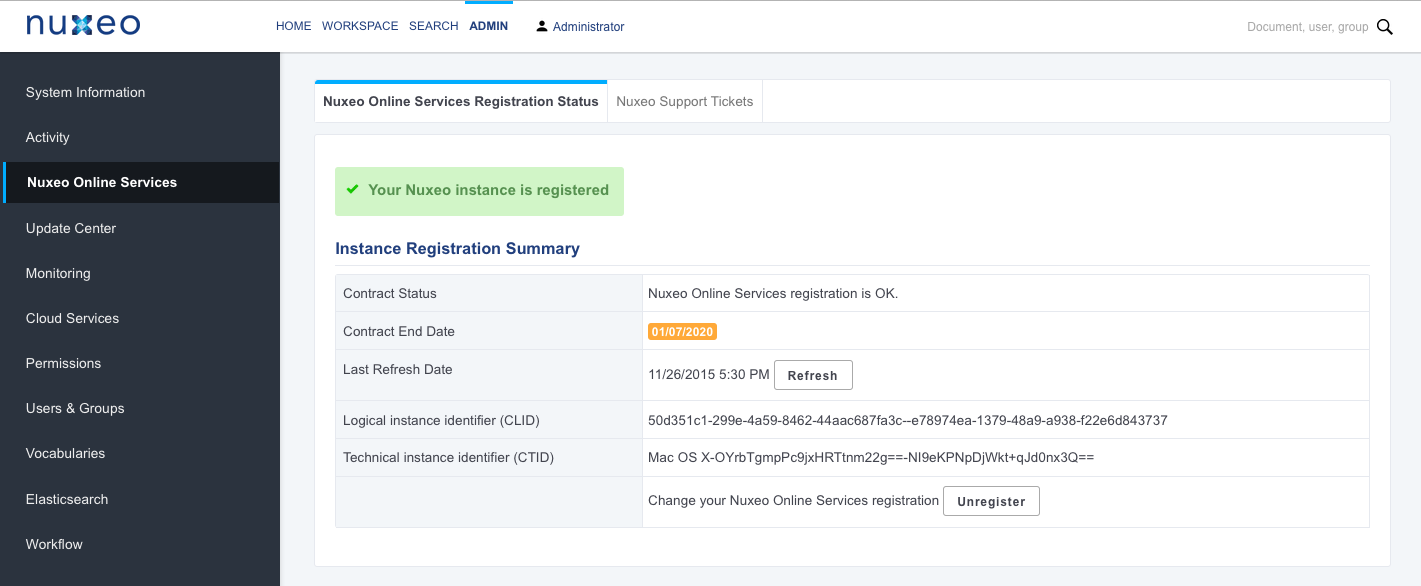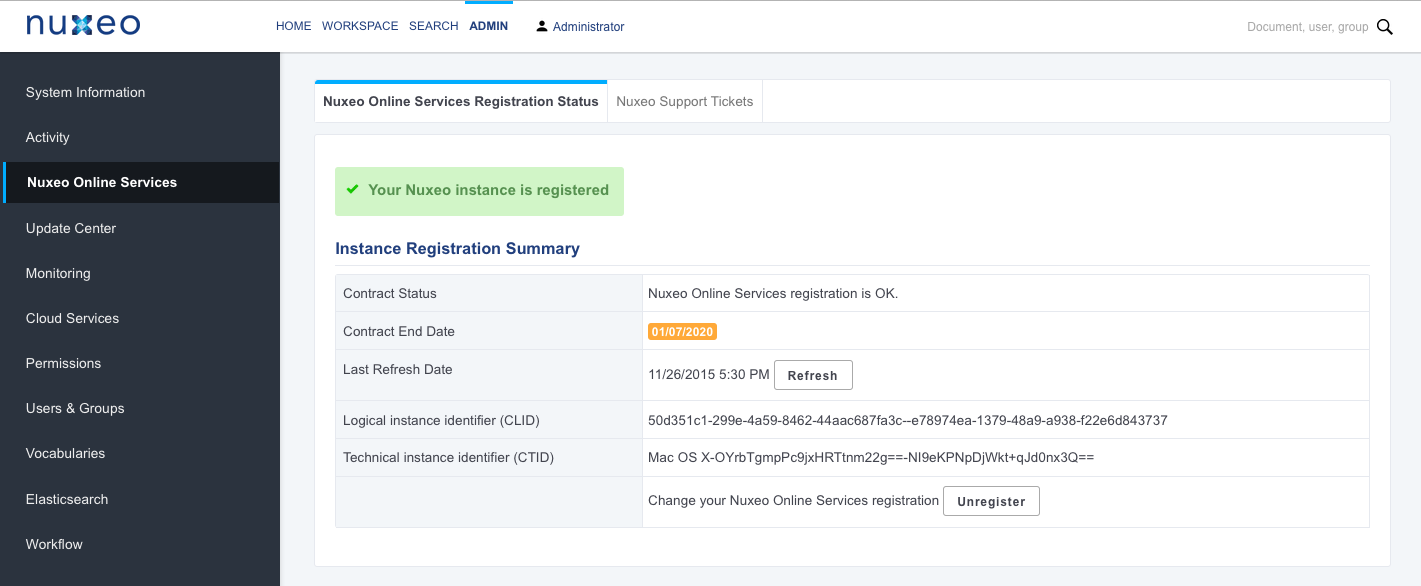Registering your Nuxeo application with Nuxeo Online Services will give you access to the Update Center, so that you can easily install patches and bug fixes, install addons from the Nuxeo Marketplace, or update your application with your Nuxeo Studio customization, all that directly from the Nuxeo Platform.
The registration process only copies a file on your file system. This enables the Nuxeo Online Services portal to identify the instance among all the registered instances. You can register multiple instances.
How to Register
To be able to register, you need to have a Nuxeo Online Services account.
Registration can be done during the installation steps using the configuration wizard or at any time later, through the Admin tab or using the nuxeoctl script.
Registration does not require an Internet access. If your server cannot connect to the Internet, follow the offline registration steps. Otherwise, follow the online registration steps.
For development instances on which you may need to remove your data, you may need to re-register your instance.
Registering Using nuxeoctl
Registration using nuxeoctl requires an Internet connection.
Since 8.3, the nuxeoctl script allows you to register your instance using an existing Nuxeo Online Services or to subscribe to a trial as you register your instance.
// Linux and Mac OS
// You don't have a Nuxeo Online Service account
$ $NUXEO_HOME/bin/nuxeoctl register-trial
// OR you already have a Nuxeo Online Service account
$ $NUXEO_HOME/bin/nuxeoctl register
// Windows
// You don't have a Nuxeo Online Service account
$ .\$NUXEO_HOME\bin\nuxeoctl.bat register-trial
// OR you already have a Nuxeo Online Service account
$ .\$NUXEO_HOME\bin\nuxeoctl.bat register
For more information about the nuxeoctl script, read nuxeoctl and Control Panel Usage.
Creating your Nuxeo Online Services Account
If you already have an account for Nuxeo Online Services, either because you are a Nuxeo customer, or because you created a trial account, you can continue to the Registering Online step. If not, follow those steps to get credentials to Online Services.
To subscribe to a Nuxeo Online Services trial:
- Go to the Nuxeo Online Services trial registration form.
- Fill in the form. Provide a valid email address or else registration will not be completed.
- Confirm registration by clicking on the link sent to the email address in the previous step. You can now use the Nuxeo Platform online or download it if you want to use it on premises.
Registering Online through the Admin Tab
- Start your Nuxeo instance and connect as an administrator (Administrator/Administrator by default).
- Click on the Admin tab.
- In the Nuxeo Online Services tab, click on Register this instance. A Nuxeo Connect login window pops up.
- Authenticate to Nuxeo Online Services portal by giving your credentials.
- Select the project to associate with your instance. The pop-up closes. Your instance is now registered. You can now browse the various tabs of the Update Center area, and install addons from the Nuxeo Marketplace (see the page Installing a New Package on Your Instance).
Registering Offline
Offline registration can be used when the server does not connect to the Internet. It enables to remove the Nuxeo Online Services registration message.
To register your instance for the first time:
On the offline server:
- Start your Nuxeo instance and connect as an administrator (Administrator/Administrator by default).
- Click on the Admin tab. The Nuxeo Online Services tab is displayed.
- Copy the instance technical identifier called CTID (ex:
Mac OS X-EbMKUsirT9WQszM5mDkaKAp=-BhnJsMDaabDHAQ0A300d6Q==) displayed in the No network access? box.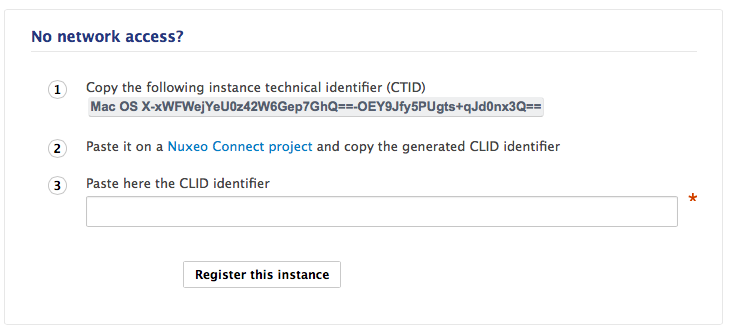
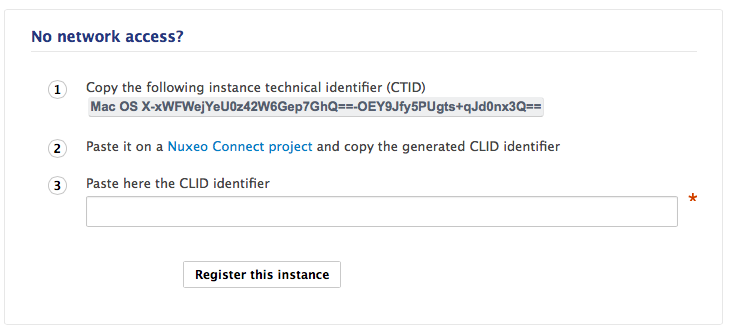
- Store the CTID in a file that you can use from another computer that can connect to the Internet.
From an Internet-connected computer:
- Go to the Nuxeo Online Services portal.
- Click on the
My Applicationstab - Click on the application name for which you want to register your Nuxeo Platform to access its settings.
- Click on the
Instancestab - Click on the
Register Instancebutton - Fill in the registration form and submit it. The instance is registered.
- Copy the identifier (CLID) from the instance you just registered.
- On the offline server:
- In the Admin tab, fill in the instance description, paste the CLID from Nuxeo Online Services and click on the Register this instance button.
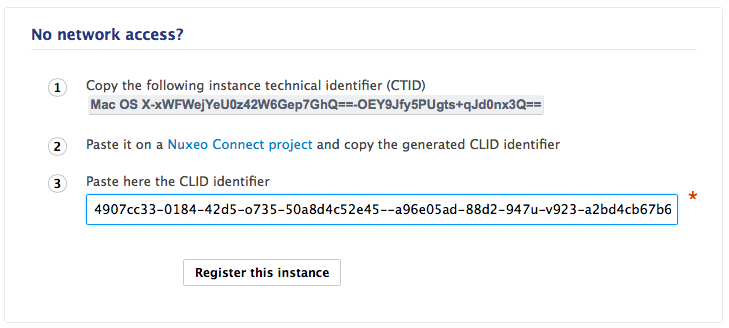 The registration is approved and the registration summary is displayed. The Nuxeo Online Services registration message is not displayed anymore after you browse the application, although registration cannot be validated on the Nuxeo Online Services server.
The registration is approved and the registration summary is displayed. The Nuxeo Online Services registration message is not displayed anymore after you browse the application, although registration cannot be validated on the Nuxeo Online Services server.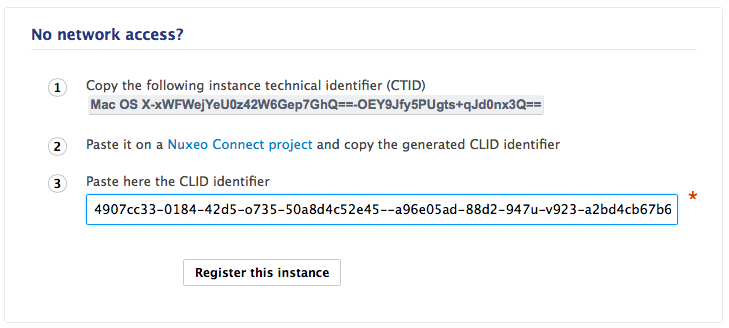
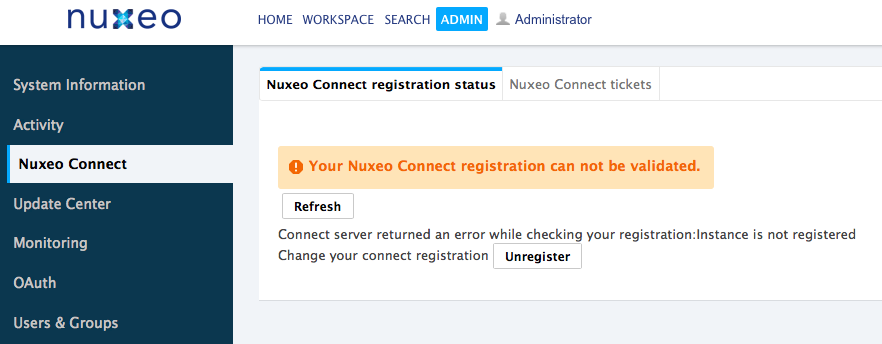
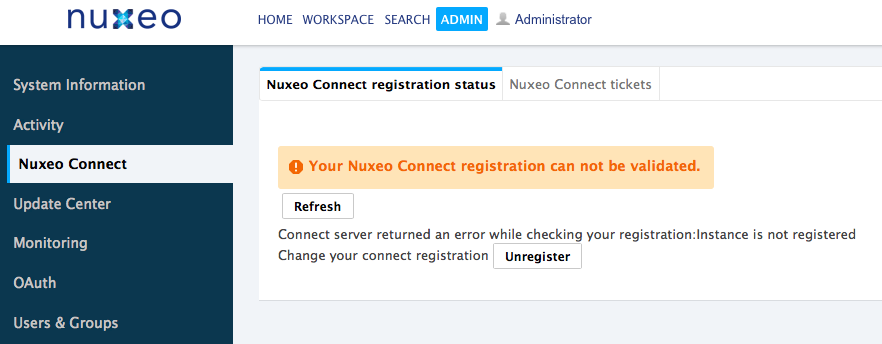
- In the Admin tab, fill in the instance description, paste the CLID from Nuxeo Online Services and click on the Register this instance button.
Renewing Registration for Your Nuxeo Instance
Renewing your Nuxeo instance registration can be done anytime while you have an active Nuxeo Online Services subscription using the nuxeoctl script:
- Make sure your instance is stopped
// Linux and Mac OS
$ $NUXEO_HOME/bin/nuxeoctl stop
// Windows
$ .\$NUXEO_HOME\bin\nuxeoctl.bat stop
- Renew the registration
// Linux and Mac OS
// Requires an active Nuxeo Online Services subscription
// An internet connection
$ $NUXEO_HOME/bin/nuxeoctl register
// Windows
// Requires an active Nuxeo Online Services subscription
// An internet connection
$ .\$NUXEO_HOME\bin\nuxeoctl.bat register
If your instance is not registered anymore but still uses hotfixes, you will receive specific warnings in the logs during startup explaining the situation.
If it happens, your Nuxeo instance will stop after a certain number of commits or when too many users are connected at the same time. You should make sure to register your instance as soon as you can to prevent this.
Re-Registering your Nuxeo Instance
If you have removed your data from your Nuxeo application, in case of a development instance, for example, you will need to register your instance again.
To re-register your instance:
- Log in to the Nuxeo Online Services portal.
- Click on the
My Applicationstab - Click on the application name for which you want to register your Nuxeo Platform to access its settings.
- Click on the
Instancestab - Copy the Identifier of the instance you want to register.
In the Nuxeo Admin tab, paste this identifier in the CLID field and click on the Register this instance button.
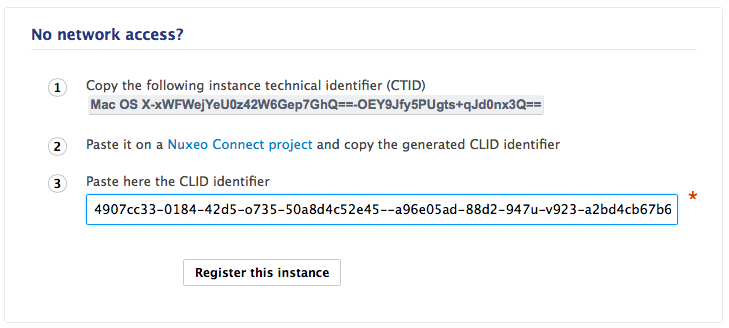 Your instance is registered again and the registration summary is displayed.
Your instance is registered again and the registration summary is displayed.