The Nuxeo IMAP Connector provides email folders in which you can fetch emails to store and share them in your Nuxeo application. Email folders are not intended to be webmails. It will fetch the unread emails on your email server either when you manually trigger the fetch from Nuxeo interface or automatically at regular intervals.
When emails are imported in Nuxeo, some metadata are automatically extracted from the email:
- Subject
- Sender
- Sending date
- Recipients
- CC Recipients
- Text: content of the email
- Attachments
The emails imported in the email folder cannot be modified in the Nuxeo Platform.
Creating an Email Folder
To create an email folder
- In a workspace, click on the New button.
- In the modal window displayed, click on Email folder The email folder creation form is displayed.
- Fill in the creation form (see parameters below) and click on the OK button.
The Content tab of the email folder is displayed.
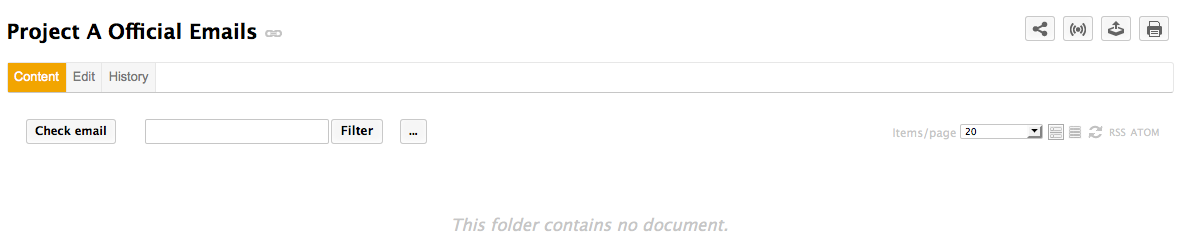 You can now fetch emails.
You can now fetch emails.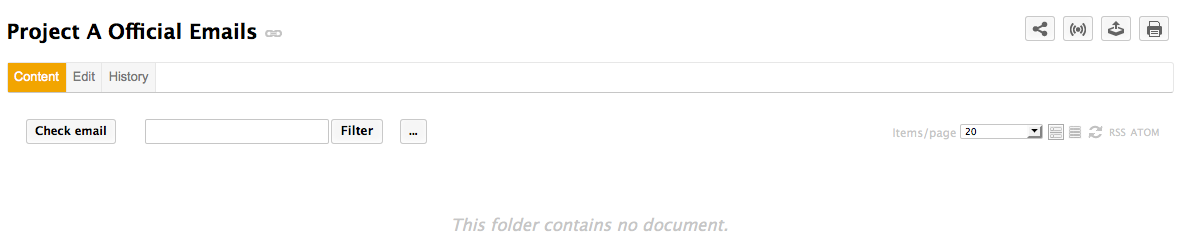
Email folder parameters
| Field | Description |
|---|---|
| Title | Name of your email folder |
| Email address of the account from which the emails will be fetched. | |
| Password | Password of the email account from which the emails will be fetched. |
| Protocol | Select the receive protocol used for the email account. |
| Host | Type the name of the host of the email account. |
| Port | Type the port number.\ Default value is 993, which should be ok in most cases. Check with your administrator if this value should be changed. |
| Socket factory fallback | Default value is set to "Yes". This parameter sets the behaviour in case the socket used to connect the Nuxeo server to the email server fails to be created using the implemented socket factory. |
| Socket factory port | Port used to connect the Nuxeo server to the email server. Default value is set to 993. |
| Start TLS (IMAP) | Default value is set to "Yes" to secure exchanges with the email server. |
| SSL protocols (IMAP) | Default value is "SSL". You can add other protocols, separated by whitespace. |
| Limit of new fetched emails | Indicate the maximum number of emails to be fetched at the same time. |
The actions available on an email folder are:
- Edit the folder (see parameters above),
- Subscribe to alerts,
- Manage the access to the folder,
- Manage the trash of the folder.
Email Folder Parameters for a Gmail Account
| Title | Name of your email folder |
|
Password |
Password of the email account from which the emails will be fetched.
If you have set the 2 steps Verification, you need to generate a dedicated password.
|
|
Protocol |
IMAPS
|
|
Host |
imap.gmail.com
|
|
Port |
993
|
|
Socket factory fallback |
No |
|
Socket factory port |
993
|
|
Start TLS (IMAP) |
Yes |
|
SSL protocols (IMAP) |
TLSv1.2
|
|
Limit of new fetched emails |
100 |
Fetching Emails
To fetch emails:
- In your email client, mark the emails you want to fetch as unread.
- In Nuxeo, open the email folder. The Content tab is displayed.
- Click on the Check email button.
The unread emails are imported in the email folders.
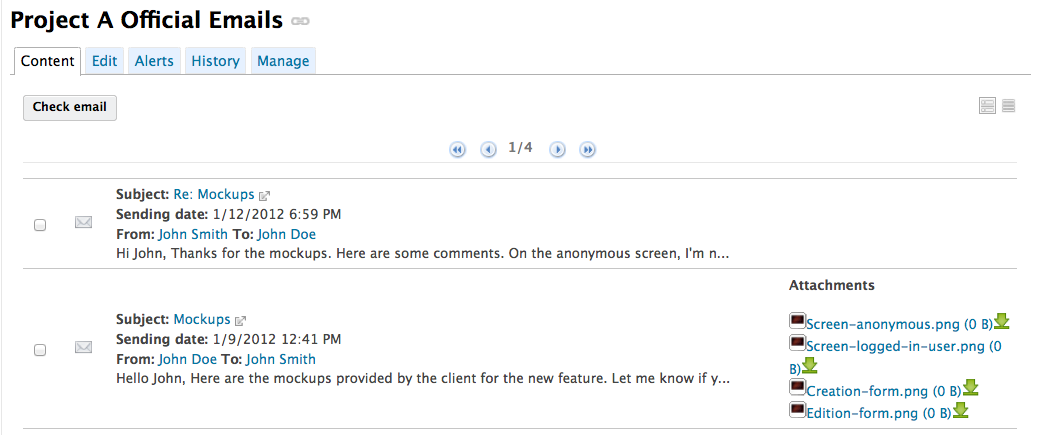
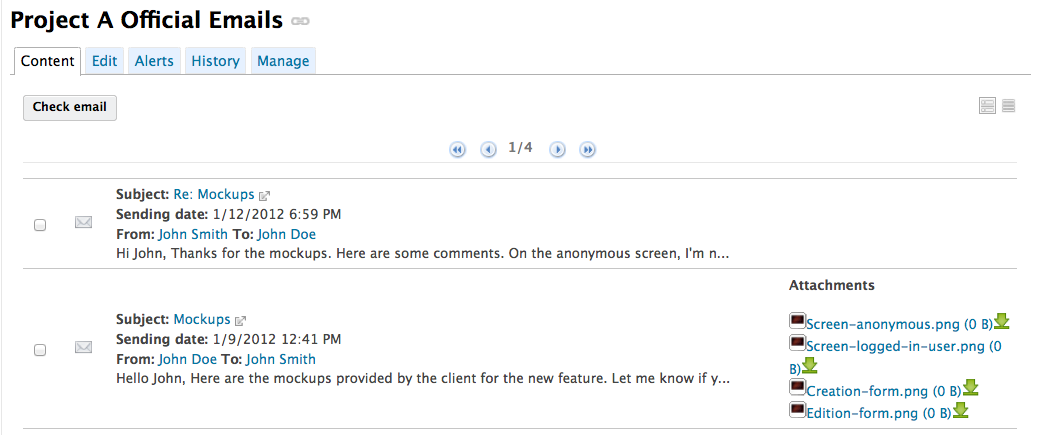
- To open a mail, click on its subject.
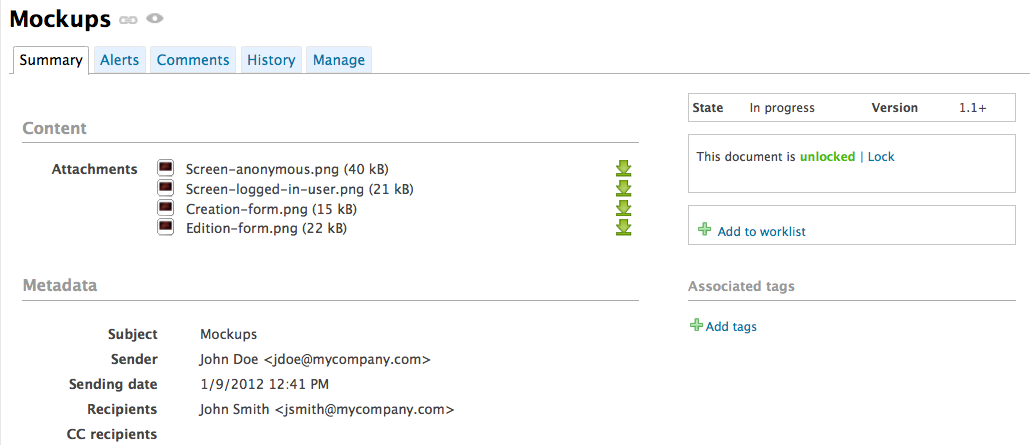
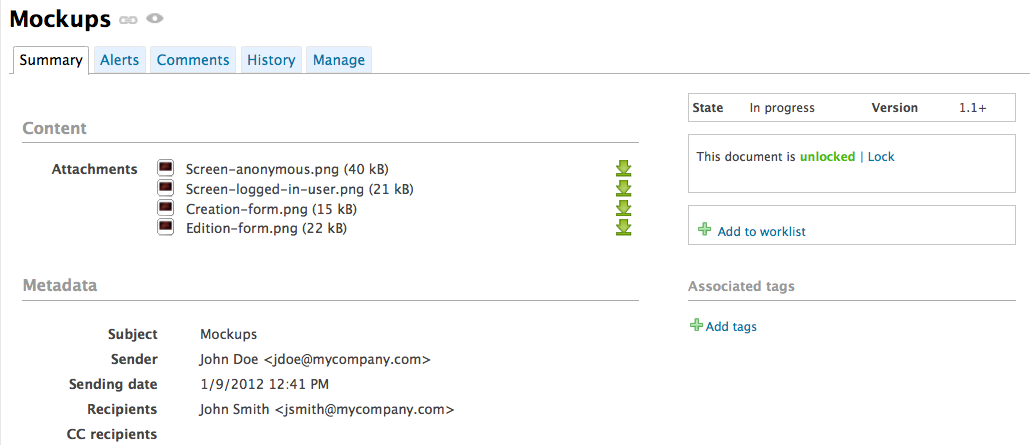
Emails cannot be edited, but you can comment and annotate them, link them to other documents and follow the email folder's activity.