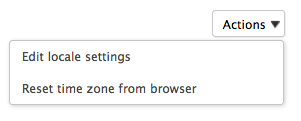Users can set some preferences that will be used instead of the default browser's default language and the server's time.
User preferences are easily accessible:
- from the user menu,
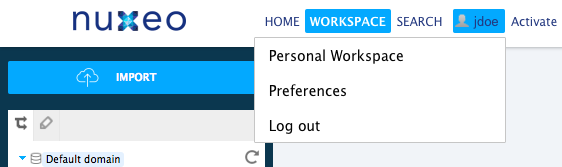
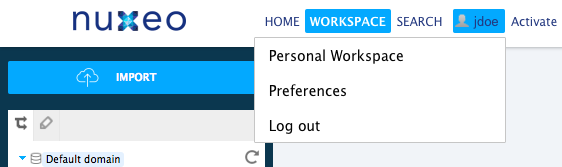
- from the Home tab.
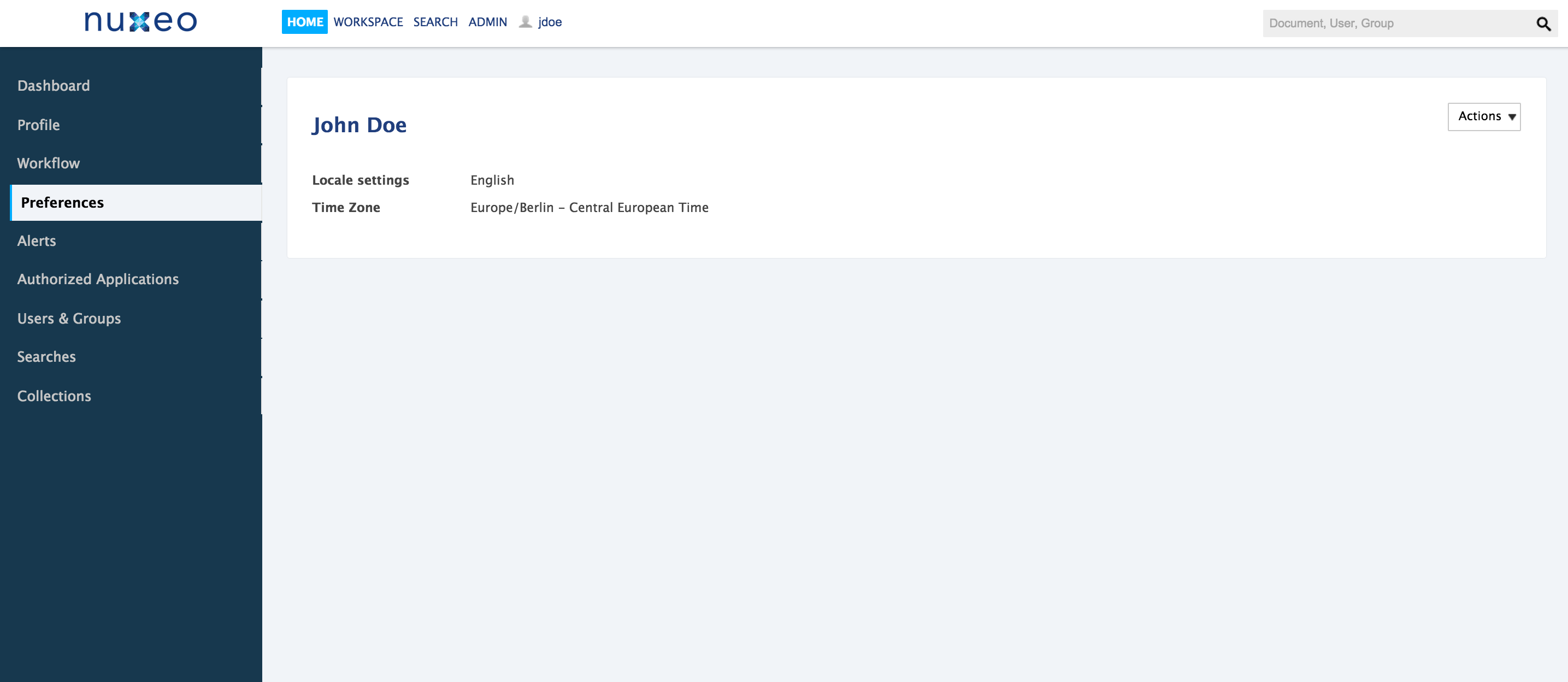
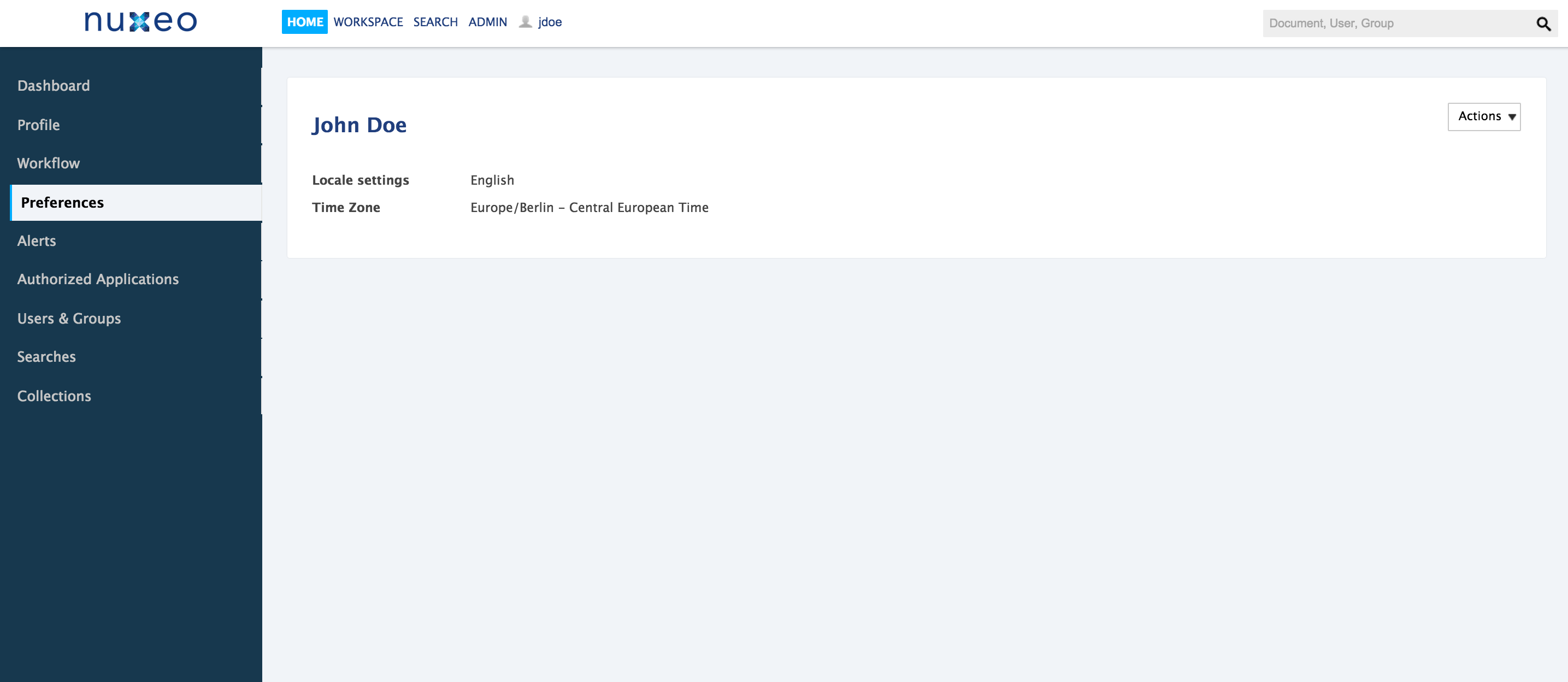
Setting the Language of the Application
By default, when the user browses a web page, the language selected is the browser's default language. However, users may want to browse the content of the Nuxeo Platform in another language without having to select a language every time they log in (which was what they had to do until the version 5.6). The language also determines the formatting of dates (in the history for instance), since dates are not always formatted the same way. For instance, in English dates are written MM/dd/yyyy while in French the format is dd/MM/yyyy.
The Nuxeo Platform user interface is available in several languages. However, only English and French translations are provided by Nuxeo. Other languages are contributions from the community. If some labels are not available in the wished language, the English label is automatically displayed.
To change the language of the Nuxeo Platform interface:
- Click on the Preferences tab in the Home or on the Preferences item in the user menu
- In the Actions menu in the top right corner, click on Edit locale settings.
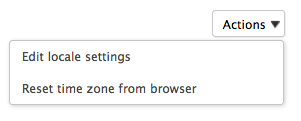
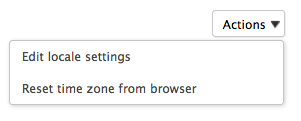
- Select the language you want to use.
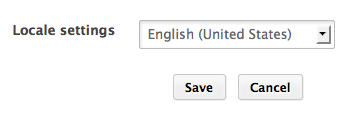
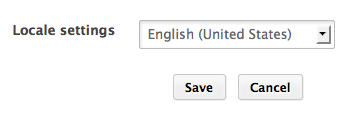
- Click on Save. The user interface is immediately displayed in the selected language.
Setting the Time Zone
The actions done by users on documents are tracked in the document's history, so it's easy to find who did what on a document, and when. Users can be distributed in different places and possibly in countries in different time zone. But they need to be displayed a time that is relevant to them.
By default, the user's time zone is set from the browser's time, which is the same as the computer's, the first time he logs on to Nuxeo. Should the user change his computer's time zone, the time zone used by Nuxeo is not updated automatically, because the user might want to keep the previous time zone. If not, he can reset it to use the same as the browser's.
To reset the time zone:
- Click on the Preferences tab in the Home or on the Preferences item in the user menu
- In the Actions menu in the top right corner, click on Reset time zone from browser.
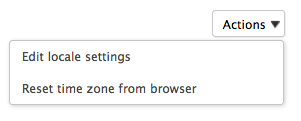 The time zone used on your user interface is immediately changed and all the times displayed are updated accordingly.
The time zone used on your user interface is immediately changed and all the times displayed are updated accordingly.