When you are in the application and you want to create a new document, you need to choose the type of document you want to create:
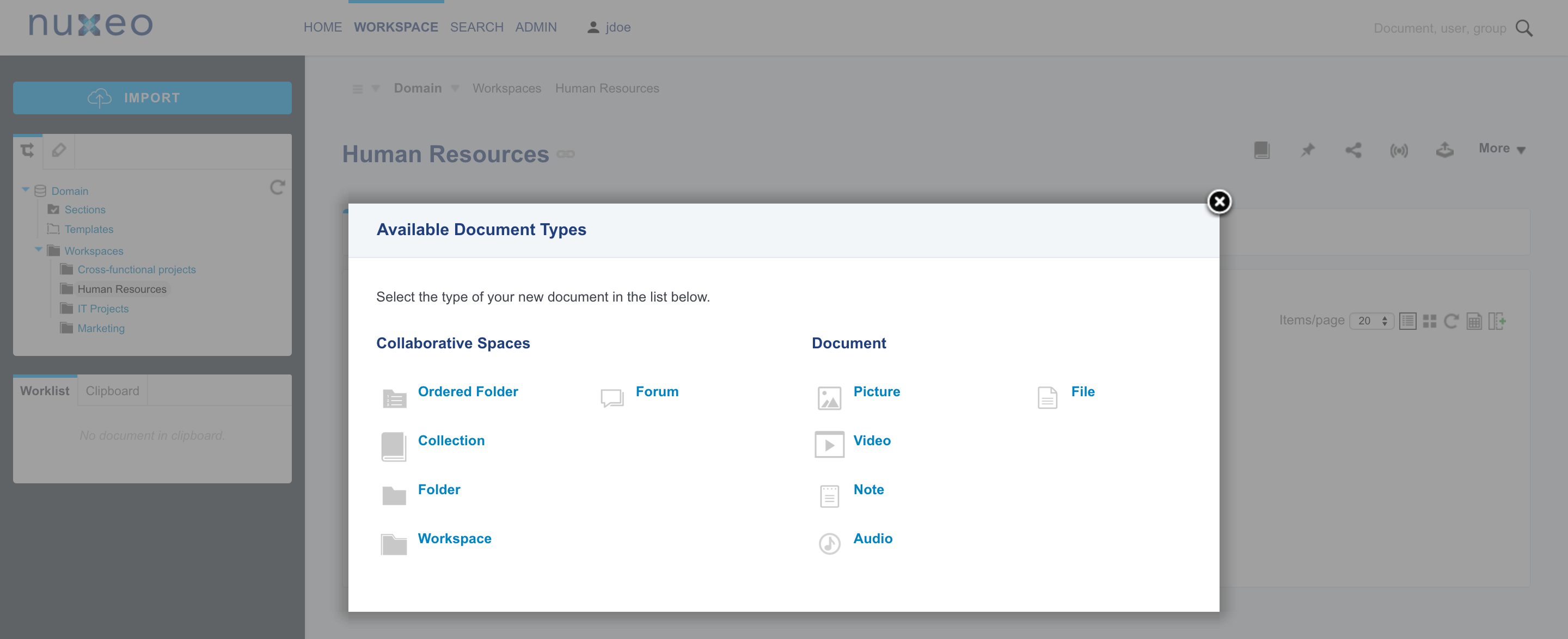
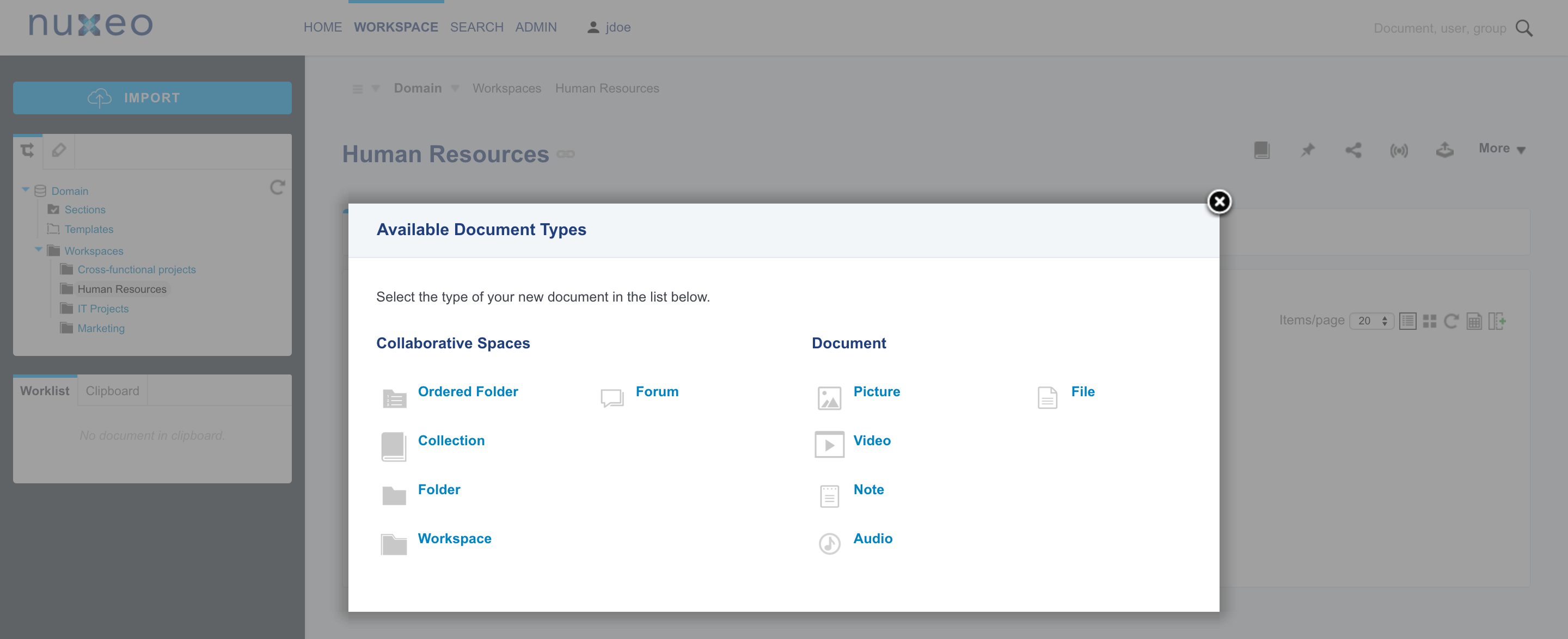
You can create as many document types as you want with Nuxeo Studio. This how-to explains the different steps to do so.
Since content is at the center of customization, the definition of a new document type is related to many other features of the Nuxeo Platform. This how-to presents the basic steps to create a new document type and provides links to other related customizations with Nuxeo Studio, such as layout definition for instance.
To create a new content type:
- Unfold the Content Model item of the Studio tree, click on Document Types and click the New button.
On the creation form:
Fill in the ID, label and description of your document type.
You can override built-in types definition (File, Folder, ...): just create a type with the same name. See the dedicated how to override existing document types.
Select the document type you want to extend and so inherit from.
Common inheritance choices are Folder for a folderish type and File for a "file-based" document type.
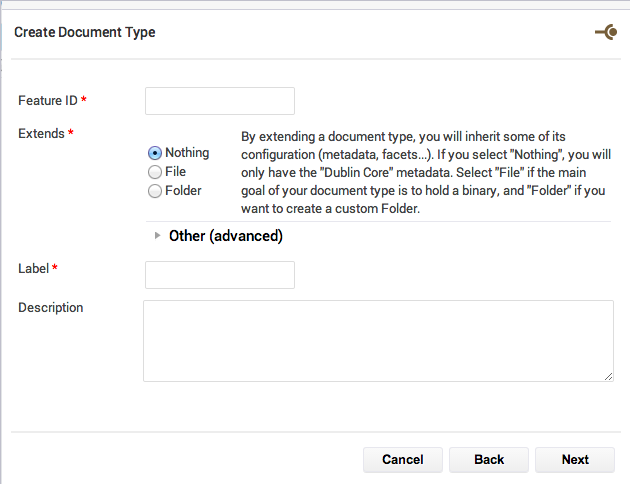 Your document type is created. You now need to edit it to indicate all its characteristics: layouts, life cycle, schema, etc.
Your document type is created. You now need to edit it to indicate all its characteristics: layouts, life cycle, schema, etc.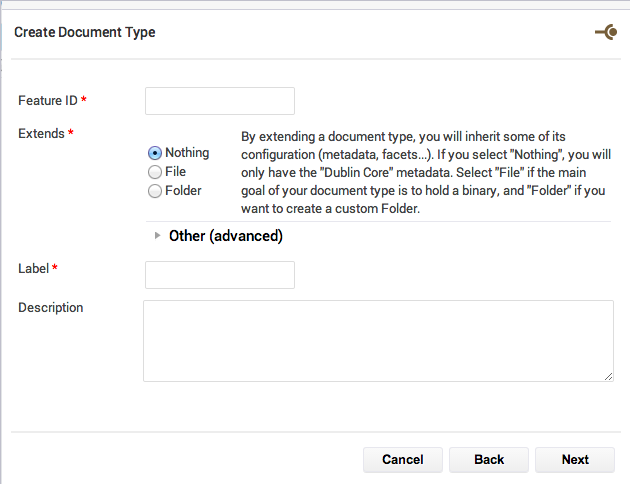
Fill in the Definition tab.
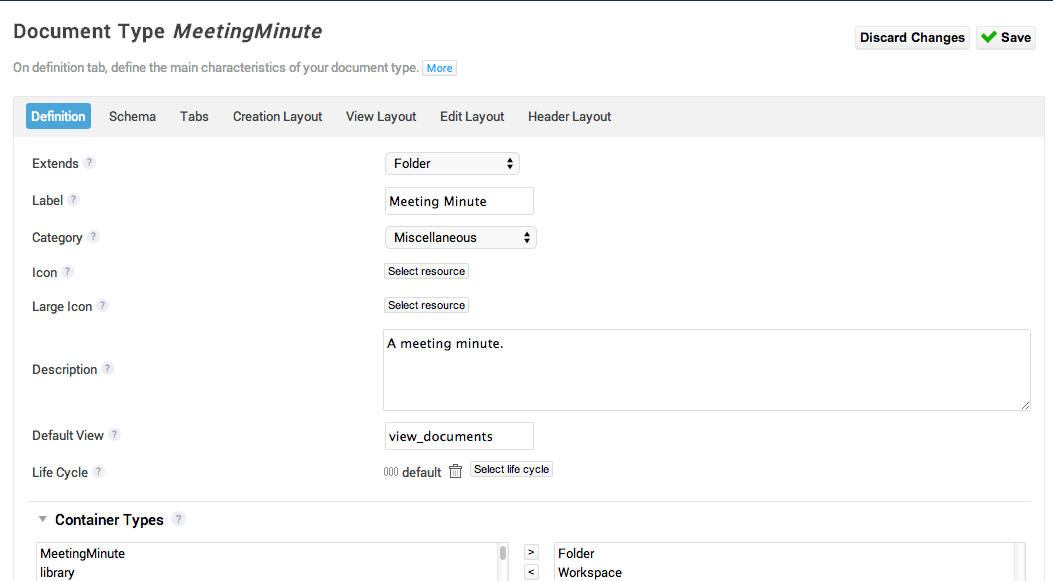
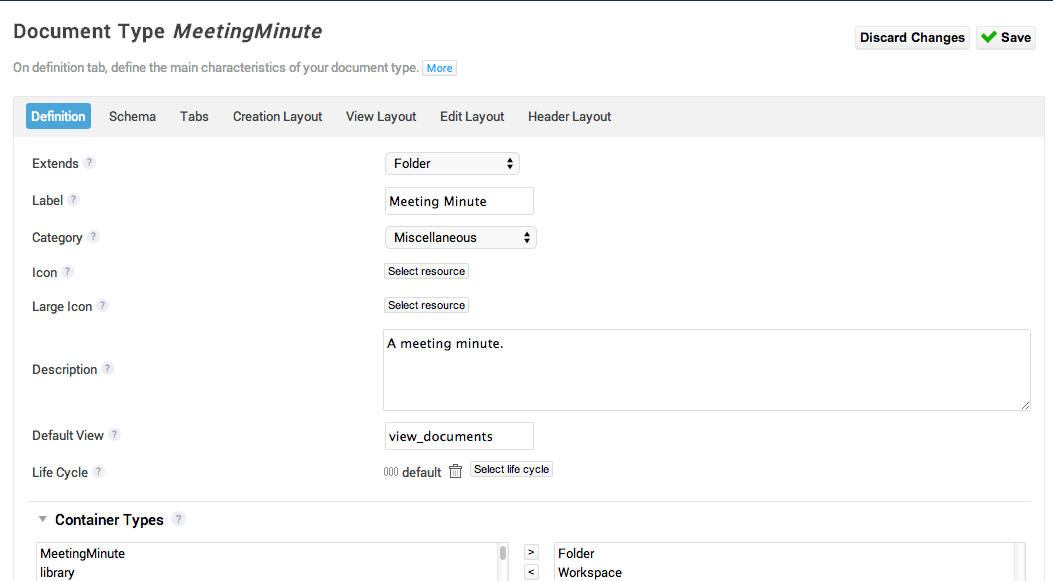
Click on the question mark to have more information on each of the parameters.
If the icons and life cycle resources for your document type don't already exist, you can create them from:
- Resources Studio tree item for icons;
- Content Model > Life Cycles Studio tree item for life cycle.
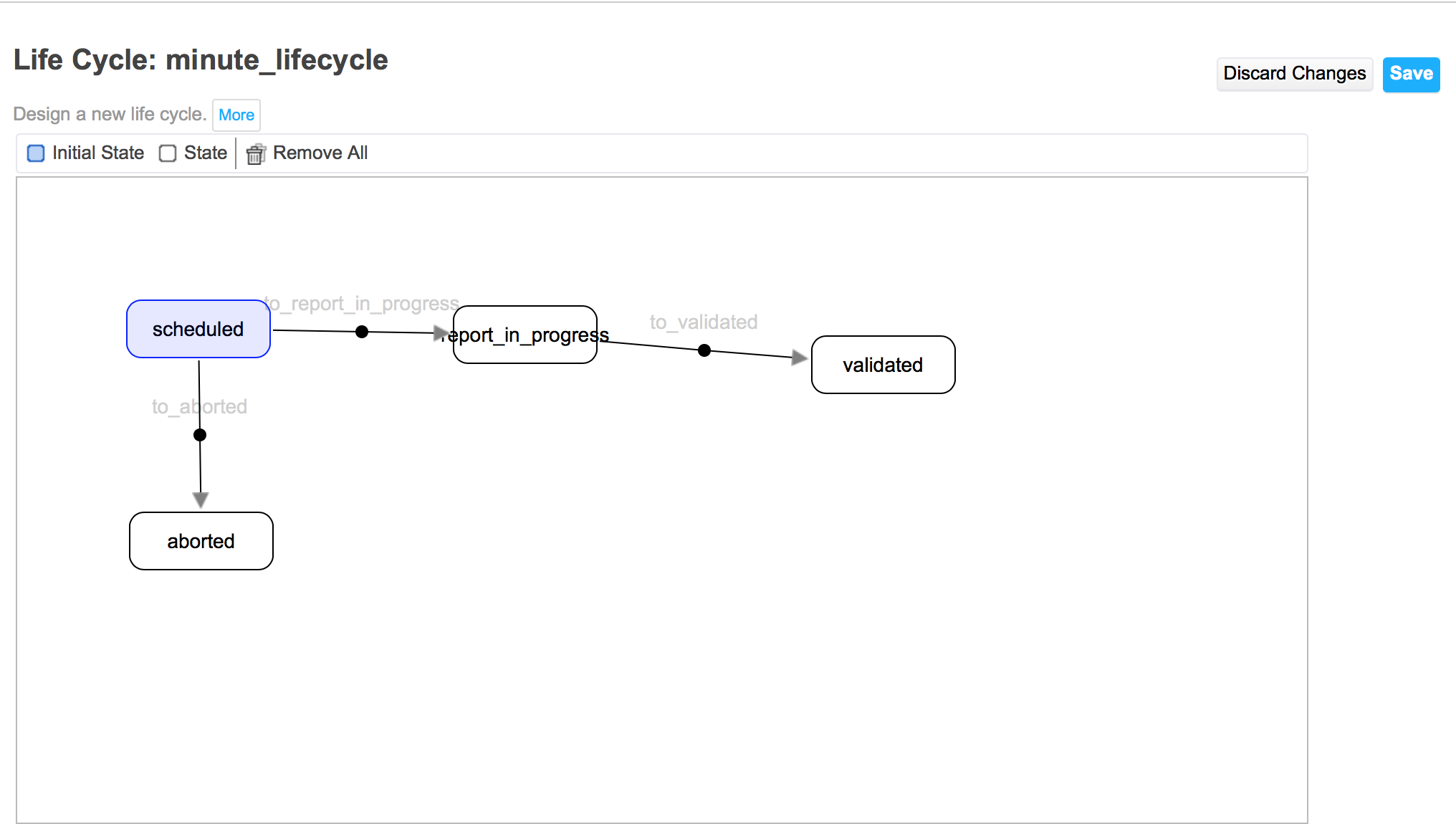
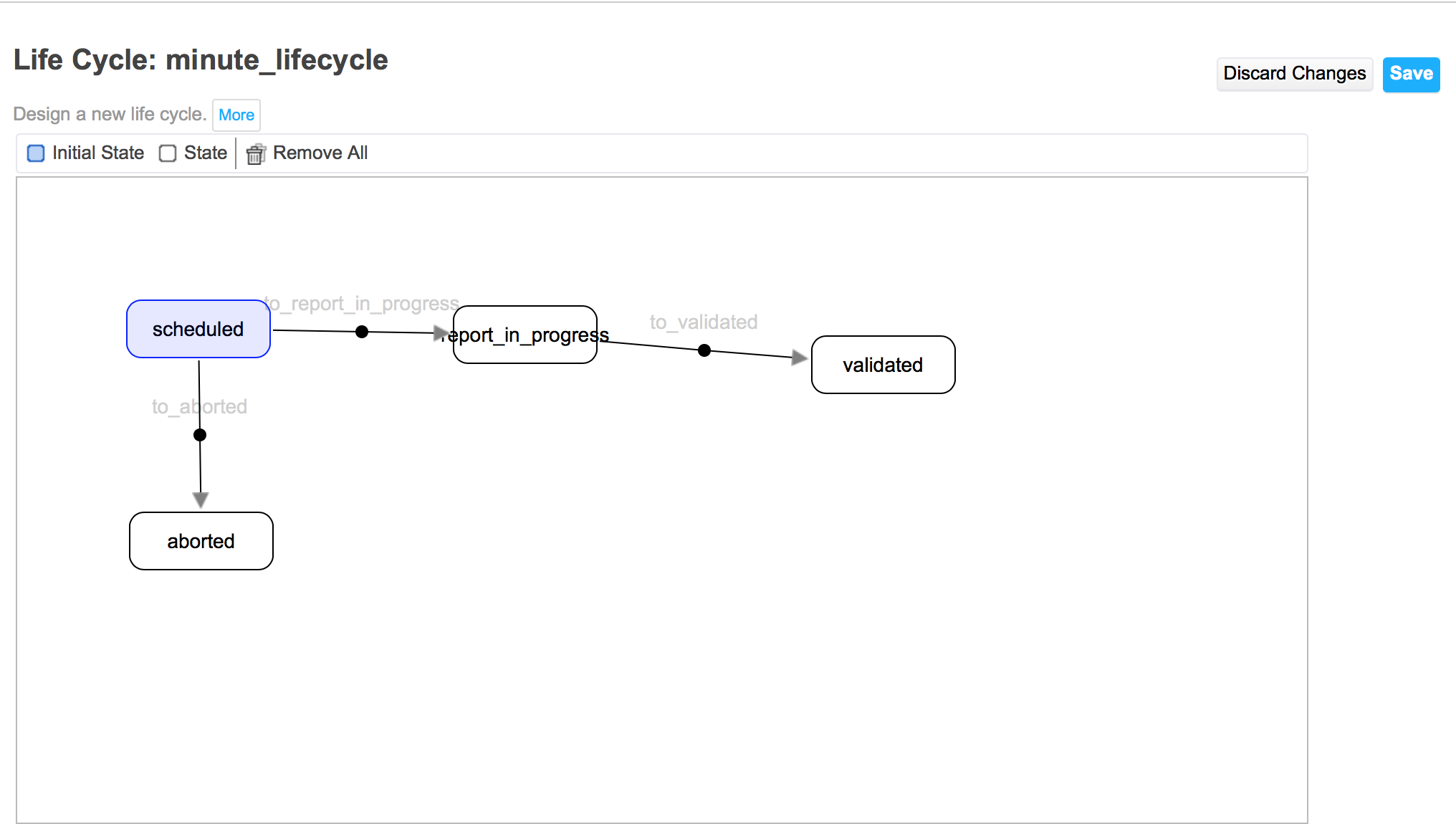
- Fill the specific metadata you want in the Schema tab.
- Give your schema a name and a prefix (which are the same as the document type name by default).
- Add your metadata fields. The name and type of the metadata are the minimum required pieces of information required for a field.
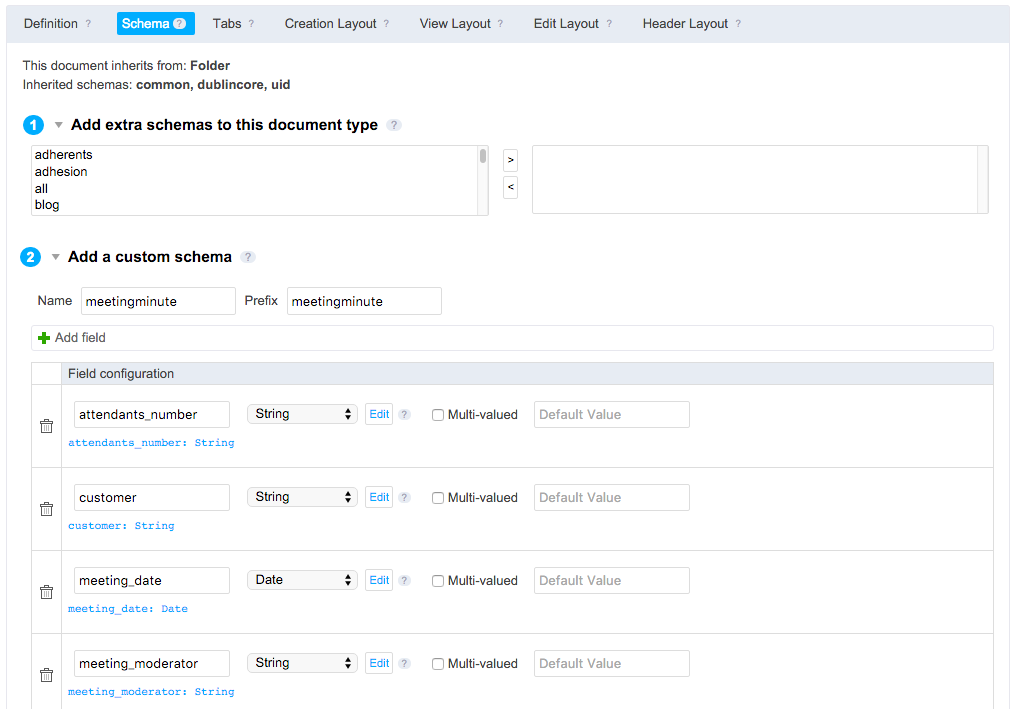
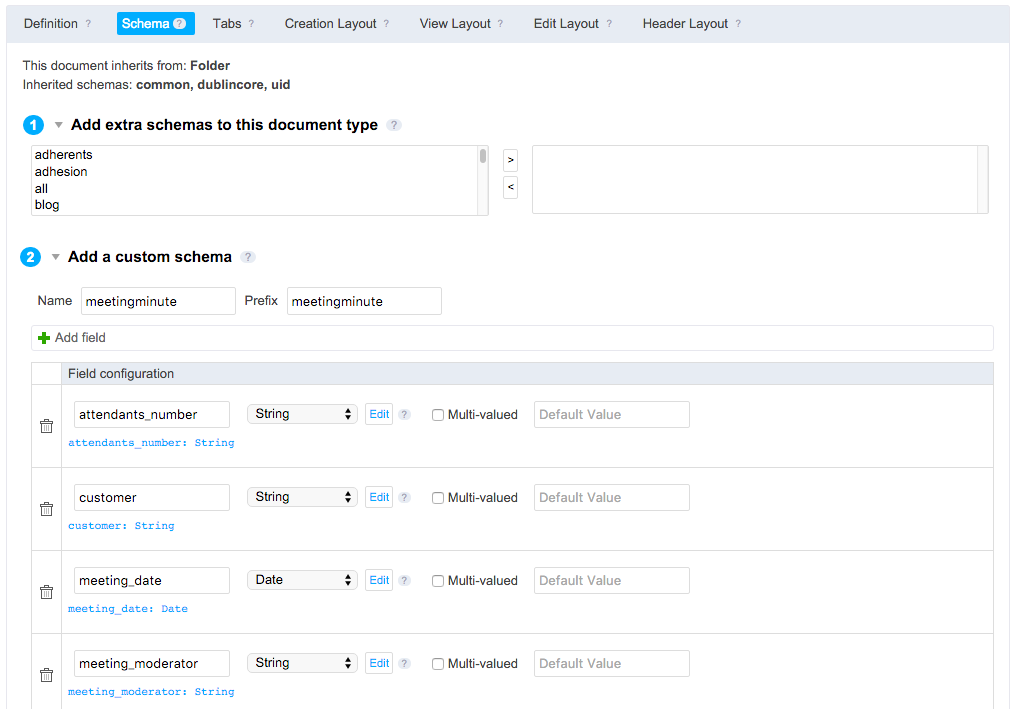
- In the Tabs tab:
- Check the default tabs that should not be displayed for your document type.
- If you created new content views, add news tabs in the Content views sub-tab.
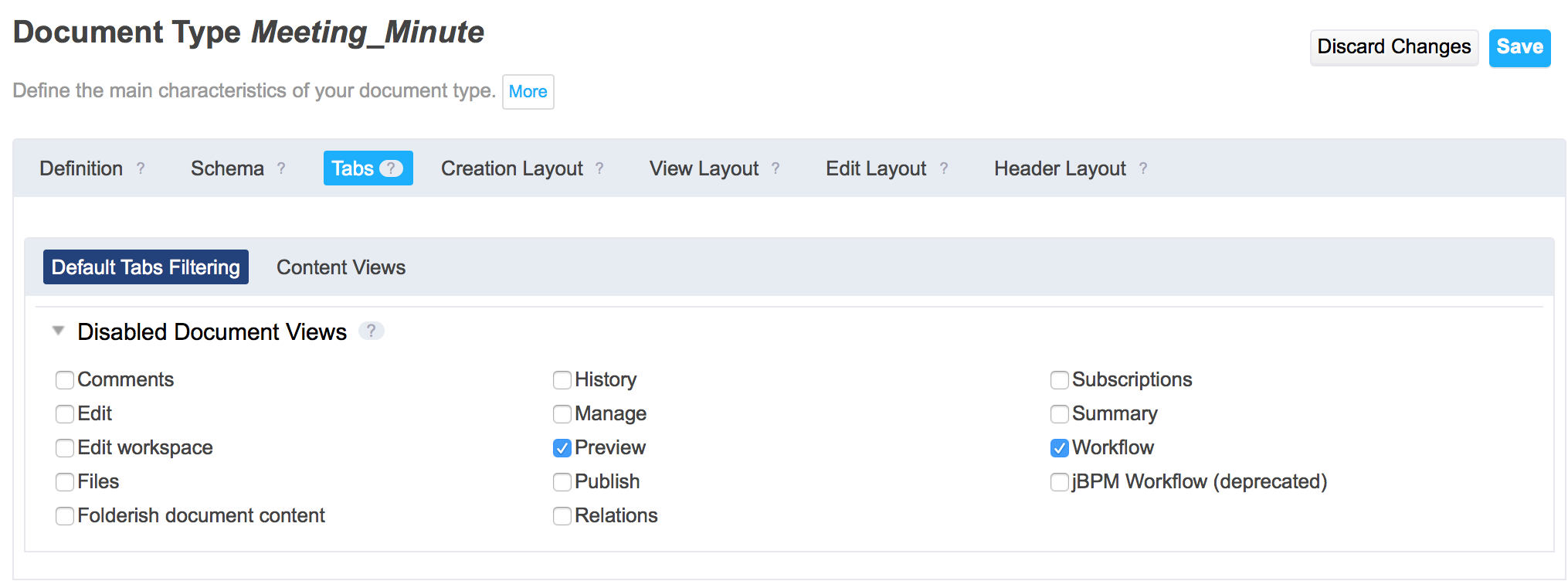
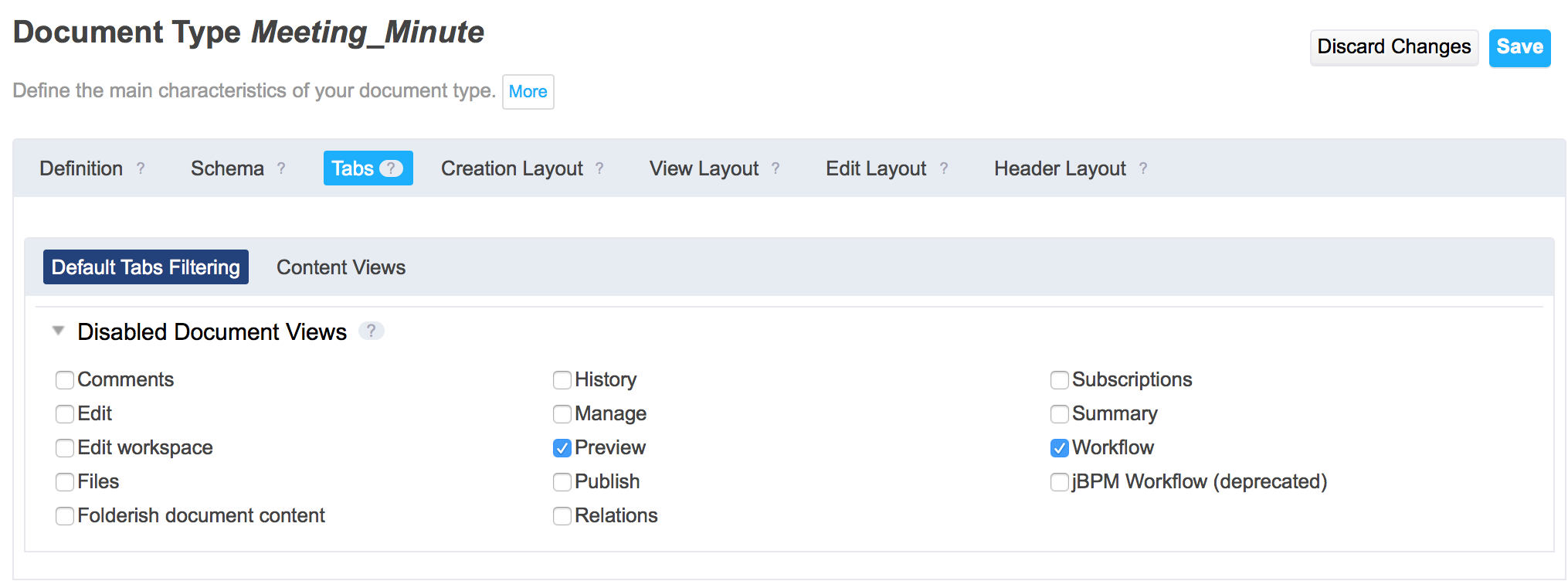
Specify the creation, edition and view forms layouts in the corresponding tabs:
- Drag and drop fields names from the right to the grid.
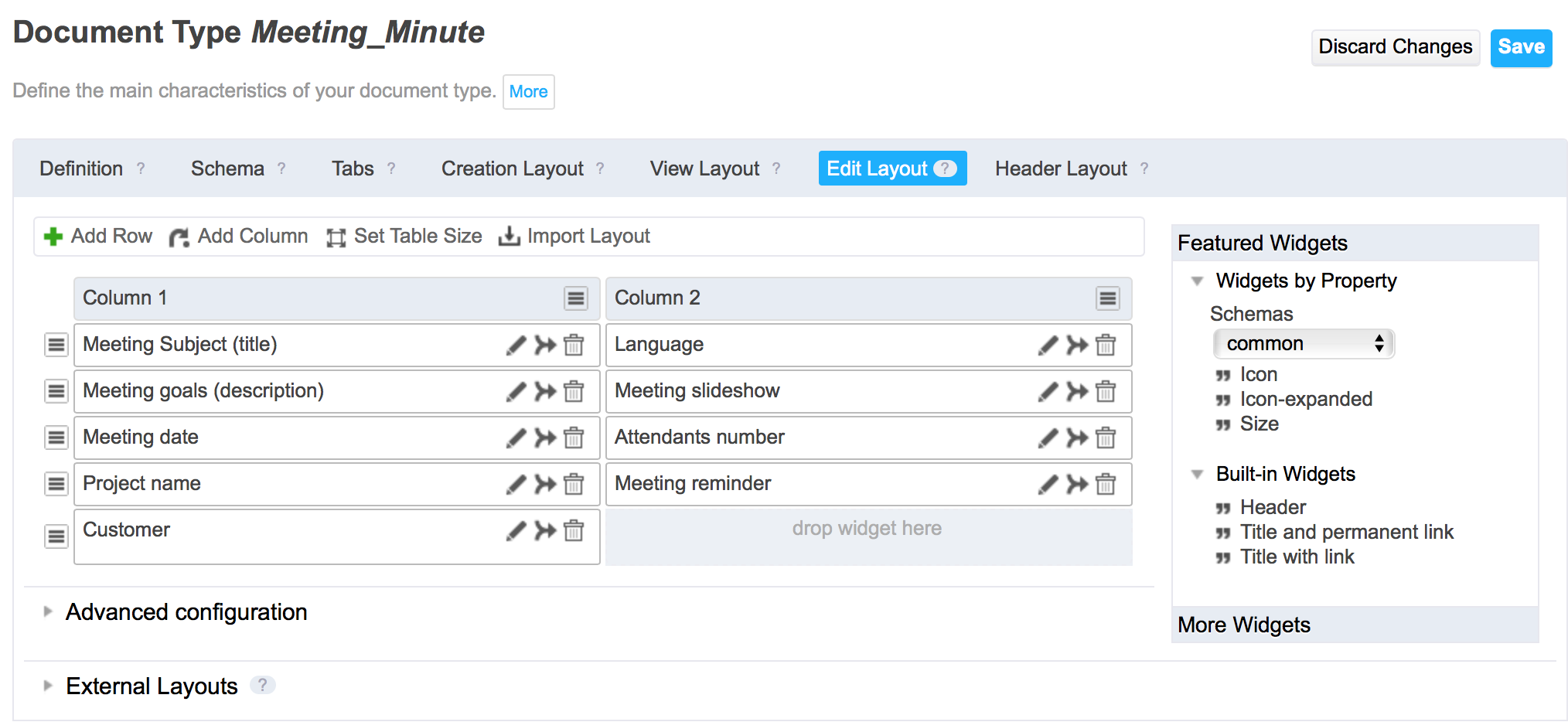
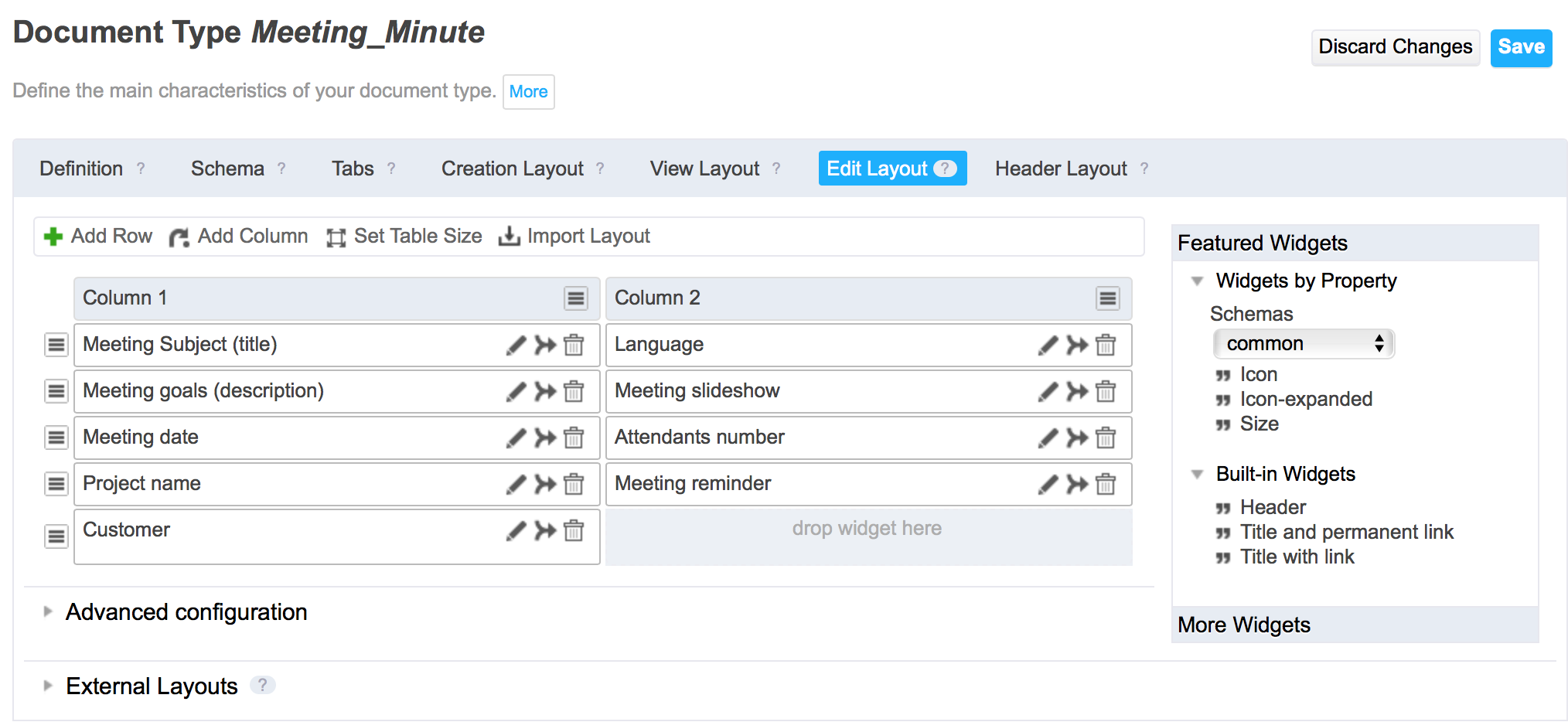
Edit the corresponding widget properties.
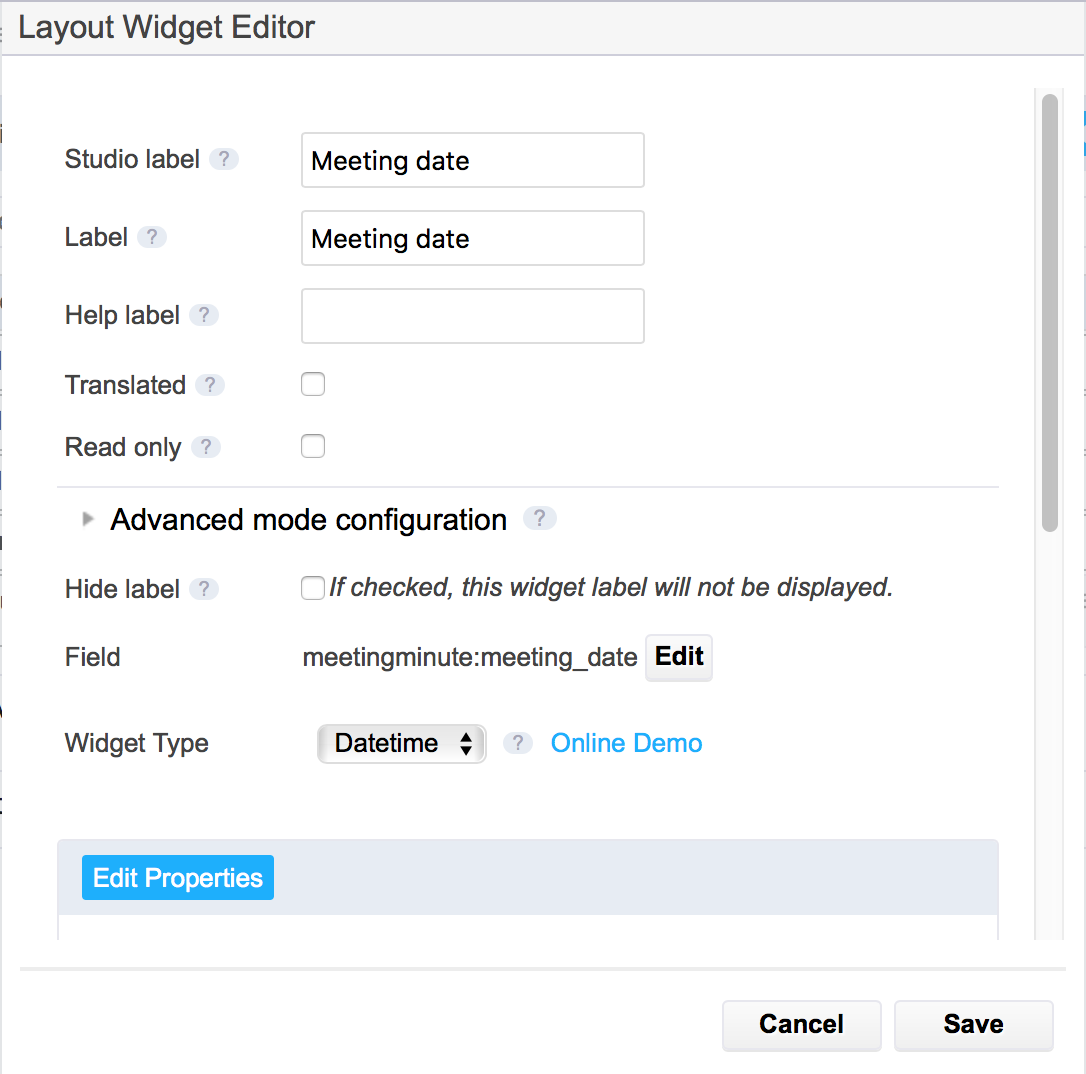
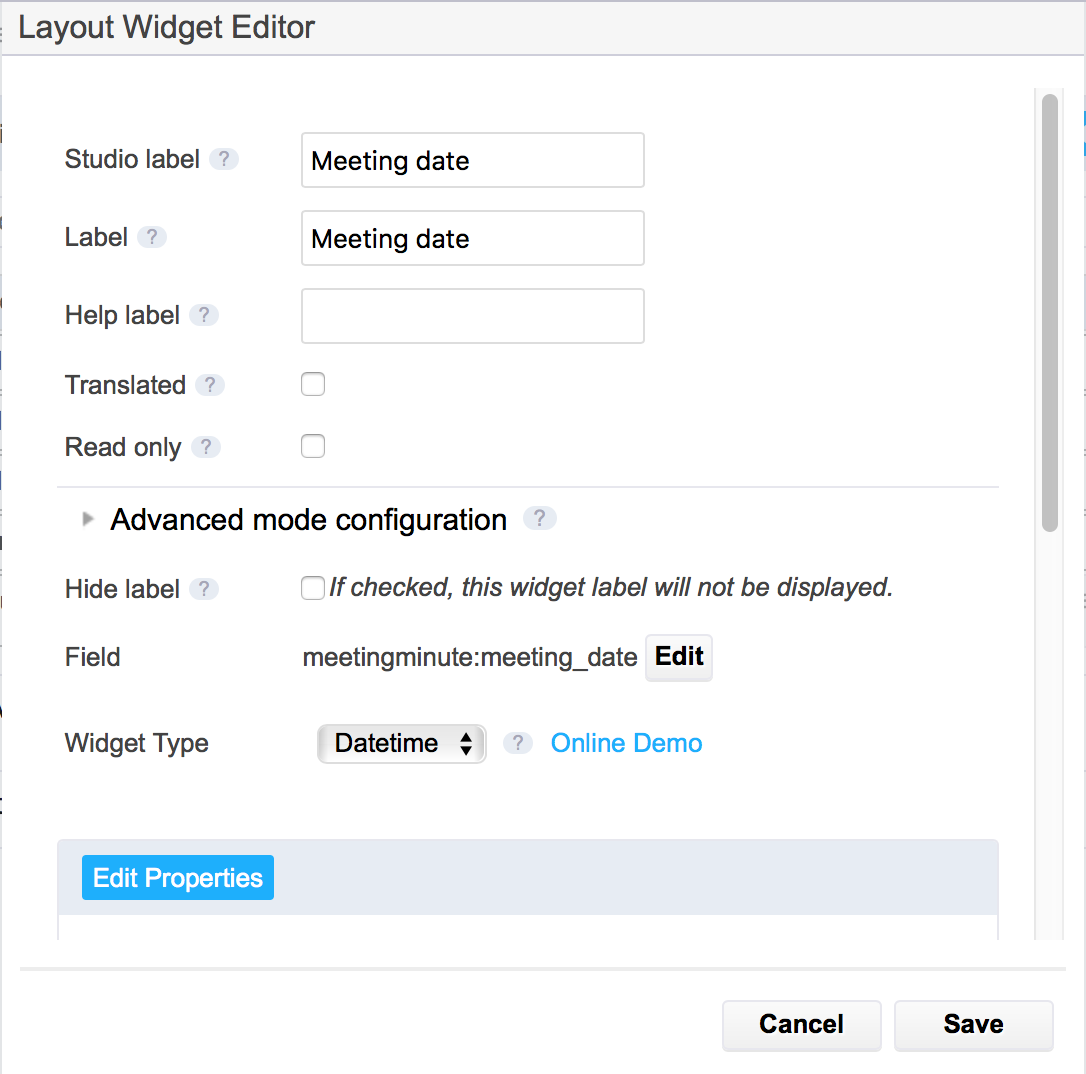
If the vocabularies you want to use in your layouts don't exist, you can create them in the Studio tree item Vocabularies .
- Drag and drop fields names from the right to the grid.
- Click on Save to save your content type. After you deploy your customization on the your Nuxeo Platform instance, your new document type is displayed in the Available document type popup window.