Only administrators and power users can consult and manage vocabularies.
Vocabularies are the lists of labels used in the application, for instance in drop down lists. A vocabulary is composed of several entries, that are the options in the drop down lists. Some vocabularies are hierarchical, i.e. they have several levels. For instance, the Subjects metadata uses a two level vocabulary called I10nsubjects. First level is Topic. Second level is Subtopic and each entry is linked to a Topic entry.
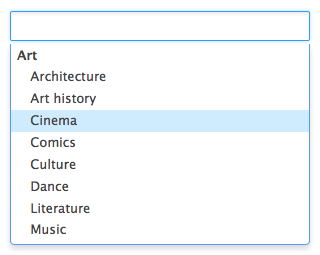
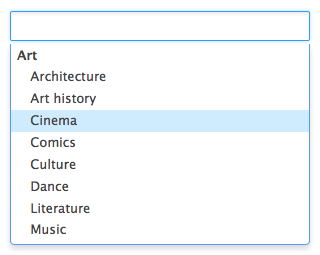
Although the I10nsubjects vocabulary is used in most places to populate the Subject list (on edit forms and search forms for instance), the virtual navigations used the older "topic" and "subtopic" vocabularies. You need to use the same ID in all vocabularies to make the virtual navigations work.
Administrators and power users can only modify or delete vocabularies. They cannot create a new vocabulary from the user interface.
Consulting Vocabularies
All vocabularies editable from the user interface are listed in the vocabularies management interface.
To consult a vocabulary or its entries click on the Admin > Vocabularies tab and select the vocabulary you want to consult in the drop down list.
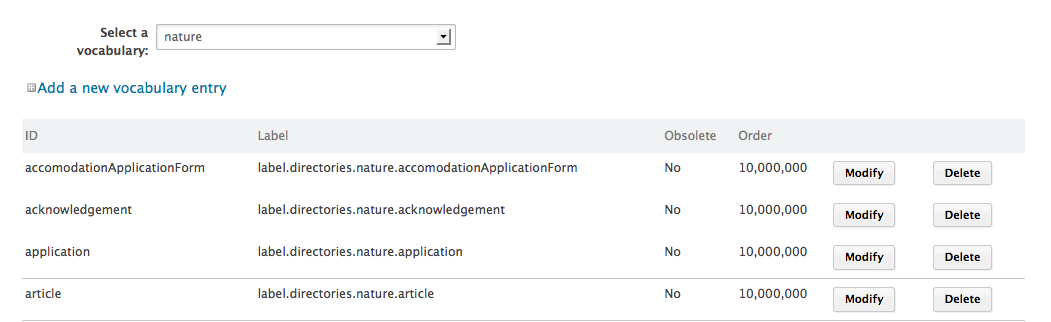
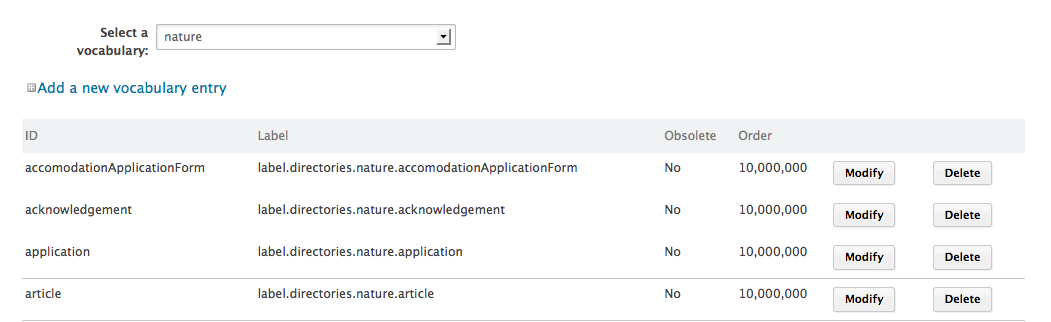
By default, the labels of default vocabularies entries are the IDs of labels in .properties files of source code.
Vocabulary Entries Parameters
| Field | Description |
|---|---|
| ID | Unique identifier for the vocabulary entry. The ID is not displayed to users. |
| Parent | This field is only displayed on hierarchical vocabularies second level. It indicates to which first level entry the current value is linked. |
| Label | Value of the entry that will be displayed to users on the application. |
| Obsolescence | Indicates if the entry should be displayed in the available values on edition. |
| Order | Indicates the rank of the entry in the vocabulary. Order is set at "10,000,000" by default. |
Editing Vocabularies
When you modify a vocabulary, you can add new entries, edit or delete them.
Adding a Vocabulary Entry
To add an entry to a vocabulary,click on the Add a new vocabulary entry link of the vocabulary, fill in the entry creation form and click on the Create button.
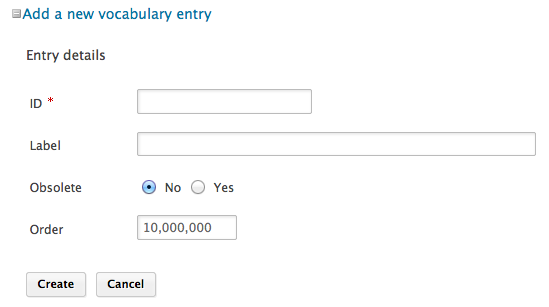
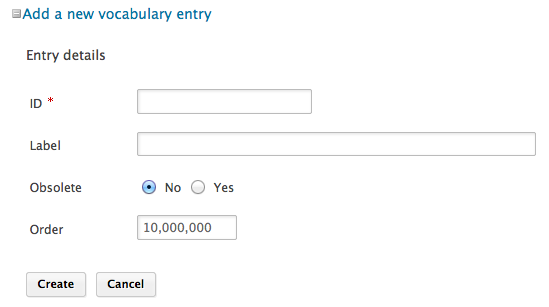
The new entry is displayed in the list of the vocabulary entries. It is immediately available in the corresponding drop down list in the user interface.
Editing a Vocabulary Entry
Editing a vocabulary entry can be changing its label, making it obsolete or changing its order. When you make an entry obsolete, it means that it will not be displayed in the available choices when you edit a document. But the value is still displayed on Summary tab of documents.
To modify a vocabulary entry, click on the Modify button corresponding to the entry you want to modify. Edit the entries properties and save. Modifications are immediately taken into account.
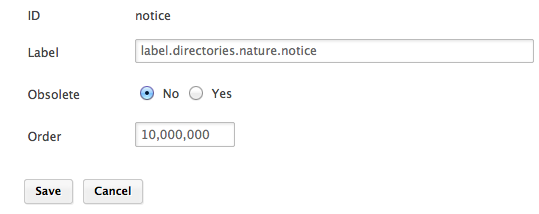
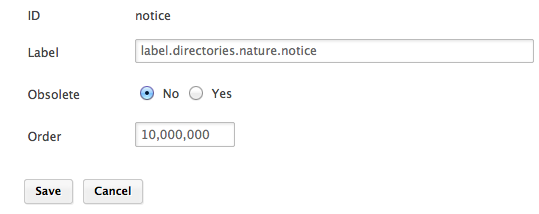
Deleting a Vocabulary Entry
Deleting a vocabulary entry is a permanent action.
To delete vocabulary entry, click on the Delete button of the entry to erase and confirm.The entry is permanently erased. The list of the vocabulary entries is displayed.