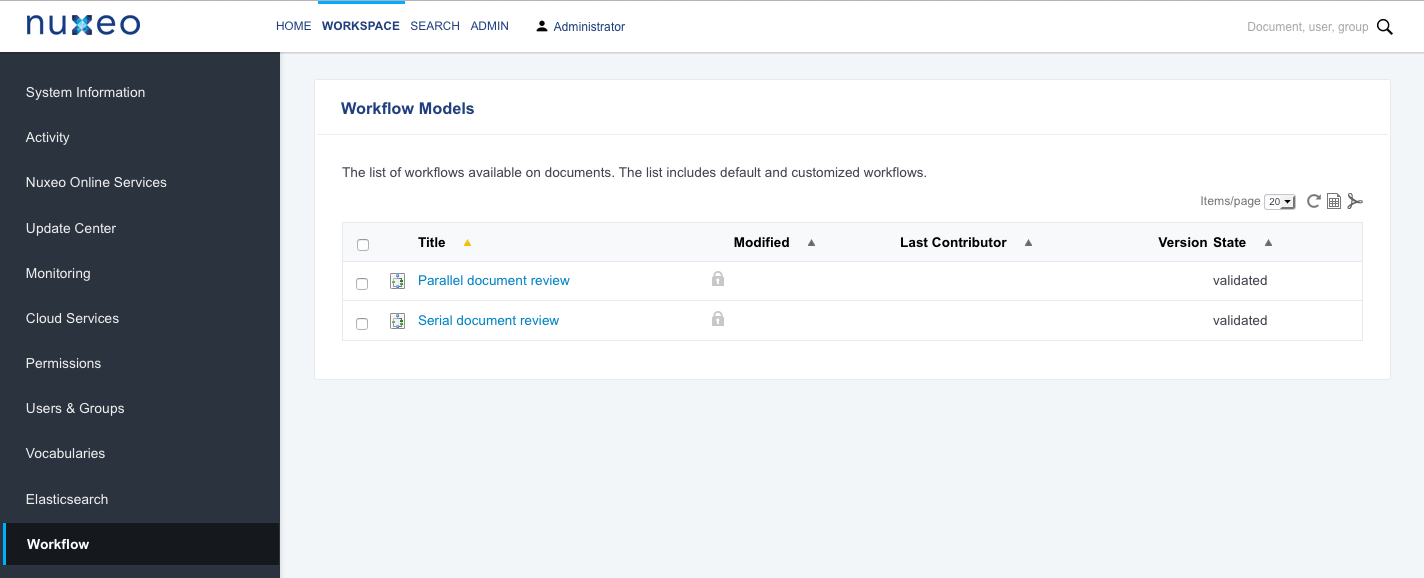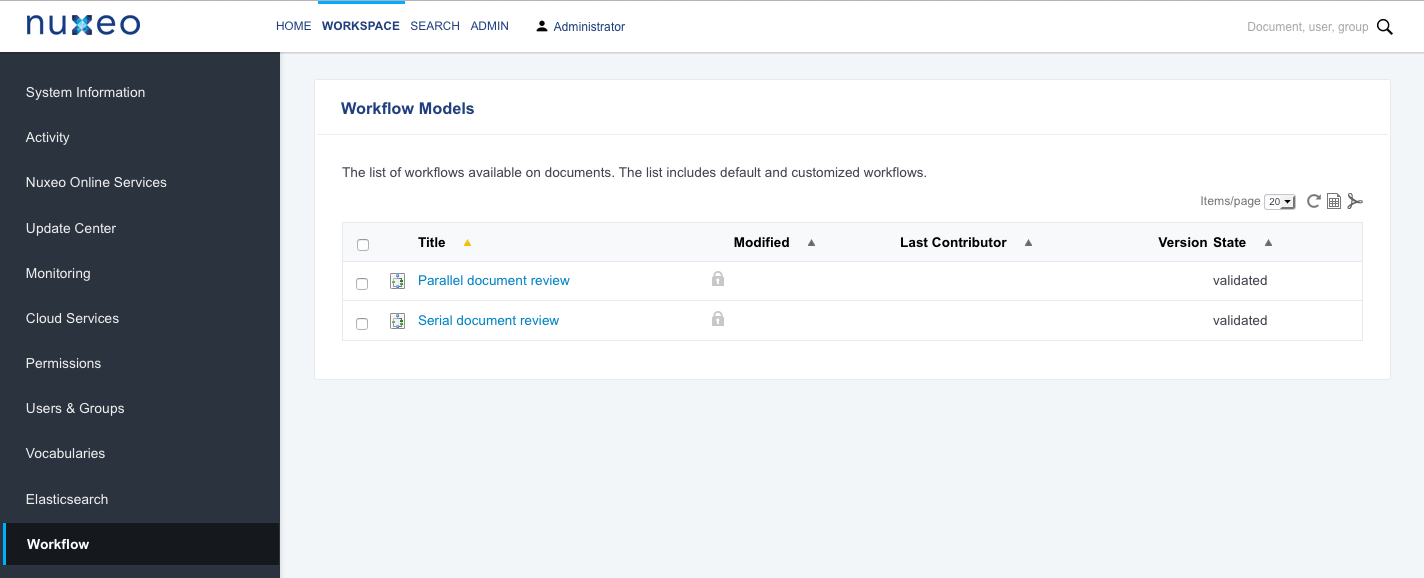The Admin tab, also called Admin Center, is a space within the Nuxeo Platform that provides administrative services, such as server and application usage summary information, as well as access to upgrades, patches, the Nuxeo Marketplace, and Nuxeo Studio projects. It is available to administrators and power users. Power users have access to a limited set of admin features.
The Admin tab offers access to different kinds of information about your Nuxeo instance. Depending the addons you have installed on the Platform, you may have more or less information, i.e. more or less tabs.
Installing Nuxeo Packages can add new tabs in the Admin tab. In that case, the new Admin tab feature is described in the addon's documentation.
The default tabs available in the Admin tab are listed below. These tabs are available whatever the modules or addons you installed on the Platform.
System Information
This section of the Admin tab provides information about the server the Nuxeo Platform is installed on, about your instance configuration.
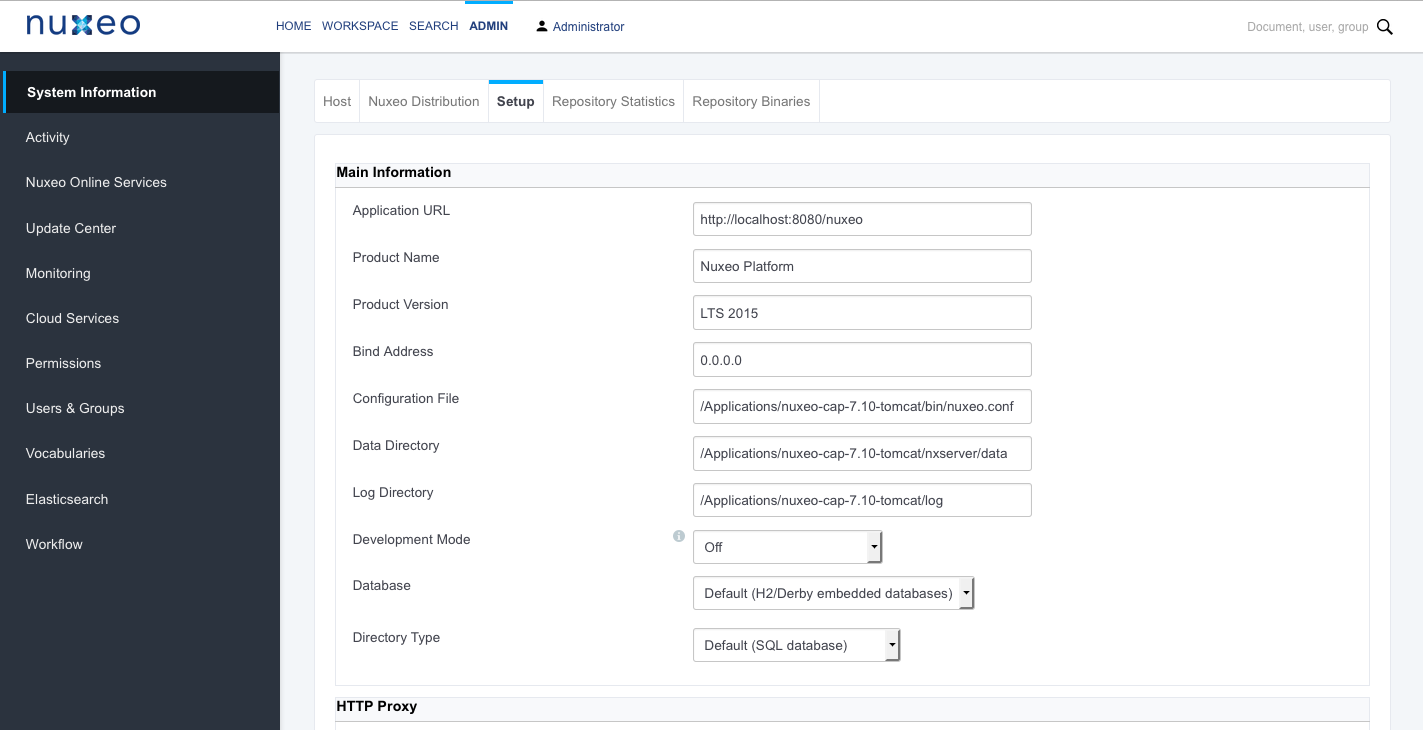
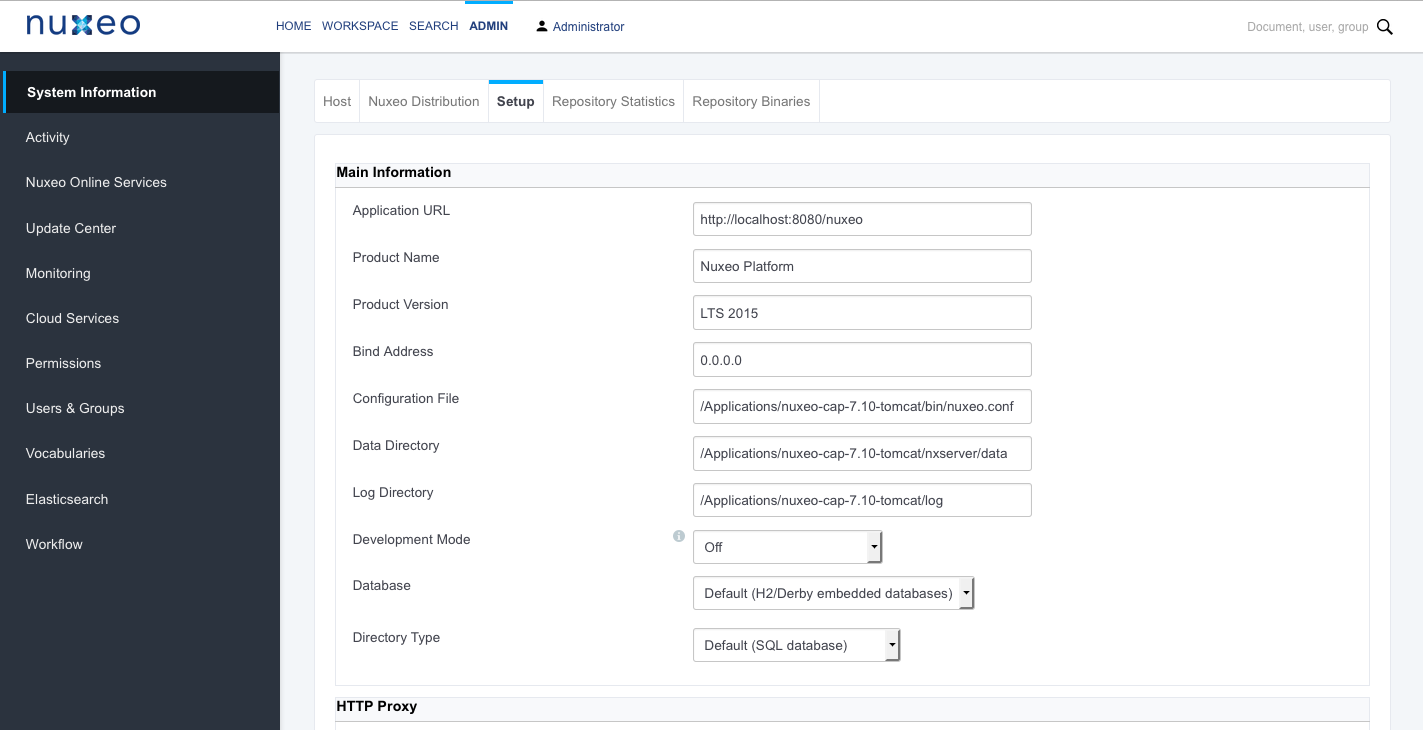
The different sub-tabs are:
- Host: Provides information about the computer on which the Nuxeo Platform is installed. This is also where you can easily restart Nuxeo, using the Restart server button.
- Nuxeo Distribution: Provides information on the Nuxeo distribution you are using, its name, version, build time, ... and all the Nuxeo bundles currently deployed.
- Setup: Enables you to change your application's configuration, such as where the logs are stored, or the default port. Some examples are available on the Configuration Examples and Recommended Configurations pages. This tab enables you to perform the same configuration modification as you can do manually by editing the nuxeo.conf file.
- Repository Statistics: Provides some statistics about the content of your application (how many documents, how many versions, size of the biggest folder...).
- Repository Binaries: Computes statistics on the binaries and enables you to delete the unused ones (deleted from the UI but still stored on the server).
Activity
This section of the Admin tab enables administrators to have information and statistics on how the application is used.
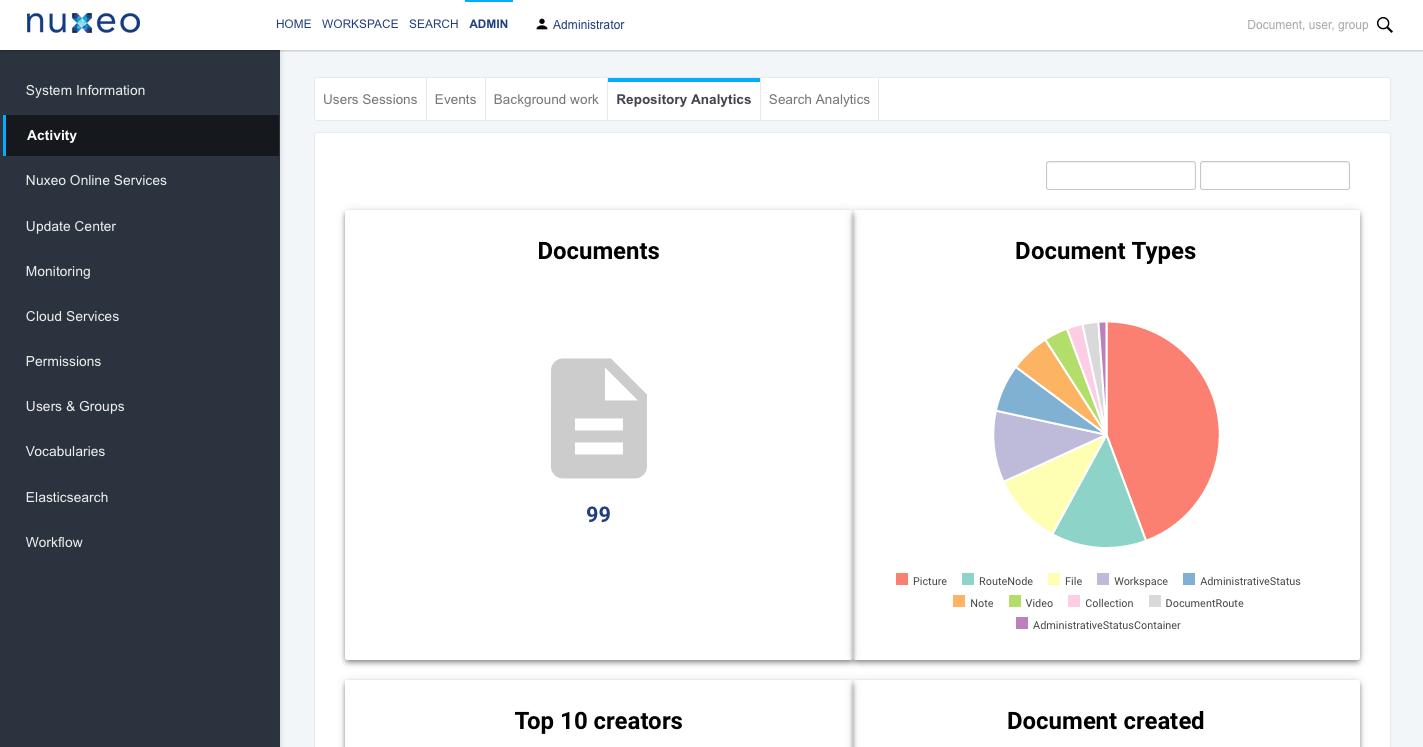
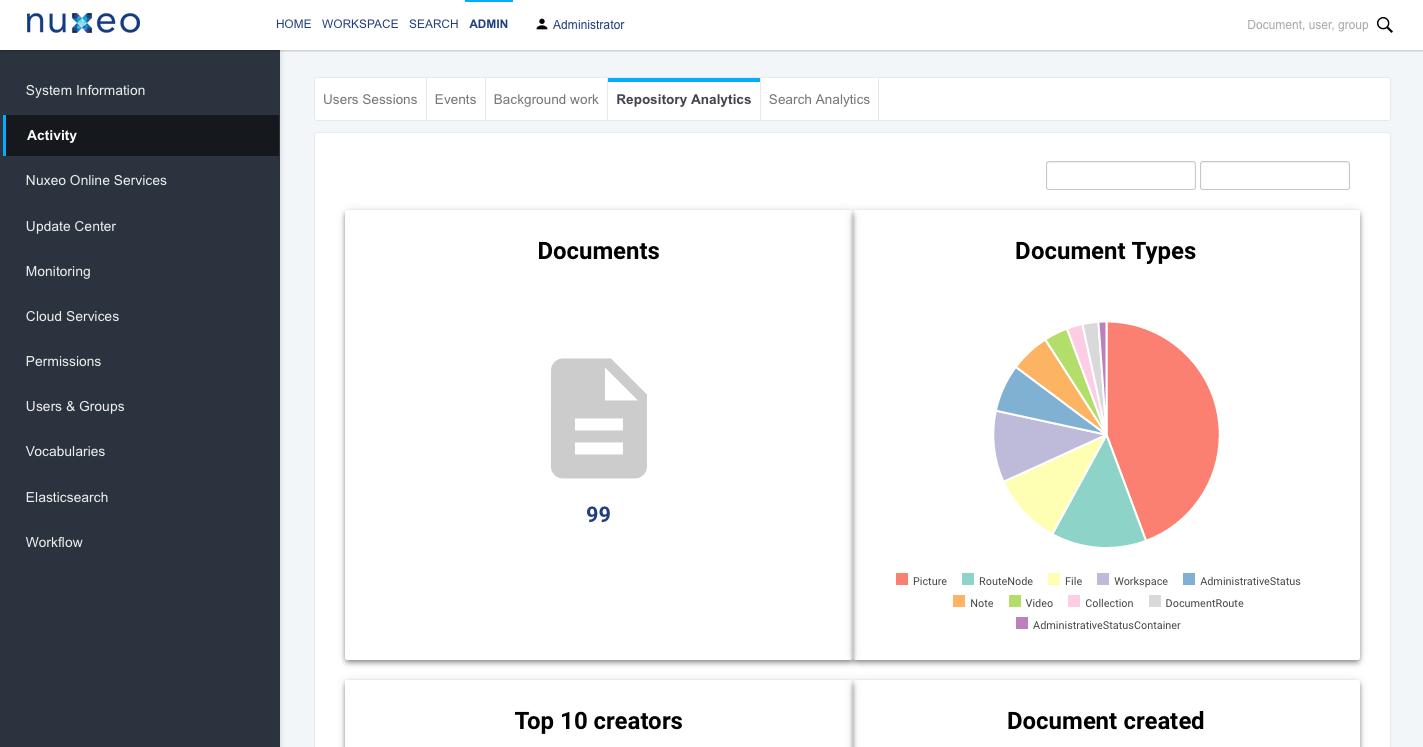
The default Activity subtabs are:
Users Sessions: Provides information on who is logged in to the Platform.
- Total number of active HTTP sessions: The number of user active user session on the UI
- Total number of HTTP requests: The number of requests for page and dynamic resources served by JSF/faces
- List active sessions within a duration.
- Events: Lists the events that occurred on the platform. You can filter this list to only get the events from a specific user or only events from a specific category.
- Background work: Provides information on the asynchronous tasks performed by the server, such as video conversion when a video is imported.
- Repository Analytics: Provides statistics on the repository. You can filter these statistics on a specific time period.
- Search Analytics: Provides statistics on the queries done by users and how search filters are used.
Nuxeo Online Services
You can connect your Nuxeo instance with your Nuxeo Connect account. This enables you to get a summary of your Nuxeo Online Services registration, and to register your Nuxeo Platform if you haven't done it yet.
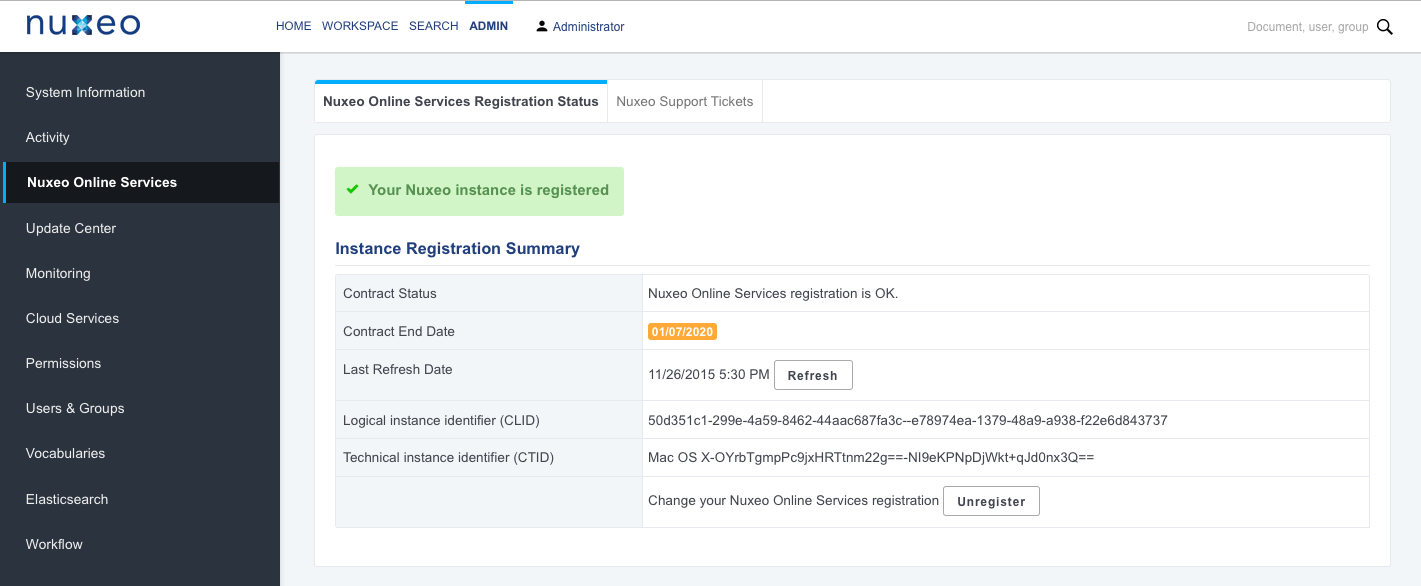
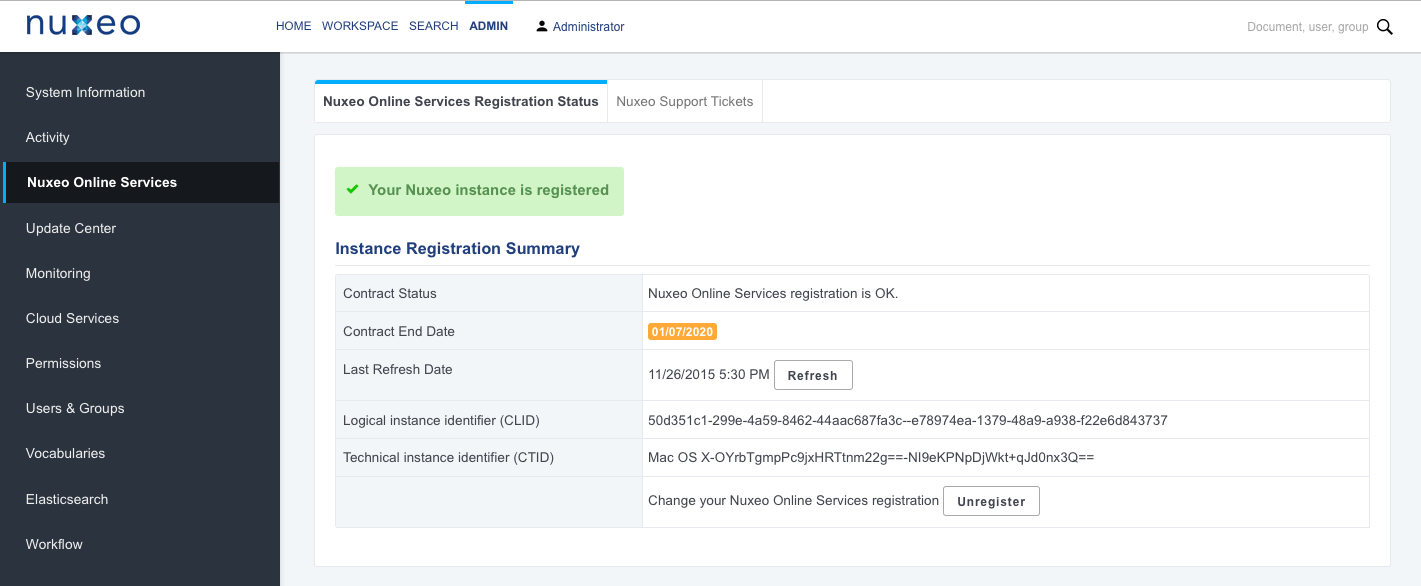
- The Nuxeo Online Services Registration Status tab is where you can register your instance, if you haven't done it earlier from the setup wizard. When you have already registered, it displays your contract and instance information.
- The Nuxeo Support Tickets tab will display the list of JIRA issues linked to your contract. This feature is not yet available, but you can see all your JIRA issues from the Nuxeo Connect dashboard.
Update Center
This section of the Admin tab provides all the updates you can need (updates and hotfixes, Nuxeo Packages, direct access to your Nuxeo Studio customizations, local packages).
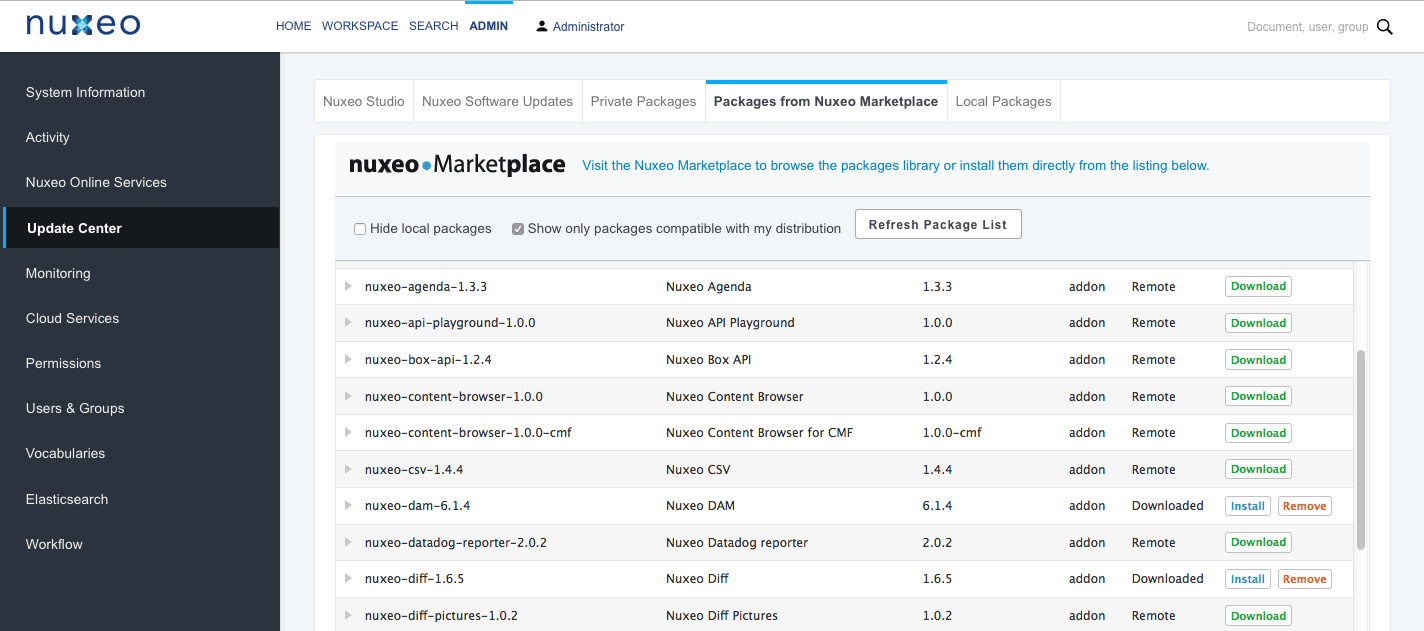
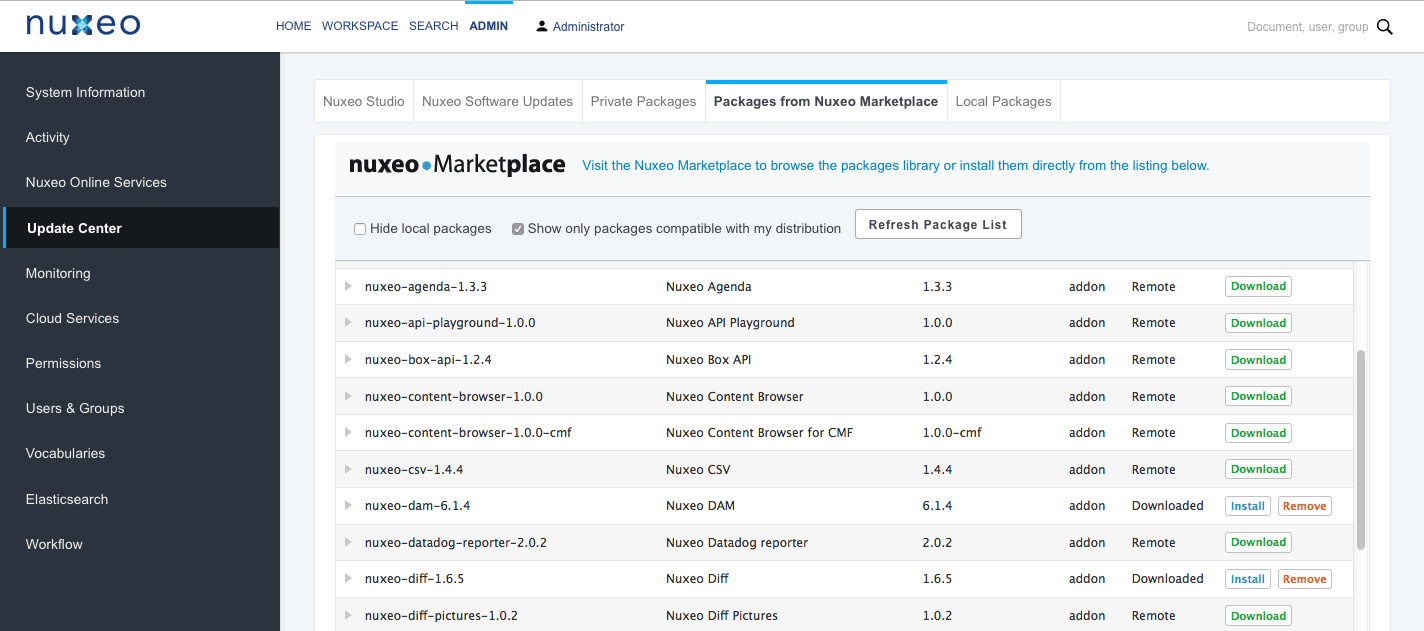
- The Nuxeo Studio tab enables you to update your application with your Nuxeo Studio customizations.
- The Nuxeo Software Updates tab displays the hotfixes available for your Nuxeo version and the updates for the packages you have installed.
- The Private Packages tab displays the lists of packages specific to your project, hence private: the Studio customizations and possible packaged customizations done outside Studio.
- The Packages from Nuxeo Marketplace displays the list of all available packages.
- The Local Packages tab displays the packages (hotfixes, addons, Studio customization) you have downloaded and that are either ready to be installed or already installed.
Monitoring
This section of the Admin tab enables administrators to monitor some technical information and display messages to users.
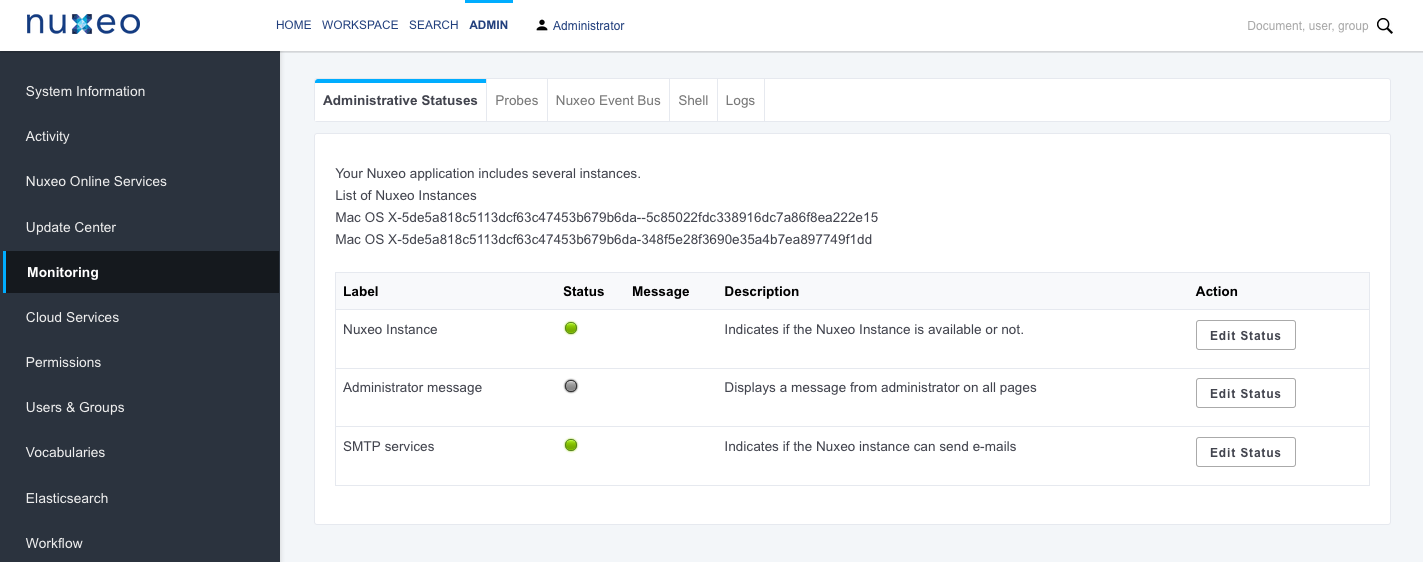
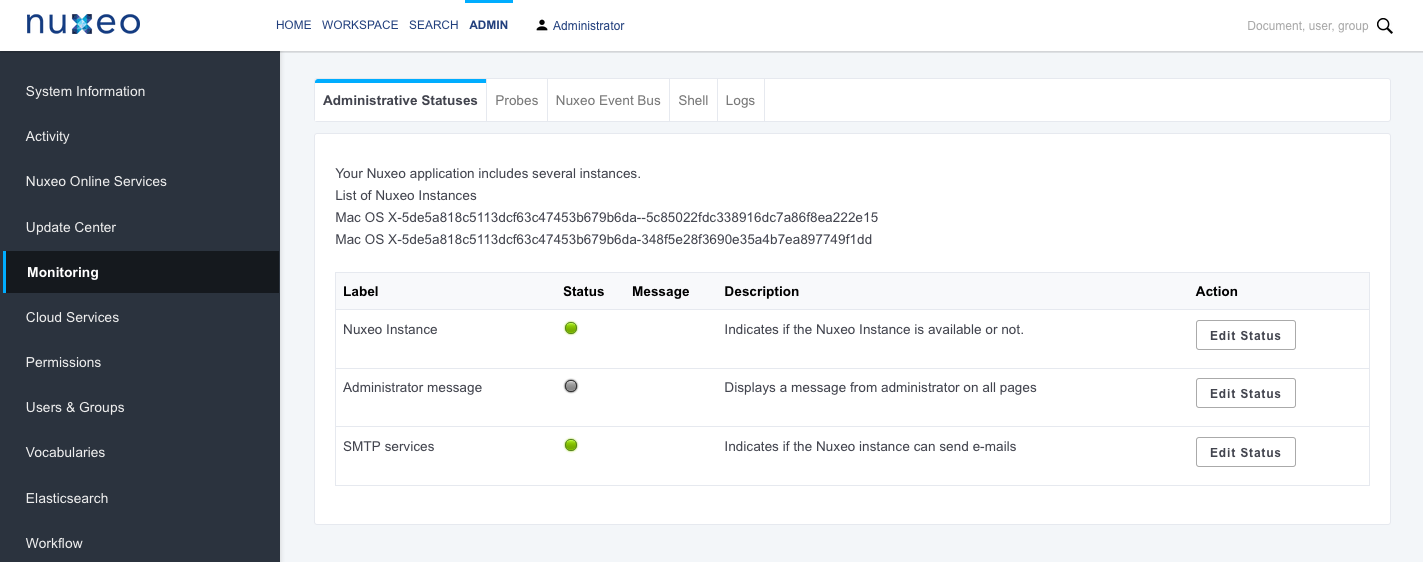
- The Administrative Statuses tab is the place from which you can display messages to the application's users, make the application unavailable or to make SMTP services unavailable.
- The Probes tab enables you to check the access to the SQL repositories, LDAP directory and the local Nuxeo instance.
- The Nuxeo Event Bus displays statistics about the processing of listeners.
- The Shell tab enables users to use the Nuxeo Shell.
- The Logs tab displays the content of the server log files. You can also download the full log files. Note: If the Nuxeo clustering configuration is enabled, only the logs of the node you are connected to will be displayed.
Cloud Services
This section of the Admin tab enables administrators to manage the authentication with other applications using OAuth protocol.
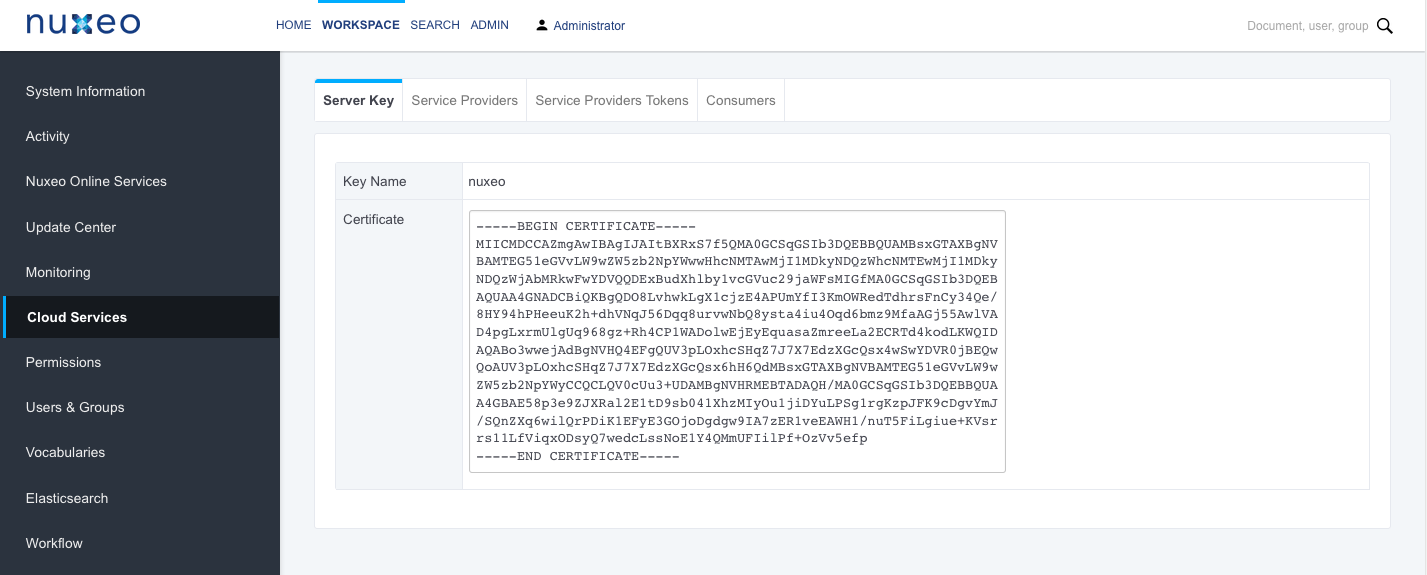
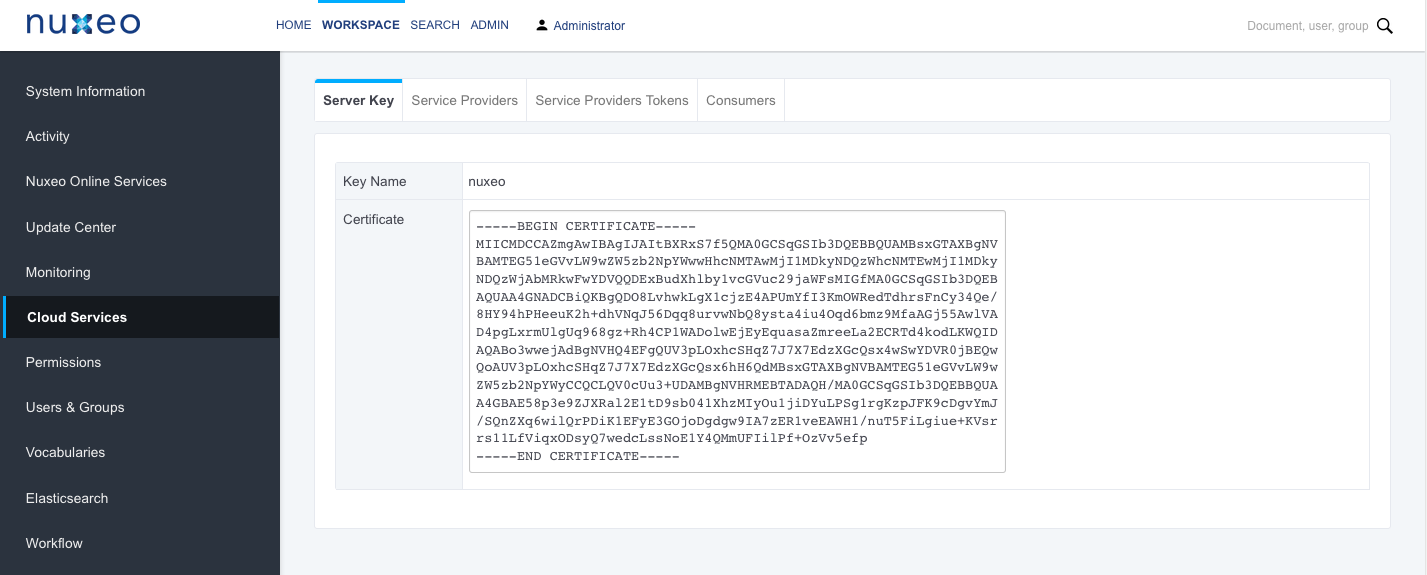
- The Server Key tabs shows the Nuxeo certificate that is required by other applications.
- The Services Providers and Services Providers Tokens tabs enable to declare external applications to which the Nuxeo Platform will connect.
- The Consumers and Consumers Tokens tabs enable to declare external applications that will connect to the Nuxeo Platform.
Permissions
This tab enables administrators to query permissions set on the repository and purge them if needed.
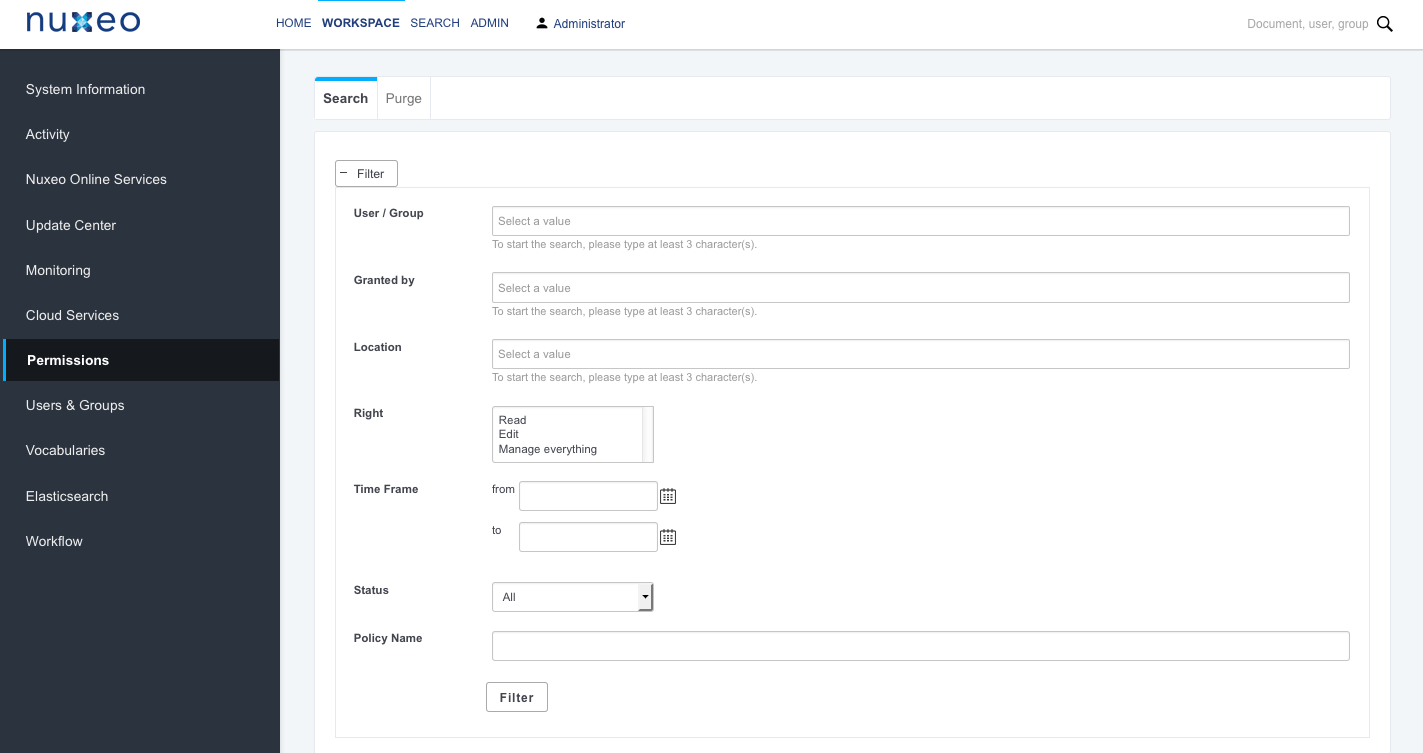
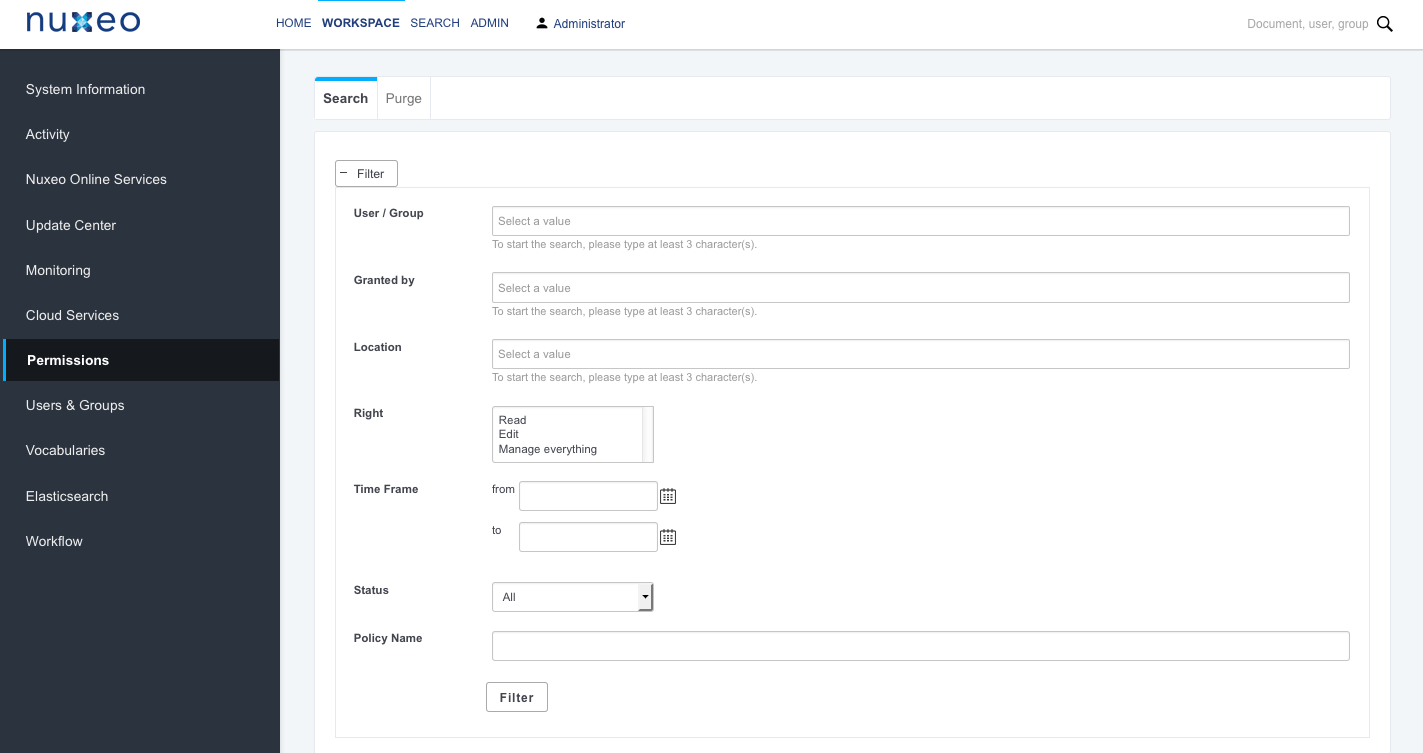
Users & Groups
This section enables administrators to create, edit, delete users and groups of users.
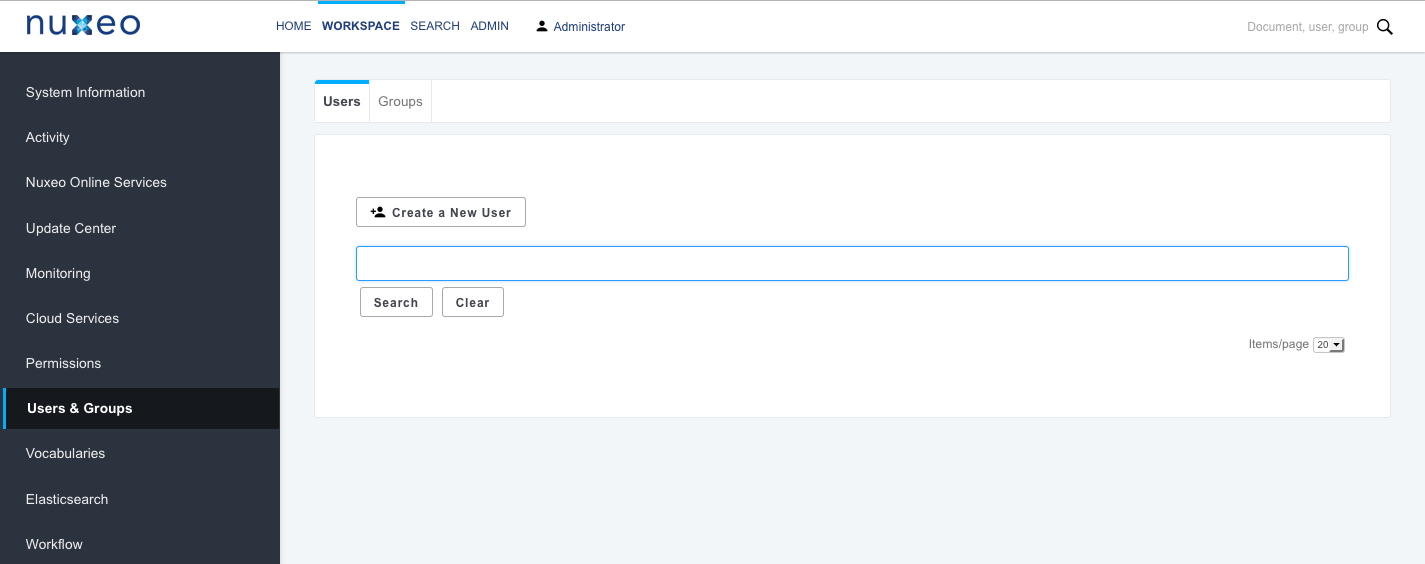
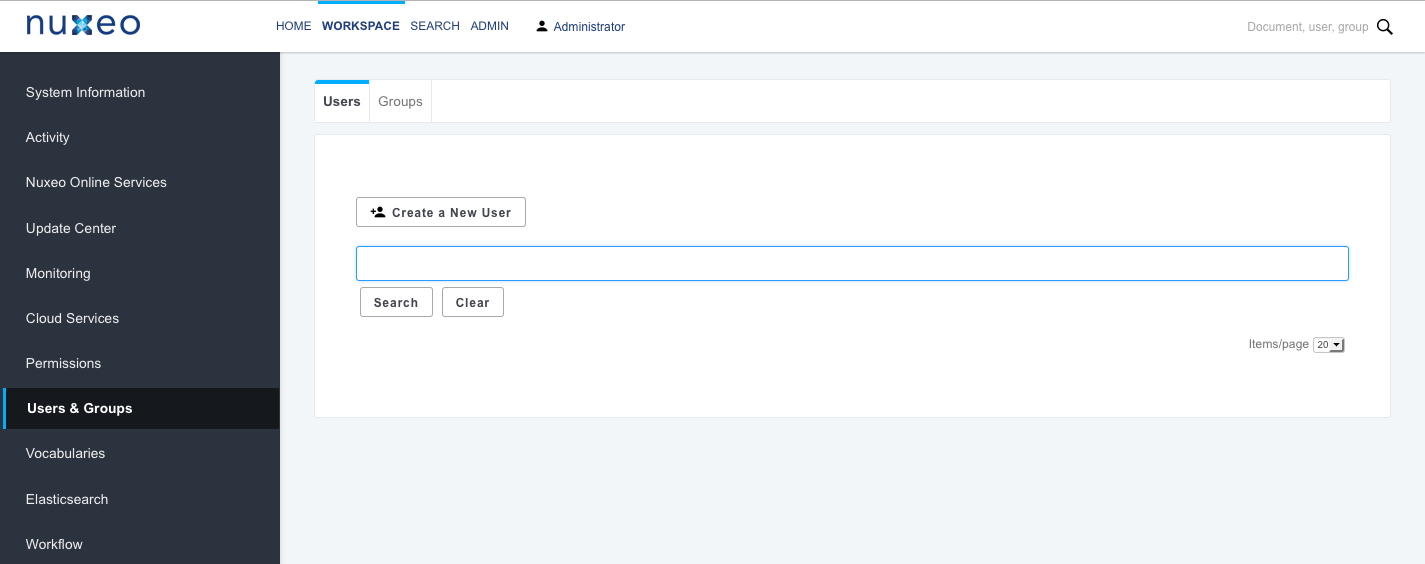
Vocabularies
From this section, administrators can customize and adapt the values displayed in lists in the application.
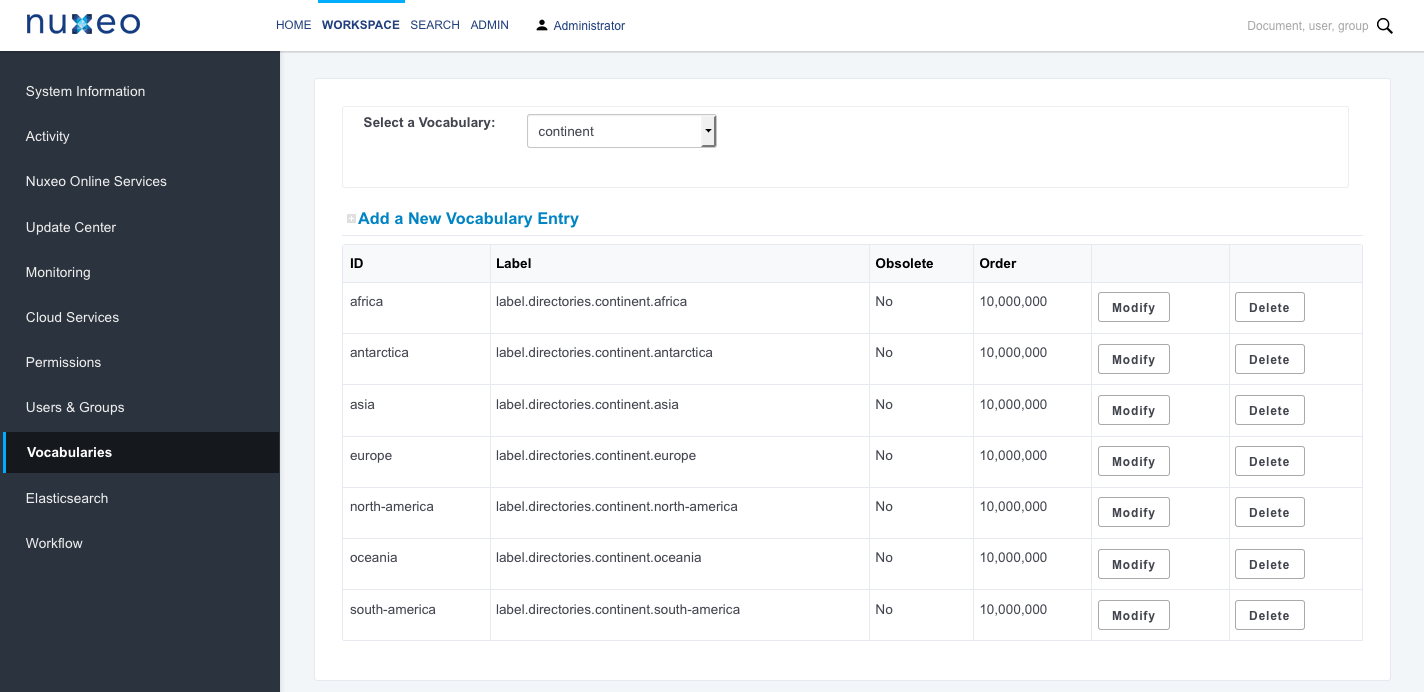
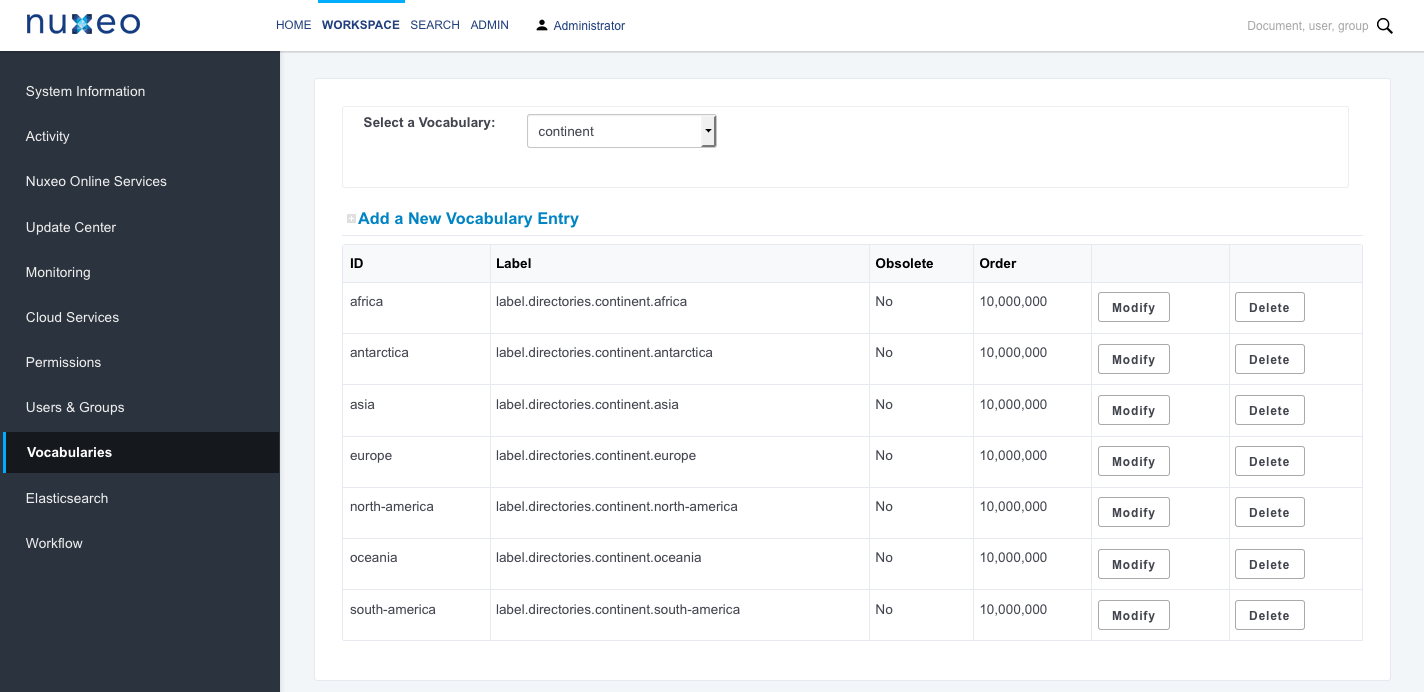
Elasticsearch
This tab enables to check and manage the Elasticsearch indexation.
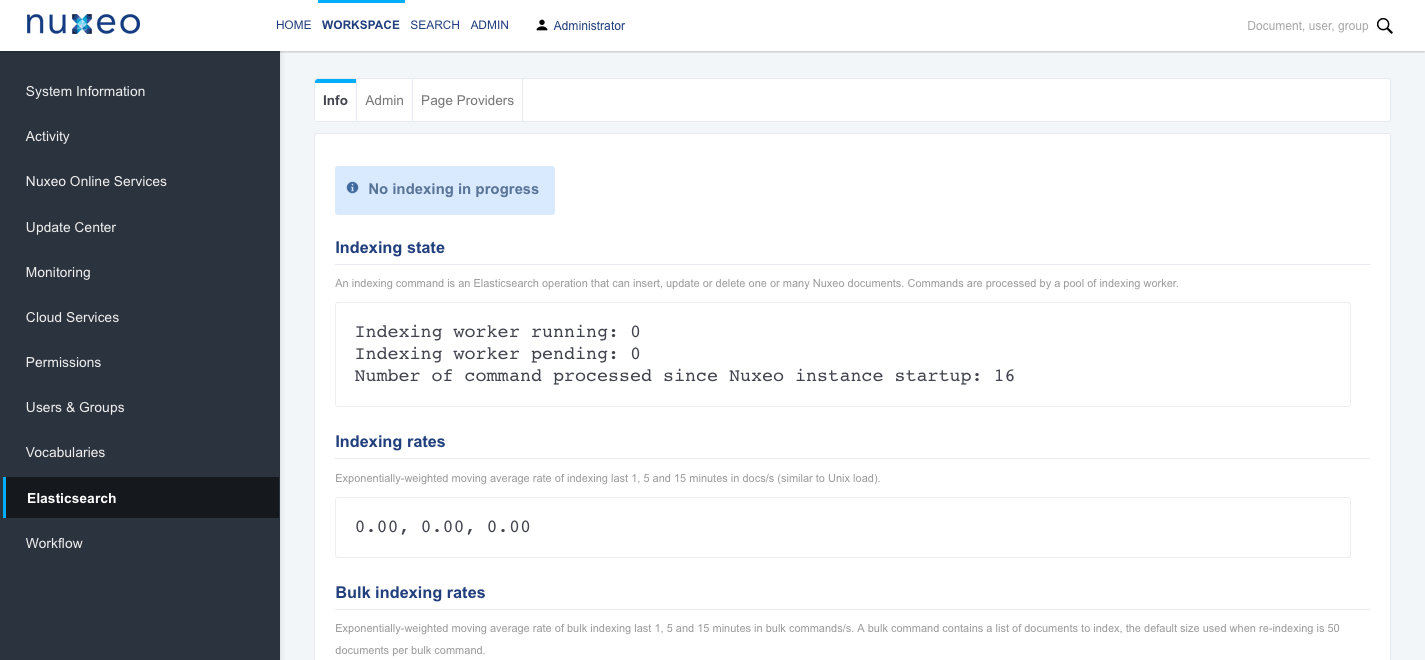
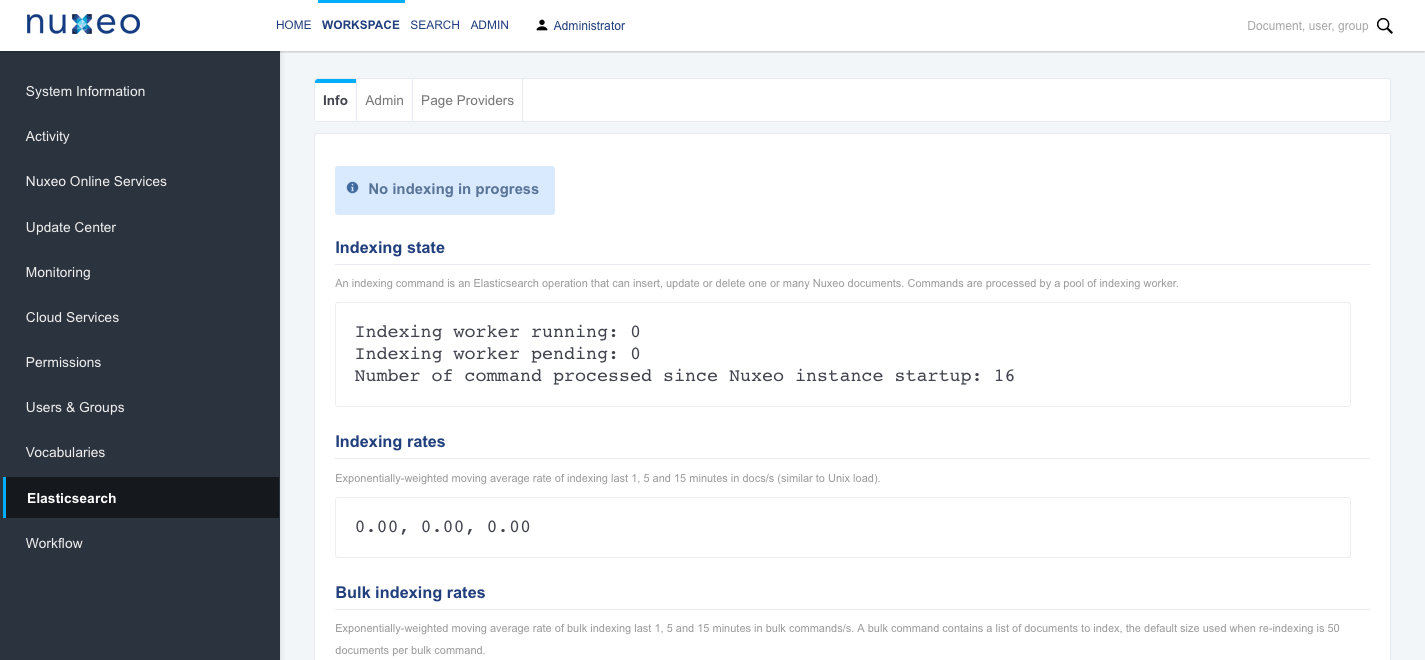
- The Info tab provides information and statistics about the Elasticsearch indexing.
- The Admin tab enables to reindex the content repository.
- The Page Providers tab provides information about the different types of page providers used.
Workflow
This section enables administrators to manage the different workflows available (including your customized workflows from Studio) and especially to define for which users the workflow is available.