Quick search can be accessed from any site page. At any time, you can search a document by typing keywords in the search box located at the upper right corner of the page.

Typing keywords in the search field and pressing the "Enter" key triggers a full-text search:
- Based on stemming,
- With AND operator (all words must be in the document),
- Searching on the title, the description and the content (text of a note, content of the main attachment of a file).
To search a document using quick search:
- Type your keywords in the quick search field.
Matching documents are suggested as you type. See below for details on suggestion search.
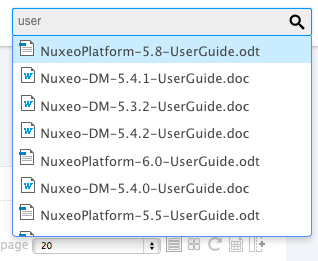
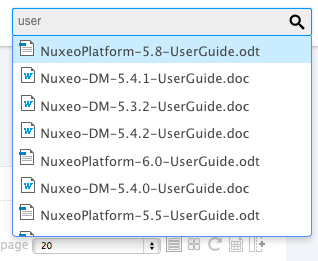
- If the searched document is not suggested, press the Enter key to display all matching documents. Search results are displayed in the Search tab. The Quick search is selected and filled in with your keywords.
- Click on the document's name to open it.
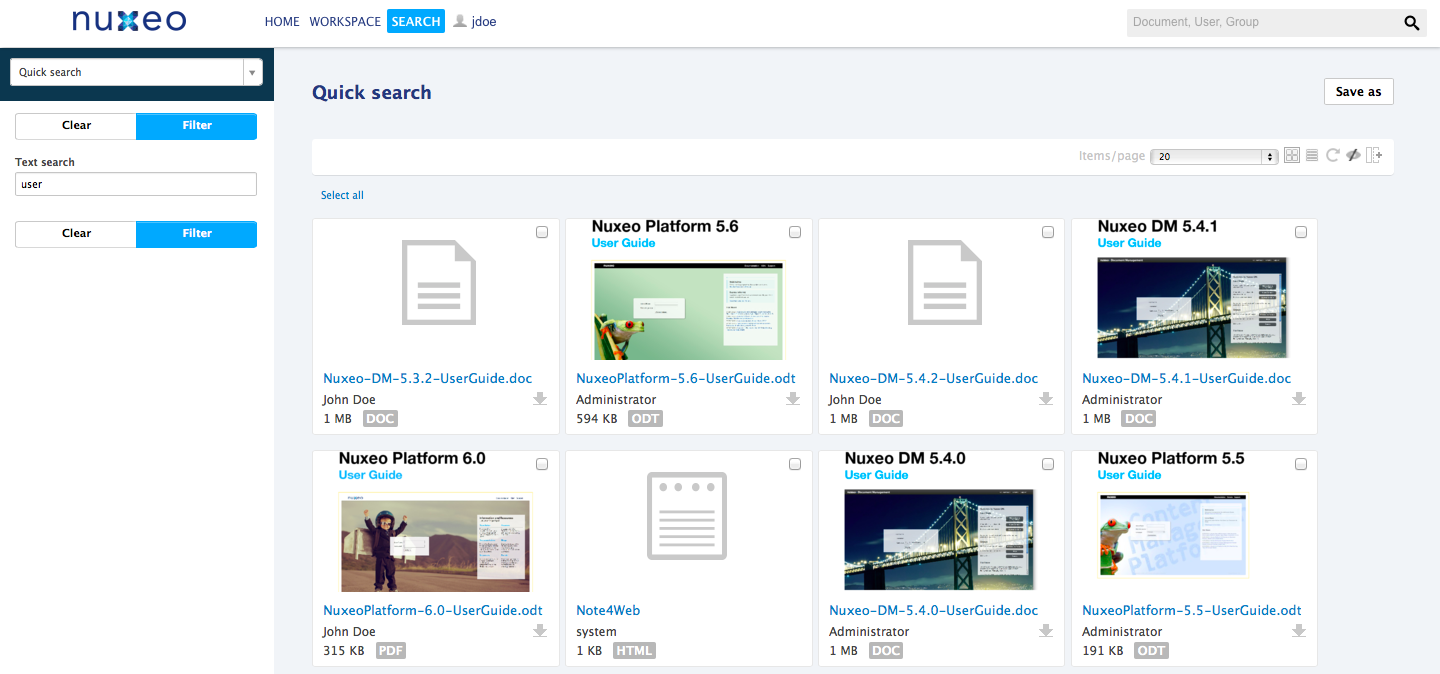
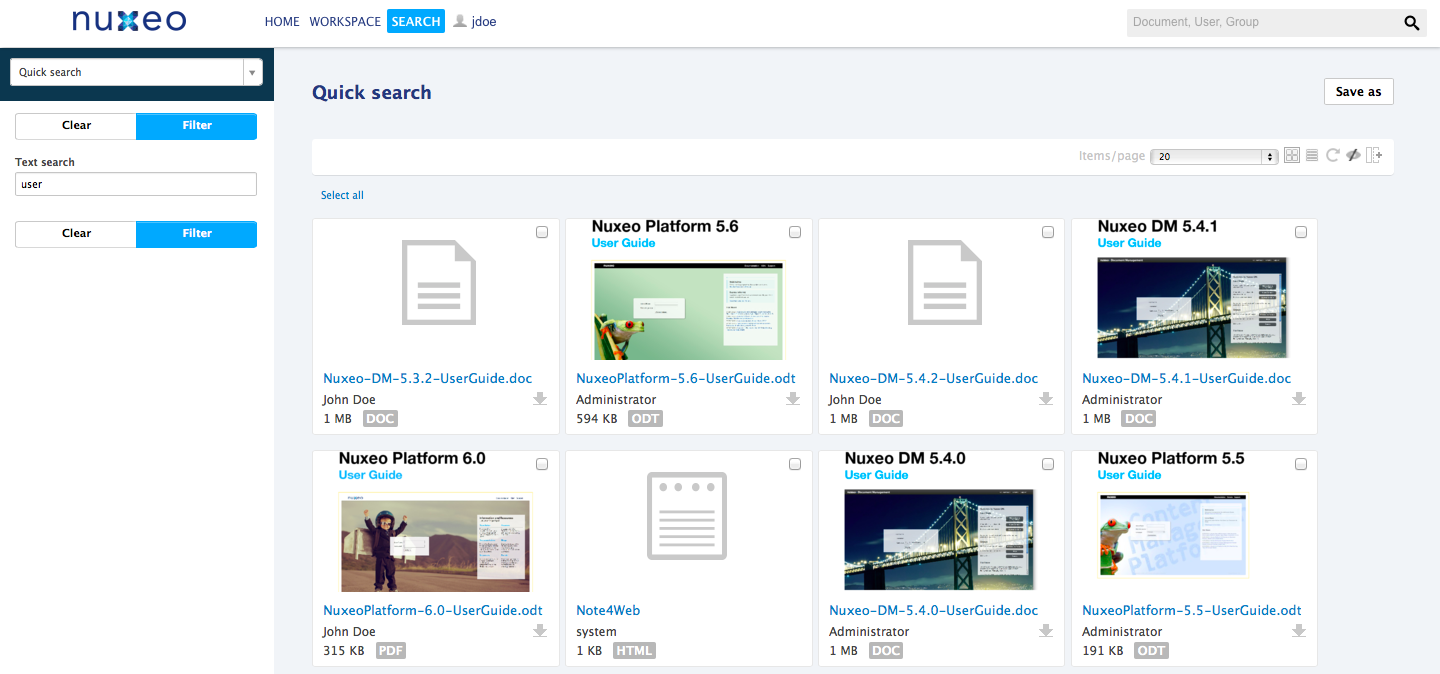
Suggestion Search
When you start typing words in the quick search field, in the top right corner of the page, you are displayed some results as you type. This is the suggestion search. You can type words or dates in this field. Results include three types of items:
- Documents (10)
- Users (5)
Search on Keywords
Search on documents is done on the document's title only. The query mixes prefix-based search and stemming search and uses the AND operator:
- The word that you are typing is searched for using a mix of stemming and prefix-based search: the system analyzes the typed string, determines the stem and adds a * wildcard. For instance "sec" will return documents having this string in their stemmed title, like "second", "section").
- As soon as you type another word, stemming only is used on the completed word(s) and stemming and prefix mixed search is done the last word of the list, the one you are typing.
For instance:
In the quick search field, type "second". As soon as you type "sec", the system will suggest documents with titles like "sections", "second workspace", "second news", "7 seconds news clip", i.e. documents with the string "sec" somewhere in their stemmed title.
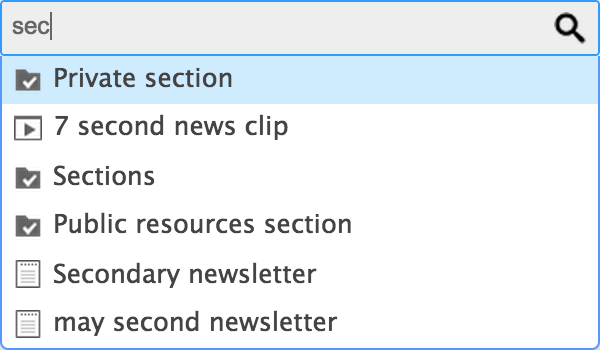
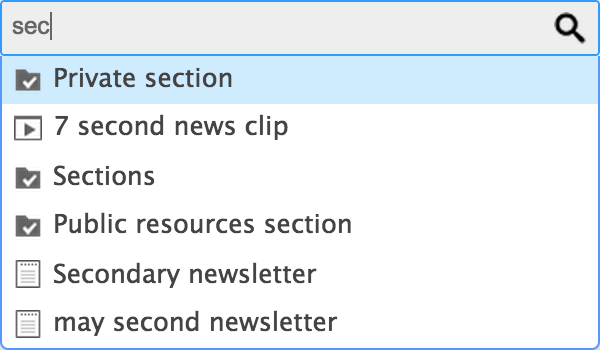
As you type, the list of suggested document is narrowed to match the typed characters. You end up with documents like "second workspace", "second news", "7 seconds news clip", "secondary newsletter".
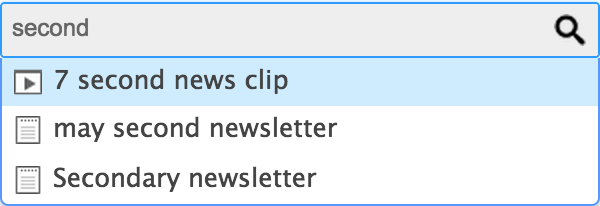
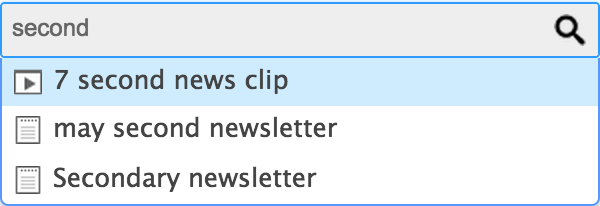
-
Click to see the executed NXQL query...
The query that is done is:
SELECT * FROM Document WHERE ecm:fulltext_title = "second*"
-
Click to see the executed NXQL query...
Add a second word in the search field, for instance "news".
As you type, the system will suggest documents with title holding words whose stem is "second" and words starting with "news". From the list above, only the documents above are left: "second news", "7 seconds news clip".
"second workspace" doesn't match any more because it doesn't hold a word with "news", and "secondary newsletter" is not suggested anymore because the stem for "secondary" is "secondar" and not "second".
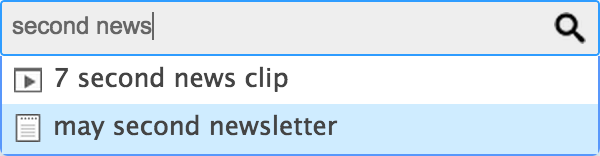
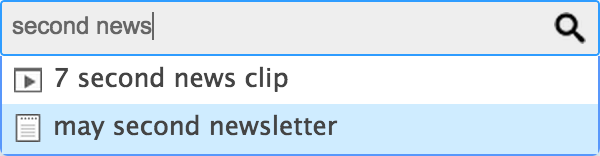
-
Click to see the executed NXQL query...
The query that is done is:
SELECT * FROM Document WHERE ecm:fulltext_title = "second news*"
-
Click to see the executed NXQL query...
You can use the operators - and OR in the suggestion search.
Search on Users and Groups
You can also use the quick search box to search users and groups.If you type a user's first name, last name or username, or a group's ID or label, the system searches for documents that have the typed name in their title, but also for users and groups.
When the system finds a user, it suggests to show his information.