This page non exhaustively lists frequently asked questions about Nuxeo Drive
What are the required Nuxeo versions/hotfixes when using a Drive client version?
In order to be fully compatible with Nuxeo Drive, the minimum required version of the nuxeo-drive server addon is:
- LTS 2025: no specific version
- LTS 2023: no specific version
And the minimum required installed Hotfix (HF) is:
| Client | LTS 2025 | LTS 2023 |
|---|---|---|
| 6.x | n/a | n/a |
| 5.x | n/a | n/a |
| 4.x | n/a | n/a |
What are the supported OS?
Nuxeo Drive is guaranteed to run on (history changes):
- GNU/Linux, 64 bits
- macOS >= 13, 64 bits and ARM64
- Windows 11, 64 bits
- Windows Server 2022, 64 bits
macOS ARM64 Support
Nuxeo Drive 5.0 and newer will run on macOS ARM64 as soon as the 11.2.2 or newer OS update will be installed.
Supported GNU/Linux Distributions
Minimum supported versions:
| Nuxeo Drive | Debian | Fedora | Manjaro | Ubuntu |
|---|---|---|---|---|
| >= 5.x | 9.0.0 | 25 | 18.1.0 | 22.04 |
What Actions Trigger a Synchronization?
Server Actions
Server side actions are all reflected locally (rename, move, delete, permissions change).
Local Actions
Those local actions will trigger a synchronization with the server:
- file/folder rename;
- file/folder move;
- file/folder delete.
Note that changes on file metadata at the OS level (like date modification) that do not alter the file integrity (e.g.: its digest has not changed) will not trigger the synchronization.
How to Configure the Synchronization Delay
Since the version 1.3.1216 of Nuxeo Drive client, the synchronization delay is 30 seconds (5 seconds in the previous releases). There are three ways to change this value:
For test purpose, run Nuxeo Drive in console mode with the
--delayparameter:ndrive --delay=120Add a
config.inifile in the folder%HOME/.nuxeo-drivewith the following lines:[DEFAULT] env = longDelay [longDelay] delay = 120This example sets the delay to 120 seconds by activating the
longDelaysetting environment.Finally, if you want to change the delay for all the Nuxeo Drive clients, you can update the
delaysetting of the Nuxeo Drive global configuration.
How to Change the Log Verbosity
The simplest way is to access it in the Settings panel through:
- the Advanced tab on Drive <= 2.4.0,
- the General tab on Drive >= 4.1.0.
This can also be done by adding the following lines in the
config.inifile:Increase log verbosity:
log-level-file = DEBUGDecrease log verbosity:
log-level-file = ERROR
Finally, if you want to change the log verbosity for all the Nuxeo Drive clients, you can update the
log_level_filesetting of the Nuxeo Drive global configuration.
Access Control Popup on macOS
"Nuxeo Drive" wants access to control "Finder". Allowing control will provide access to documents and data in "Finder", and to perform actions within that app.
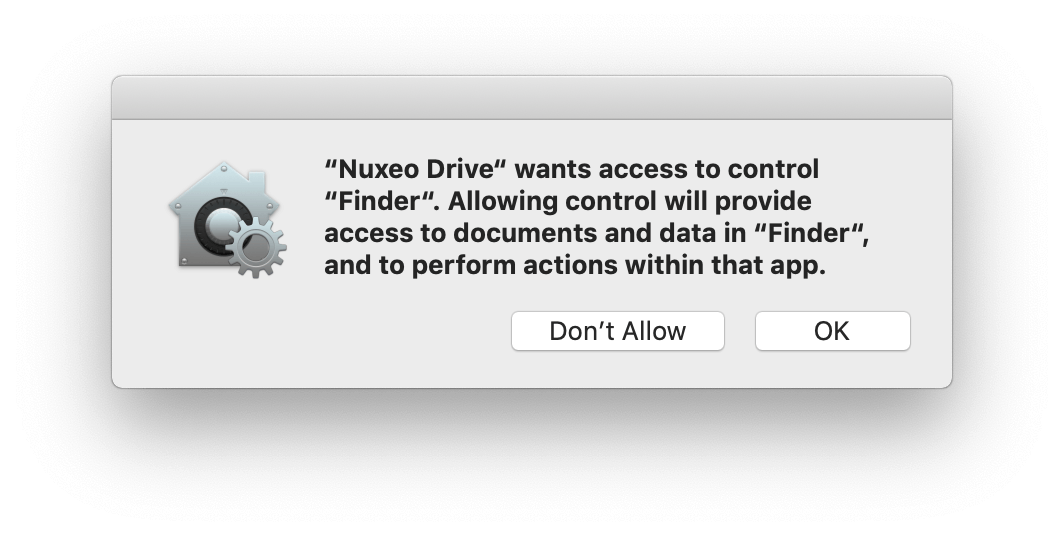
Starting with macOS Mojave, the security layer has been enforced. And so when an application is trying to use another application or service, this new pop-up appears. Just click on OK and it will not show again.
How to Enable Icon Overlays
On macOS
They are available since Nuxeo Drive 3.1.0 and should be enabled by default. If not, you can do it manually in System Preferences > Extensions:
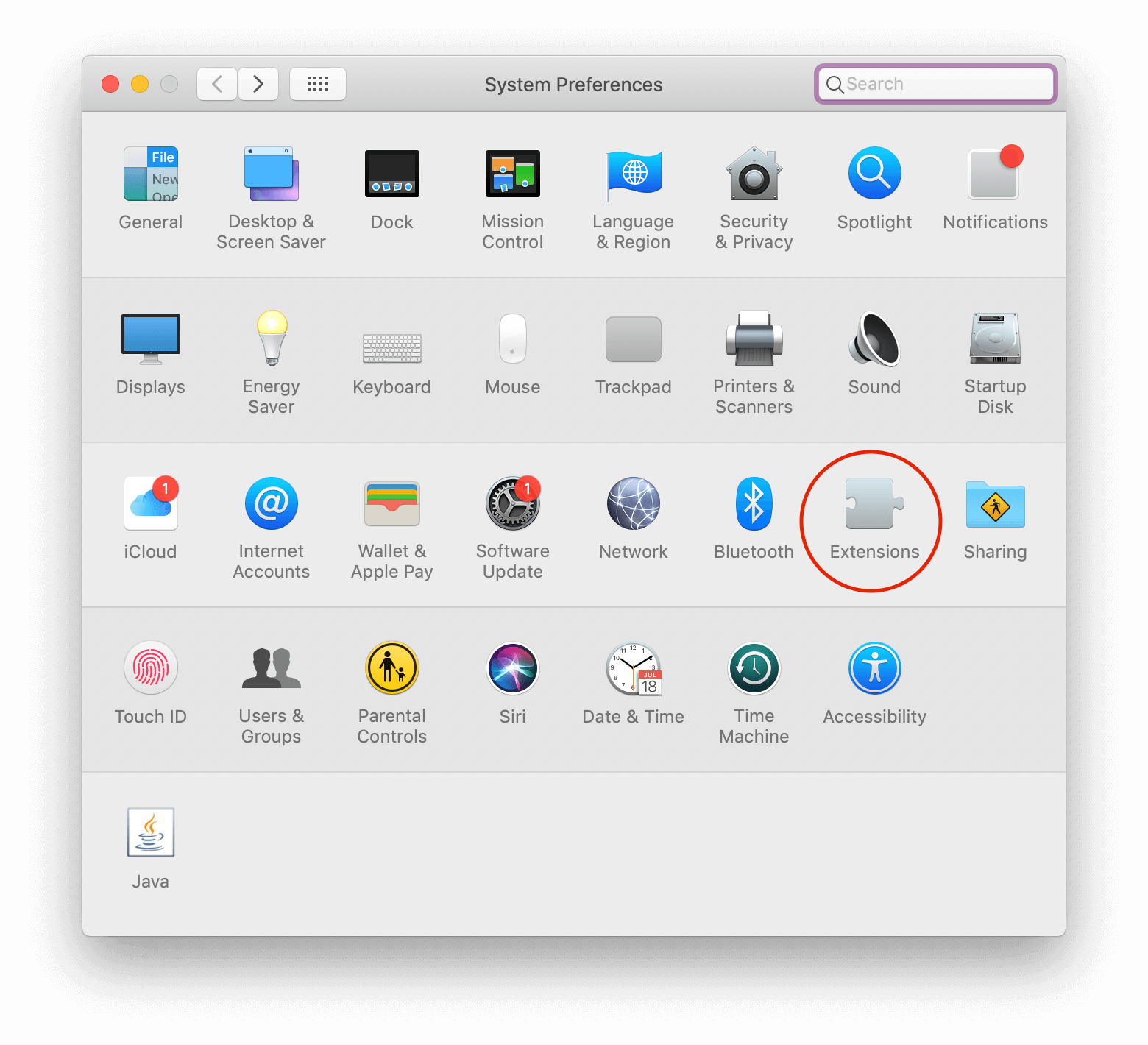
And ensure the Nuxeo Drive > Finder Extensions is checked:
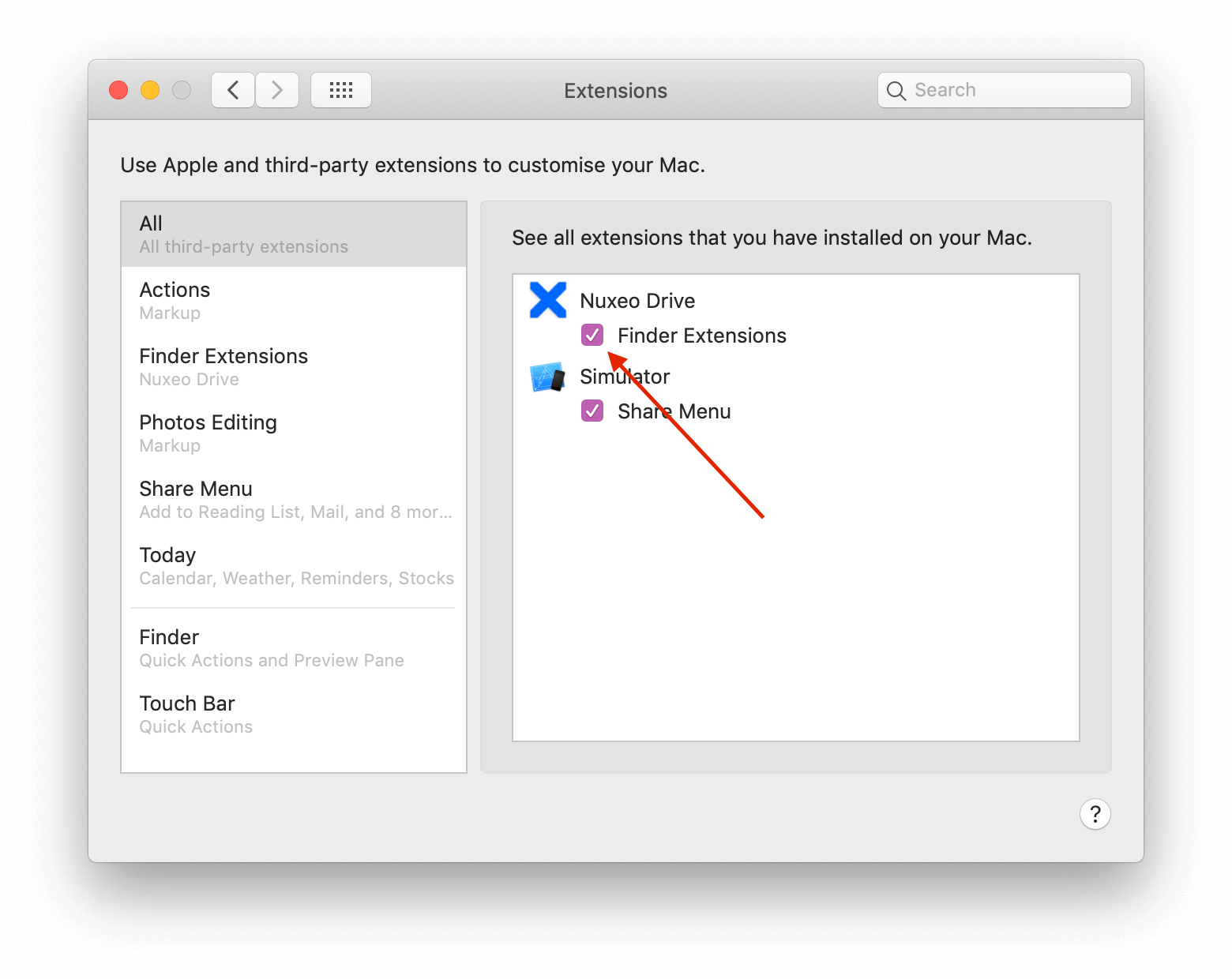
On Windows
- Install nuxeo-drive.exe, nuxeo-drive-admin.exe and nuxeo-drive-addons.exe.
- Once Drive installed, add an account and set local sync folder location. Turn on Synchronization and restart Nuxeo Drive.
- a. Open the Registry Editor by pressing Windows + R, type regedit, and press Enter.
b. Navigate to Computer\HKEY_LOCAL_MACHINE\SOFTWARE\Microsoft\Windows\CurrentVersion\Explorer\ShellIconOverlayIdentifiers.
c. Identify the icon overlays started with Nuxeo. Typically there are six of them. For each, right-click the key and choose Rename.
d. Close Regedit.Now insert some spaces at the beginning of the name to bump it to the top of the list. - Restart the PC.
How to Make Nuxeo Drive Work with a Nuxeo Cluster
You only need to make sure that:
- Redis is enabled.
- The
$DATA_DIR/transientstores/defaultdirectory is shared by all the Nuxeo instances, see the related documentation for details.
How to Report Bugs or Problems about Nuxeo Drive Usage
If you want to report any issue regarding Nuxeo Drive, you need to provide these informations:
- Drive client version, for example
4.1.0: this information can be found in the Settings > About menu when doing a right-click on Nuxeo Drive icon in the systray - Drive package version, for example
1.8.1: this information can be found in Admin > Update Center > Local packages (administrator rights are needed to access this section) - Nuxeo Platform version, for example
10.10, and the level of hotfixes installed - Bug report generated by Nuxeo Drive, see Settings > Generate a bug report.
- Drive client logs, located in
$HOME/.nuxeo-drive/logs/nxdrive.log - Nuxeo Platform logs, located in
$NUXEO/log/server.logby default
How to Migrate Content
If you need to move your Nuxeo Drive content from one computer to another, we suggest you to just initiate an empty Nuxeo Drive on the new computer.
Another possibility is to use a Microsoft Migration Tool.
We do not recommend to copy the Nuxeo Drive files to USB keys to transfer them as it will not migrate all the data correctly.
Windows CLI for Nuxeo Drive
Useful commands for sysadmin, but it can be helpful to everyone at times.
- Stop/Kill Nuxeo Drive:
taskkill /im ndrive.exe /f 2>null
- Silently uninstall Nuxeo Drive:
"%USERPROFILE%\AppData\Local\Nuxeo Drive\unins000.exe /VERYSILENT"
Limitations
Currently Nuxeo Drive has some limitations:
- The target use case is not to synchronize a huge tree on a lot of desktops: Nuxeo Drive is not optimized to replicate the Document Repository on each desktop.
- Complex synchronization cases where you delete files that are being synchronized.
- Drive will generates errors and will ignore files that are duplicates on the server. Thus, it is not recommended to have an extensive usage of Nuxeo Drive with platform use cases implying file duplicates.