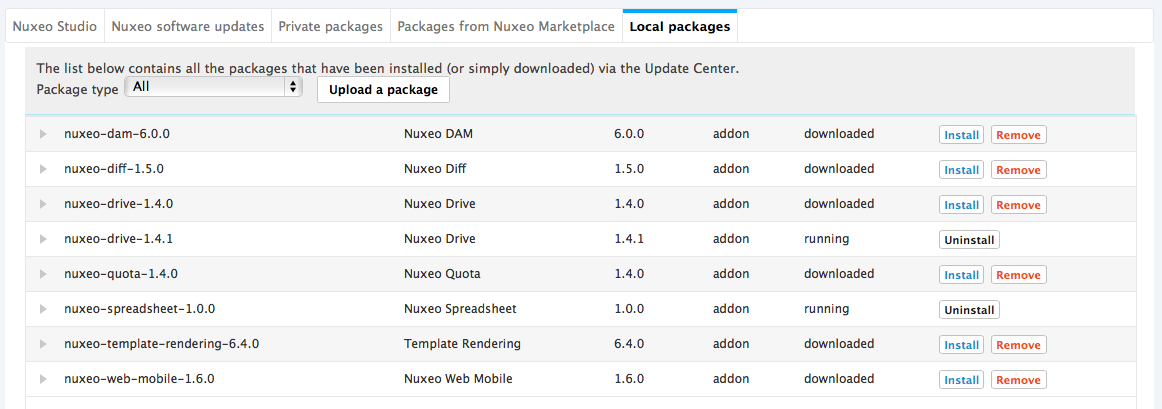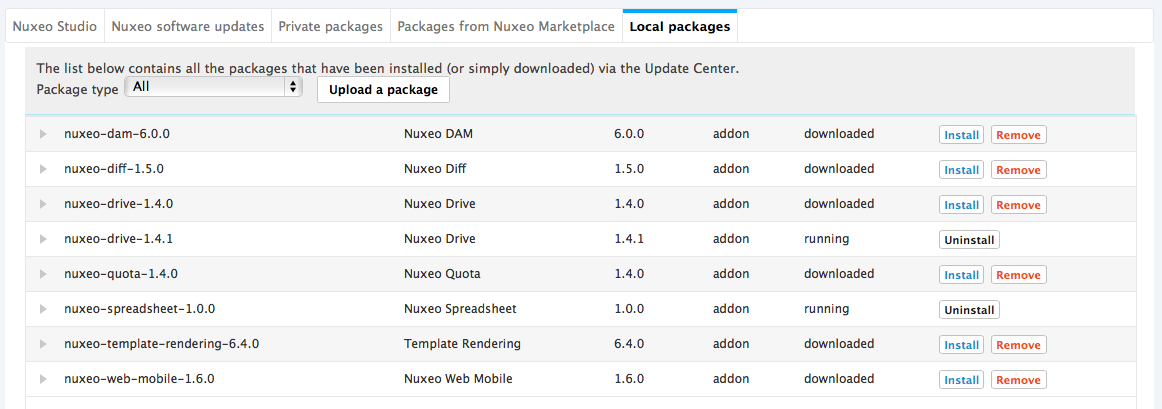Packages can be installed directly from the Marketplace or using the nuxeoctl script. Packages can be addons bringing new features or hotfixes providing corrections and small improvements. Some Nuxeo Packages are totally public, they don't require a Nuxeo Online Services account to be installed. Others can only be installed on instances registered on Nuxeo Online Services.
Online Installation
Installing a Package Using the nuxeoctl Script
The instructions below provide the steps to follow to install a package using the nuxeoctl script. For an overview of this script, please read the page nuxeoctl and Control Panel Usage.
For Windows users, use nuxeoctl.bat instead of ./nuxeoctl commands below.
Stop your server.
./nuxeoctl stopGet the name or ID of the package you want to download. You can get it from the package Marketplace URL. For instance, the ID of the Nuxeo Drive package is
nuxeo-drive-1.8.5.Install the package.
./nuxeoctl mp-install nuxeo-drive-1.8.5The server checks possible dependencies.
Detected Tomcat server. Nuxeo home: /Users/NUXEO/Downloads/nuxeo-server-tomcat Nuxeo configuration: /Users/NUXEO/Downloads/nuxeo-server-tomcat/bin/nuxeo.conf Include template: /Users/NUXEO/Downloads/nuxeo-server-tomcat/templates/common-base Include template: /Users/NUXEO/Downloads/nuxeo-server-tomcat/templates/common Include template: /Users/NUXEO/Downloads/nuxeo-server-tomcat/templates/default Optional dependencies [nuxeo-jsf-ui] will be ignored for 'nuxeo-drive-1.8.5'. Dependency resolution: Installation order (1): nuxeo-drive-1.8.5 Unchanged packages (2): nuxeo-web-ui:2.4.0, nuxeo-spreadsheet:1.4.3 Packages to download (1): nuxeo-drive:1.8.5Confirm installation.
Do you want to continue (yes/no)? [yes] yesThe package is downloaded and installed.
Do you want to continue (yes/no)? [yes] Downloading [nuxeo-drive-1.8.5]... Added nuxeo-drive-1.8.5 Installing nuxeo-drive-1.8.5Start your server.
./nuxeoctl start
Alternative Syntax Options
It is possible to ask for installation without specifying a version number. In this case, nuxeoctl will retrieve the latest available version compatible with your current Nuxeo Server version.
./nuxeoctl mp-install nuxeo-drive
[...]
Installation order (1): nuxeo-drive-1.8.5
Unchanged packages (2): nuxeo-web-ui:2.4.0, nuxeo-spreadsheet:1.4.3
Packages to download (1): nuxeo-drive:1.8.5
You can also install several packages in a single command. Package names should be separated with a space.
./nuxeoctl mp-install nuxeo-web-ui nuxeo-drive
[...]
Dependency resolution:
Installation order (2): nuxeo-web-ui-2.4.0/nuxeo-drive-1.8.5
Packages to download (2): nuxeo-web-ui:2.4.0, nuxeo-drive:1.8.5
If for some reason one of the packages requested can't be installed, nuxeoctl will not install any of them.
./nuxeoctl mp-install nuxeo-web-ui nuxeo-drive unknown-package-name
[...]
org.nuxeo.connect.update.PackageException: Package not found: unknown-package-name
Offline Installation
It is possible to install packages available on the Nuxeo Marketplace even if your server is not connected to the Internet. This takes two steps:
- Download the package from the Marketplace.
- Install the package using the
nuxeoctlscript.
Installing a Package Offline Using the nuxeoctl Script
The instructions below provide the steps to follow to install a package using the nuxeoctl script. For an overview of this script, please read the page nuxeoctl and Control Panel Usage.
For Windows users, use nuxeoctl.bat instead of ./nuxeoctl commands below.
Stop your server.
./nuxeoctl stopGo to
$NUXEO_HOME/binand update yournuxeo.conffile.org.nuxeo.connect.server.reachable=falseInstall the package by providing the path to the downloaded .zip file.
./nuxeoctl mp-install /Users/NUXEO/Downloads/nuxeo-drive-1.8.5.zipThe server checks possible dependencies.
Detected Tomcat server. Nuxeo home: /Users/NUXEO/Downloads/nuxeo-server-tomcat Nuxeo configuration: /Users/NUXEO/Downloads/nuxeo-server-tomcat/bin/nuxeo.conf Include template: /Users/NUXEO/Downloads/nuxeo-server-tomcat/templates/common-base Include template: /Users/NUXEO/Downloads/nuxeo-server-tomcat/templates/common Include template: /Users/NUXEO/Downloads/nuxeo-server-tomcat/templates/default Added /Users/NUXEO/Downloads/nuxeo-drive-1.8.5.zip Optional dependencies [nuxeo-jsf-ui] will be ignored for 'nuxeo-drive-1.8.5'. Dependency resolution: Installation order (1): nuxeo-drive-1.8.5 Unchanged packages (2): nuxeo-web-ui:2.4.0, nuxeo-spreadsheet:1.4.3 Do you want to continue (yes/no)? [yes]If some dependencies are not already locally available, repeat this step for each required package.
Confirm installation.
Do you want to continue (yes/no)? [yes] yesInstallation is confirmed.
Installing nuxeo-drive-1.8.5Start the server.
./nuxeoctl start
Downloading a Package from the Marketplace
- On the Nuxeo Marketplace, click on the Install button of the package you want to install, then on the download link.
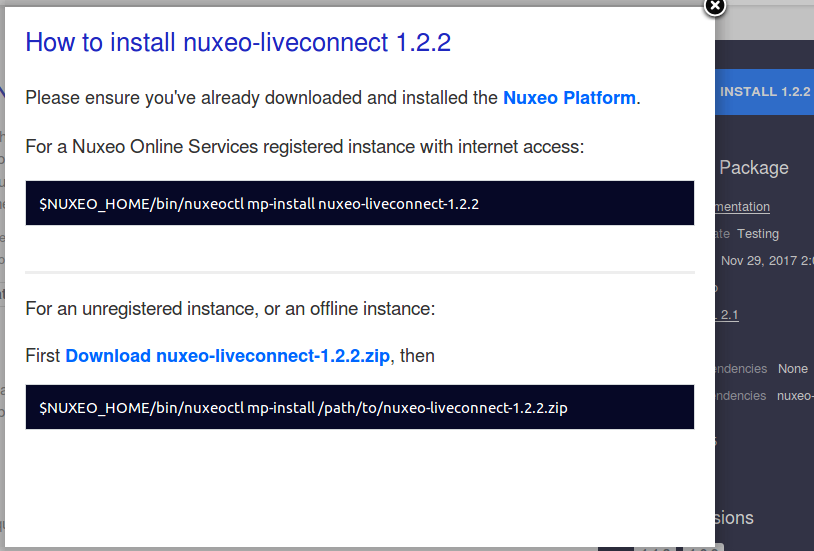
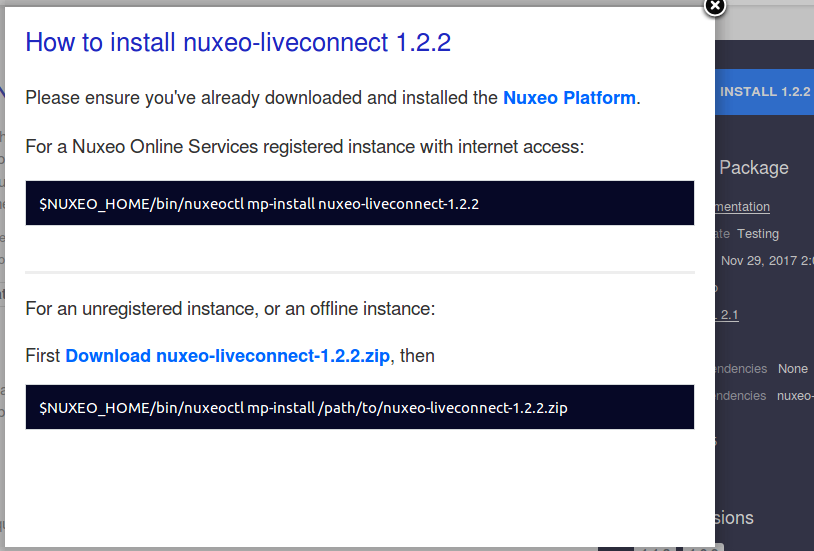
- Save the .zip file on a disk that is accessible by the Nuxeo server or directly on a storage device.
Uninstalling a Package
Uninstalling a package can be done from a terminal using the nuxeoctl script.
Uninstalling a Package Using the nuxeoctl Script
The instructions below provide the steps to follow to uninstall a package using the nuxeoctl script. For a overview of this script, please read the page nuxeoctl and Control Panel Usage.
Stop your server.
./nuxeoctl stopIn a terminal, get the list of packages available on your Nuxeo server.
./nuxeoctl mp-listCopy the name of the id of the package you want to uninstall.
Run the uninstallation:
./nuxeoctl mp-uninstall nuxeo-drive-1.8.5The server checks possible dependencies:
Detected Tomcat server. Nuxeo home: /Users/NUXEO/Downloads/nuxeo-server-tomcat Nuxeo configuration: /Users/NUXEO/Downloads/nuxeo-server-tomcat/bin/nuxeo.conf Include template: /Users/NUXEO/Downloads/nuxeo-server-tomcat/templates/common-base Include template: /Users/NUXEO/Downloads/nuxeo-server-tomcat/templates/common Include template: /Users/NUXEO/Downloads/nuxeo-server-tomcat/templates/default Include template: /Users/NUXEO/Downloads/nuxeo-server-tomcat/templates/drive Dependency resolution: Uninstallation order (1): nuxeo-drive:1.8.5 Unchanged packages (1): nuxeo-spreadsheet:1.4.3 Local packages to remove (1): nuxeo-drive:1.8.5 Do you want to continue (yes/no)? [yes]Confirm uninstallation.
Do you want to continue (yes/no)? [yes] yesUninstallation is confirmed.
Uninstalling nuxeo-drive-1.8.5Start the server.
./nuxeoctl start
Managing Packages with JSF UI (deprecated)
Please refer to the Web UI documentation.
Installing a Package from the Admin Tab
The Admin tab includes a section called Update Center from which you can easily install hotfixes, updates, addons and your customizations. The Update Center features a Packages from Nuxeo Marketplace tab that shows the list of packages available from the Marketplace and allowing you to install these packages directly from your Nuxeo application.
To install a package from the Admin tab:
- As an administrator (Administrator/Administrator by default), in the Admin tab, click on the Update Center left tab.
- Click on the Packages from Nuxeo Marketplace. The list of available packages, including hotfixes and addons, is displayed. By default, only packages compatible with your version of the Nuxeo Platform are listed.
Optionally, filter the list of packages:
- Uncheck the Show only packages compatible with my distribution box if you want to see all available packages;
- Check the Hide local packages box if you want to hide already downloaded packages from the list.
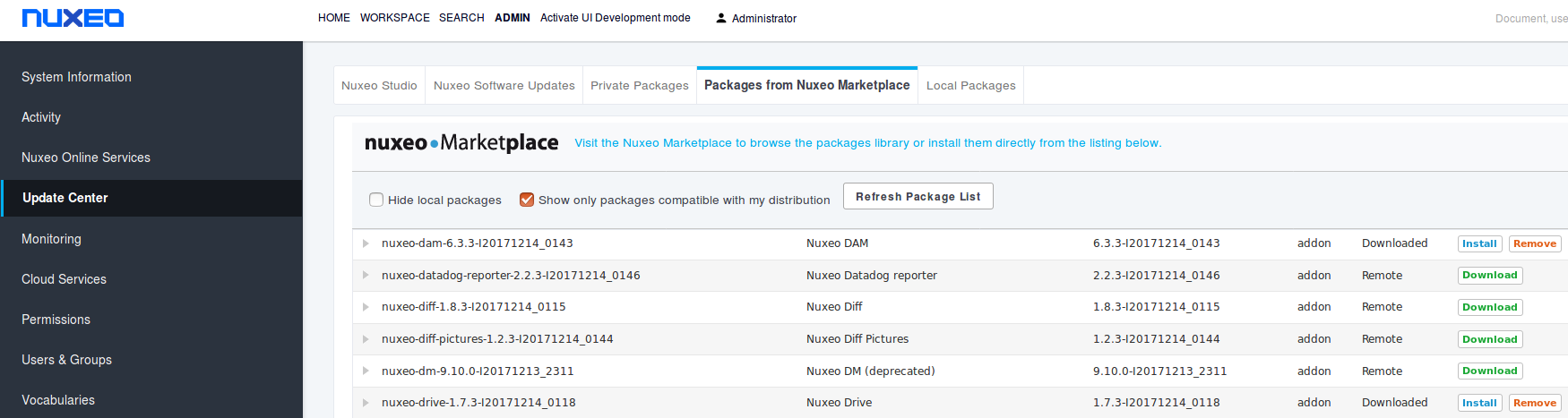
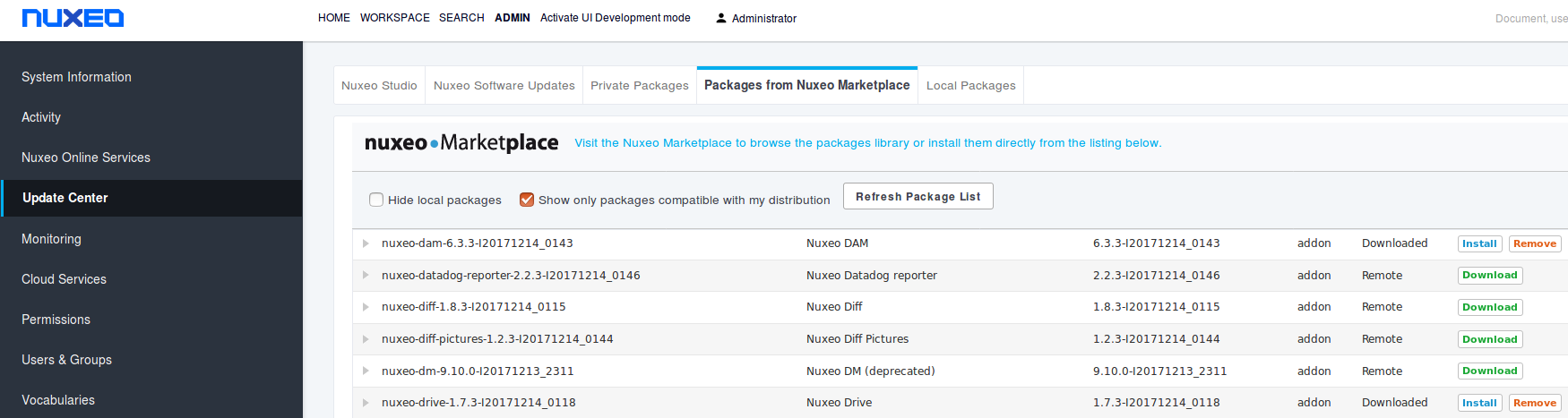
Click on the Download link of the package you want to install. A download in progress page is displayed while the package is being downloaded.
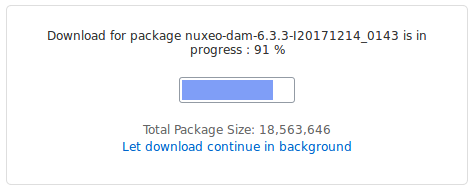 When the download is finished, the list of packages is displayed again and the downloaded package has an Install link.
When the download is finished, the list of packages is displayed again and the downloaded package has an Install link.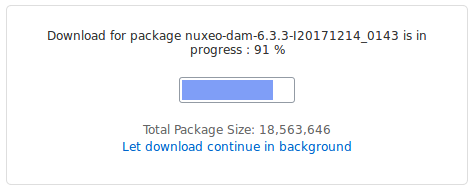
 The package is also available from the Local packages tab of the Update Center.
The package is also available from the Local packages tab of the Update Center.
- Click on the Install link to start the installation.
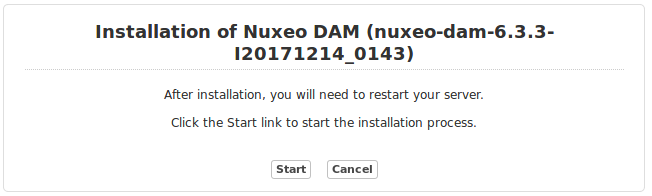
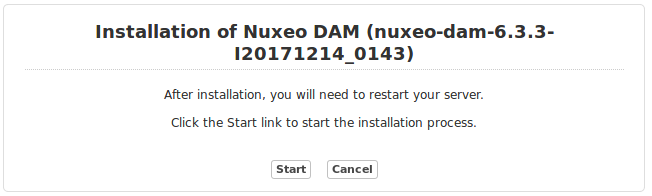
- Start the installation by clicking on the Start button.
Once the installation is done, a confirmation screen is displayed.Packages with dependenciesIf the package has some missing dependencies, the Start button is not displayed. You are displayed a series of steps to install the required dependencies.
- If dependency packages are not already in the Local packages, you need to download them. Click on the Download all packages button.
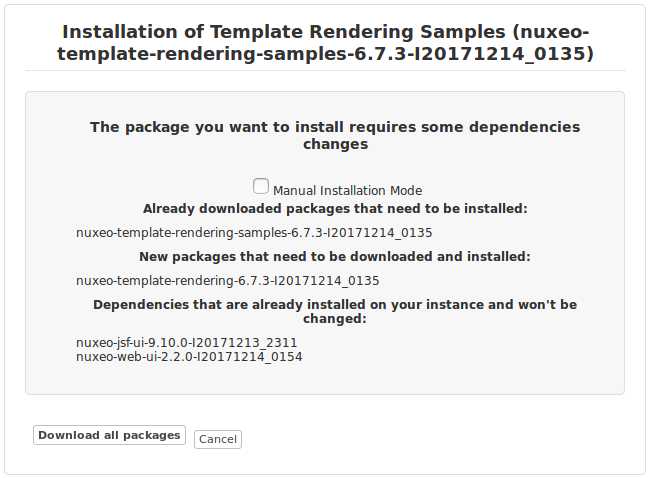 Required packages are downloaded.
Required packages are downloaded.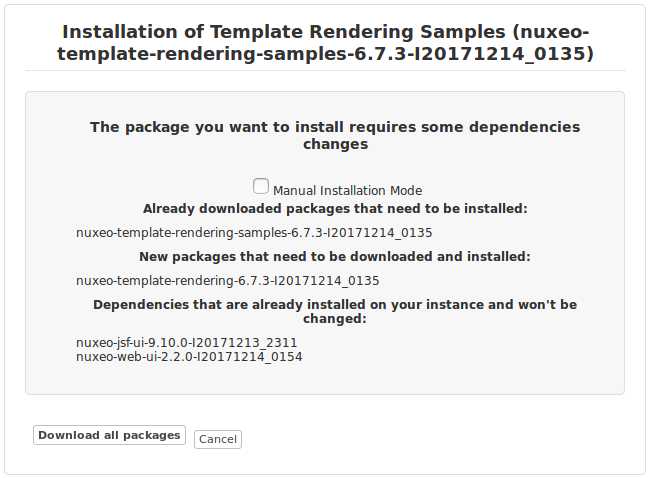
- Click on the Installation of package and dependencies button.
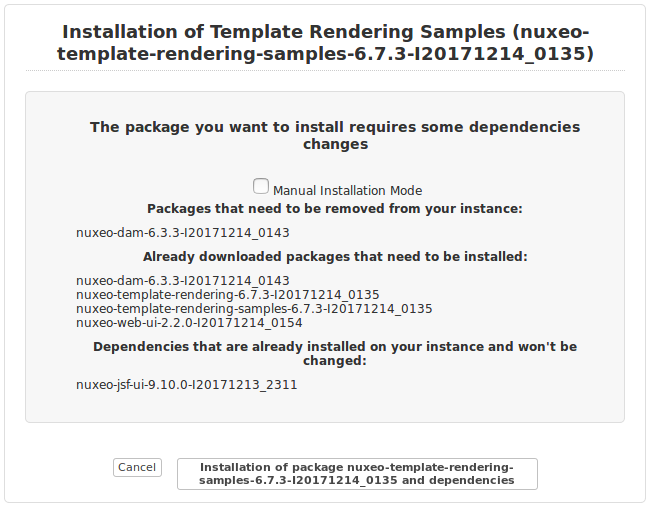 A page detailing the packages to be installed is displayed.
A page detailing the packages to be installed is displayed.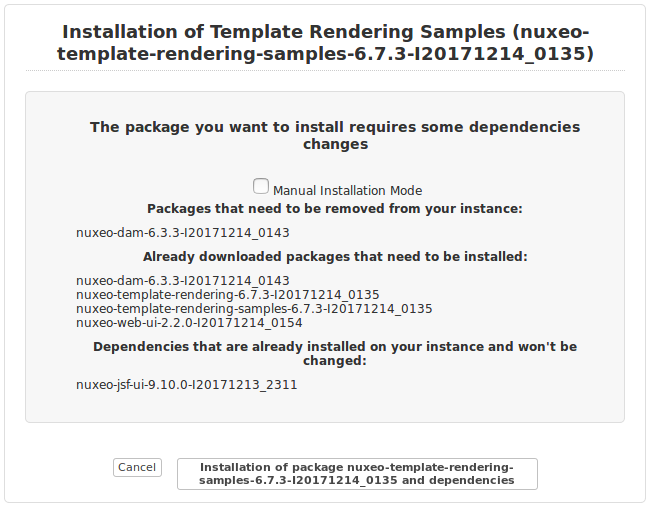
- Click on the Confirm install button at the bottom of the page.
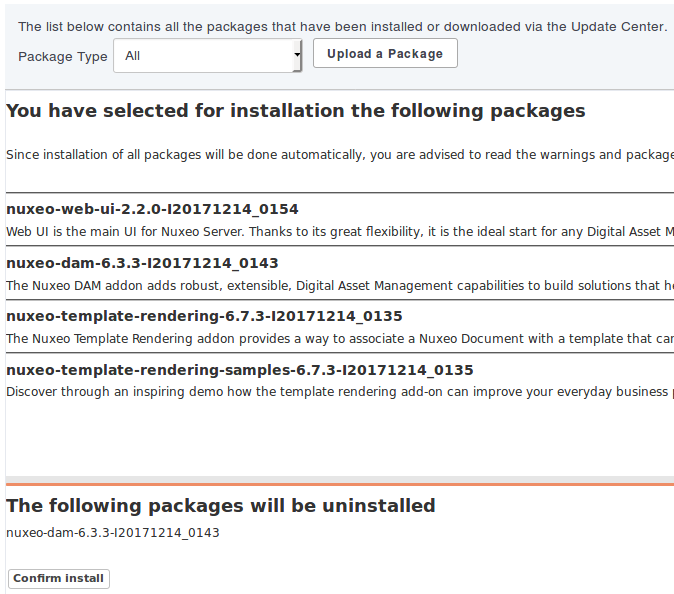
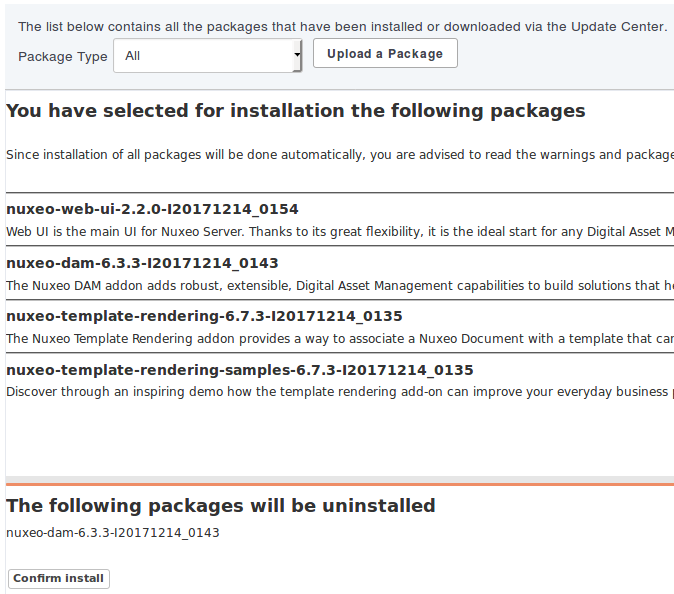
- If dependency packages are not already in the Local packages, you need to download them. Click on the Download all packages button.
Click on the Finish button.
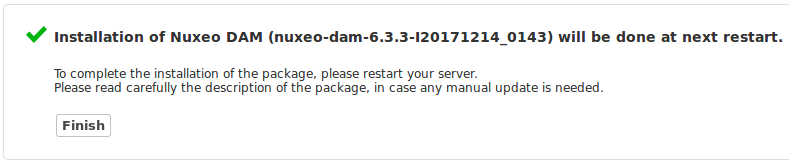 You need to restart the application for the installation to be completed.
You need to restart the application for the installation to be completed.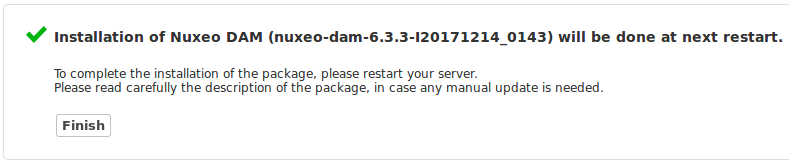

 Hot-reloadSome packages don't require the server to be restarted to be fully installed. For instance your Nuxeo Studio configuration, when the dev mode is activated.
Hot-reloadSome packages don't require the server to be restarted to be fully installed. For instance your Nuxeo Studio configuration, when the dev mode is activated.Click on the Restart required button to restart the server.
On the pop-up displayed, click on the OK button to confirm restart.
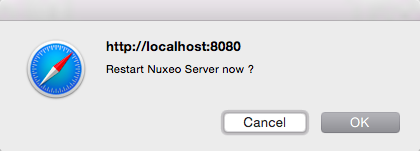
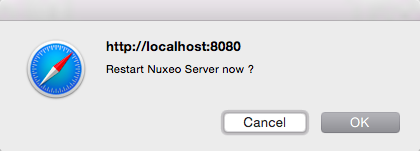
You're displayed a Restarting page as the server is restarting.
 The server immediately restarts. The login page will automatically be displayed when the server is restarted.
The server immediately restarts. The login page will automatically be displayed when the server is restarted.
Installing a Package Offline from the Admin Tab
Please refer to the Web UI documentation.
- As administrator (Administrator/Administrator by default), in the Admin tab, click on the Update Center left tab.
- Click on the Local packages tab.
- Click on the Upload a package button.
An upload form is displayed just below the tabs.


- Click on the Choose file button to select the downloaded package .zip package file.
- Click on the Upload button. The package is uploaded to the server and ready to be installed.
- Install the package by clicking on the Install link.
 A confirmation page is displayed.
A confirmation page is displayed.
- Click on Start to confirm installation.
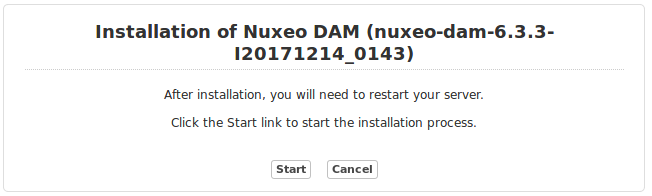 Once the set up is achieved, a message from the server confirms that the installation was performed correctly.
Once the set up is achieved, a message from the server confirms that the installation was performed correctly.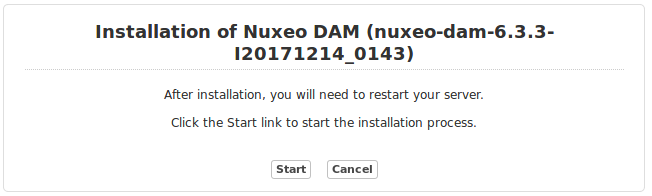
- If required, restart the server by clicking the Restart required button that replaces Install and Remove buttons. Otherwise, installation is completed and you're displayed an Uninstall button.
On the pop-up displayed, click on the OK button to confirm restart.
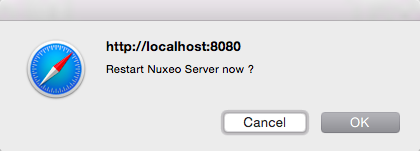
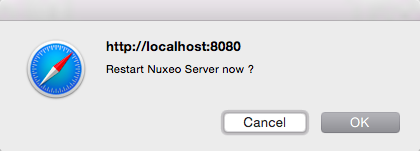
You're displayed a Restarting page as the server is restarting. The login page is displayed as soon as the server is available again.


Uninstalling a Package from the Admin Tab
In the Admin tab, go on the Local packages tab of the Update Center. The list of packages that you have downloaded and possibly installed is displayed.
Click on the Uninstall link of the package you want to uninstall from your application. A confirmation message is displayed.
- Click on the Start button to confirm you want to uninstall the package.
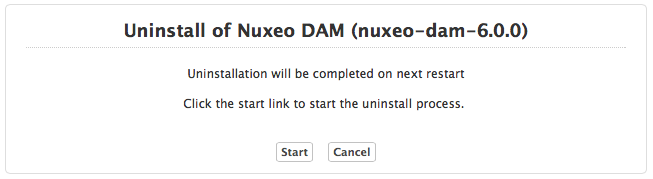
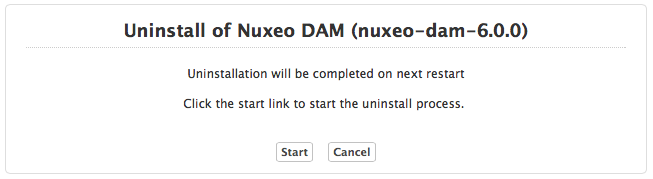
When uninstallation is done, click on the Finish button.
 The list of packages is displayed. You need to restart the application for the uninstallation to be completed.
The list of packages is displayed. You need to restart the application for the uninstallation to be completed. Hot-reloadSome packages don't require the server to be restarted to be fully uninstalled.
Hot-reloadSome packages don't require the server to be restarted to be fully uninstalled.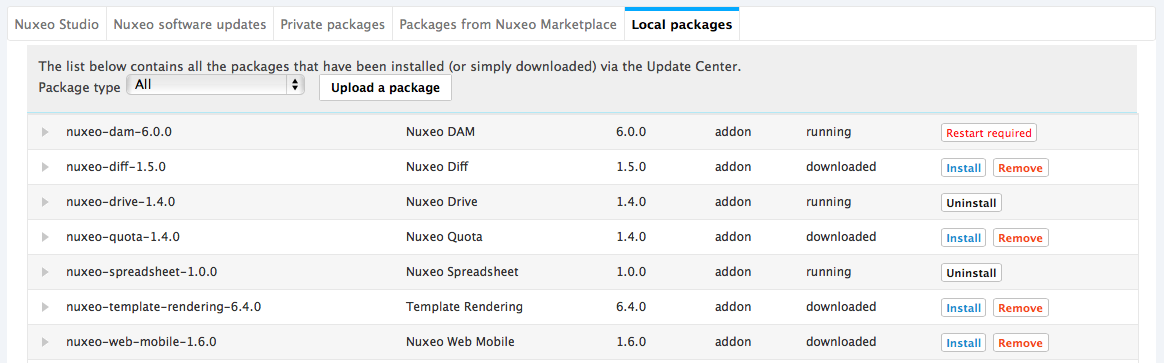
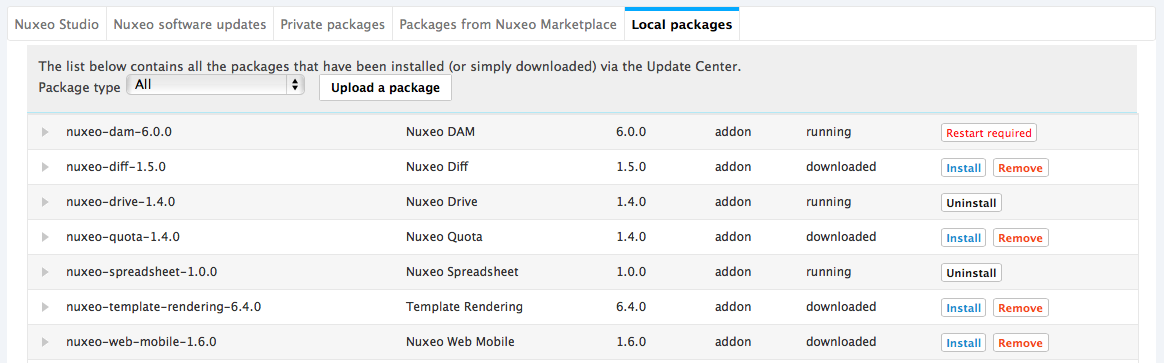
Click on the Restart server button and confirm server restart.
- When the server is restarted, log back in and go the Local Packages tab. The uninstalled package now has an Install link displayed.