Nuxeo Drive proposes 3 main features:
- Direct Transfer: One-time transfer of content between the Nuxeo Server and the user desktop.
- Direct Edit: Edition of document's content even if they are not synchronized.
- Synchronization: Bidirectional synchronization of content between the Nuxeo Server and the user desktop.
Current Versions
Find more information about our release cycle on this page.
Installation
Installing Nuxeo Drive on Your Computer
If you try to use Nuxeo Drive and haven't installed the Nuxeo Drive client yet or haven't provided your credentials to the Nuxeo Drive client, you are automatically directed to the Nuxeo Drive home tab to install it.
Installing Nuxeo Drive Addon
This addon requires no specific installation steps. It can be installed like any other package with nuxeoctl command line or from the Marketplace.
After Nuxeo Drive has been installed on the server, a Nuxeo Drive tab in the user Home, from which you can see what Nuxeo spaces are synchronized with Drive.
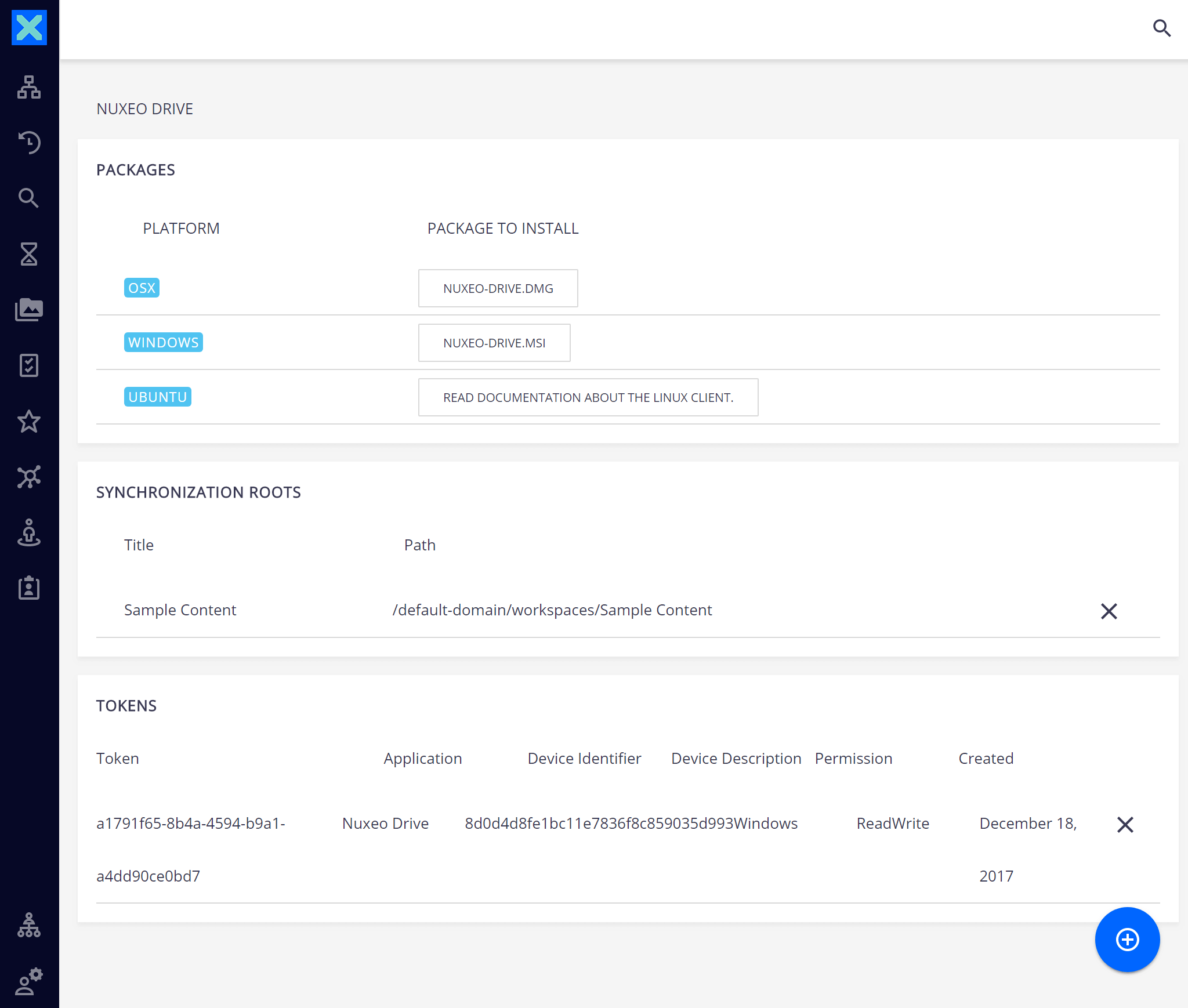
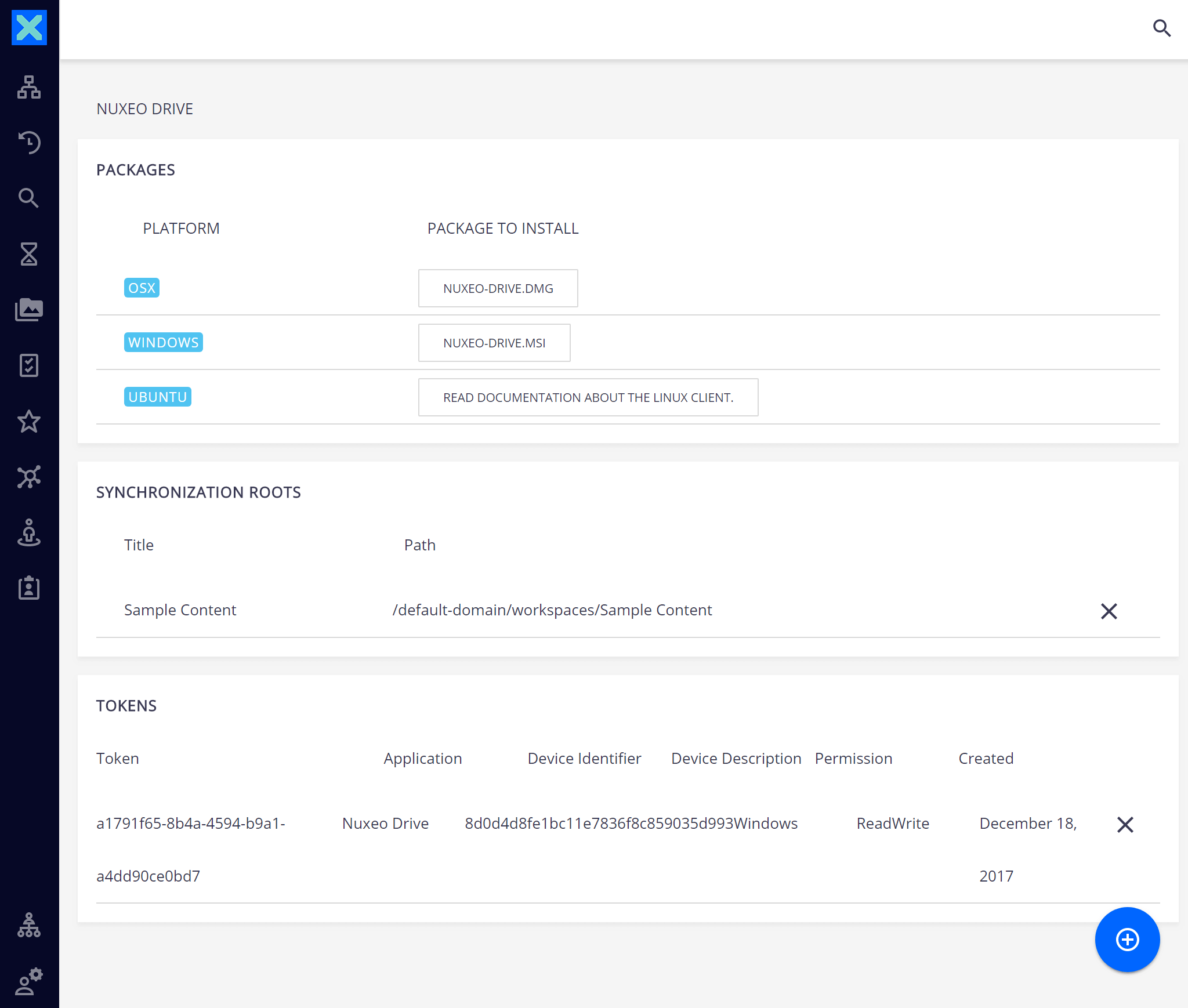
drive template is correctly installed by setting the nuxeo.templates property in your nuxeo.conf configuration file. If not, it will prevent Nuxeo Drive from working properly.
Starting Nuxeo Drive
After you installed Nuxeo Drive, you need to start it manually.
Start Nuxeo Drive like any other application:
- On macOS, Nuxeo Drive is in the Applications directory.
When you double click on the icon the first time, a security message appears. This is normal, jus click on Open.
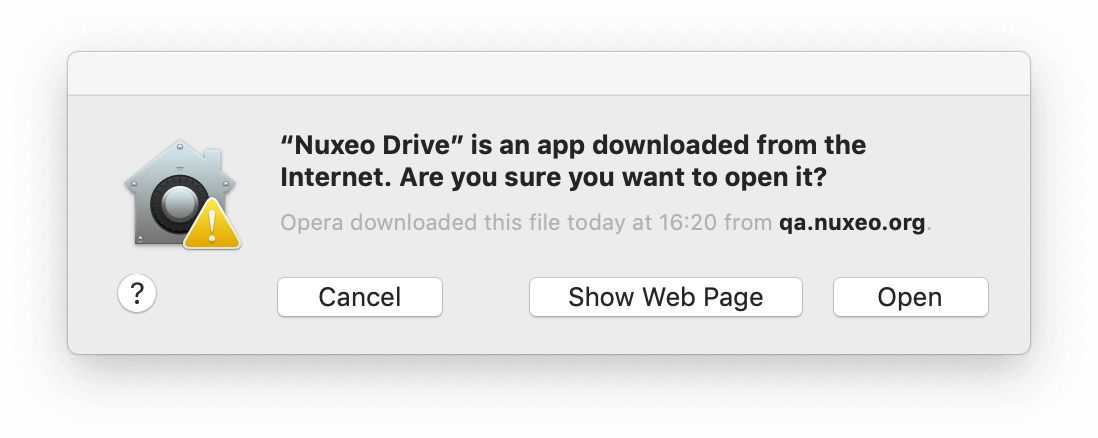
- On Windows, Nuxeo Drive is started from Start > Programs > Nuxeo > Nuxeo Drive.
Upgrading Nuxeo Drive
When a new version of Nuxeo Drive is available, a message is displayed at the bottom of the systray menu.
- Click on the upgrade message at the bottom of the systray menu.
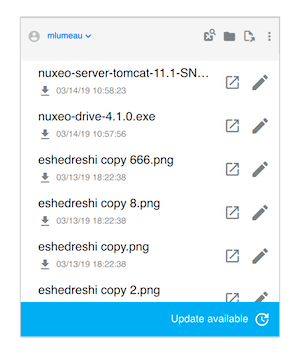
- If you want Nuxeo Drive to update silently the next time, check the box Install new version automatically in the Advanced tab.
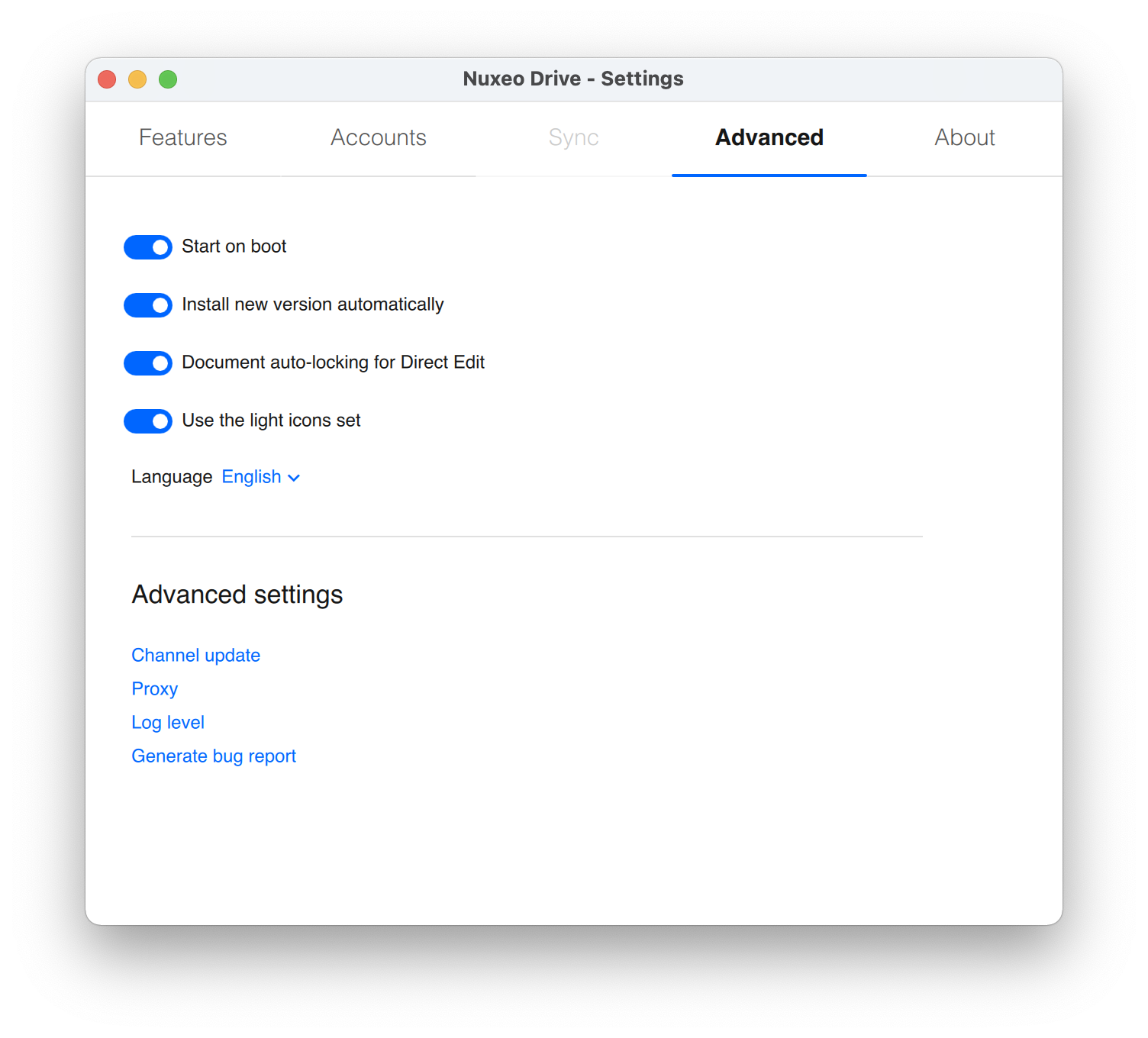
- Click on the green icon.
Nuxeo Drive is updated and automatically restarted.
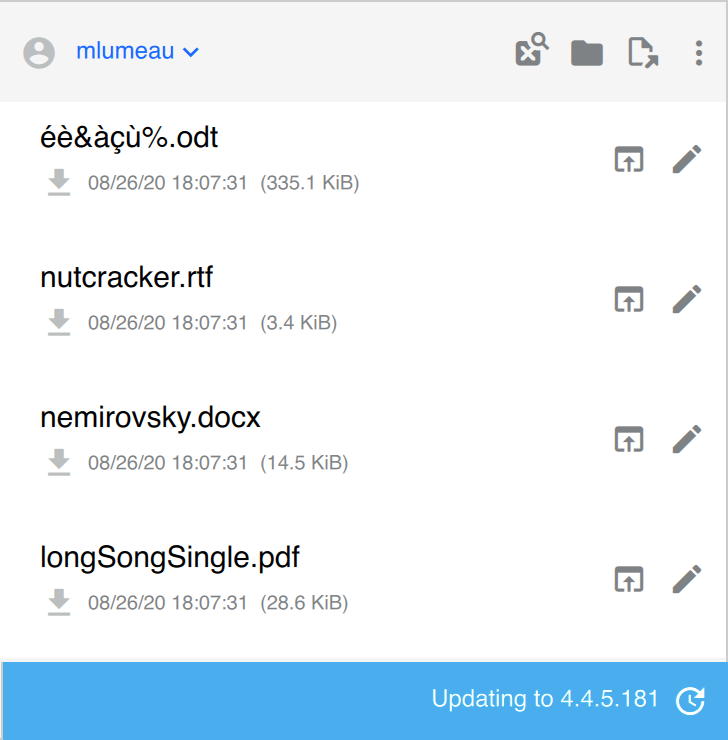
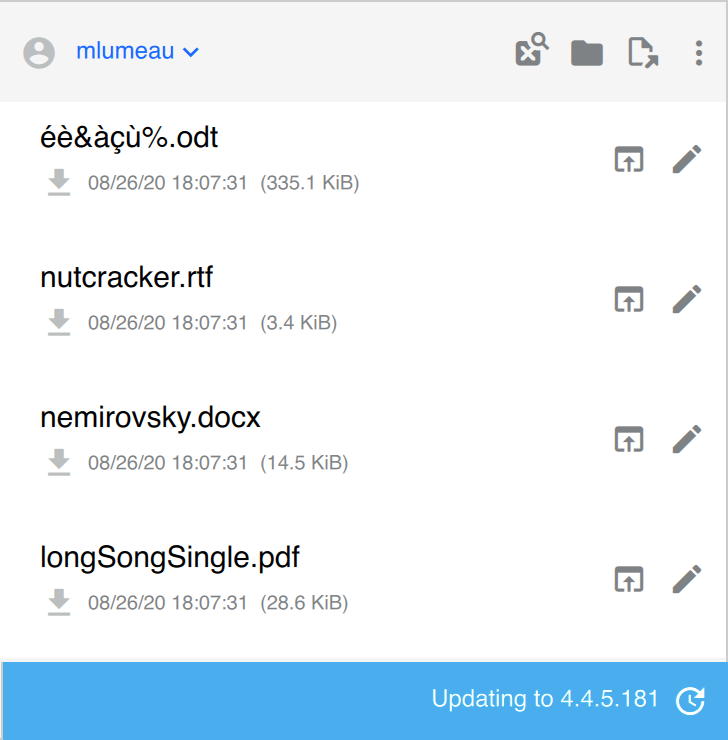
Nuxeo Drive and Audit Logs
Nuxeo Drive makes an extensive use of audit logs to get a summary of the server-side changes.
Since Nuxeo Platform 7.3 we chose to use Elasticsearch as a default back end for audit logs. This improves scalability especially when using Nuxeo Drive with a large set of users.
That's why we strongly recommend to keep this default configuration, but you can still disable Elasticsearch for Audit Logs.
Uninstalling Nuxeo Drive
To uninstall Nuxeo Drive from your computer, you need to remove the following items:
- The
.nuxeo-drivehidden folder where logs are stored - The Nuxeo Drive client application
- The Nuxeo Drive local folder, only if you want to get rid of all the synchronized files and folders.
Uninstalling Nuxeo Drive on macOS
To uninstall Nuxeo Drive:
Quit Nuxeo Drive:
- Click on the icon in the system tray.
- Click on Quit in the menu.
Open a terminal and execute the following command:
rm -rf ~/.nuxeo-driveRemove Nuxeo Drive from your applications like you usually remove any application.
- Delete the Nuxeo Drive item from your Favorites in the Finder.
Uninstalling Nuxeo Drive on Windows
To uninstall Nuxeo Drive:
Quit Nuxeo Drive:
- Click on the icon in the system tray.
Click on Quit in the menu.
At this point you can check that there are nondrive.exeremaining processes in the Processes tab of the Windows Task Manager that you can open by typing Ctrl + Shift + Esc. If you find such processes, kill them manually by right-clicking on their name and clicking on End Process.
Uninstall the Nuxeo Drive application like a regular program using the Control Panel.
Customization
You can override classes to implement your own Nuxeo Drive following the developer guide.
