When you know you might not be able to perform a task, you can delegate it to another user or group of users. Delegating means that they can do the task for you, but you are still assigned to the task.
As soon as you or a delegatee reviews the document, the task is closed for you and all the delegatees. On the contrary, if you do the task before the delegatees, the task is considered done for everyone.
You can delegate a task from the Workflow tab of the document.
To delegate the task from the Document view:
- Click Start Process
 .
. - Click on the Process button of the task to delegate.
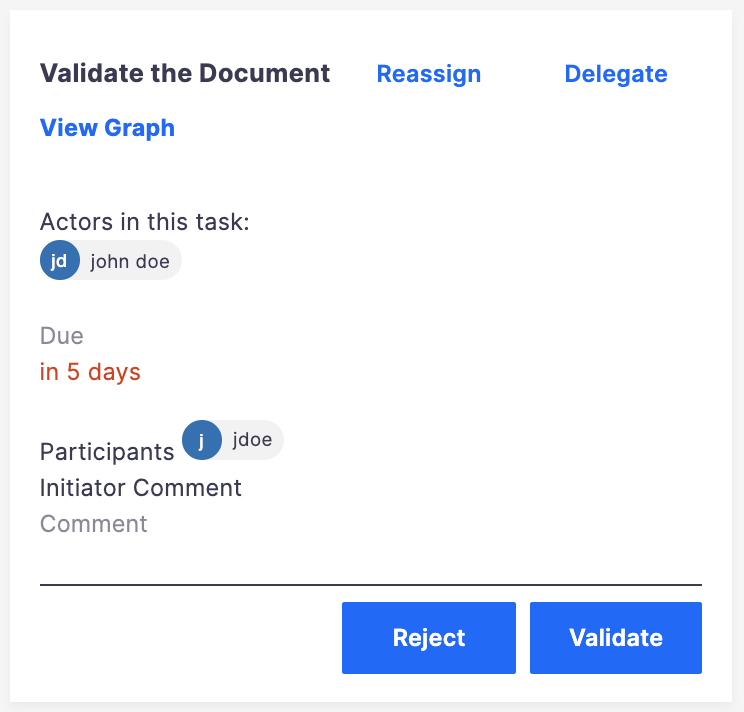
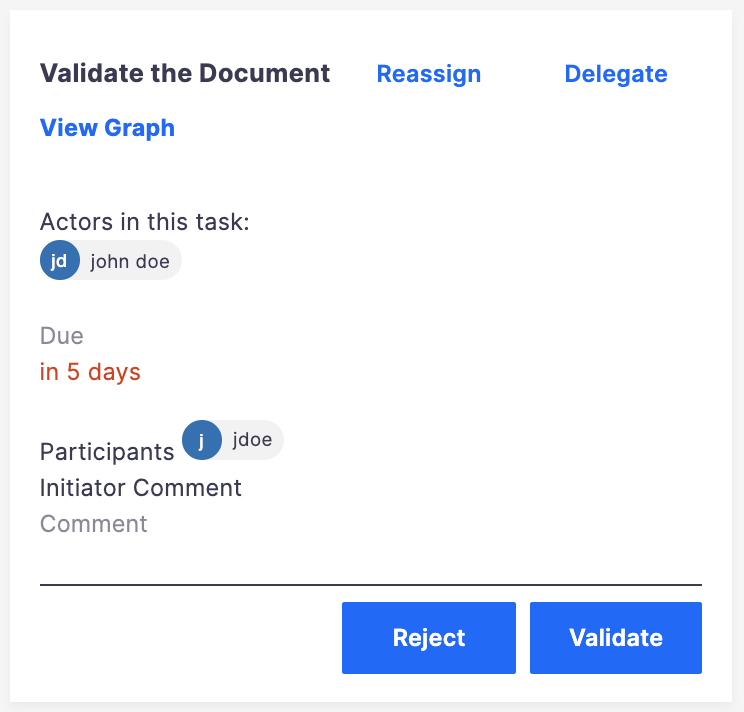
- Click on Delegate.
The delegation form is displayed in a pop-up.
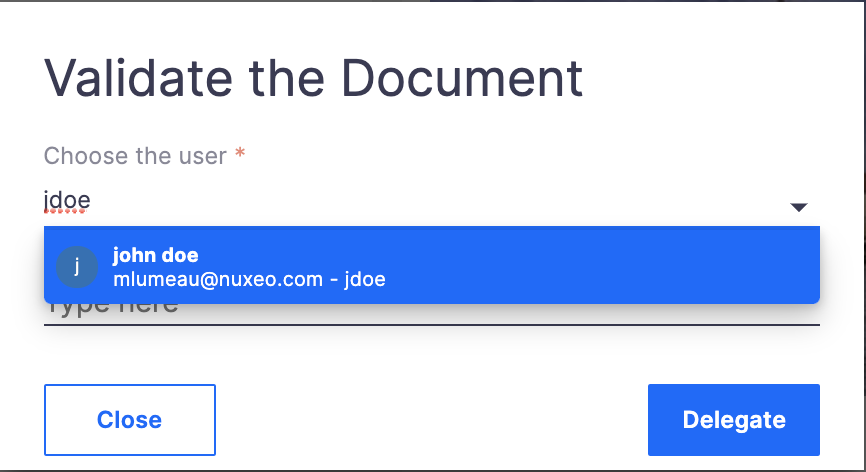
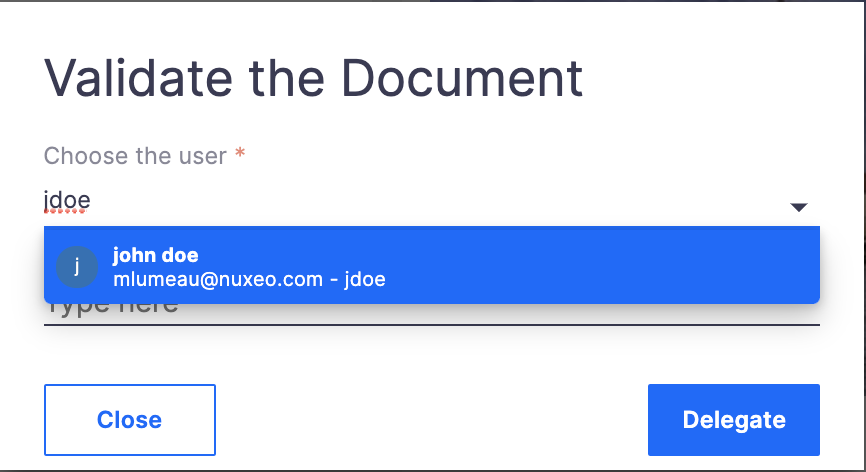
- In the Users field, enter the name of a user or group.
- Click on the user or group you want to delegate the task to.
- Optional: repeat these steps as many times as you want to delegate the task.
- Optional: type a comment for the delegatees.
- Click on the Delegate button. In the Tasks tab, click on the task to see the list of delegatees.
To delegate the task from the Task tab:
- Go to the Task tab.
- Click on the task that you want to delegate.
- Click on the Process button of the task to delegate.
- Click on Delegate. The delegation form is displayed in a pop-up.
- In the Users field, enter the name of a user or group.
- Click on the user or group you want to delegate the task to.
- Optional: repeat these steps as many times as you want to delegate the task.
- Optional: type a comment for the delegatees.
- Click on the Delegate button. In the Tasks tab, click on the task to see the list of delegatees.