Nuxeo Drive
The Nuxeo Drive tab enables you to manage your Nuxeo Drive application. You will be able to see all the spaces you have synchronized with Nuxeo Drive and the tokens connected to your Drive client.
For more information about Nuxeo Drive, read the following documentation.
Profile
The Profile tab enables the user to edit his personal information and his password. You can also see the groups you belong to and your permissions.
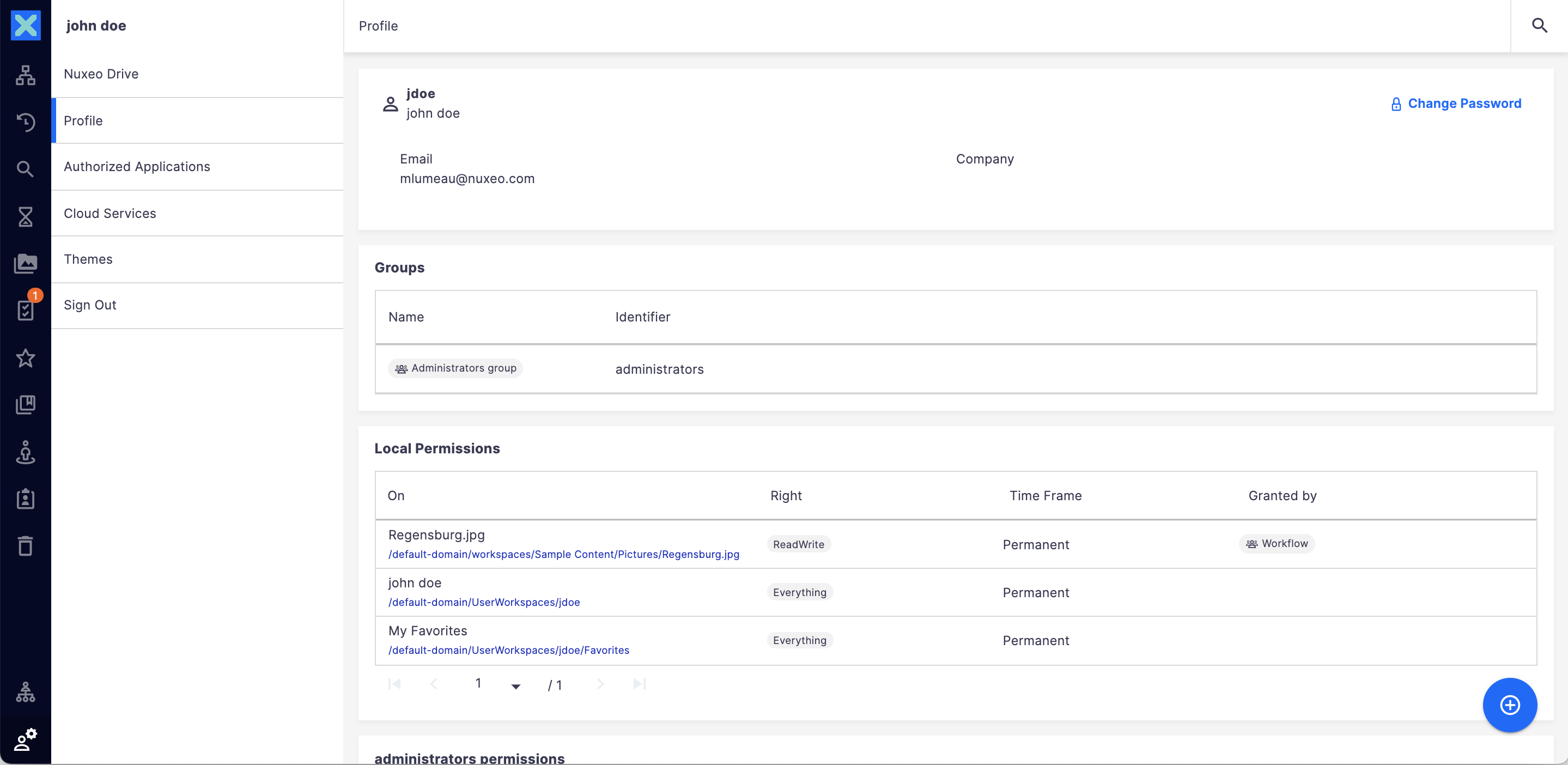
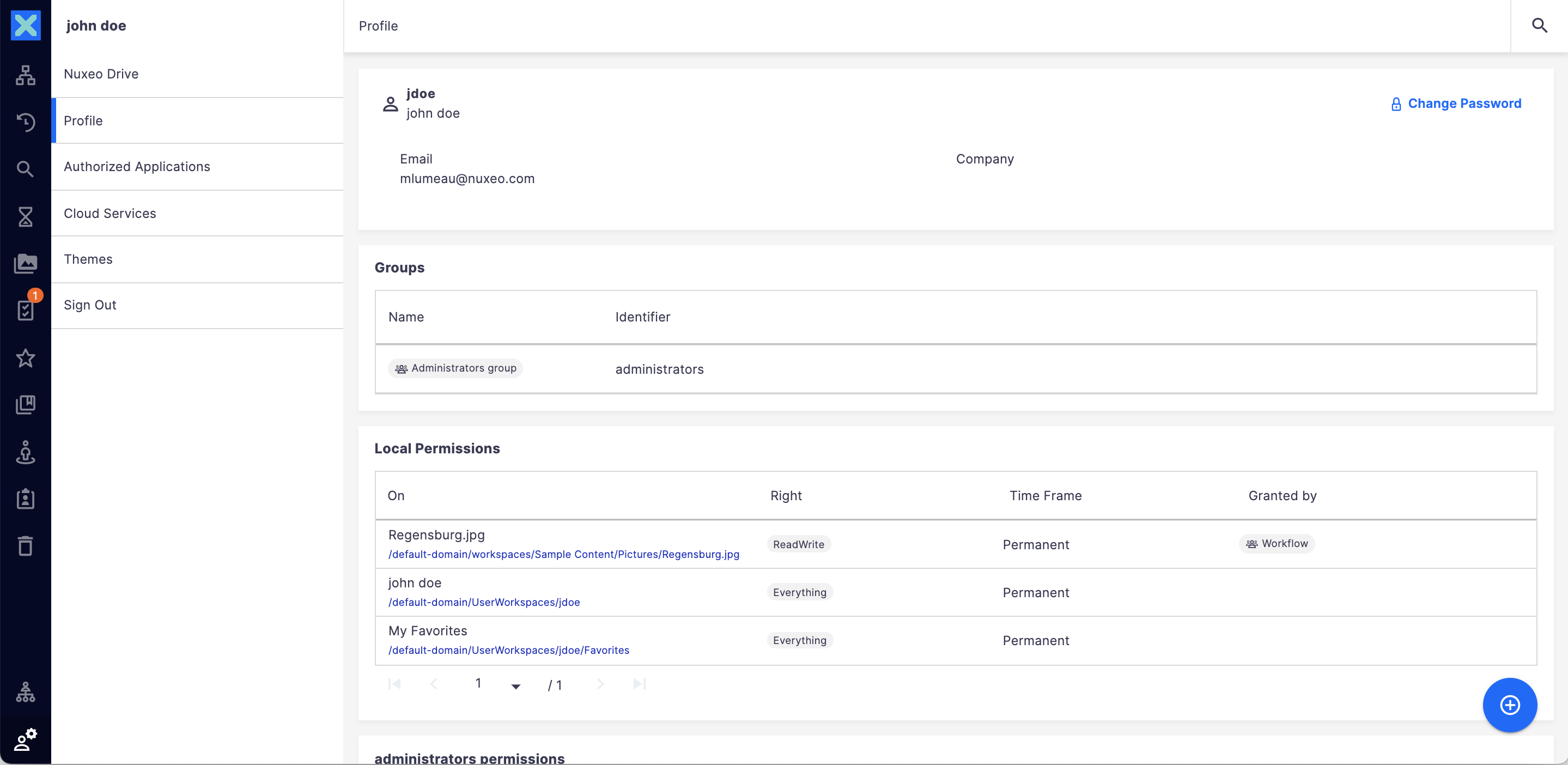
Authorized Application
You can grant access to your Nuxeo account to external applications, such as Nuxeo Mobile. The Authorized Application tab displays each application and their Authorization Date. It also enables you to revoke accesses.
Cloud Services
The Cloud Services tab enables you to access cloud services accounts connected to your Nuxeo account. You will be able to see all the services connected along with Nuxeo login, services login, creation date and shared access rights. For more information about Cloud Services, read the following documentation.
Themes
Nuxeo Web UI provides several themes to change the look and feel of the UI. For the moment, they mostly provide color schemes applied to UI elements and a background image for some themes.
The available themes are:
- Nuxeo (Default)
- Dark
- Kawaii
- Light
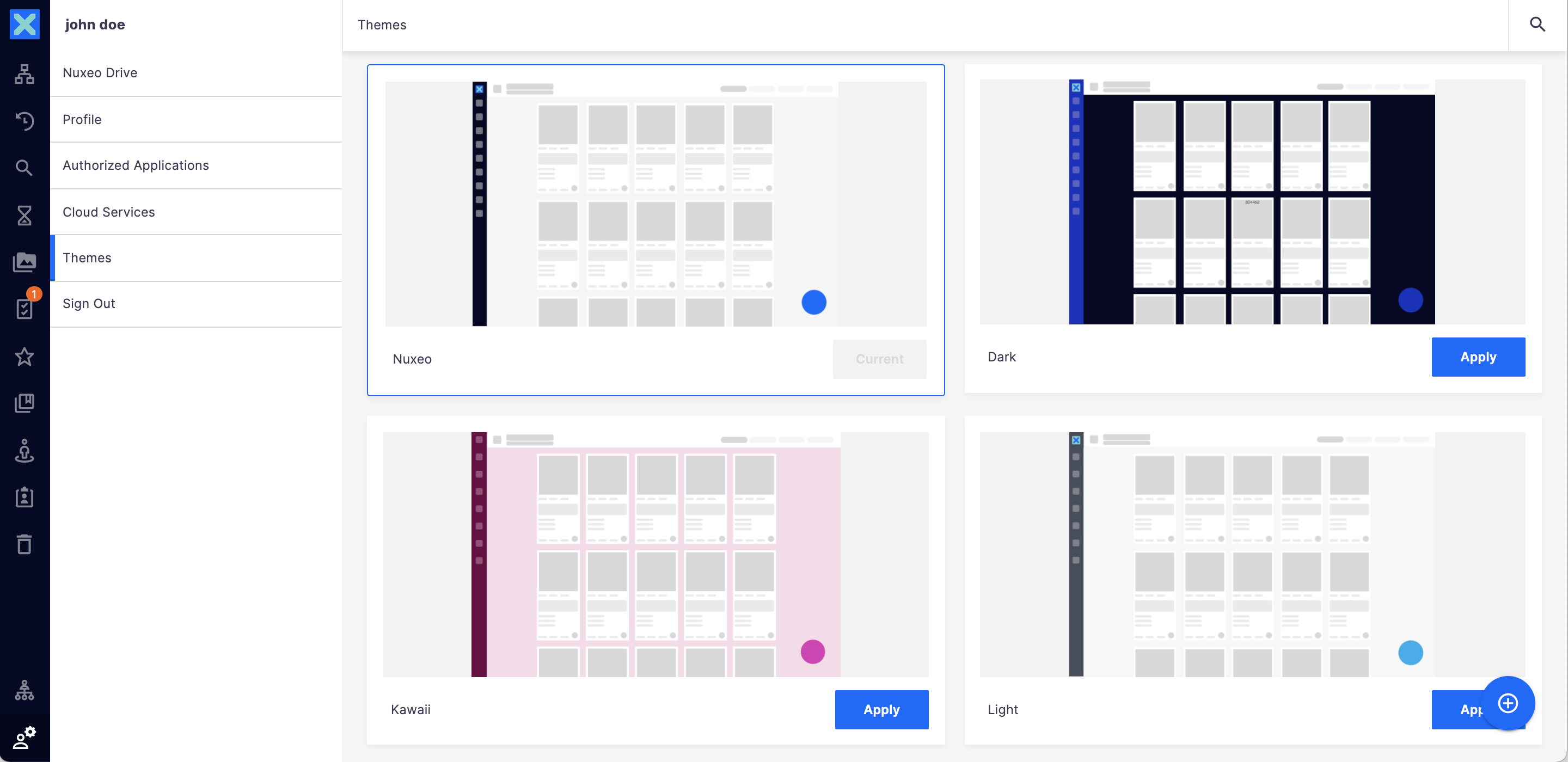
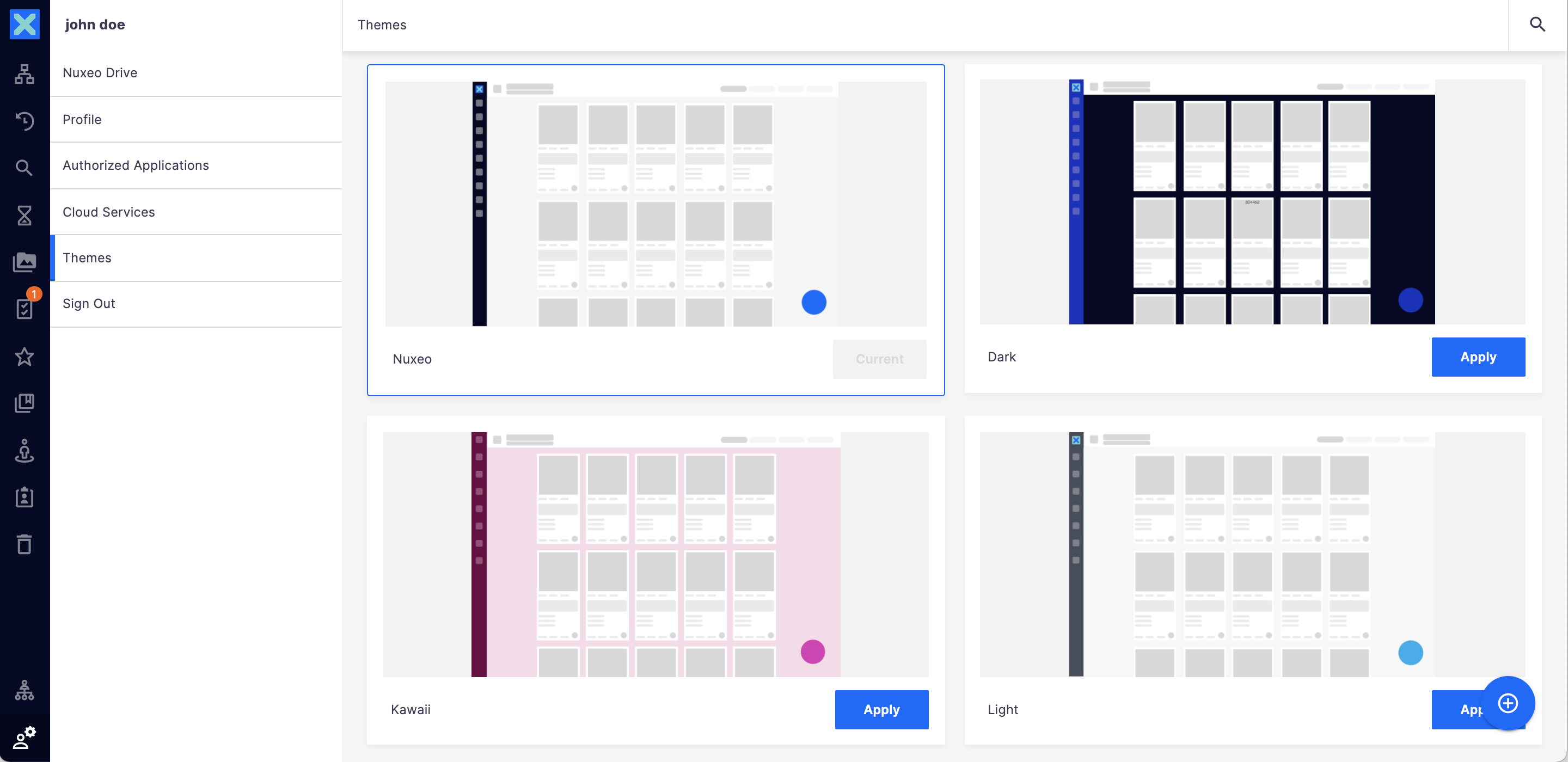
To change your theme:
- Go to User Settings menu > Themes.
- Click on APPLY next to the theme that you want to try.
Sign Out
To log out from your instance:
- Go to User Settings menu
- Click on Sign Out The login page is displayed.
UI Language
Web UI uses the browser's language. If the language that you have defined in your browser is not available in Web UI, it falls back on English.