If you think that you should not be responsible for a task, you can reassign it. Reassignment should not be confused with delegation.
You can reassign a task from the Task tab.
To reassign a task from the Tasks tab:
- Click on the task to you want to reassign.
- Click on Start Review.
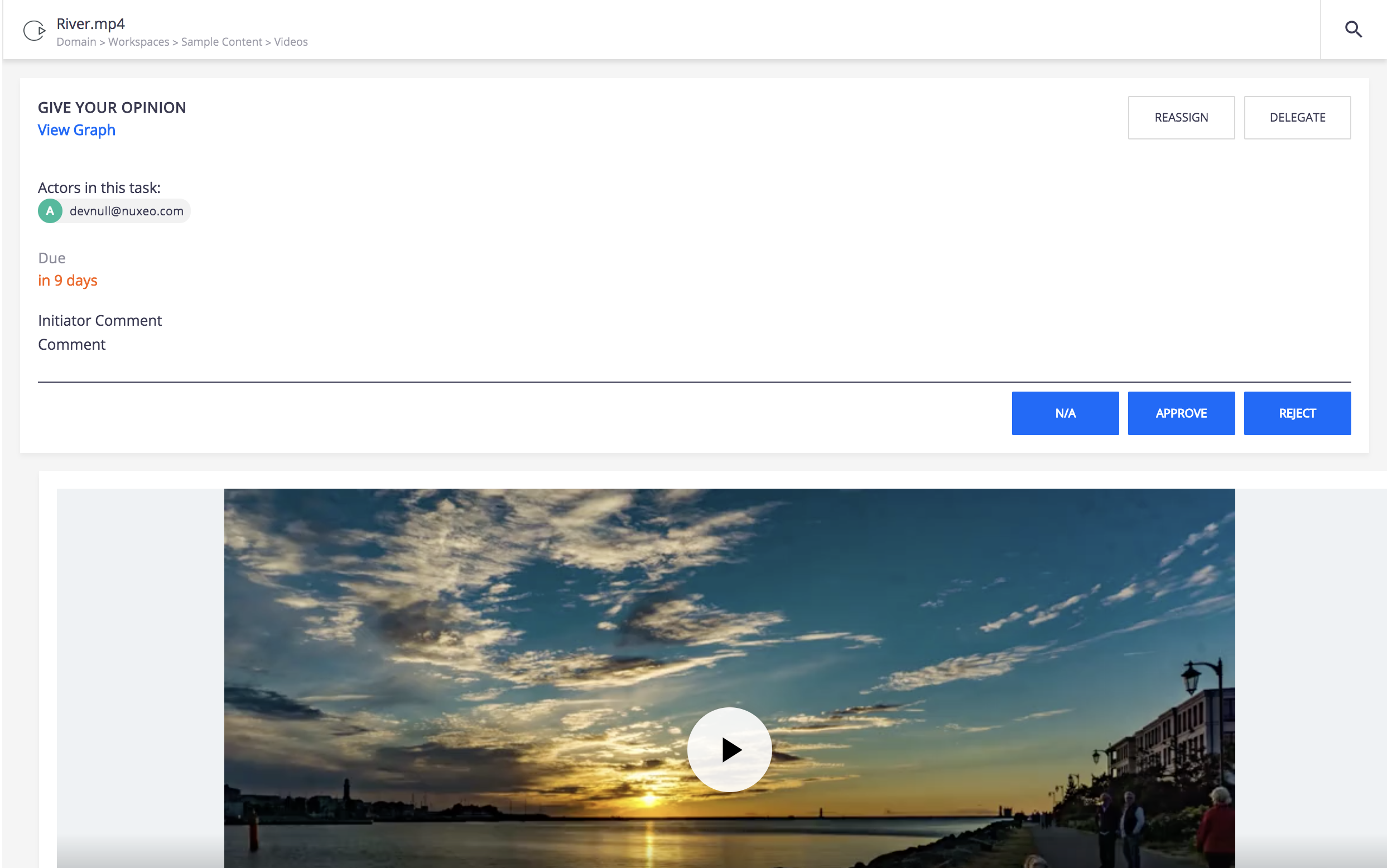
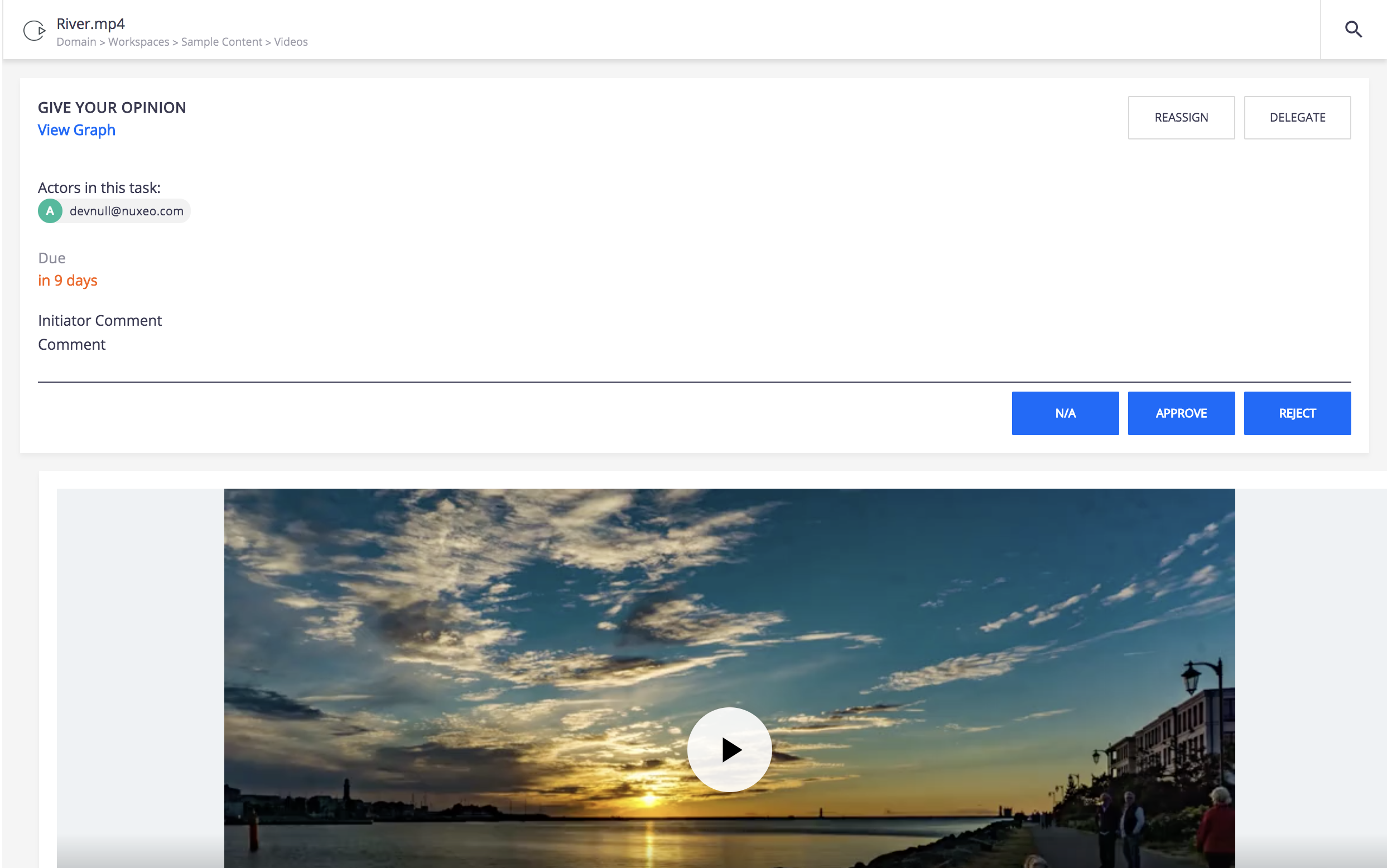
- Click on Reassign.
The Reassignment form is displayed in a pop-up.
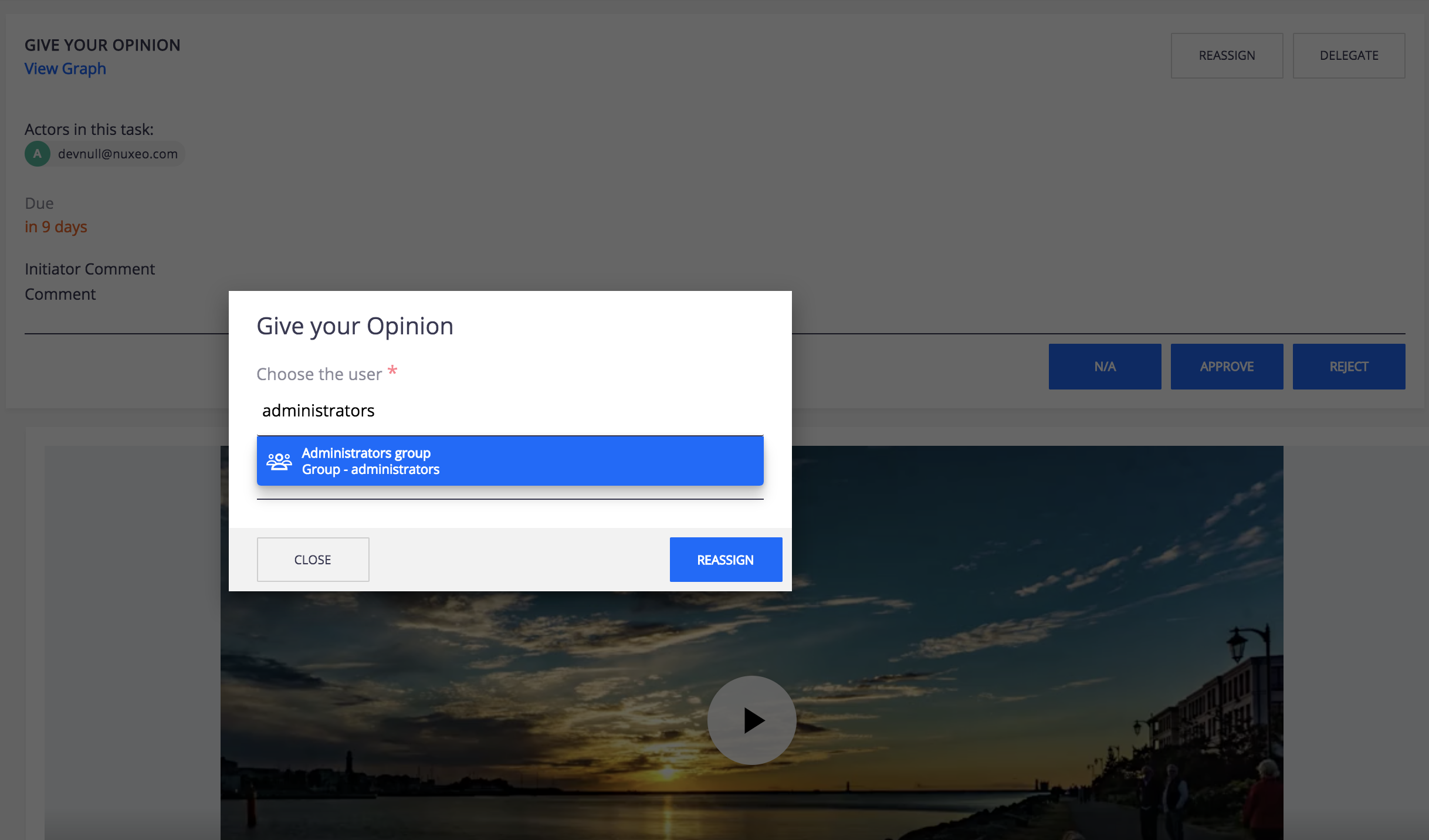
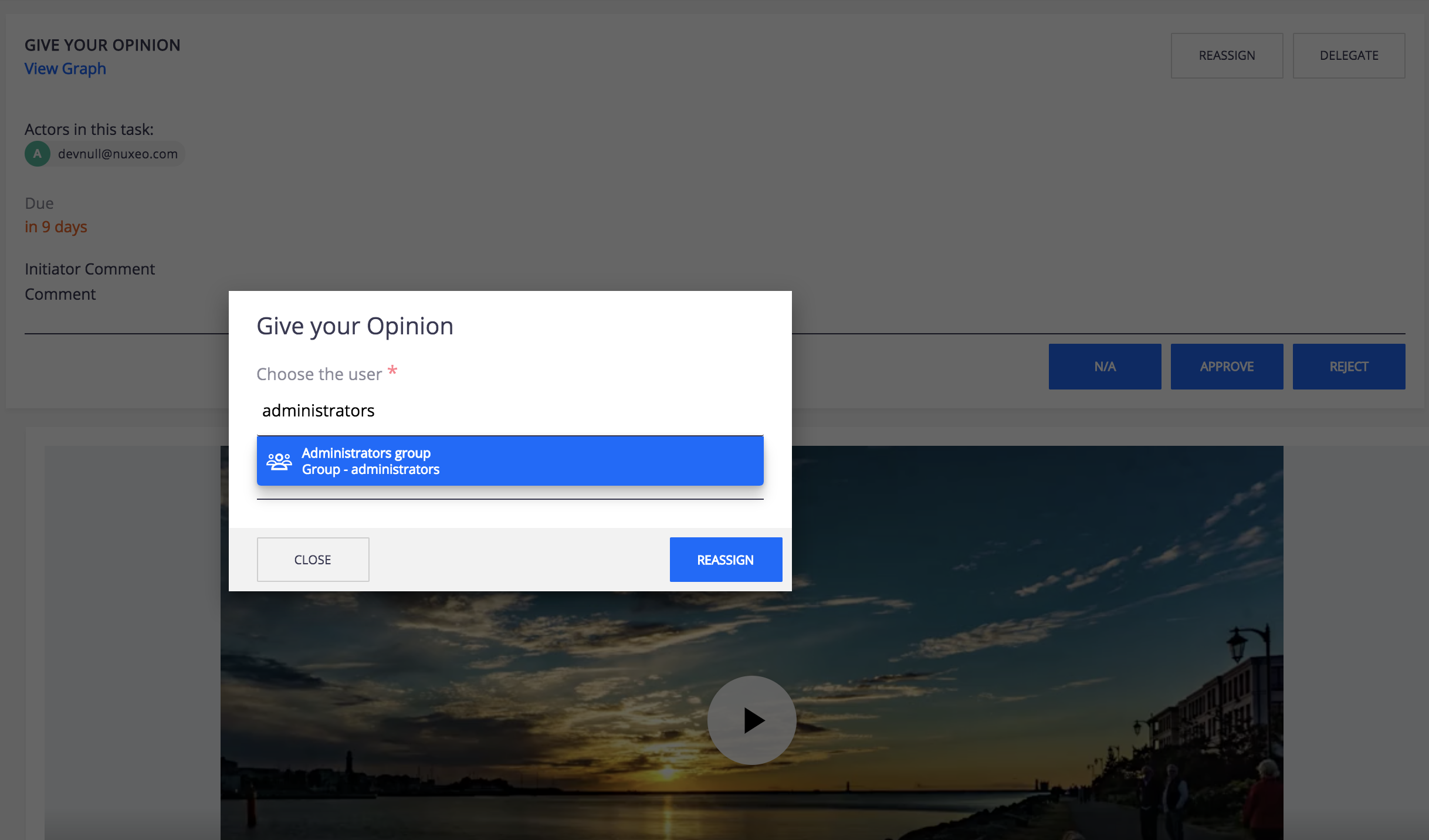
- In the Users field, type the name of a user or group.
- Click on the user or group you want to reassign the task to.
- Optional: Repeat these steps as many times as you want to reassign the task.
- Optional: Type a comment for the assignee(s).
- Click on the Reassign button. The task is no longer displayed in your Tasks tab.