The Nuxeo Platform modules use external software for some features. They need to be installed on the server in addition to Nuxeo application.
On a naked default Nuxeo Platform, you need the following software:
- For web preview of office documents: LibreOffice and pdftohtml
- LibreOffice: converts office file into PDF
- pdftohtml: converts converted PDF into HTML preview
- For thumbnail generation: ImageMagick and Ghostscript for most file formats. UFRaw for RAW files.
- For picture preview and tilling: ImageMagick (already required for thumbnails)
- For video conversion and storyboarding: FFmpeg (Nuxeo DAM add-on)
- For processing WordPerfect documents: libwpd
Thumbnails and previews are created when documents are imported into Nuxeo, not on the fly when browsing documents. So in order to check if the third party software work properly on your Nuxeo instance, you must import new documents.
Installing on Linux
Under Debian or Ubuntu, all of this can be installed by the following command:
OpenOffice / LibreOffice Configuration
If you'll be working with non-latin languages:
- Start OpenOffice/LibreOffice manually.
- Install the additional fonts you may need for non-default languages.
For preview to work, the Nuxeo Platform should start OpenOffice / LibreOffice. You can see the places the Nuxeo Platform looks for OpenOffice / LibreOffice in the PlatformUtils.java definition.
If you haven't installed them at a traditional location, you may need to add the soffice program to your path: Edit the Path system variable and add ;OFFICE_INSTALL_DIRECTORY\program.
If not using default install path, you may have to add the path to the executable in your nuxeo.conf: jod.office.home=/path/to/libreoffice.
libfaac Support
Unknown encoder 'libfaac'
Ubuntu does not supply FFmpeg with libfaac support. So you must compile FFmpeg from sources with --enable-libfaac option.
Either follow the instructions from the FFmpeg Compilation Guide for Ubuntu adding the --enable-libfaac and --enable-nonfree compile options.
Or run the Nuxeo script for compiling FFmpeg:
The following script results in uninstalling existing nuxeo already installed with the debian package along with its data.
cd /tmp
git clone https://github.com/nuxeo/ffmpeg-nuxeo
cd ffmpeg-nuxeo
sudo ./build-all.sh true
Please note that you will need the multiverse package repositories for this script to work.
Installing on Mac OS
Most MAC OS installation instructions are provided using Homebrew and MacPorts.
OpenOffice/LibreOffice and pdftohtml for Office and PDF Preview
Installing OpenOffice / LibreOffice and pdftohtml on the server is only required if you need to use preview on PDF and office documents. pdftohtml is used for previewing PDF files. It is included in poppler.
pdftohtml
To install pdfttohtml using Homebrew:
brew install poppler
OpenOffice / LibreOffice
OpenOffice / LibreOffice are used for preview on office documents in association to pdftohtml.
Download and install them from:
- LibreOffice: http://www.libreoffice.org/
- OpenOffice: http://www.openoffice.org/
If you'll be working with non-latin languages:
- Start OpenOffice/LibreOffice manually.
- Install the additional fonts you may need for non-default languages.
For preview to work, the Nuxeo Platform should start OpenOffice / LibreOffice. You can see the places the Nuxeo Platform looks for OpenOffice / LibreOffice in the PlatformUtils.java definition.
If you haven't installed them at a traditional location, you may need to add the soffice program to your path: Edit the Path system variable and add ;OFFICE_INSTALL_DIRECTORY\program.
If not using default install path, you may have to add the path to the executable in your nuxeo.conf: jod.office.home=/path/to/libreoffice.
Ghostscript
Ghostscript is used in association with ImageMagick to generate the thumbnails of documents.
Using Homebrew:
brew install ghostscriptUsing MacPorts:
port install ghostcript
ImageMagick
ImageMagick is used in association with Ghostscript to generate the document thumbnails. It is also used by the Nuxeo DAM add-on for the preview and tiling of pictures.
Using Homebrew:
brew install imagemagickUsing MacPorts:
sudo port install ImageMagick
FFmpeg
FFmpeg is required by the Nuxeo DAM add-on. It is used to create the storyboard of videos and convert them to additional formats.
Using Homebrew:
brew install ffmpeg --with-fdk-aac --with-ffplay --with-freetype --with-frei0r --with-libass --with-libbluray --with-libcaca --with-libquvi --with-libvidstab --with-libvo-aacenc --with-libvorbis --with-libvpx --with-opencore-amr --with-openjpeg --with-openssl --with-opus --with-rtmpdump --with-schroedinger --with-speex --with-theora --with-tools --with-x265This install most libraries. You can of course remove the libraries that are needed for the video files you will be managing. Use
brew info ffmpegfor details about each library available.Using MacPorts:
port install ffmpeg +nonfree
UFRaw
UFRaw is used in association with ImageMagick and Ghostscript to generate RAW document thumbnails.
Using Homebrew:
brew install ufrawUsing MacPorts:
sudo port install ufraw
libwpd
libwpd used to process WordPerfect documents.
Using Homebrew:
brew install libwpd
Installing on Windows
The following software are already included when using the .exe installer:
- FFmpeg,
- ImageMagick,
- pdftohtml,
- ghostscript.
If not already present on the system, you will have the option to automatically install LibreOffice.
Warning about ImageMagick: Some versions of Windows come with a System utility command named convert whose name conflicts with the ImageMagick's command of the same name. After installing Nuxeo, you can check if there will be a conflict:
- Open a terminal and use the
where convertcommand. The output will tell you which command is in thePath. - If you don't see ImageMagick in the result (it must be the first ot the list, or the only one), then you must add the path to ImageMagick to the
PATHSystem variable.
OpenOffice / LibreOffice and pdftohtml
Installing OpenOffice / LibreOffice and pdftohtml on the server is only required if you need to use preview on PDF and office documents. pdftohtml is used for previewing PDF files. It is included in poppler.
pdftohtml
- Install the poppler binary (available from this blogpost).
Edit the
Pathsystem variable and add;POPPLER_INSTALL_DIRECTORY(C:\Program Files (x86)\Popplerfor example).Old pdftohtml binaries are available from http://sourceforge.net/projects/pdftohtml/files/, but they are obsolete. It is recommended to use poppler.
OpenOffice / LibreOffice
OpenOffice / LibreOffice are used for preview on office documents in association to pdftohtml.
Download and install them from:
- LibreOffice: http://www.libreoffice.org/
- OpenOffice: http://www.openoffice.org/
If you'll be working with non-latin languages:
- Start OpenOffice/LibreOffice manually.
- Install the additional fonts you may need for non-default languages.
For preview to work, the Nuxeo Platform should start OpenOffice / LibreOffice. You can see the places the Nuxeo Platform looks for OpenOffice / LibreOffice in the PlatformUtils.java definition.
If you haven't installed them at a traditional location, you may need to add the soffice program to your path: Edit the Path system variable and add ;OFFICE_INSTALL_DIRECTORY\program.
If not using default install path, you may have to add the path to the executable in your nuxeo.conf: jod.office.home=/path/to/libreoffice.
Ghostscript
Ghostscript is used in association with ImageMagick to generate the thumbnails of documents.
- Use the installer available from the Ghostscript download page.
- Edit the
Pathsystem variable and add;GHOSTSCRIPT_INSTALL_DIRECTORY\bin(C:\Program Files\gs\gs9.10\binfor example).
ImageMagick
ImageMagick is used in association with Ghostscript to generate the document thumbnails. It is also used by the Nuxeo DAM add-on for the preview and tiling of pictures.
- Download the ImageMagick installer from http://www.imagemagick.org/
Edit the
Pathsystem variable and add;IMAGEMAGICK_INSTALL_DIRECTORY(C:\Program Files (x86)\ImageMagickfor example).By default ImageMagick is multi threaded and will use all the available CPUs. This creates burst of CPU usage, especially when thumbnail is generated concurrently.
Hopefully you can control the number of threads used by ImageMagick either by:
- editing
/etc/ImageMagick/policy.xmlon Linux and MAC OS X,IMAGEMAGIK_DIRECTORY/policy.xmlon Windows, and setting<policy domain="resource" name="thread" value="1"/> - adding an environment variable:
- add "
export MAGICK_THREAD_LIMIT=1" in the nuxeo user.bash_profileon Linux and MAC OS X, - add an environment variable
MAGICK_THREAD_LIMITon Windows with value set to 1.
- add "
- editing
FFmpeg
FFmpeg is required by the Nuxeo DAM add-on. It is used to create the storyboard of videos and convert them to additional formats.
- Download FFmpeg from http://ffmpeg.zeranoe.com/builds/.
Extract the FFmpeg archive into a new folder named
C:\ffmpegfor instance.The archives provided by this website should be decompressed with: 7-Zip
Add the FFmpeg environment variable:
Right click on the "My Computer" icon and click on Properties.
On the Advanced tab, edit the
Pathsystem variable and add;C:\ffmpeg\bin.Don't forget the semicolon at the end of existing values.
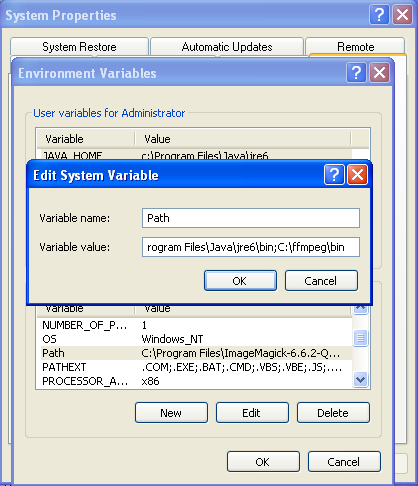
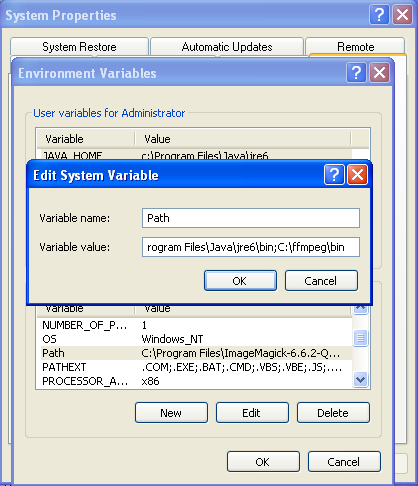
UFRaw
UFRaw is used in association with ImageMagick and Ghostscript to generate RAW document thumbnails.
- Download UFRaw from http://ufraw.sourceforge.net/Install.html#MS.
- Edit the
Pathsystem variable and add;UFRAW_INSTALL_DIRECTORY\bin(C:\Program Files (x86)\UFRaw\binfor example).