On this page, you will see how to start and stop your Nuxeo application installed from the Tomcat ZIP server.
The Nuxeo Platform comes with a Control Panel that allows you to start and stop the server easily, and to access more administration features.
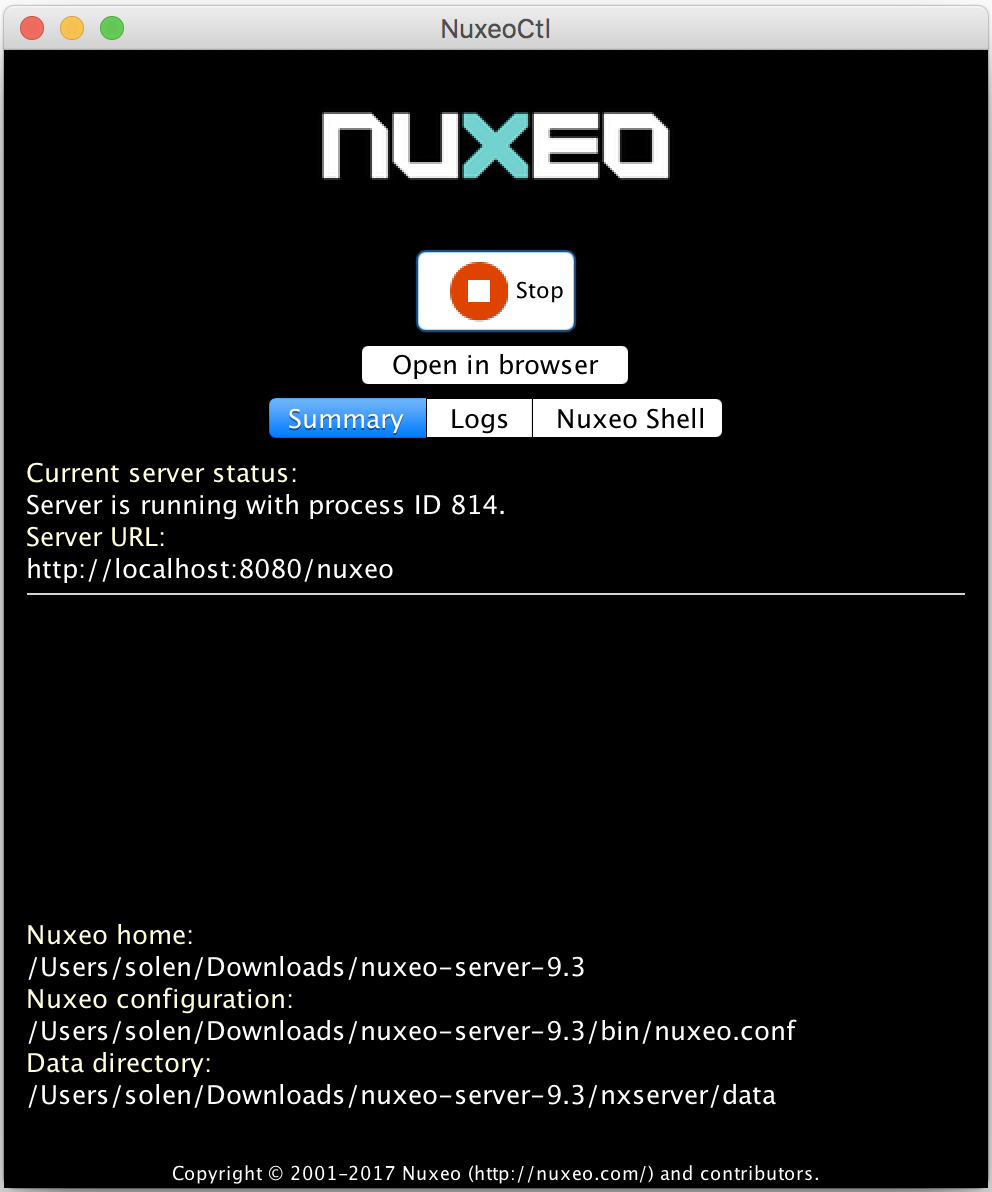
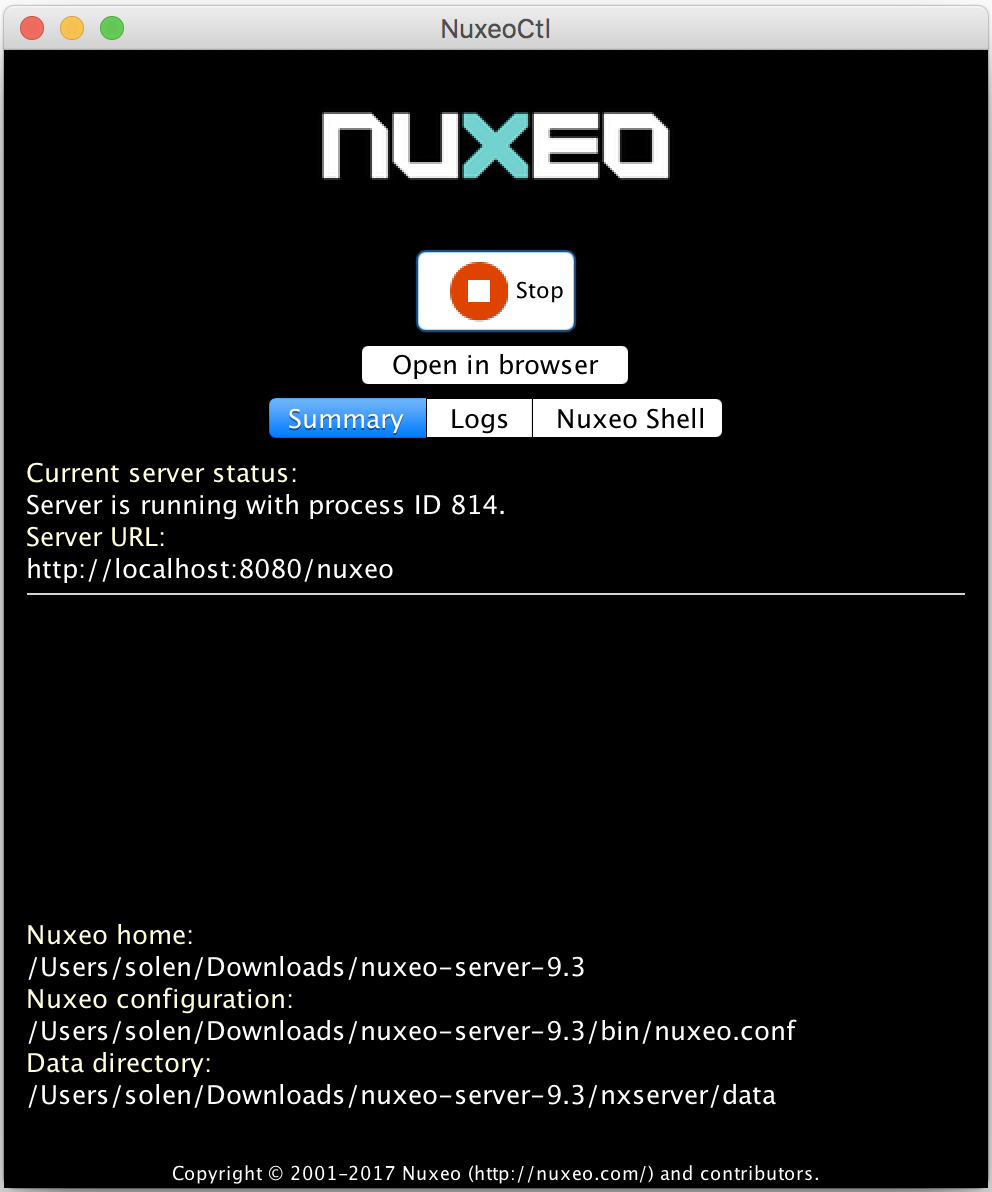
The Control Panel gives you access to:
- A summary of the server status: is it running, is stopped, etc...
- The logs of the server: the console and server logs are information of the tasks the server is doing and messages on how it is processing these tasks.
- The Nuxeo Shell: the administrators' Swiss Army knife.
Starting Your Nuxeo Application
Linux
Nuxeo applications are started using scripts.
- Launch a terminal and go to your installation directory.
Start the server using the
nuxeoctlscript (located in thebindirectory):./bin/nuxeoctl start --gui trueThe command used to launch the Control Panel may not be executable by default. If it is the case, in the terminal go to the
bindirectory of uxeo and type the line below to be able to use it:chmod +x *.sh *ctlThe Control Panel opens.
Click on the Start button. Starting the Nuxeo server takes between 30 sec and several minutes, depending on your hardware. When the server is started, the Start button becomes a Stop button.
- Open a browser and type the URL
http://NUXEO_SERVER/nuxeo/. The login page is displayed so you can use the application.
macOS
Using the Control Panel
From the Finder, click on
Start Nuxeo.command. You can also drag and drop the start script in the terminal and press Enter.The command may not be executable by default. If it is the case, in the terminal go to the
bindirectory of Nuxeo and type the line below:chmod +x *.commandThe Control Panel opens and the server starts. Starting the Nuxeo server takes between 30 sec and several minutes, depending on your hardware. When the server is started, the Start button becomes a Stop button.
Open a browser and type the URL
http://NUXEO_SERVER/nuxeo/. The login page is displayed so you can use the application.
Using the nuxeoctl Script
Open a terminal and go to the
/bindirectory of your Nuxeo application.cd $NUXEO_HOME/binExecute the
nuxeoctlscript with thestartcommand../nuxeoctl start --gui trueThe Control Panel opens and the server starts. Check out the page nuxeoctl and Control Panel Usage for more commands and options of the nuxeoctl
script, like theconsole` command.
Windows
Using the Control Panel
- Open the Nuxeo Control Panel:
- In the folder
C:\Nuxeo application, double-click onStart Nuxeo.bat. - In the folder
C:\Nuxeo application\bin\, double-click onnuxeoctl.bat.The Nuxeo Control Panel opens and the server starts. Starting the Nuxeo server takes between a few seconds and several minutes, depending on your hardware. When the server is started, the Start button becomes a Stop button.
- In the folder
- Open a browser and type the URL
http://NUXEO_SERVER/nuxeo/. The login page is displayed so you can use the application.
On Windows 7 (and higher versions), you need to run the nuxeoctl.bat and Start Nuxeo.bat commands as an administrator if you haven't installed your Nuxeo application at the root of C:\ (for instance in C:\Program Files). To run them as an administrator, right-click on the command and click on "Run as administrator".
On Windows, it is possible to start Nuxeo as a service. Please report the Installing the Nuxeo Platform as a Windows Service page for guidelines and examples.
Using the nuxeoctl Script
Launch a command prompt and go to the
/bindirectory of your Nuxeo application.cd %NUXEO_HOME%/binExecute the
nuxeoctl.batscript with thestartcommand.nuxeoctl.bat startThe Control Panel opens and the server starts. Check out the page nuxeoctl and Control Panel Usage for more commands and options of the
nuxeoctlscript, like theconsolecommand.
Stopping Your Nuxeo Application
The steps to stop your Nuxeo application are the same for all operating systems.
Using the Control Panel
- On the Control Panel, click on the Stop button. Stopping the server takes several seconds. When the server is stopped, the Stop button becomes a Start button.
- Close the Control Panel.
If you started the server using the nuxeoctl start command in the terminal, use the nuxeoctl stop command to stop it.
Using the nuxeoctl Script
If you started the server using the nuxeoctl start command, in a terminal execute the nuxeoctl script with the stop command:
Linux / macOS
./nuxeoctl stopWindows
nuxeoctl.bat stop
If you started the server using the nuxeoctl console command, use Ctrl+C to stop the server.