In this tutorial you will learn how to create and reuse custom elements in Studio Designer.
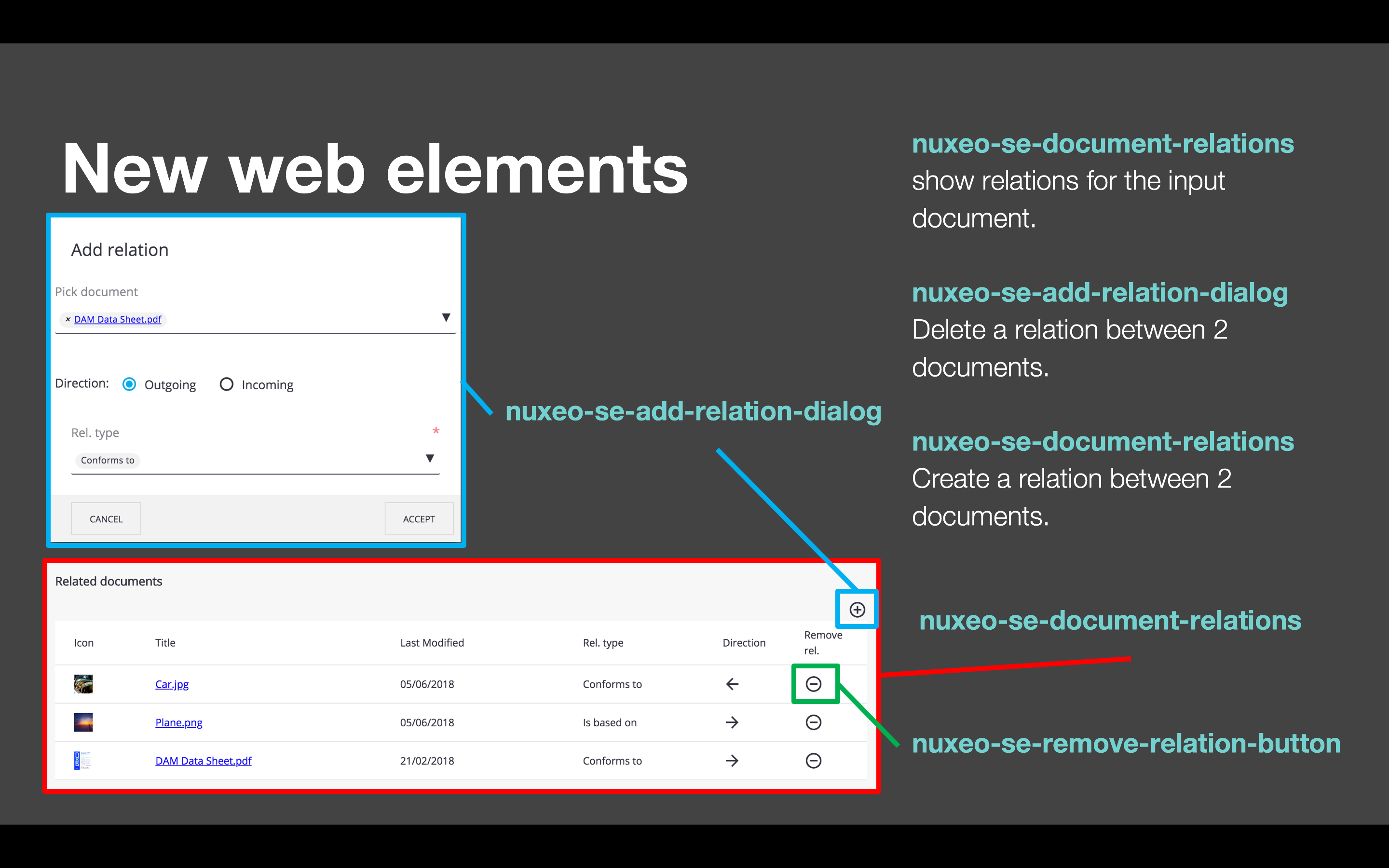
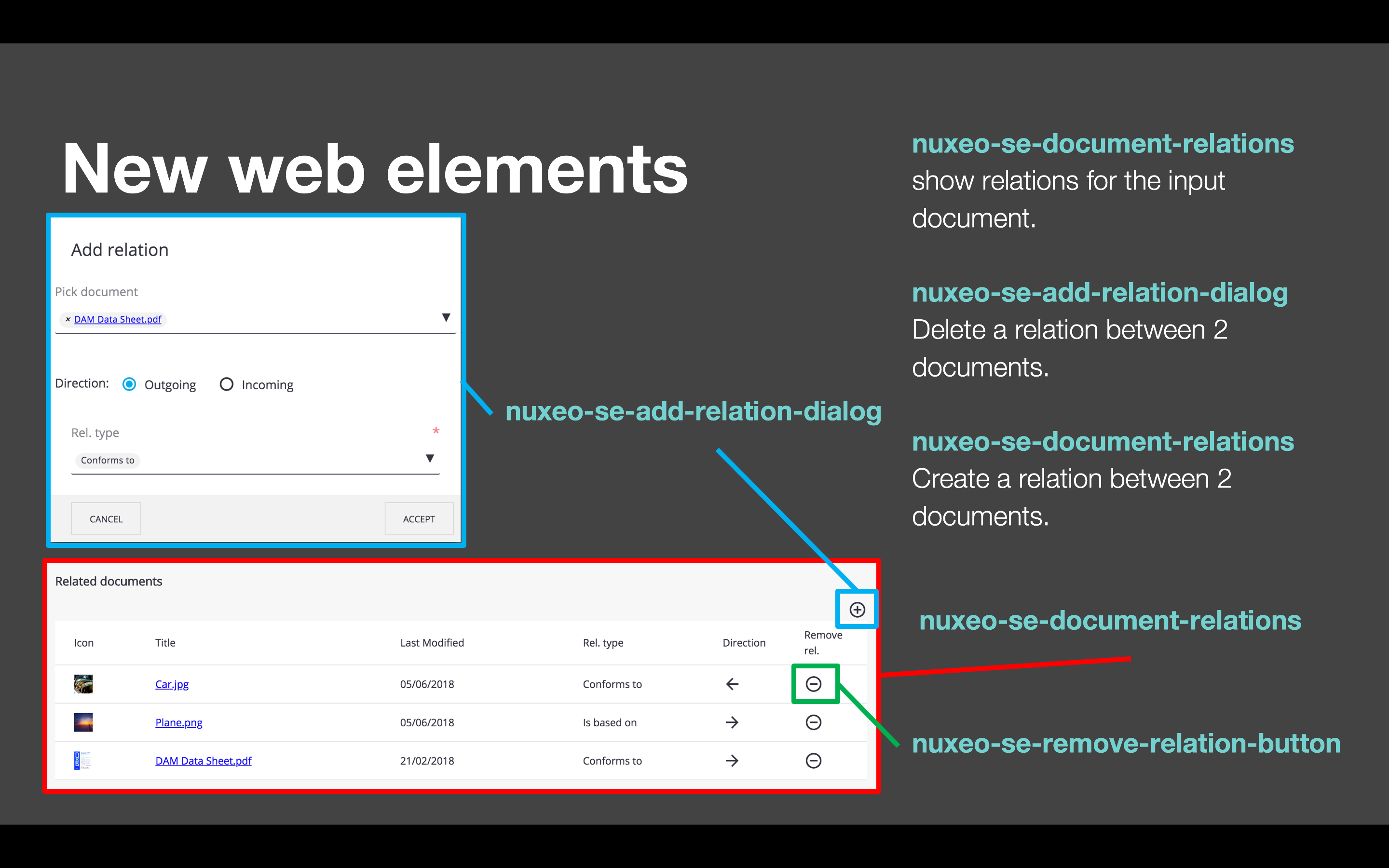
Requirements
- A Contract document type created in Studio Modeler
- The Web UI addon installed on your instance
Create an Element
We are going to start by adding a validation schema to our Contract document type.
To create a validation schema:
- In Studio Modeler, go to Configuration > Content Model > Schemas.
- Click on New and name it
validation. - Add a field
validatedas a boolean. - Save your changes.
To insert the validation schema in the Contract document type:
- In Studio Designer, go to the UI tab.
- In Layout Blocks, at the bottom-right of the screen, click on
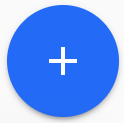 to create a new element.
to create a new element. - Enter the name
my-validation-elementand select Title/description element template as element template.

Add the validation schema in the
<script>, it should look like this:<script> Polymer({ is: 'my-validation-element', behaviors: [Nuxeo.LayoutBehavior], properties: { /** * @schema validation */ document: { type: Object } } }); </script>Replace the lines describing the title and description by the following to call your
validationelement:<div role="widget"> <label>Validated</label> <paper-checkbox checked="{{document.properties.validation:validated}}"></paper-checkbox> </div>- Save your changes.
Reuse an Element
Now, go to your contract document type, on the view layout to use your element:
- Click on Configure.
- Switch to the Code Editor. On the search available in the elements catalog, search
my-validation-element. - Drag and drop it from the catalog to the editor.
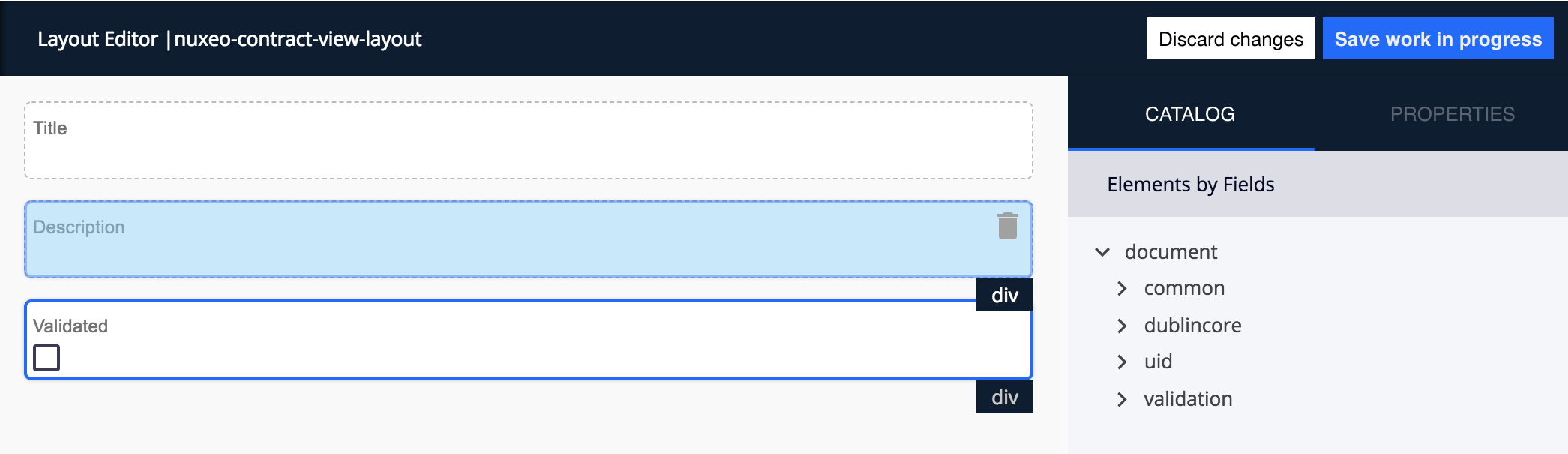
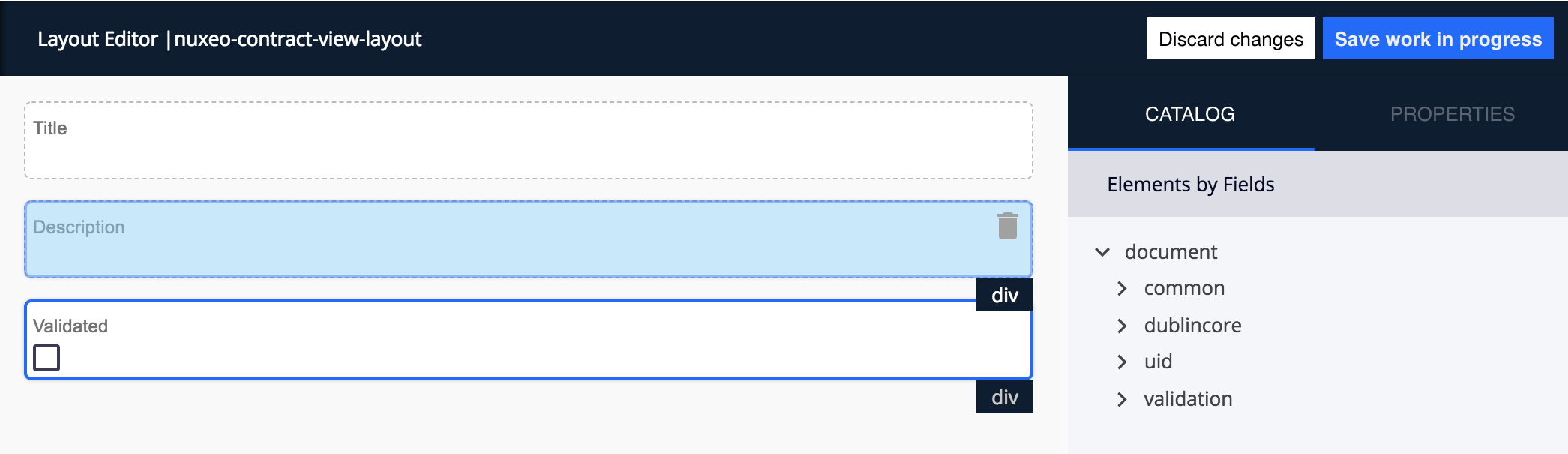
- Don't forget to add
document="[[document]]"(view mode) ordocument=""(edit mode) to your custom element Save your changes and deploy your studio project, you're done!
You can now reuse your element as much as you want, for example on the other layouts of your contract document, it will always be available in the Project Elements library.
Going further
For the moment you have a "Validated" checkbox displayed on all your Contract document type, but anything happens when you click on it as we didn't add any logic to it. To have more info on how to create an element and bind it to an action, follow the related tutorial.