Collections are a folder-like document in which you can classify existing documents. Documents are not actually copied or moved into the collection, which only holds a link to the document in its original location.
It enables you to create your own organization of the content without duplicating content and having the size of the content growing uncontrollably.
The list of collections available to you is available from the side menu, in the Collections tab.


Click on the collection title to go on the collection and see the list of the documents that are classified in it.
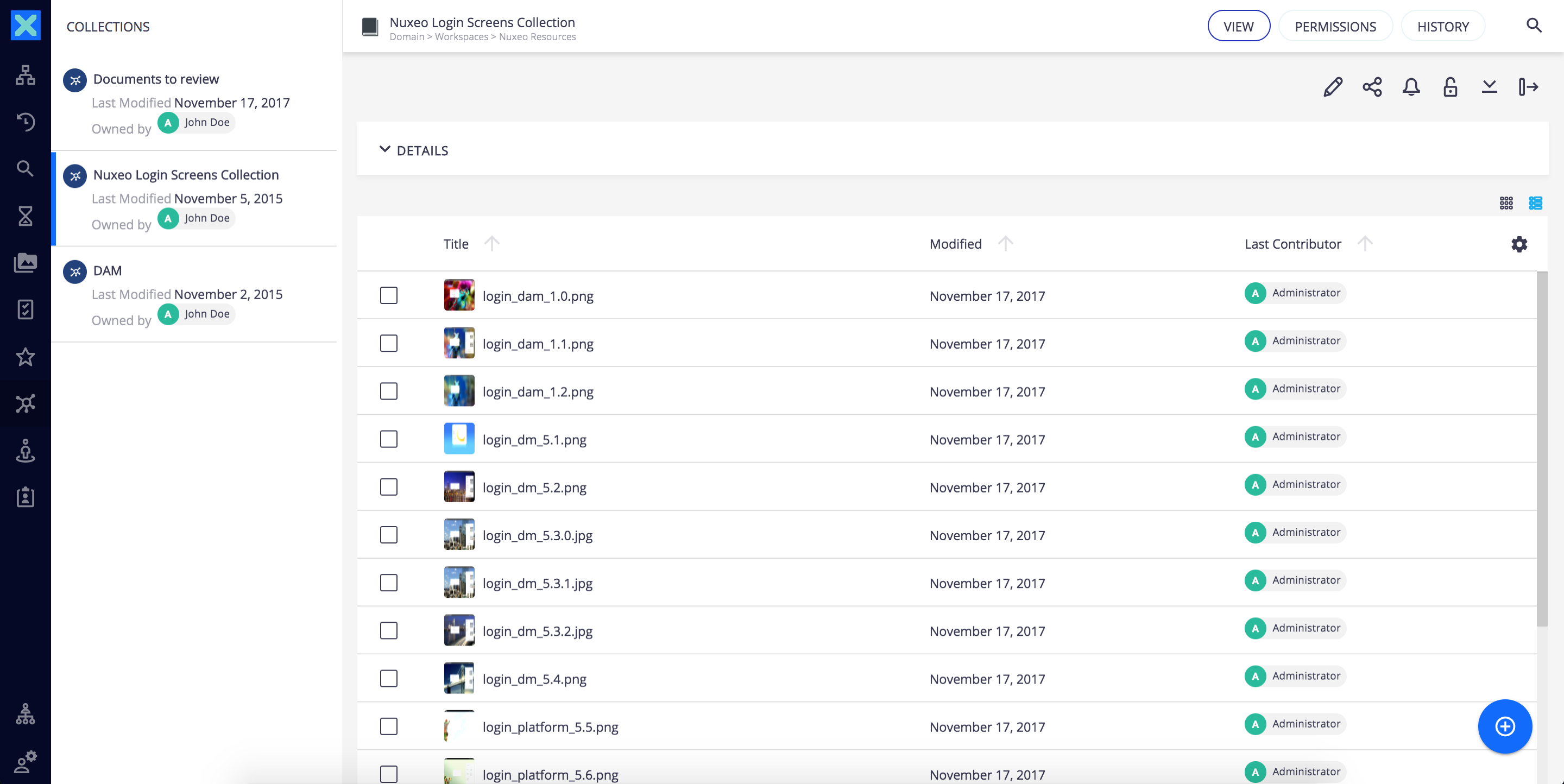
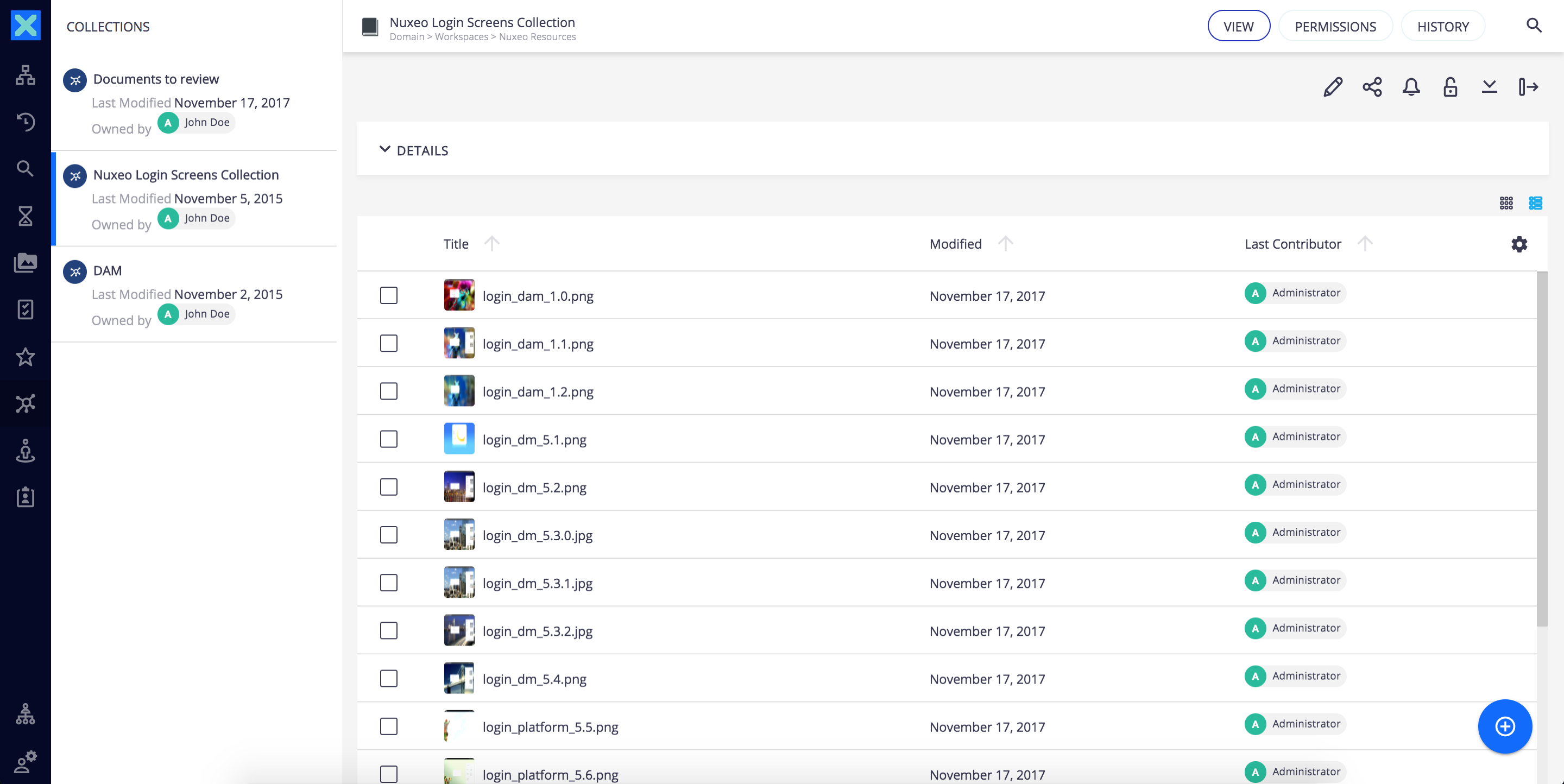
Click on a document to consult it. The main view shows the document. The unfolded side panel shows the content of the collection. You can click on the icon ![]() to see the collections list.
to see the collections list.
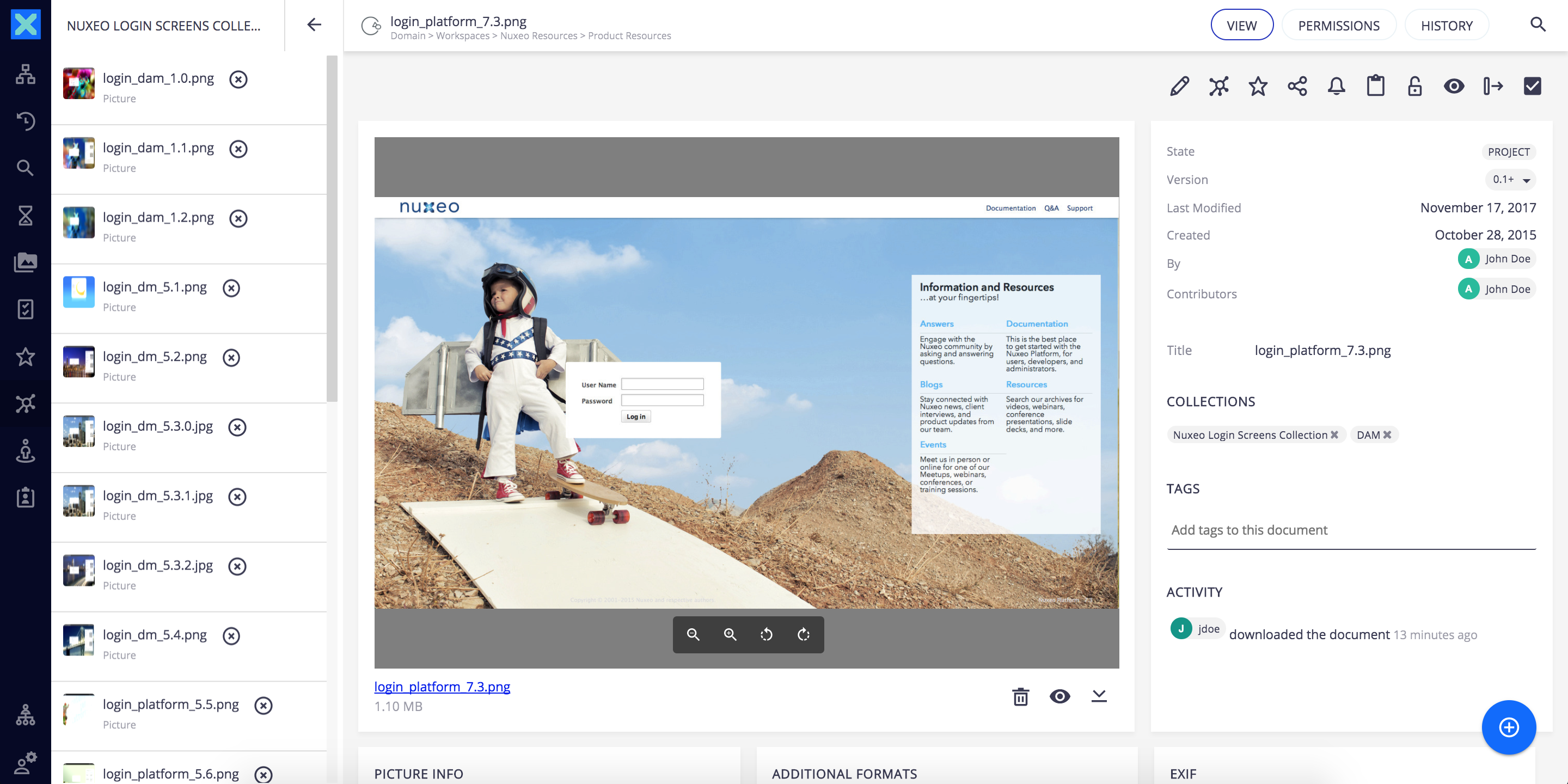
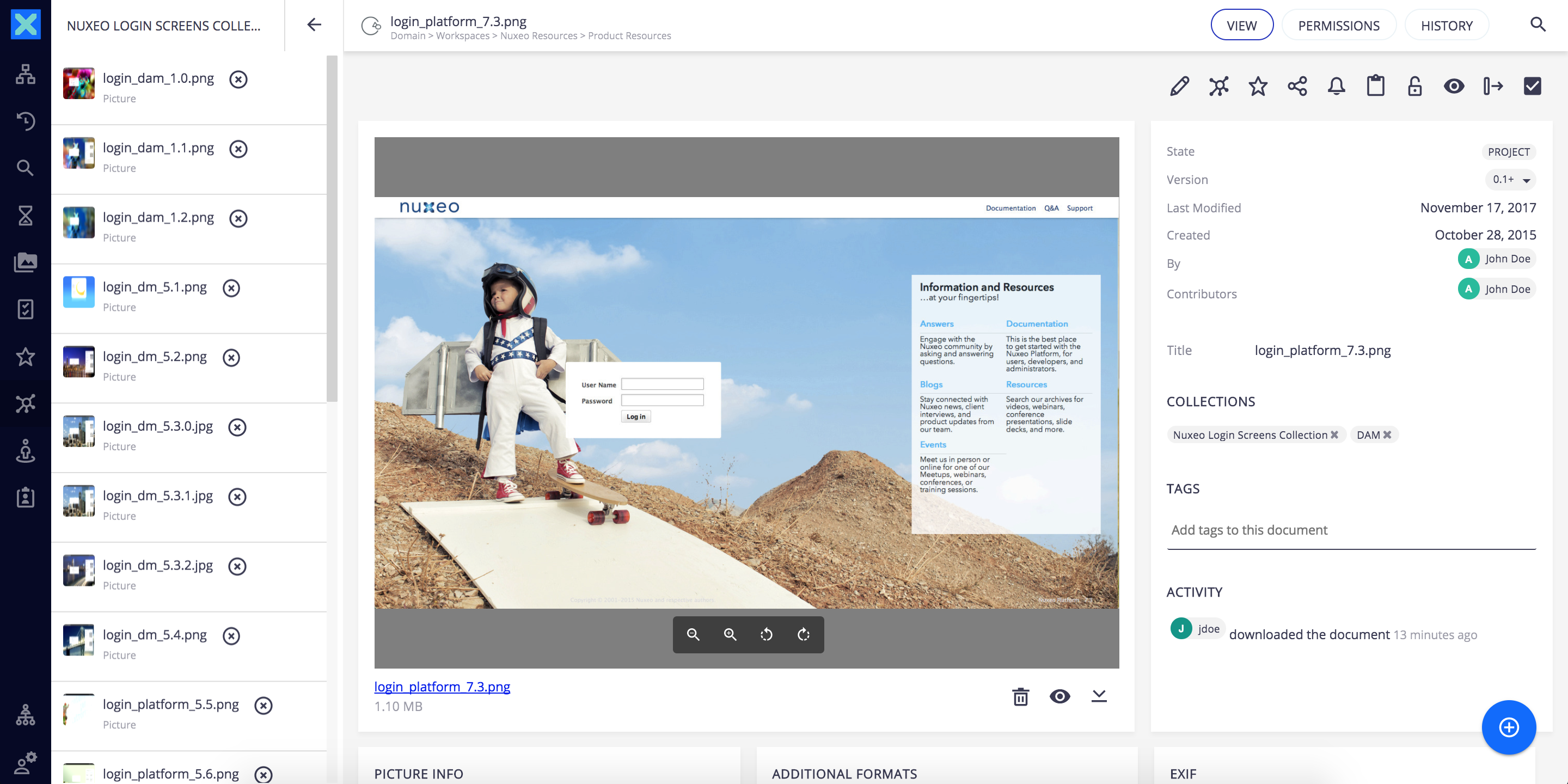
Collecting Documents
You can classify any type of document in a collection. You just need to have Read access to the document to be able to collect it. Collecting a document doesn't give you more permissions on the document: your permissions are the one defined on the original parent of the document.
Documents can be collected:
- Individually by clicking on the icon
 of the document
of the document
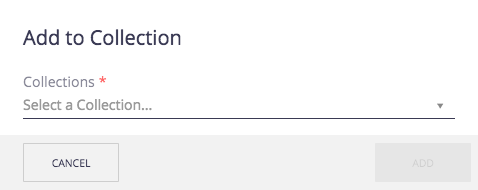
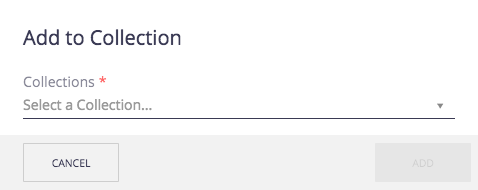
- By batch by selecting documents from a list of documents and clicking on the icon
 in the selection header.
in the selection header.
In both cases you can select the collection by:
- Browsing the collections in the list
- Starting to type the collection name and select it
- Typing a new collection name to create it.
The list of collections the document is available from is displayed on its View tab.
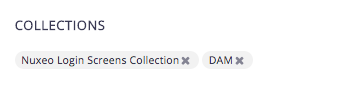
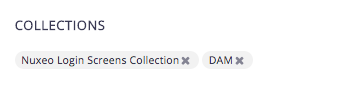
Creating Collections
Collections can be created in workspaces and folders.
There are two ways to create a collection:
- Like any other document, using the button
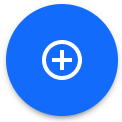 : Just fill in the creation form and the collection is created in the current workspace / folder.
: Just fill in the creation form and the collection is created in the current workspace / folder.
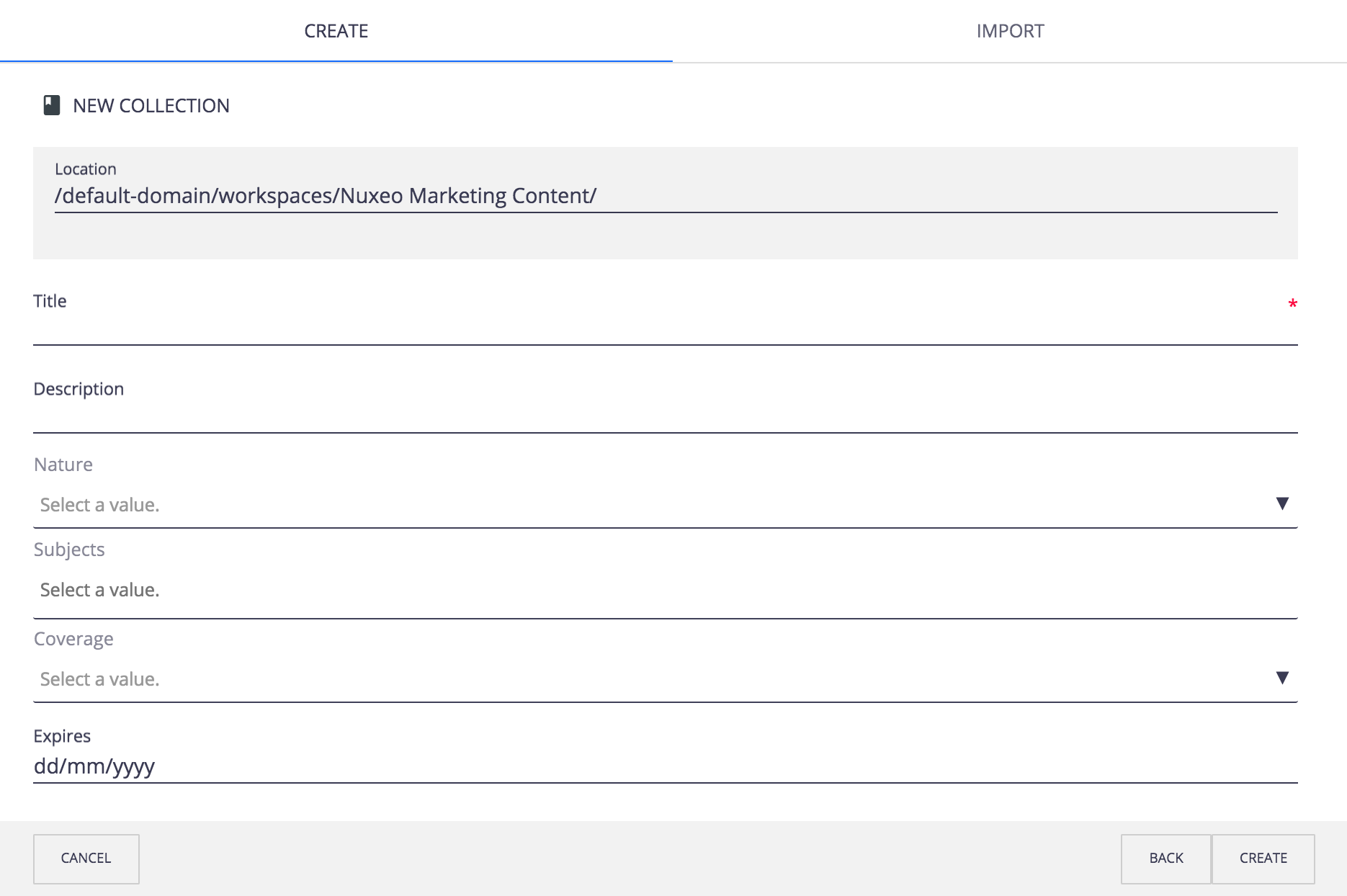
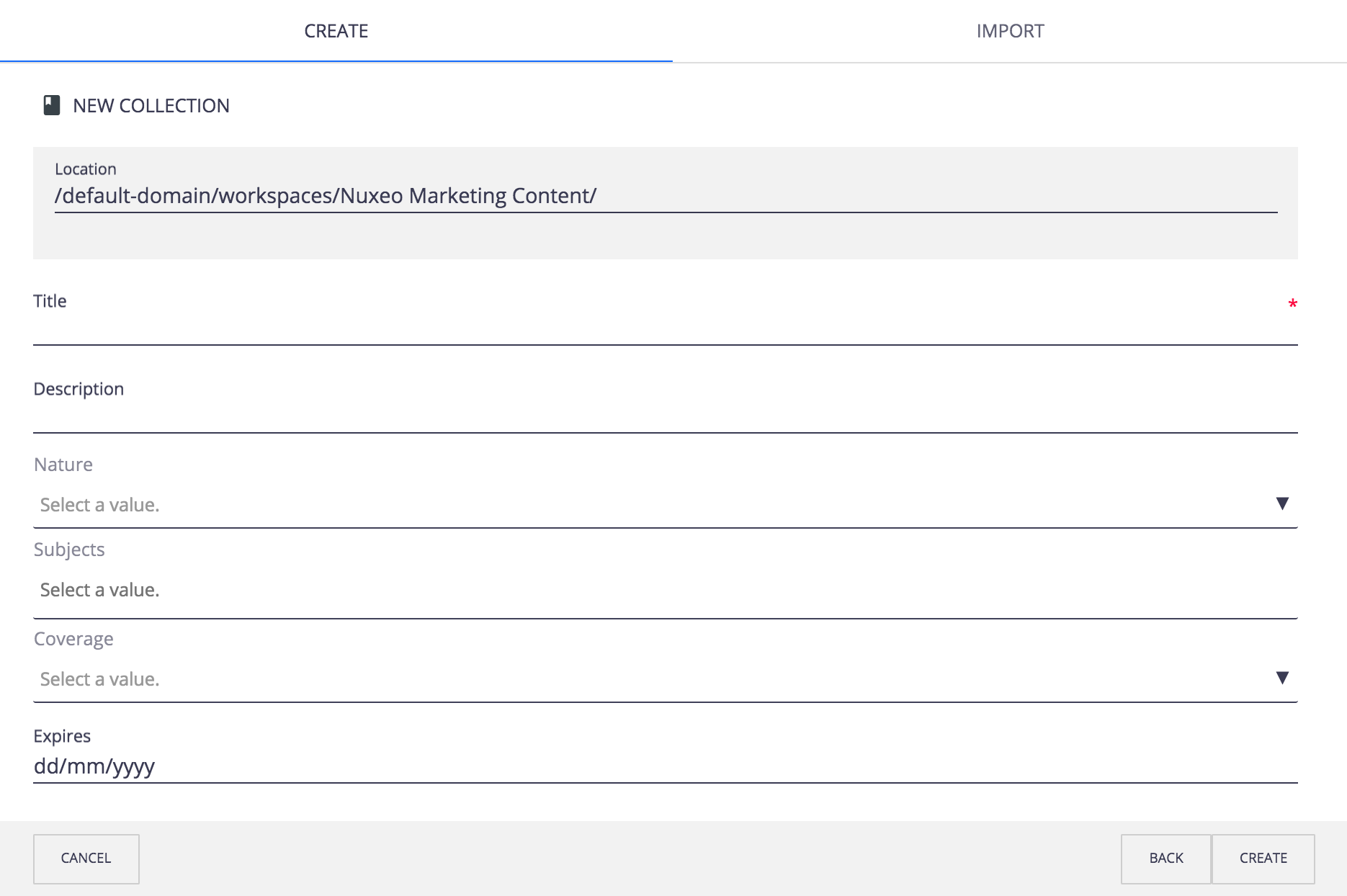
- Directly from the Add to collection popup: collections about to be created are displayed with the icon
 , while existing collections are displayed in the drop down list. The collection is created in your personal workspaces, in a My Collections folder.
, while existing collections are displayed in the drop down list. The collection is created in your personal workspaces, in a My Collections folder.
Sharing Collections
Sharing a collection means giving permissions to users on the collection. Collections created in the default domain in a shared workspace or folder are automatically shared to all the workspace or folder's users, following the rights inheritance principle.
Collections created in your personal workspace are private by default. You must grant the needed permissions on the collection if you want to share it. Granting permissions to a collection makes the collection available to users from their Home. The list of documents displayed inside the collection depends on the permissions of the user on each of the documents.
Beside the generic permissions, collection have a specific right, called "can collect". When you share a collection, you can choose to:
- Give read access: By giving them Read permission, you enable users to see the collection in their Home and the documents inside it depending on their permissions on each document;
- Enable users to add documents to the collection: By giving the permission "Can collect", you enable users to add documents to the collection and remove them;
- Give edit access: By giving the Edit permission, you enable users to add documents to the collection, remove them and to edit the collection (i.e. title, description, etc.);
- Make them manager for the collection: By giving them Manage everything permission, you enable users to manage the content of the collection and who can access it.
Removing Documents from Collections
To remove a document from a collection click on the icon ![]() of the collection from the document view.
of the collection from the document view.
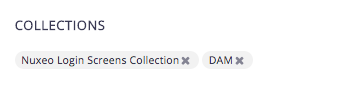
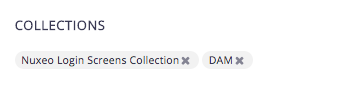
To remove several documents from a collection:
- Go to the Collections tab in your side menu.
- Click on the collection name that you want to manage.
- Select the documents to remove using the checkboxes.
- In the selection header, click on the Remove from collection icon
 .
.


In both ways documents are immediately removed from the collection.