An email template defines the content of an email that is sent to users under predefined circumstances. An email template is usually composed of text and variables. Typically, email templates are used to define the content of email alerts in the Nuxeo Platform.
Creating an Email Template
To create a new mail template:
- Go to Templates > Mail Templates.
- Click on the New button to create a new mail template.
- Give the mail template a ID and click Next.
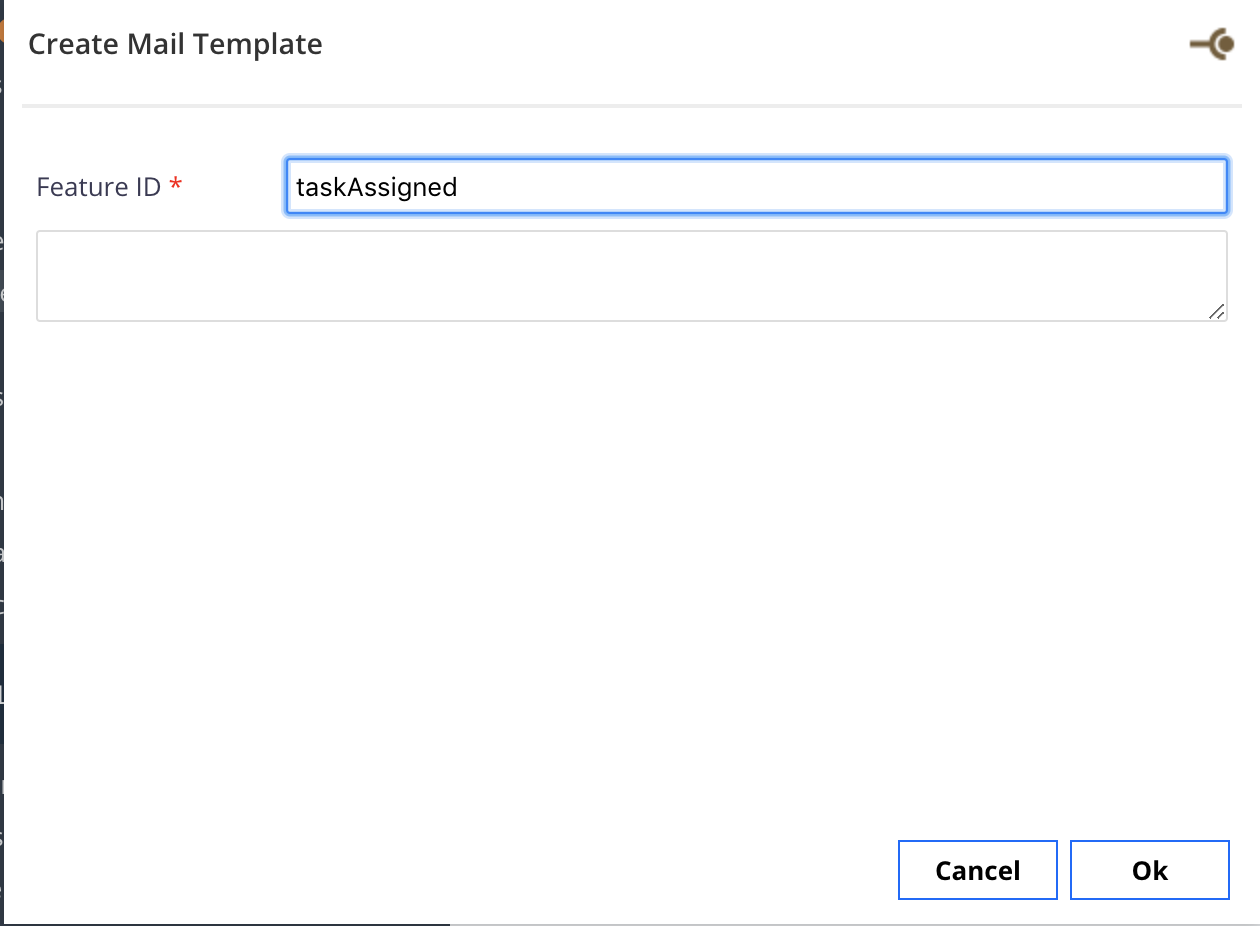
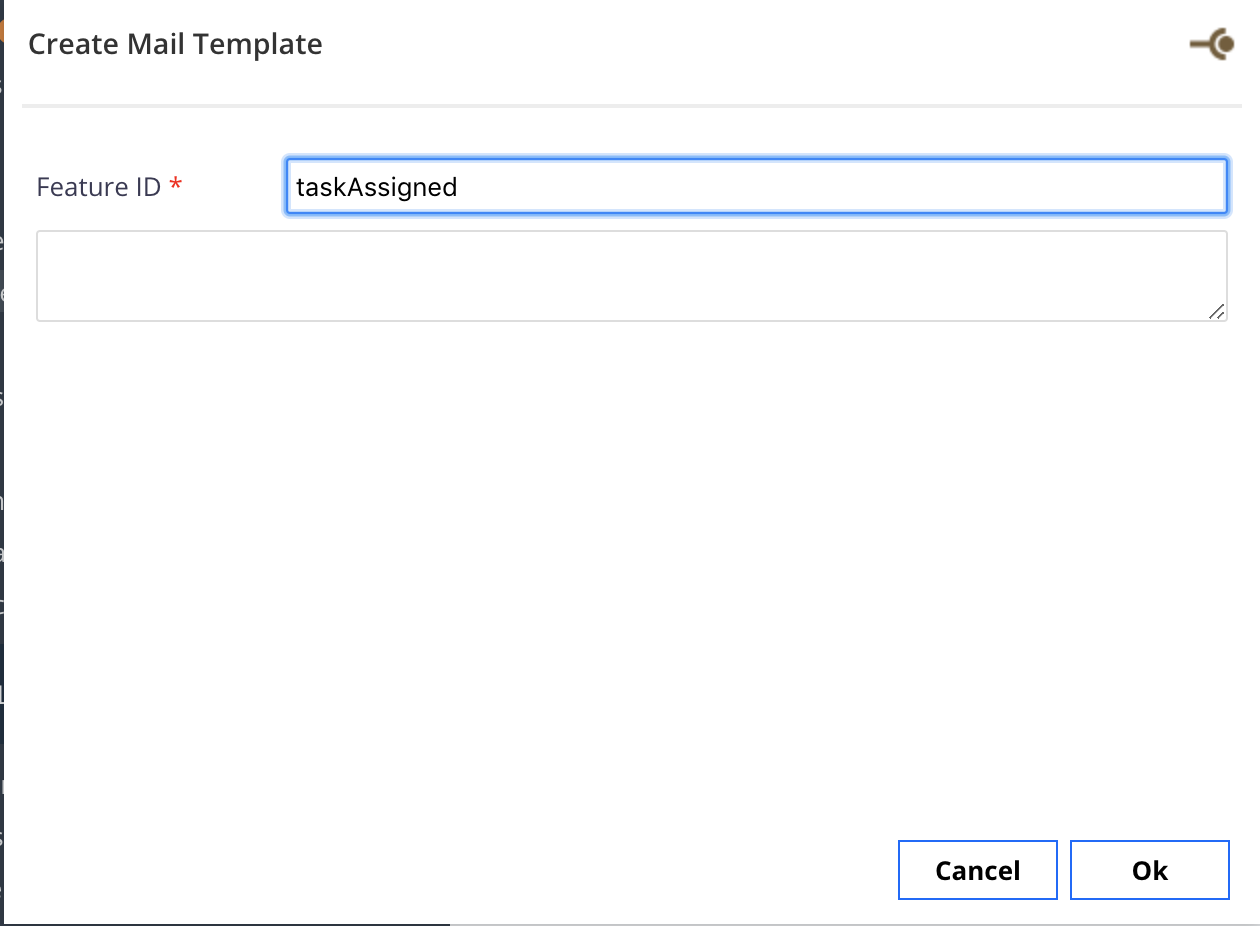
- In the text area, type the content of the mail. The content is usually composed of text and variables.
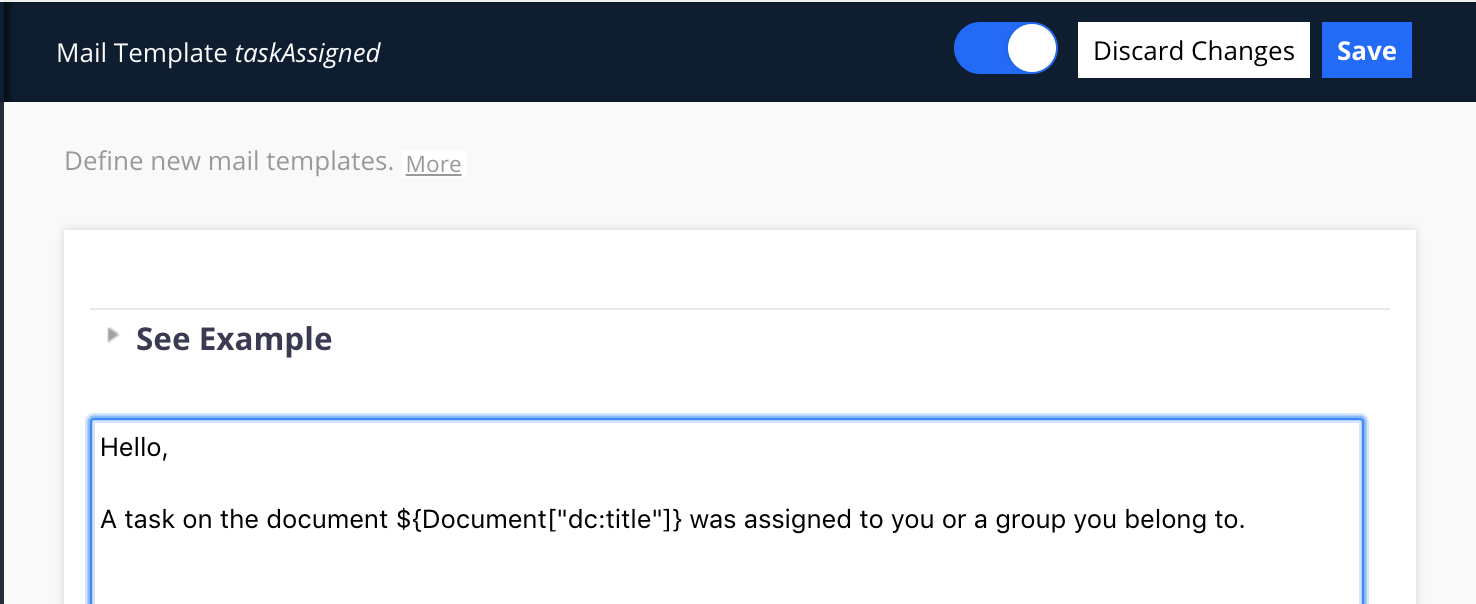
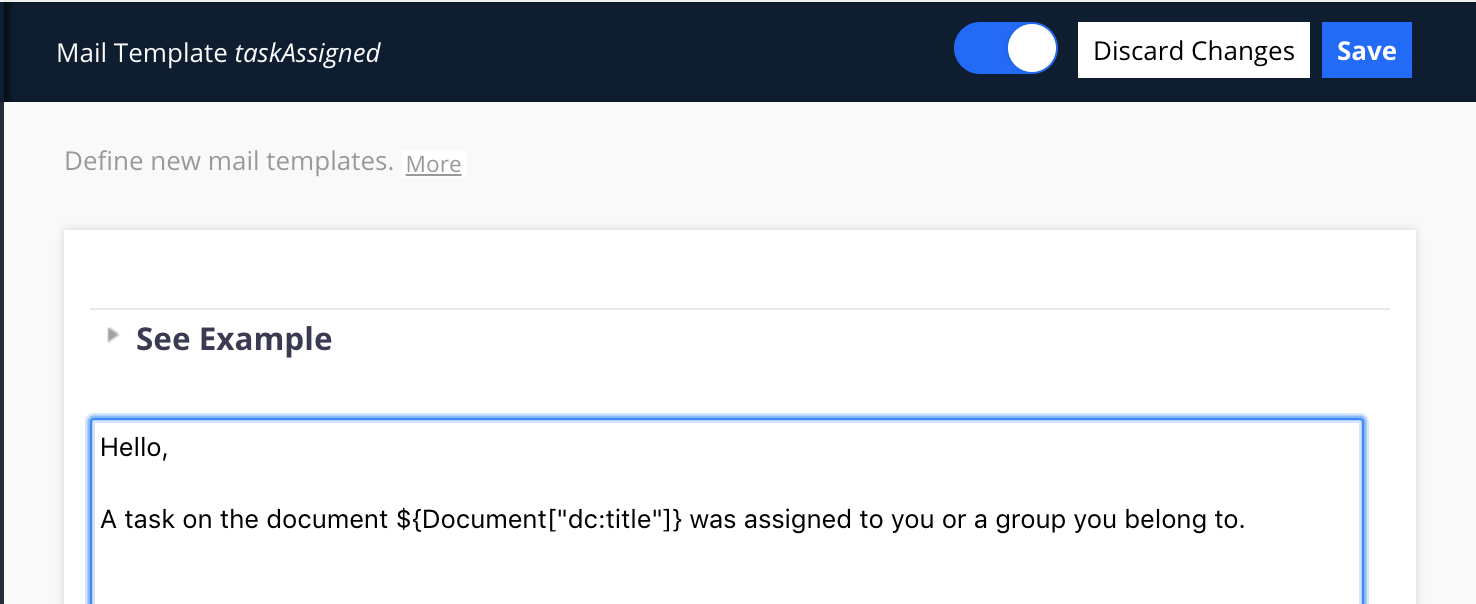
- When you're done, click Save. Your mail template is saved and can be used in automation chains.
Updating Default Alert Emails
Default templates for mail notifications can be updated. Just follow those steps:
- Go to Templates > Mail Templates.
- Click on the line of the mail template to be updated.
- Update the content of the email that you want to be sent.
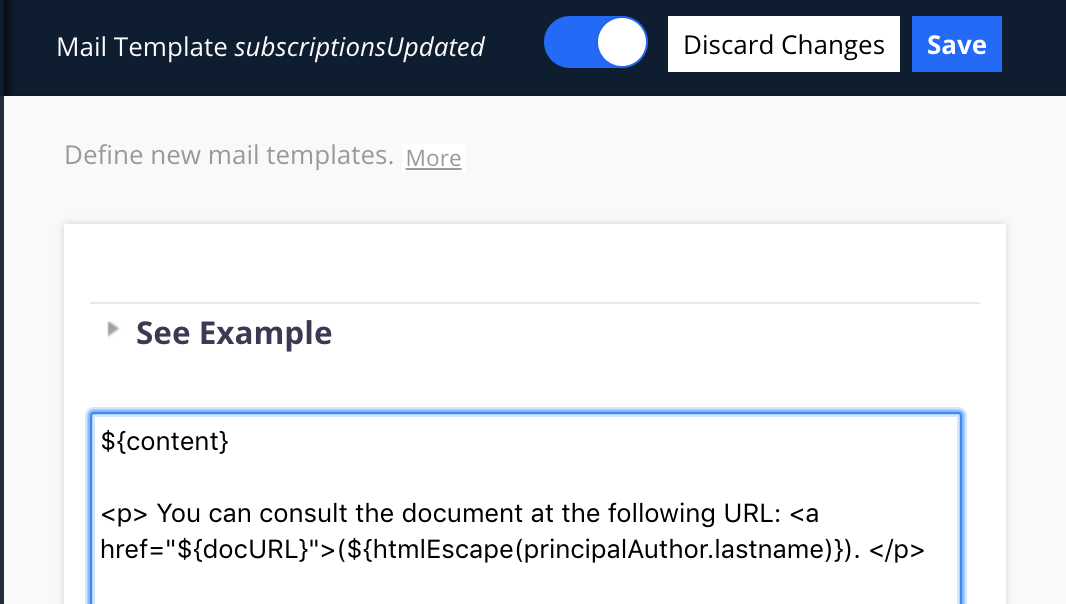 If you want to copy from the default content of the template, you can have a look at it from GitHub.
If you want to copy from the default content of the template, you can have a look at it from GitHub.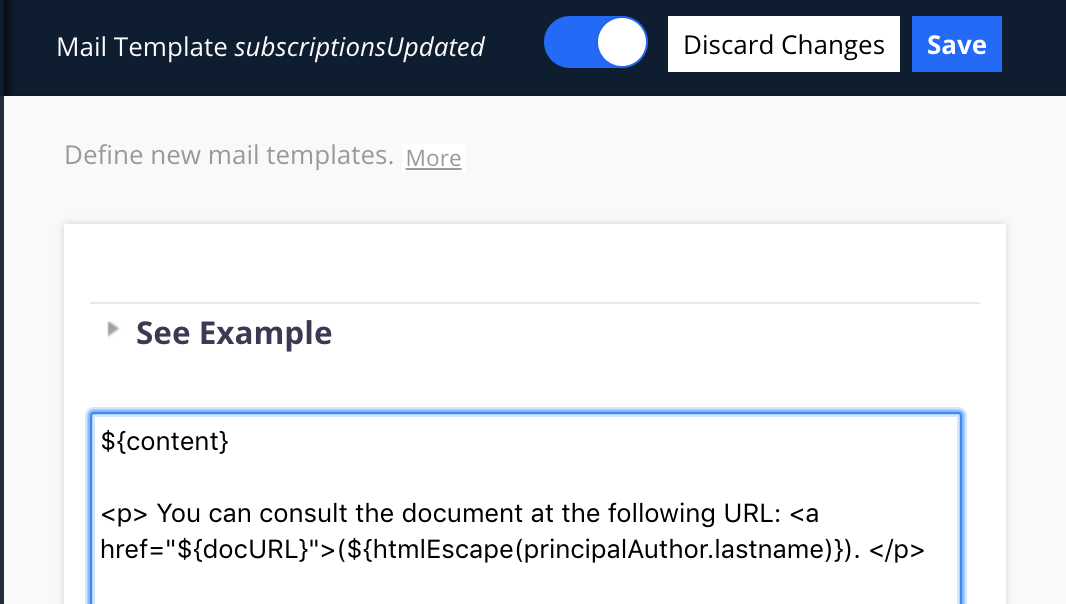
- Save.
Making the Document Links in Notification Emails Point to the JSF UI
To make the document permalinks generated by the server (and used in email notifications typically) point to the JSF UI instead of the Web UI you need to add the following XML contribution:
<extension target="org.nuxeo.ecm.platform.url.service.DocumentViewCodecService" point="codecs">
<documentViewCodec class="org.nuxeo.web.ui.url.codec.WebNotificationDocumentIdCodec"
enabled="true"
name="notificationDocId"
prefix="doc"
priority="1000" />
</extension>
Related How-Tos
Other Related Documentation