By default, if you create a folderish document type, the New button will not be displayed on the default summary view. This page explains how to add it, as well as how to add the New button to a custom tab.
Adding the New Button to the Content Tab
- In Studio go to your document type definition tab.
- In the Accepted Children Types section, check Show Create Child Action.
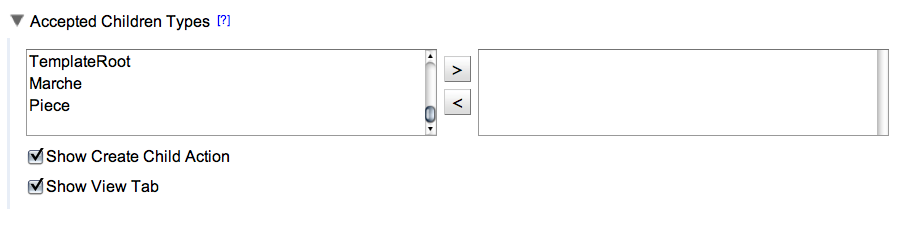
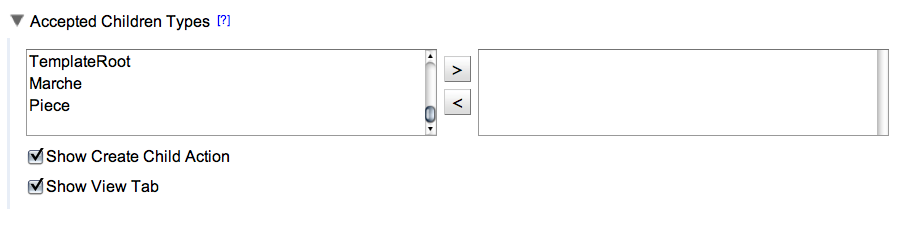
- Click on the Save button.
Adding the New Button to a Custom Tab
The steps below explain how to have the same New button as the one on the Content tab.
To add the New button on a custom tab:
- In Studio go to your custom tab.
- Drop the "Toolbar actions" widget in a cell.
On the Layout widget editor:
- Check the Hide label box.
- Choose the category "Folder Toolbar".
- In the Action display list, select "Button".
- Click on Save. The New button will be available in your custom tab.