Available Documents
Domain
Sections, workspaces and templates are grouped in domains. A domain can be considered as a mini-application in Nuxeo or a root in the application. Typically, you can use domains to open the application to two or more very different populations of users. For instance, you can have an "intranet" domain and an "extranet" domain. Domains can be totally independent or not, depending on the permissions you set on each domain.
Workspace
There are two types of workspaces:
shared workspaces are workspaces meant for collaborative work, that is to say that the workspace's content is meant to be shared and modified by several users. Collaborative workspaces are workspaces created in the root space called Workspaces and shared between users. Once documents are ready for distribution, they must be published in a section.
personal workspaces can only be accessed by their owner, by default. You can of course share the access to your personal workspace with other users. Personal workspaces are accessible in the header of the application.
By default, no workspace is available at workspaces root. Thus, you can create the structure you need for your project, edit it if needed. You can also set the appropriate permission for users to be able to collaborate in the workspaces.
Workspaces management also includes setting alerts for users to be informed when content is created or edited in workspaces and handling content deletion.
Folder
In workspaces, you can create and manage your documents in folders. A folder works like a workspace, but the documents available for creation are limited. In a folder, you can create: documents, notes, files, collections and sub-folders.
There are two types of folders: regular folders and ordered folders. The difference between the two folder types is the way content is sorted.
Regular Folders
Regular folders, called "Folders", have the same behavior as workspaces. In a regular folder, documents are sorted on the title by default. You can change the sort criterion by clicking on the content table columns title. You can thus sort them on their state, author, etc.
In a folder, you can:
- Create documents and do all the actions available on them (edit, approve, manage relations, etc.)
- Manage permissions
- Subscribe to and manage alerts
- Manage the folder's trash
Like in a workspace, you can use drag and drop to create content in a folder.
Ordered Folders
In an ordered folder, documents are manually sorted. So, the order in which documents are listed in the folder doesn't depend on one of its properties (version, author, etc); you decide where it should be displayed in the list. When a document is created, it is added at the end of the list. It is not possible to sort documents automatically by clicking on the columns titles in an ordered folder.
An ordered folder has the same presentation as a regular folder, but it has some additional buttons below the content table:
- Move up
- Move down
To change the content's order, select a document using the checkbox on the left and click on the Move button you need. The document is moved in the list of documents available in the folder.
You can move groups of documents. Moving groups of documents up or down joins the group items and positions them one row up or one row down. Moving groups does not affect the rest of the order.
File
A file document is a basic binary container and is composed of an attached file that you upload on the application. You can upload files of any format.
A file is composed of:
- A title (mandatory),
- A description (optional),
- An attached file.
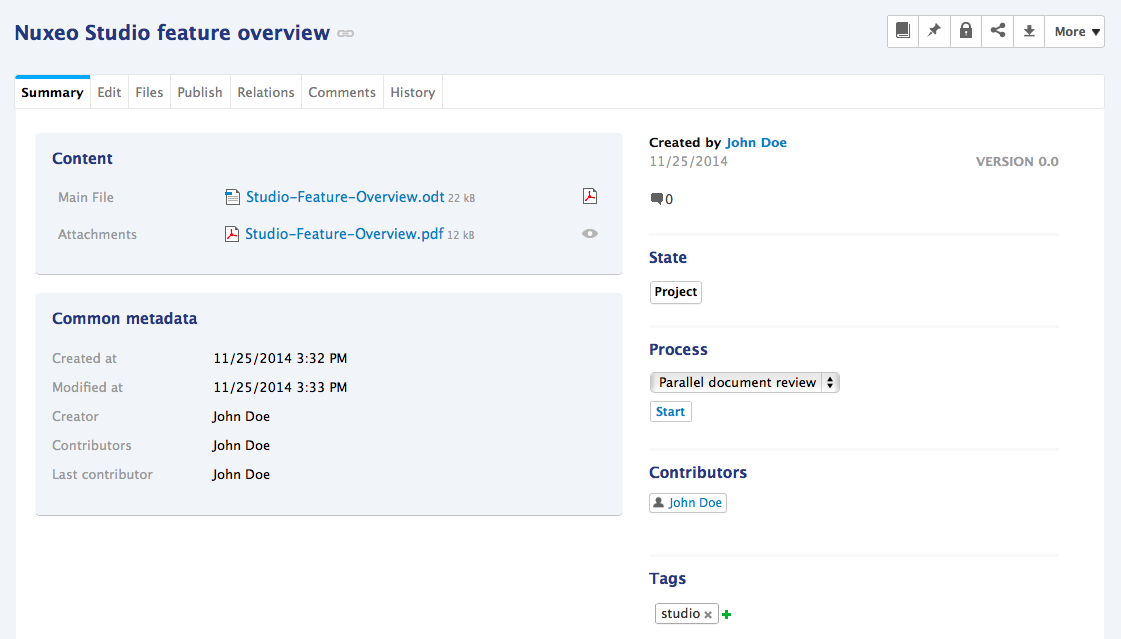
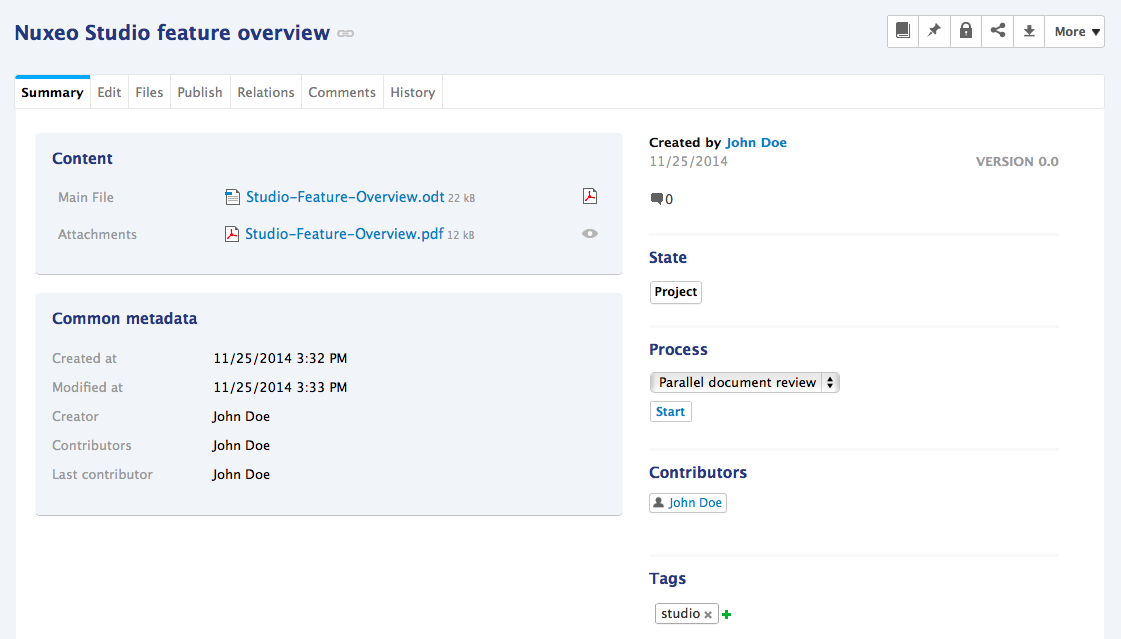
To create a file, in the Content tab of the workspace, click on New button. On the window Available document types, click on the desired document. Fill in the document's creation form and click on the Create button.
When the file is created, users can enhance it by filling its metadata, adding attached files on it. When the document is completed, you can publish it in one or several section(s).
Note
The note is a basic rich text container that consists in a text displayed in the Summary tab of the document. The note is usually created using the integrated rich editor, displayed in the note creation form. This editor enables layout modifications on the text.
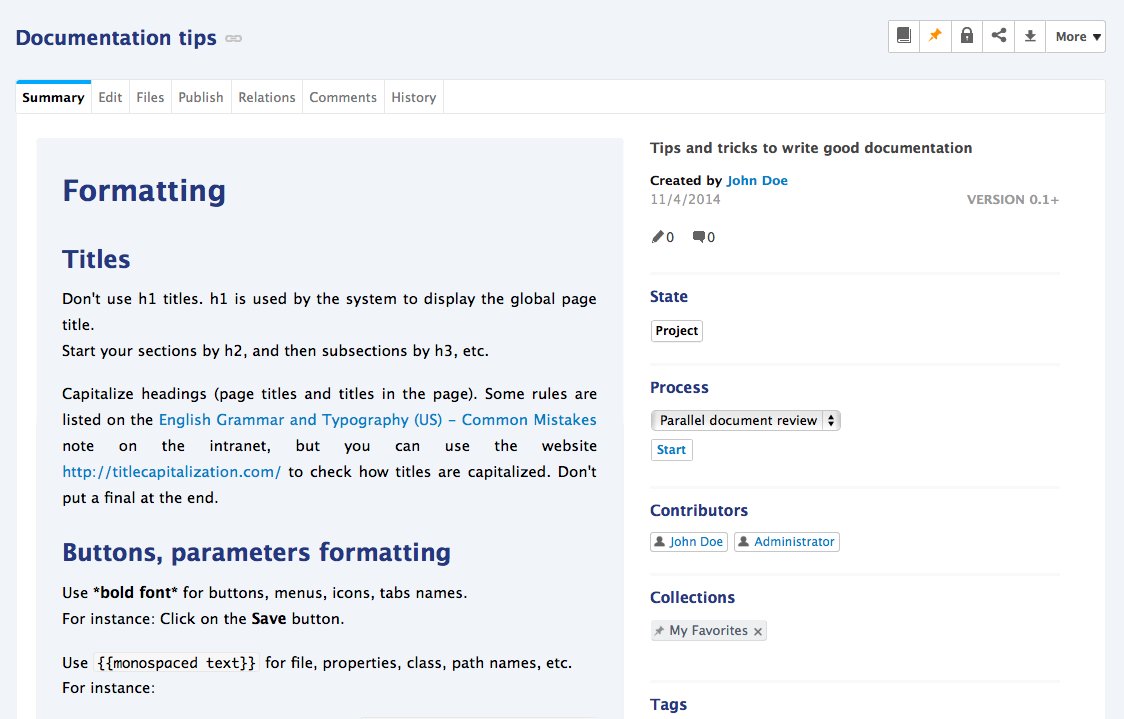
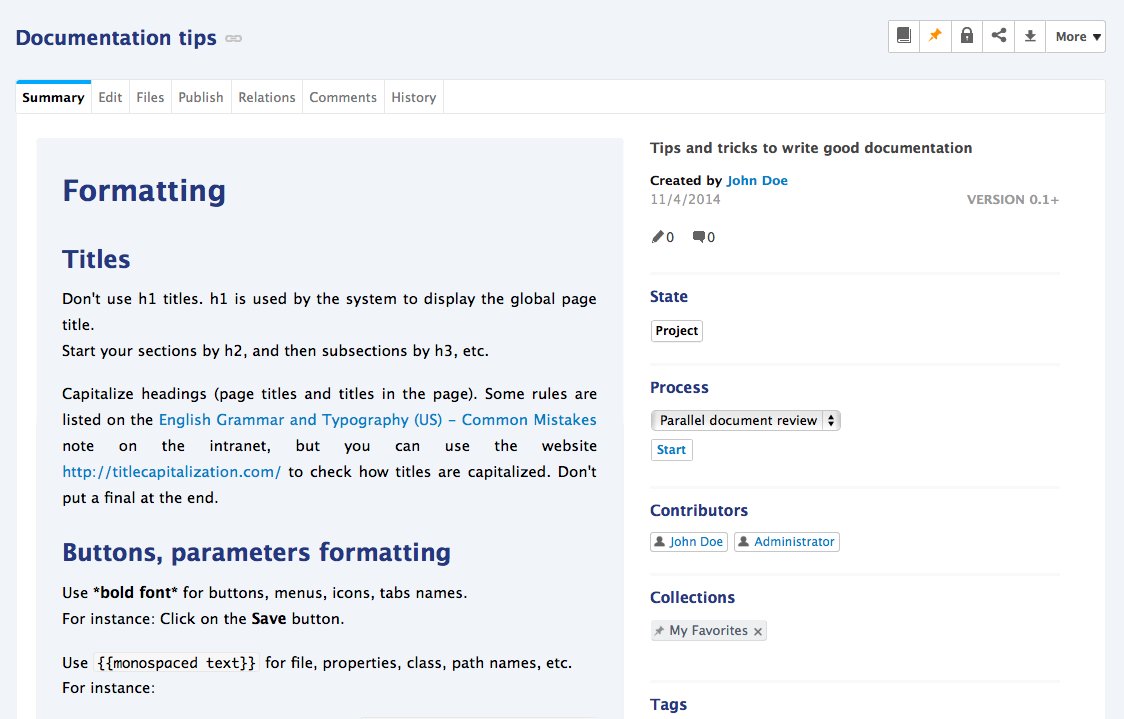
The default format of the note is HTML. The other formats available are .txt, .xml and Markdown.
A note is composed of the fields below:
| Field | Description |
|---|---|
| Title | Note's title |
| Description | Text that explains what the note is about. |
| Content | Text of the note created using a rich text editor. |
| Format | Format of the automatically created file used to export notes from the Nuxeo Platform. |
To create a note, in the Content tab of the workspace, click on the New button. On the window Available document types, click on the desired document, fill in the document's creation form and click on the Create button.
When the note is created, users can enhance it by adding comments, attached files on it, or just editing it.
Attachment
It is possible to add attachments to Files and Notes using the Files tab. This tab is available to users with at least Edit permission. There is no limit to the number of attachments.
For more information about attachment documents, read the page Attachments.
Collections
Collections are a folder-like document in which you can classify existing documents. Documents are not actually copied or moved into the collection, which only holds a link to the document in its original location.
It enables you to create your own organization of the content without duplicating content and having the size of the content growing uncontrollably.
The list of collections available to you is available from your Home, in the Collections tab.
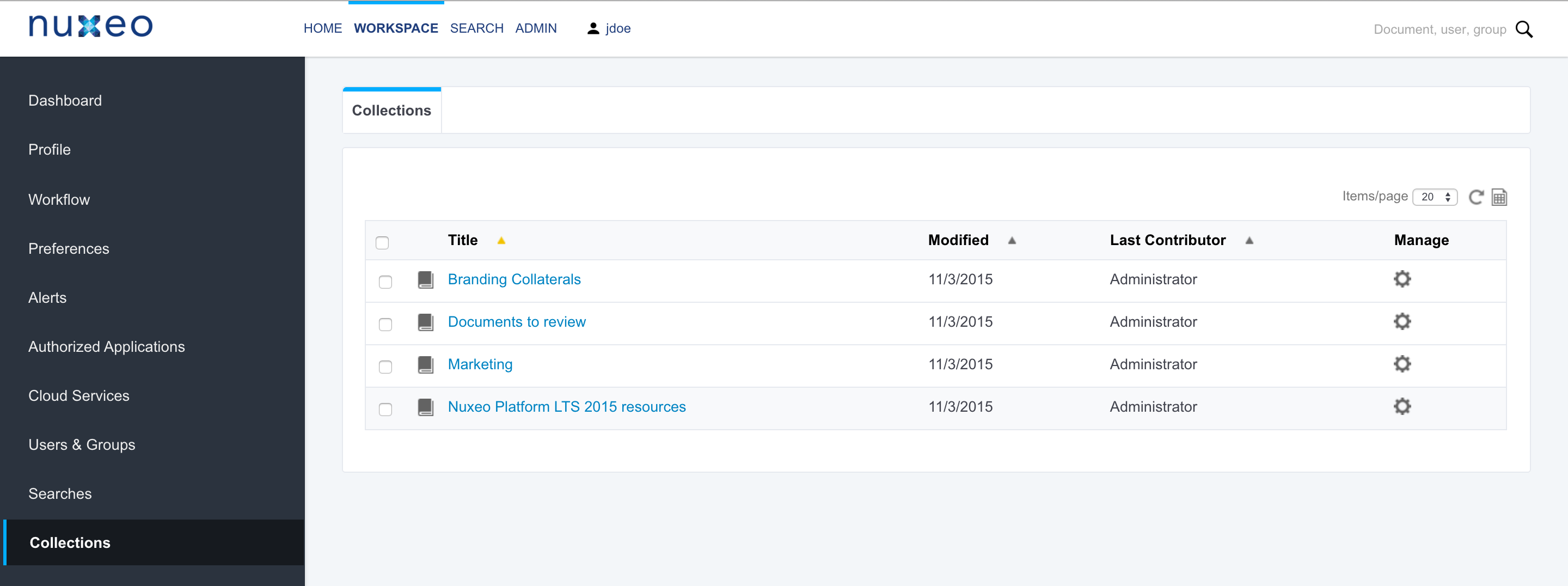
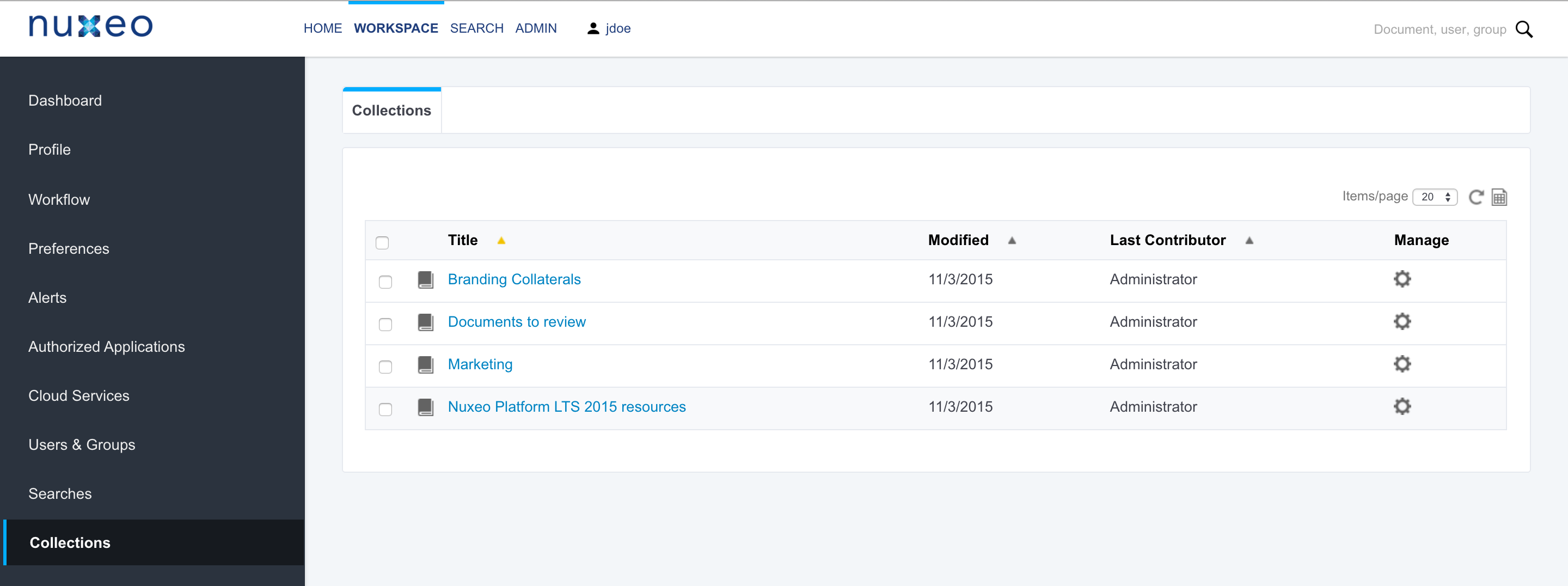
Section
When documents are finished and ready, they are published in sections. Traditionally opened to a wider audience than workspaces, sections are dedicated to content distribution and communication and are designed for content consultation. That is why users cannot change documents (edit or move them) in sections: documents published in sections are frozen versions of workspace documents.
Publishing is controlled using a workflow, that requires publishing requests to be approved so documents can be seen in sections.
Workspace Template
Templates are the easiest way to automate the creation of workspace tree structures. This is useful in many cases, for example when:
- You have many workspaces to create and want them to follow a certain structure of Folders, Files, or any type of documents.
- You want to keep a consistency among different workspaces that users will create. For example, you may want each team's workspace to have a mail folder, a "projects" workspace, etc.
To create a template, click on the left panel of Nuxeo Platform on Templates. Once a new Template has been created, you can create many workspaces from this template.
Picture
Pictures are specific files. To take into account the specificities of pictures, their Summary tab shows additional pieces of information, such as:
- Rotate actions
- The picture's EXIF metadata
- Additional picture views
For more information about picture document, take a look to the Digital Asset Management page.
Video
Video is a document type dedicated to the management of videos files. It provides the following specific features:
- A player to view the video from the application
- A storyboard to navigate in the video and alternative video formats.
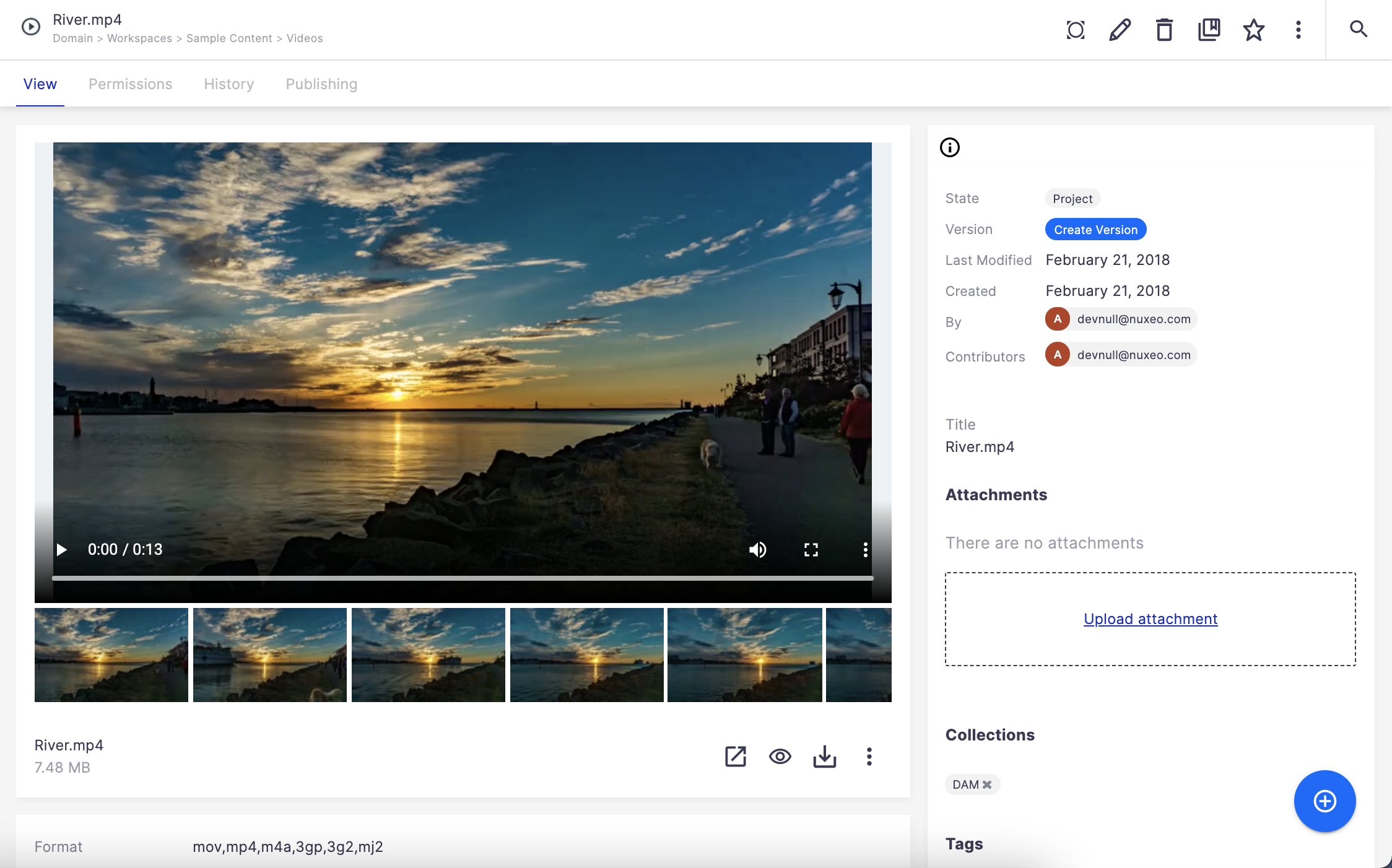
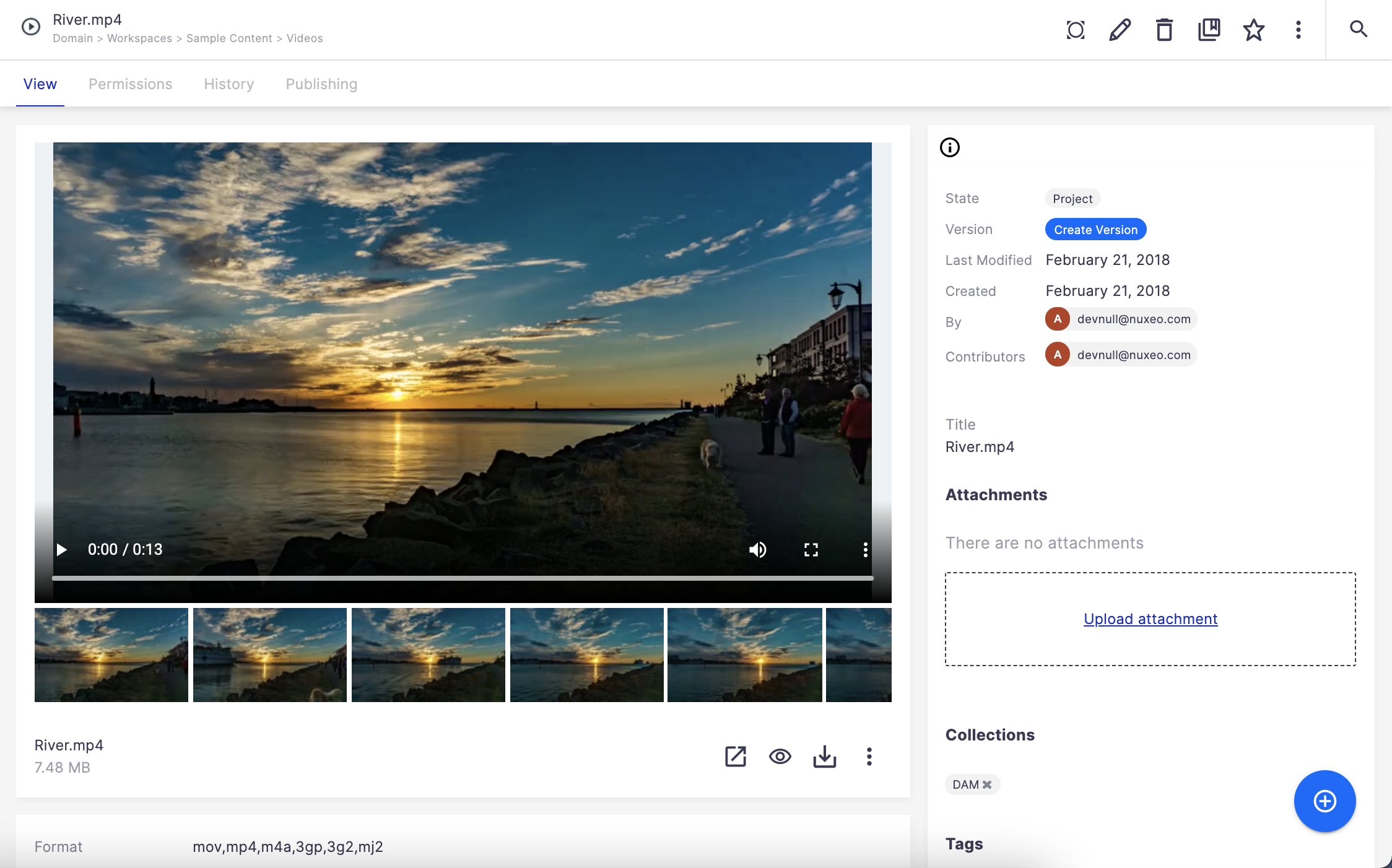
For more information about video document, take a look to the Digital Asset Management page.
Audio
Audio is a document types dedicated to audio files management. It provides a player from the document Summary tab to listen to it from the application.
Audio documents can be created and edited like any other document type. They don't have any specific tab or action available.
For more information about audio document, take a look to the Digital Asset Management page.
Documents Evolution
The evolution of a document, each time contributors edit it, constitutes its lifecycle. This lifecycle is composed of the following states:
- Project: The document has been created and it can be modified
- Approved: The document has been approved and is considered as valid. Modifying it makes it back to project lifecycle state
- Obsolete: The document is not accurate anymore and, for instance, has been replaced by a new version
To change the lifecycle state of a document, you need to submit it to a workflow.
ecm:isTrashed property and related APIs.
Changing the lifecycle state to deleted won't contribute to trash feature in future Nuxeo version.
Containers Logic
When a document is folderish this means its a container in which you can create other documents (workspaces, folders, etc. are folderish documents).
It is possible to implement rules on containers to integrate the business logic of your application. In Nuxeo Studio when you select the folderish document facet, you have to choose which children are accepted in this document type. For example, in a folderish document type Library, if I have Edit permissions I can only create a children type Book in it.