Automation Scripting is a Nuxeo module which provides ability to create and contribute Automation chain/operation in JavaScript.
This enables you to benefit from:
- Loops
- Conditions
- Smooth Automation implementation maintenance
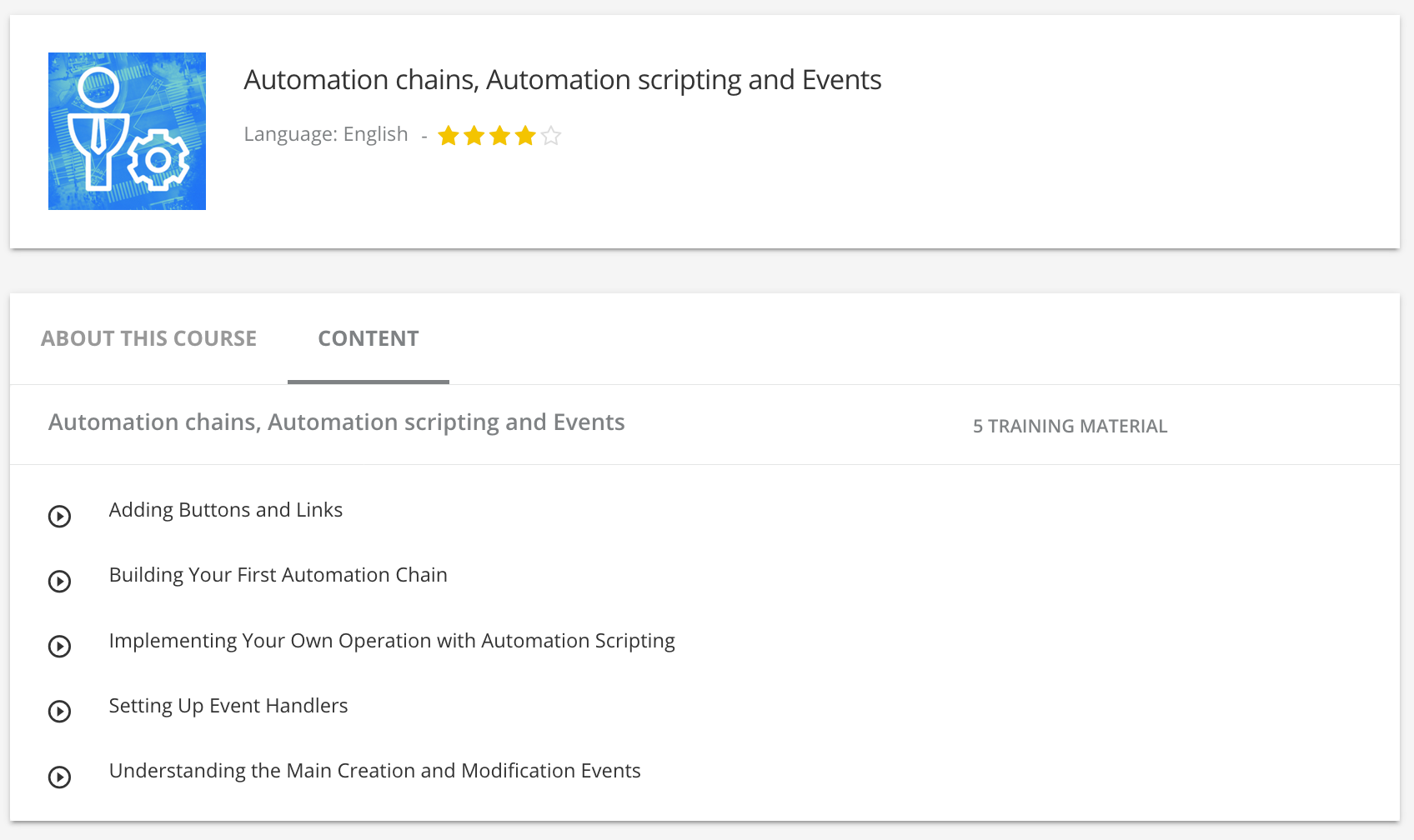
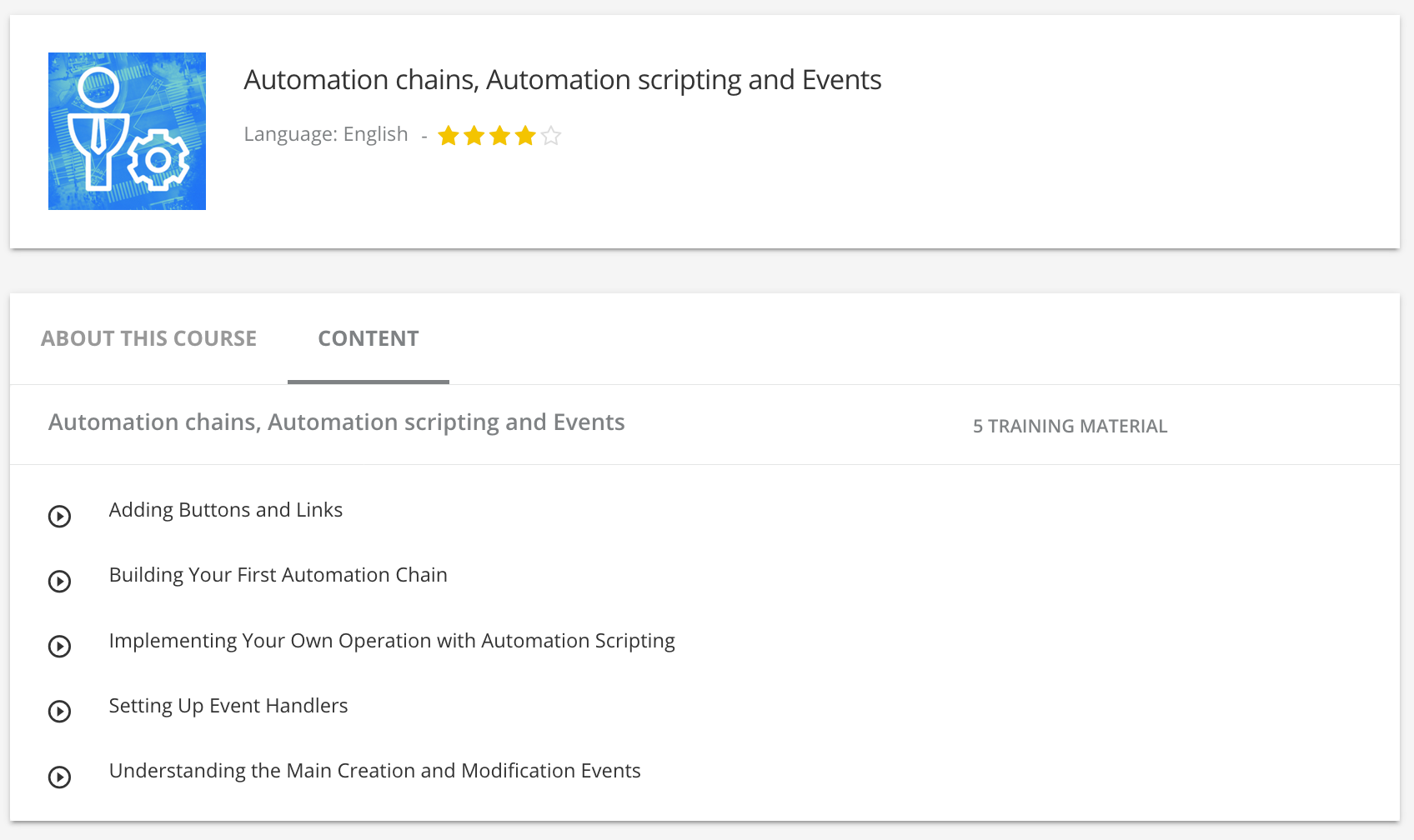
Requirements
Automation Scripting is using Java 8 Nashorn engine. To leverage all the Automation Scripting feature, the Nuxeo server needs to run JDK 11.
How It Works
Nuxeo Automation Scripting allows you to write JavaScript code to use Automation operations and chains programmatically:
The whole script must be wrapped into the
run()function/** * Wrapper function for the whole script * * @param {org.nuxeo.ecm.automation.OperationContext} ctx The operation context. * @param input The automation input. * @param params The parameters of your different operations. */ function run(input, params) { ...... your code ...... }Passing parameters and variables through the operation context and input.
Using operations/chains as JavaScript functions within this
run()function/* Automation operation to create a new version */ input = Document.CreateVersion(input, { /* required:false - type: string */ 'increment': 'MAJOR', /* required:false - type: boolean */ 'saveDocument': 'true' });Using
for/if/printor any other JavaScript featureif (docs.length > 3) { var index; for (index = 0; index < docs.length; ++index) { Document.SetProperty(docs[index], { /* required:true - type: string */ 'xpath': "dc:title", /* required:false - type: boolean */ 'save': true, /* required:false - type: serializable */ 'value': "renamed" }); } }Operation Context can be used to read or write variables through
ctxJavaScript object:function run(input, params) { var root = Repository.GetDocument(null, { "value" : "/" }); var newDoc = Document.Create(root, { "type" : "File", "name" : "newDoc", "properties" : { "dc:title" : ctx.WorkflowVariables.var, "dc:description" : ctx.NodeVariables.var } }); return newDoc; }
If one of your Automation chain or operation contains dashes (-) in their names/ids, Nuxeo Automation will prevent those characters and replace them with underscore (_).
Example:
- Automation chain id:
my-chain-with-dashes Automation scripting usage:
var document = my_chain_with_dashes(input, {.......});
The following code example is bound to a simple event (Document created), to apply property value inheritance from the parent document, with some logging information messages.
function run(input, params) {
Console.log("Starting property inheritance");
var parent = Document.GetParent(input, {
/* required:false - type: string */
'type': 'product'
});
if (parent) {
input = Document.CopySchema(input, {
/* required:true - type: string */
'schema': 'product_catalog',
/* required:false - type: string */
'sourceId': parent.id
});
Console.log("product_catalog schema copied");
}
}
Use Cases
Binding Automation Scripting to Action/Listener/Workflow
Automation Scripting allows Studio users to bind their JavaScript contribution to actions, listeners or workflows.
Action Binding
To bind an Automation JavaScript to an action:
- Create your action.
- In the Action Execution, select your custom operation.
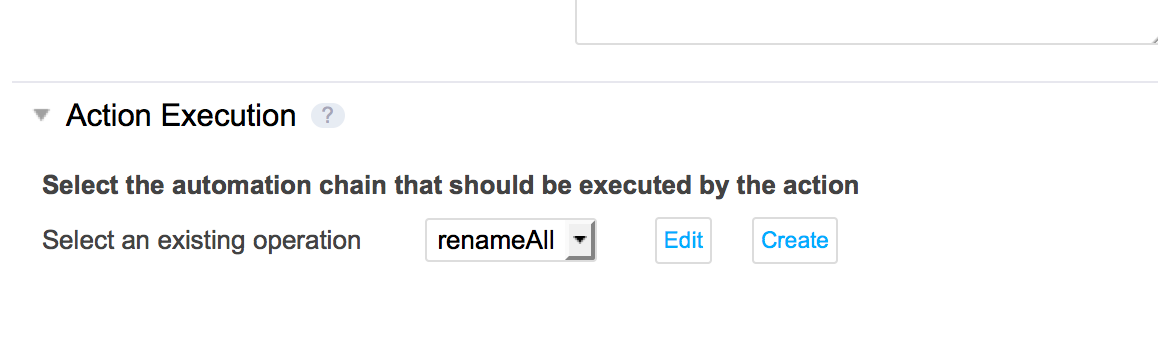
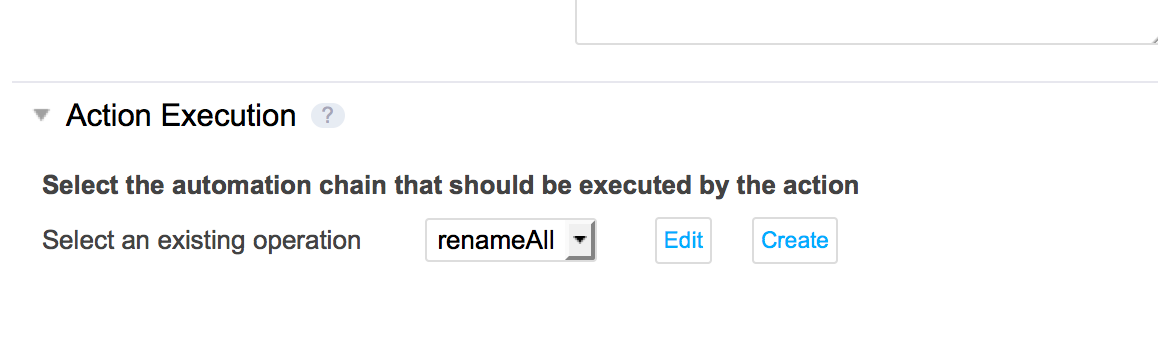
Automation Chain Binding
- Automation Scripting scripts can be executed within an Automation Chain, by using the operation
Execution Flow > Run Chain. The ID must be formatted asjavascript.script_name.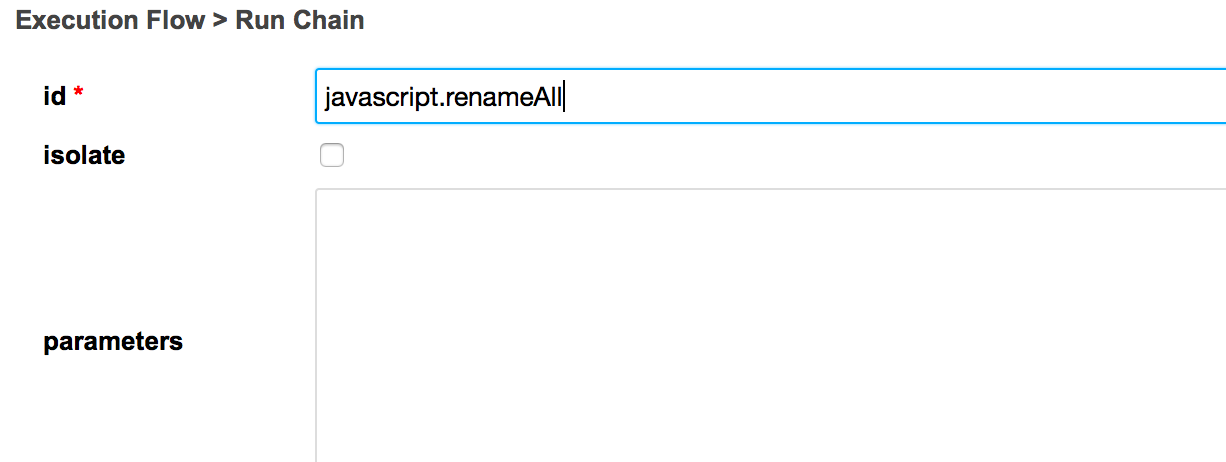
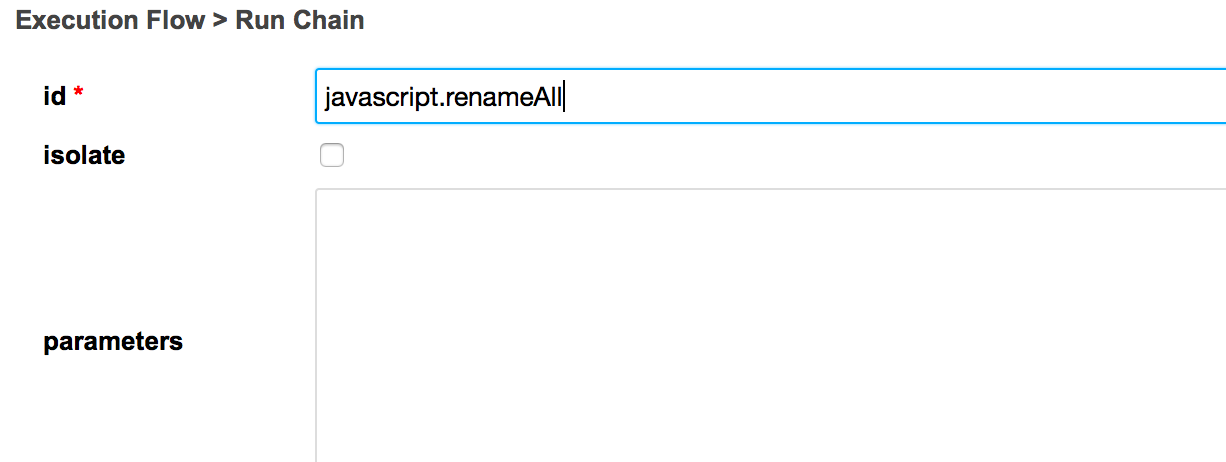
- Automation Scripting custom scripts can be used as well directly in Automation Chains from the category Scripting as follow:
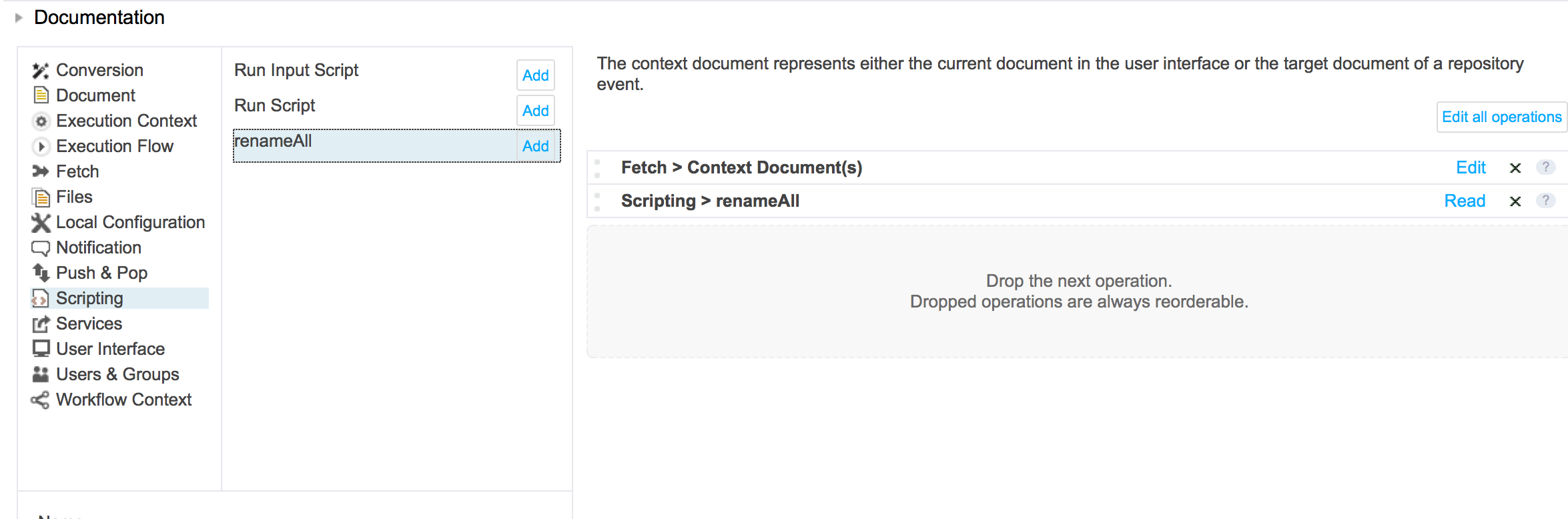
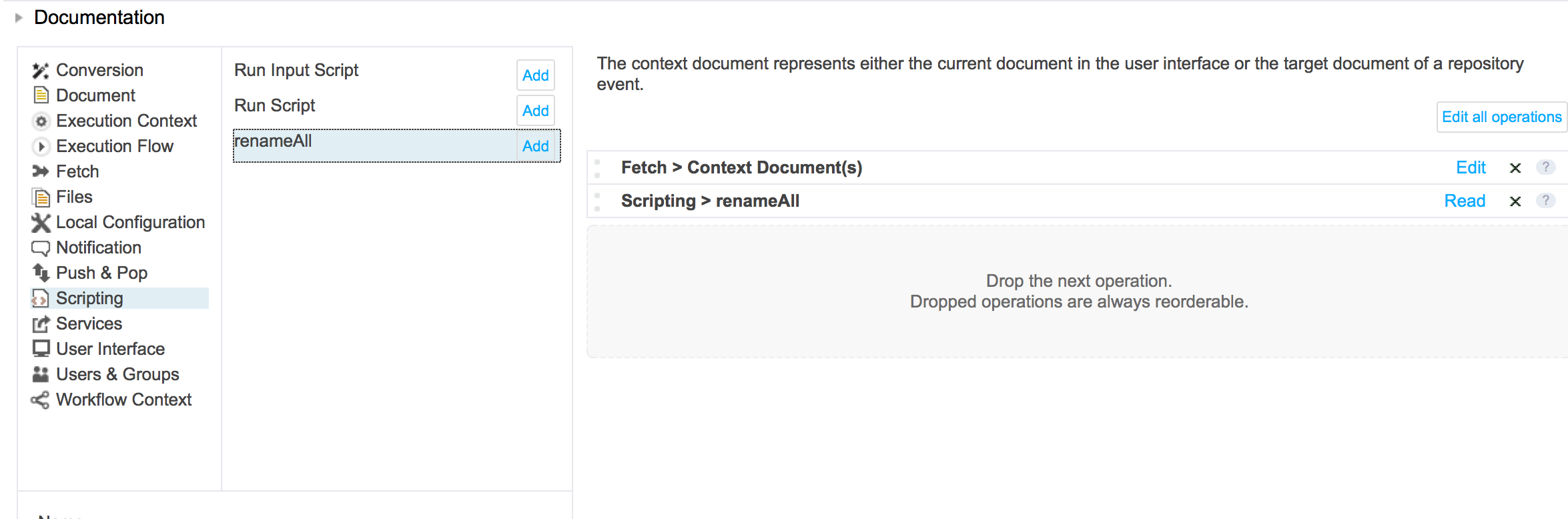
Entering Data in a Complex Multi-Valued Field
To enter data in a complex multi-valued field, use Document.Update and pass a JSON array of objects in properties. For instance, a complex field teamMembers has two sub-fields firstName and lastName.
To enter data when the field is empty:
var properties = {
"dc:title": "My title",
"my:teamMembers": [{"firstName": "John", "lastName": "Doe"}, {"firstName": "Jane", "lastName": "Smith"}]
};
input = Document.Update(input, {
'properties': properties,
'save': true
});
To add values in an existing list:
var properties = {};
properties["my:teamMembers"] = input["my:teamMembers"];
properties["my:teamMembers"].push({"firstName": "Clark", "lastName": "Wayne"});
input = Document.Update(input, {
'properties': properties,
'save': true
});
REST Call
Automation scripts can be called like any operation or chain using the Automation HTTP bridge. See cURL sample.
Using Helpers
Platform Functions Helpers are available in Automation Scripting. You can use (like in MVEL expression) functions as follow:
Fn.getEmail("Administrator")
Helper contributions are available to create custom functions to use directly in Automation Scripting and MVEL.
Dates Comparison
function run(input, params) {
// nowDate, javascript instantiated date should be ISO stringified as follow
var nowDate = new Date().toISOString();
// releaseDate, document property should be formatted and stringified as follow
var releaseDate = Fn.calendar(input['ncf:releaseDate']).format("yyyy-MM-dd");
// Then all comparaisons can be made
var compare = (nowDate > releaseDate);
if (compare) {
Console.log("Now less than release date");
} else {
Console.log("Now greater than release date");
}
}
Event Context
It is possible to access to the event context. This can be really useful when trying to access some repository information before the document is created: Typically, you can't access parent properties on the "About to create" event without ctx.Event.context.getProperty:
function run(input, params) {
/* Use parentPath for Empty document created event, and parentRef for About to create event */
var parentPath = ctx.Event.context.getProperty("parentPath");
var parentDoc = Repository.GetDocument(null, {"value": parentPath});
...
}
It can be also interesting to use it when an automation chain/scripting is common to several event handlers: it helps to identify which event is called for example.
JVM Nashorn Debugging
The Nashorn Engine provides a simple way to remotely debug Automation Scripts via the JVM for having a view on JavaScript variables status:
- Add the
debugger;reserved method of Nashorn inside of your script where the debug session will begin. - Run the Nuxeo server in debug JVM mode.
- Add a breakpoint directly inside the method
jdk.nashorn.internal.runtime.ScriptRuntime#DEBUGGER. - The IDE will break on this method once the script is executed.
- Actioning a step out during this debug session will show the current scope script variables view.
Example:
function run(input, params) {
var nowDate = new Date().toISOString();
debugger;
Console.log(nowDate);
}
JavaScript Logging
You can use the helper "Console" to write logs within NUXEO_HOME/log/server.log with different log levels:
Console.info("Informations");
Console.warn("Warnings");
Console.error("Errors");
Getting Value From a Context Variable
To get the value of a Context Variable you should use the following syntax:
ctx.get('var')
Login as Another User
To login as another user, you must use the Auth.LoginAs operation:
Auth.LoginAs(input, { name: "user1" });
When logging as another user, you must re-fetch the input with the new user. For convenience, the Auth.LoginAs operation re-fetch its input with the newly logged-in user:
function(input, params) {
var doc = Auth.LoginAs(input, { name: "user1" });
// do something on doc as 'user1'
Document.BlockPermissionInheritance(doc, {});
}
System User
To login as the system user, use Auth.LoginAs without any parameter:
function(input, params) {
var doc = Auth.LoginAs(input, {});
// do something on doc as system user
Document.BlockPermissionInheritance(doc, {});
}
Logout
After using the Auth.LoginAs operation, you can use the Auth.Logout operation to perform a logout. Assuming you call the following operation with the user1 user:
function(input, params) {
// do something on input as 'user1'
var doc = Auth.LoginAs(input, {});
// do something on doc as system user
Document.BlockPermissionInheritance(doc, {});
doc = Auth.Logout(doc, {});
// do something on doc as 'user1'
}
Activating Metrics
Metrics have been added to Automation Scripting services to monitor Nashorn performances with the Nuxeo Platform.
To activate the metrics, set the following variable in nuxeo.conf:
automation.scripting.monitor.enable= true
Or set the Log4J level to TRACE for org.nuxeo.automation.scripting.internals.AutomationScriptingComponent .
This feature gives the ability to get time execution information through JMX: org.nuxeo.StopWatch.
Restrictions
All Java imports are forbidden by default into the Nuxeo Platform. This example cannot be applied anymore.
var file = Java.type("java.io.File");
print(file);
Advanced Use
Java Objects in Automation Scripting
It is possible to allow specific Java classes to be used via Automation Scripting. You can find it in Nuxeo Explorer. Here are some examples:
java.util.ArrayListjava.util.Arraysjava.util.Collectionsjava.util.UUIDorg.nuxeo.runtime.transaction.TransactionHelperorg.nuxeo.ecm.core.api.Blobsorg.nuxeo.ecm.core.api.impl.blob.StringBloborg.nuxeo.ecm.core.api.impl.blob.JSONBlob
The default contribution now allows scripting code like:
function run(input, params) {
var uuid = java.util.UUID.randomUUID().toString();
return org.nuxeo.ecm.core.api.Blobs.createJSONBlob("{'uuid': \"" + uuid + "\"}");
}
One can use <deny>*</deny> to disallow all previously-allowed classes. Other classes can be added and previously-allowed ones denied, through:
<require>org.nuxeo.automation.scripting.classfilter</require>
<extension target="org.nuxeo.automation.scripting.internals.AutomationScriptingComponent" point="classFilter">
<classFilter>
<allow>com.example.MyClass</allow>
<allow>com.example.MyOtherClass</allow>
<deny>org.nuxeo.runtime.transaction.TransactionHelper</deny>
</classFilter>
</extension>
Contributing Automation Scripting Operations
Automation scripting operation is made through an XML contribution on the operation extension point:
<extension target="org.nuxeo.automation.scripting.internals.AutomationScriptingComponent" point="operation">
<scriptedOperation id="Scripting.TestBlob">
<!-- Define input type (input field in the run function) -->
<inputType>Blob</inputType>
<!-- Define output type (the returned object) -->
<outputType>Document</outputType>
<!-- Define operation category (by default 'javascript') -->
<category>javascript</category>
<!-- Define parameters to use through the params field of the run function -->
<param name="document" type="string"/>
<!-- Define the JavaScript code wrapped into run function surrounded by CDATA -->
<script>
function run(input, params) {
var root = Repository.GetDocument(null, {
"value" : "/"
});
var newDoc = Document.Create(root, {
"type" : "File",
"name" : "newDoc",
"properties" : {
"dc:title" : "New Title",
"dc:source" : "JavaScript",
"dc:subjects" : [ "from", "javascript" ]
}
});
var blob = Blob.AttachOnDocument(input, {
"document" : params.document
});
Log(null, {
"message" : "LogOperation is working so much - Blob title:"+blob.filename,
"level" : "info"
});
print("title:"+blob.filename);
return newDoc;
}
</script>
</scriptedOperation>
</extension>
Using Automation Scripting Operations in Chains
<scriptedOperation id="javascript.HelloWorld">
<inputType>string</inputType>
<outputType>string</outputType>
<param name="lang" type="string"/>
<script>
function run(input, params) {
if (params.lang === "fr") {
return "Bonjour " + input;
} else {
return "Hello " + input;
}
}
</script>
</scriptedOperation>
<extension point="chains" target="org.nuxeo.ecm.core.operation.OperationServiceComponent">
<chain id="Scripting.ChainedHello">
<operation id="javascript.HelloWorld">
<param type="string" name="lang">fr</param>
</operation>
<operation id="javascript.HelloWorld">
<param type="string" name="lang">en</param>
</operation>
</chain>
</extension>
Running Automation Scripting Operations
Automation Scripting Operations can be used directly from the Automation Service:
OperationContext ctx = new OperationContext(session);
Map<String, Object> params = new HashMap<>();
params.put("lang", "en");
ctx.setInput("John");
Object result = automationService.run(ctx, "Scripting.HelloWorld", params);
assertEquals("Hello John", result.toString());