Extract from the course "Applying Business Logic" at Hyland University
Automation Scripting is a Nuxeo module which provides ability to create and contribute Automation chain/operation in JavaScript.
This enables you to benefit from:
- Loops
- Conditions
- Smooth Automation implementation maintenance
Requirements
Automation Scripting is using Java 8 Nashorn engine. To leverage all the Automation Scripting feature, the Nuxeo server needs to run at least JDK 8 update 40.
How It Works
Nuxeo Automation Scripting allows you to write JavaScript code to use Automation operations and chains programmatically:
The whole script must be wrapped into the
run()function/** * Wrapper function for the whole script * * @param {org.nuxeo.ecm.automation.OperationContext} ctx The operation context. * @param input The automation input. * @param params The parameters of your different operations. */ function run(input, params) { ...... your code ...... }Passing parameters and variables through the operation context and input.
Using operations/chains as JavaScript functions within this
run()function// For instance, the operation to display JSF messages WebUI.AddMessage(input, { /*required:true - type: string*/ 'message': "Display It!" , /*required:true - type: string*/ 'severity': "INFO" });Using
for/if/printor any other JavaScript featureif(docs.length > 3){ var index; for (index = 0; index < docs.length; ++index) { Document.SetProperty(docs[index], { /*required:true - type: string*/ 'xpath': "dc:title" , /*required:false - type: boolean*/ 'save': true, /*required:false - type: serializable*/ 'value': "renamed" }); } }Operation Context can be used to read or write variables through
ctxJavaScript object:function run(input, params) { var root = Repository.GetDocument(null, { "value" : "/" }); var newDoc = Document.Create(root, { "type" : "File", "name" : "newDoc", "properties" : { "dc:title" : ctx.WorkflowVariables.var, "dc:description" : ctx.NodeVariables.var } }); return newDoc; }
If one of your Automation chain or operation contains dashes (-) in their names/ids, Nuxeo Automation will prevent those characters and replace them with underscore (_).
Example:
- Automation chain id:
my-chain-with-dashes Automation scripting usage:
var document = my_chain_with_dashes(input, {.......});
The following code example is bound to a simple action button, renames all selected documents with the value "test" as dc:title or displays a warning JSF message (depending on the number of the selected documents).
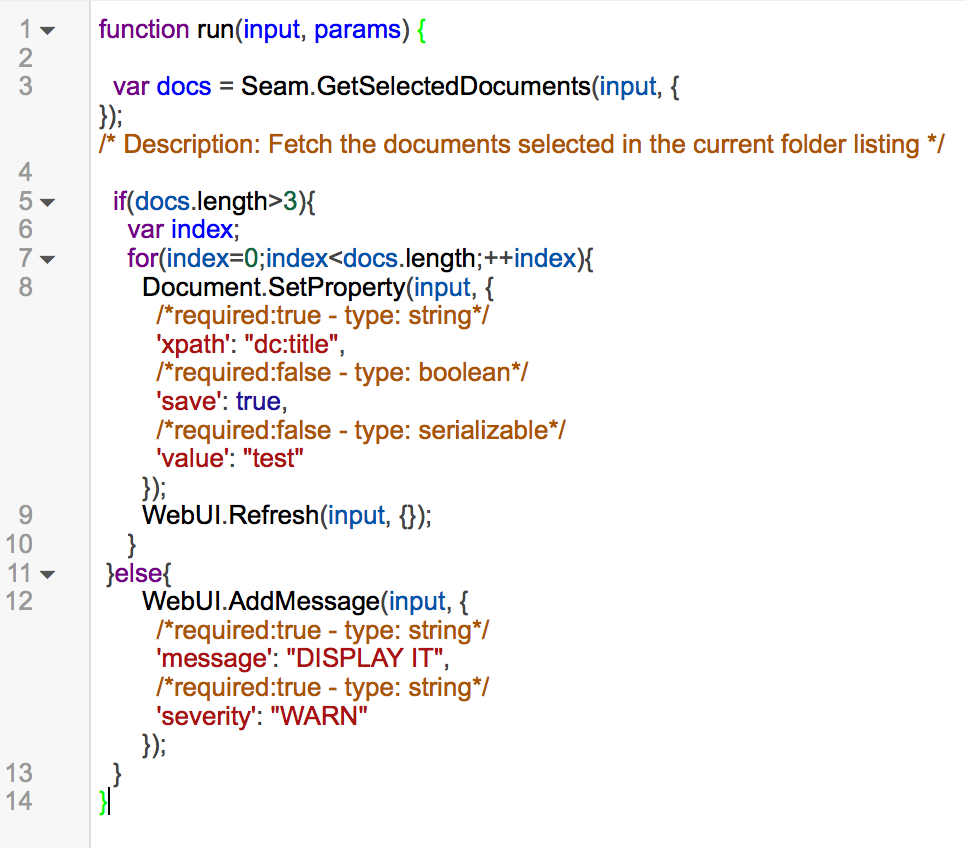
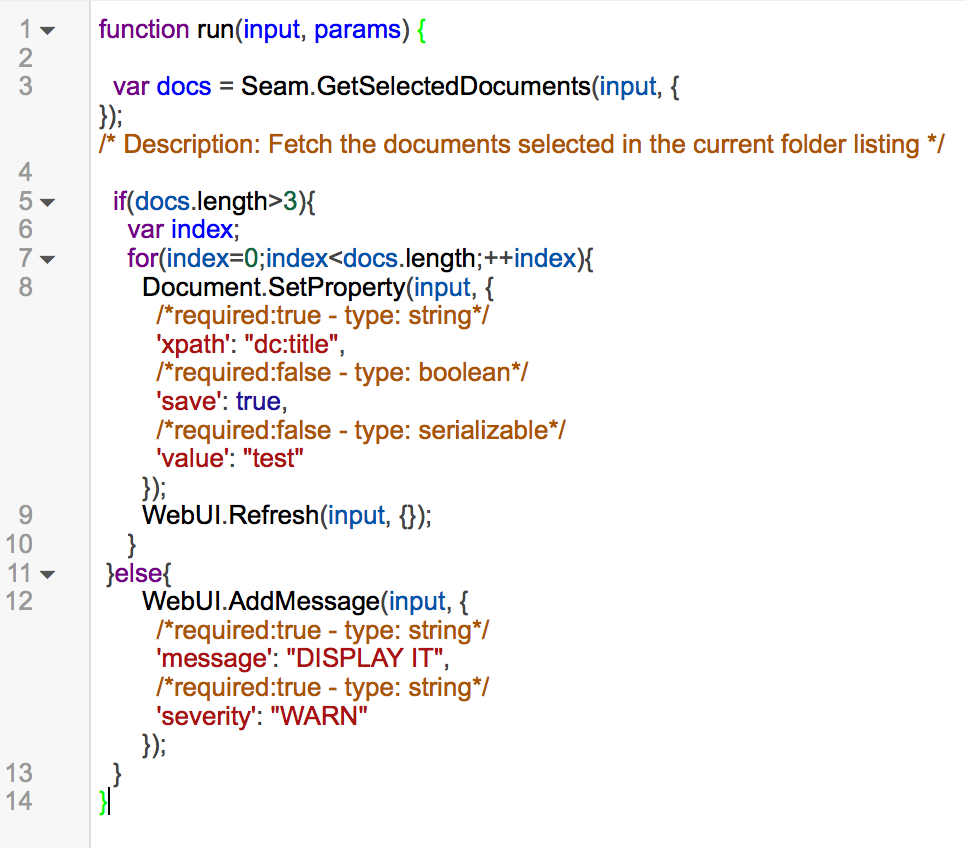
As a result, once the Automation Scripting code has been bound to a simple action button, we can rename all the selected documents or display a warning message.
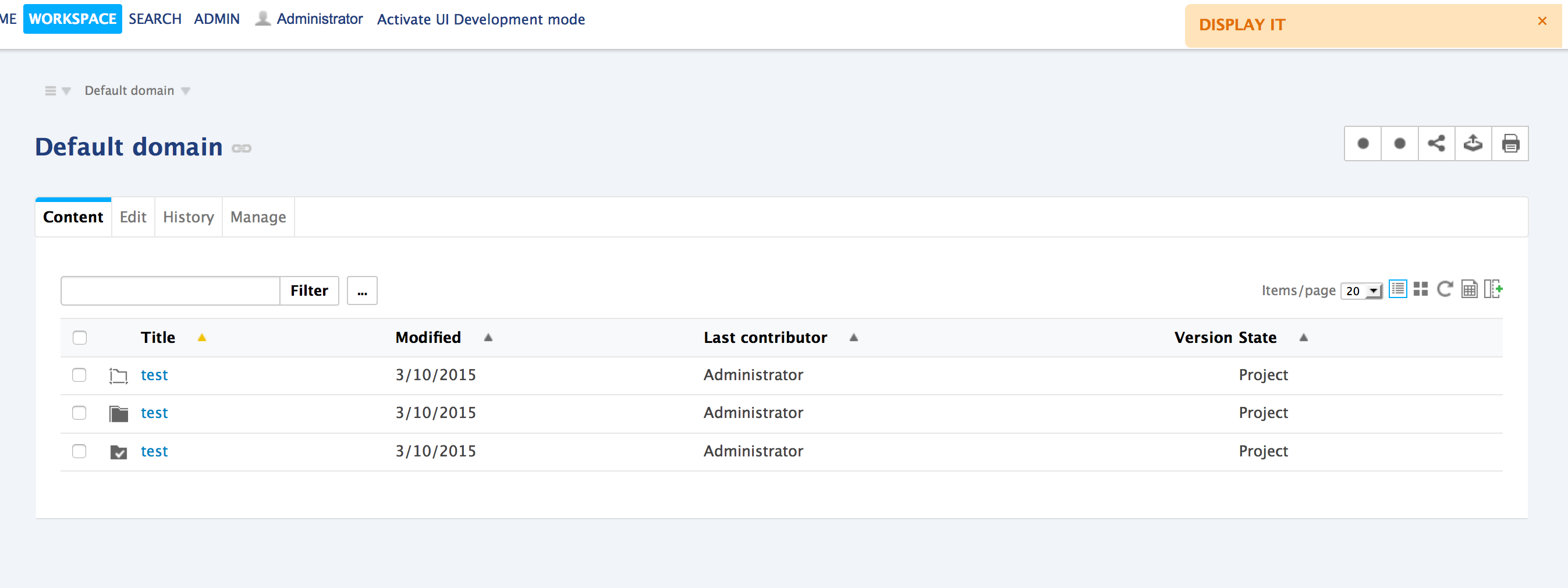
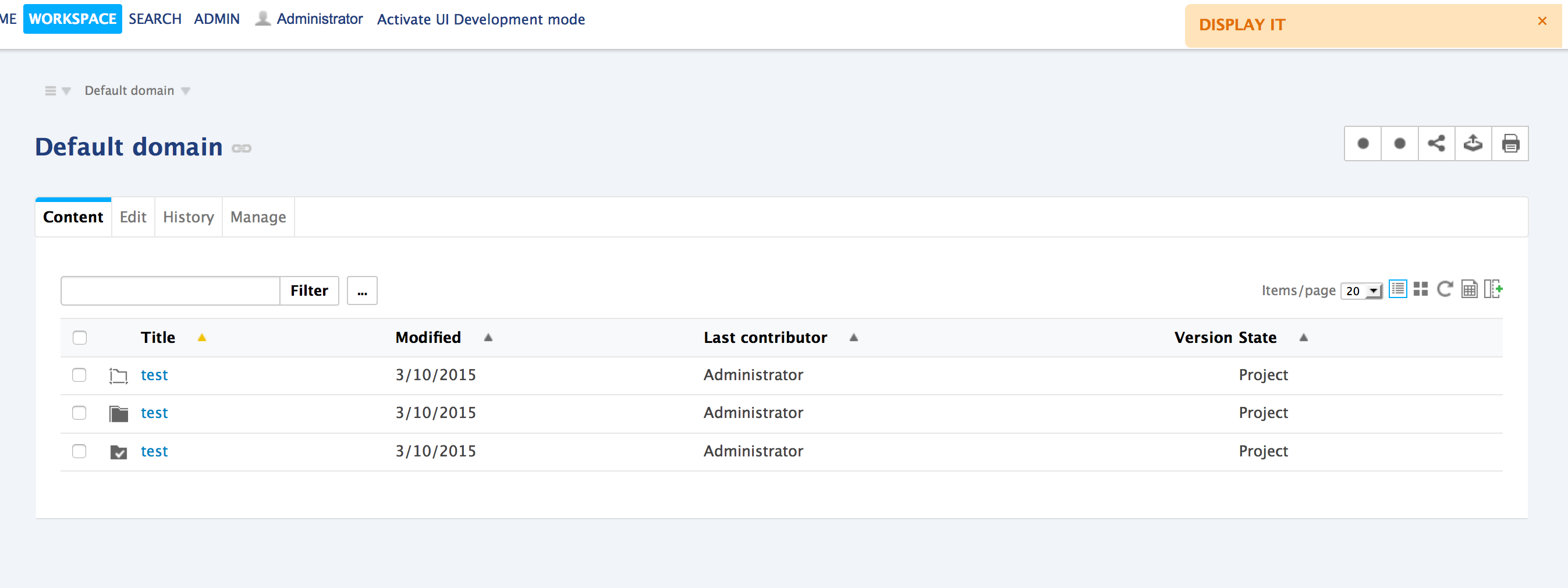
Use Cases
Binding Automation Scripting to Action/Listener/Workflow
Automation Scripting allows Studio users to bind their JavaScript contribution to actions, listeners or workflows.
Action Binding
To bind an Automation JavaScript to an action:
- Create your action.
- In the Action Execution, select your custom operation.
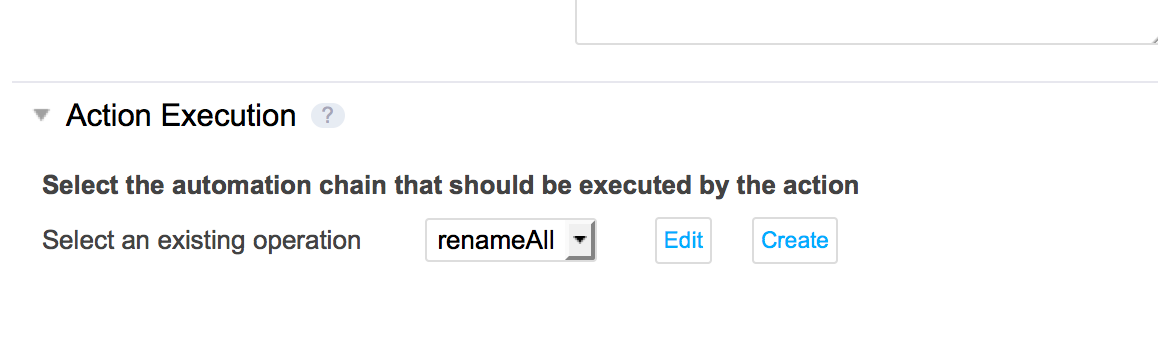
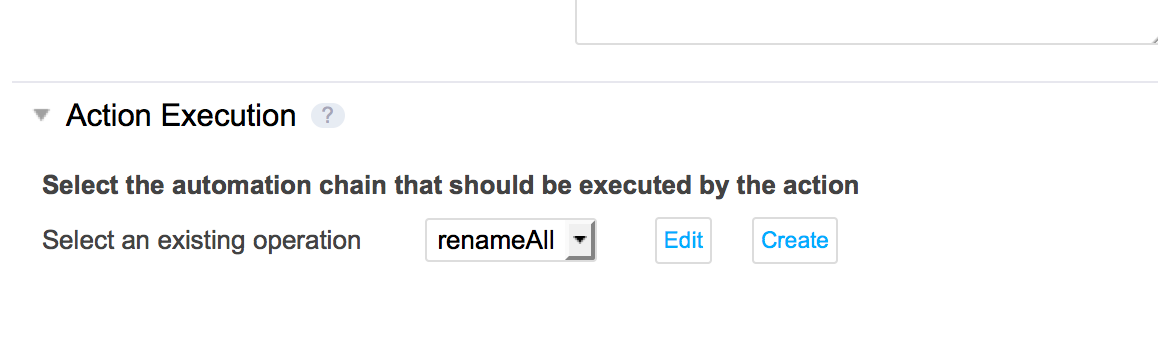
Automation Chain Binding
- Automation Scripting scripts can be executed within an Automation Chain, by using the operation
Execution Flow > Run Chain. The ID must be formatted asjavascript.script_name.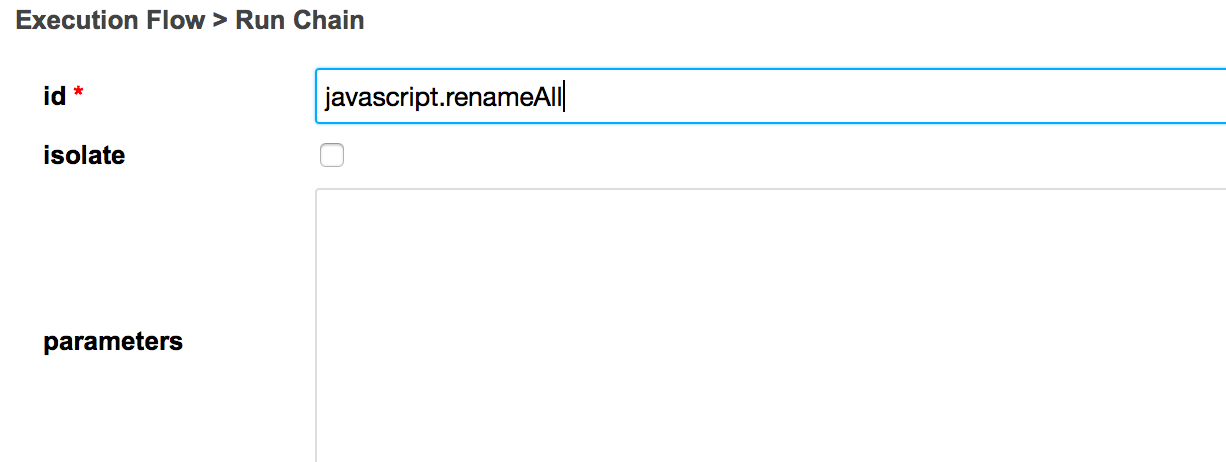
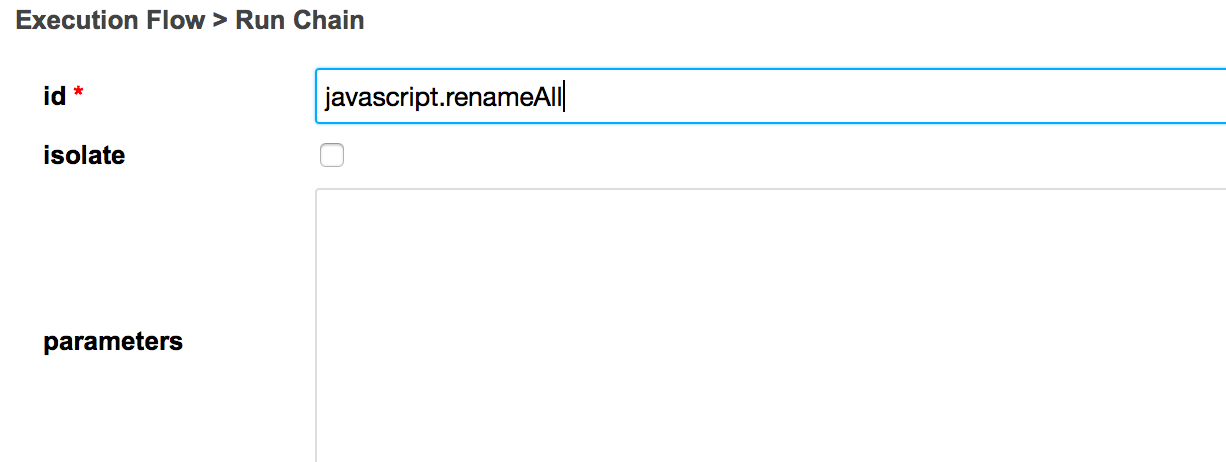
- Automation Scripting custom scripts can be used as well directly in Automation Chains from the category Scripting as follow:
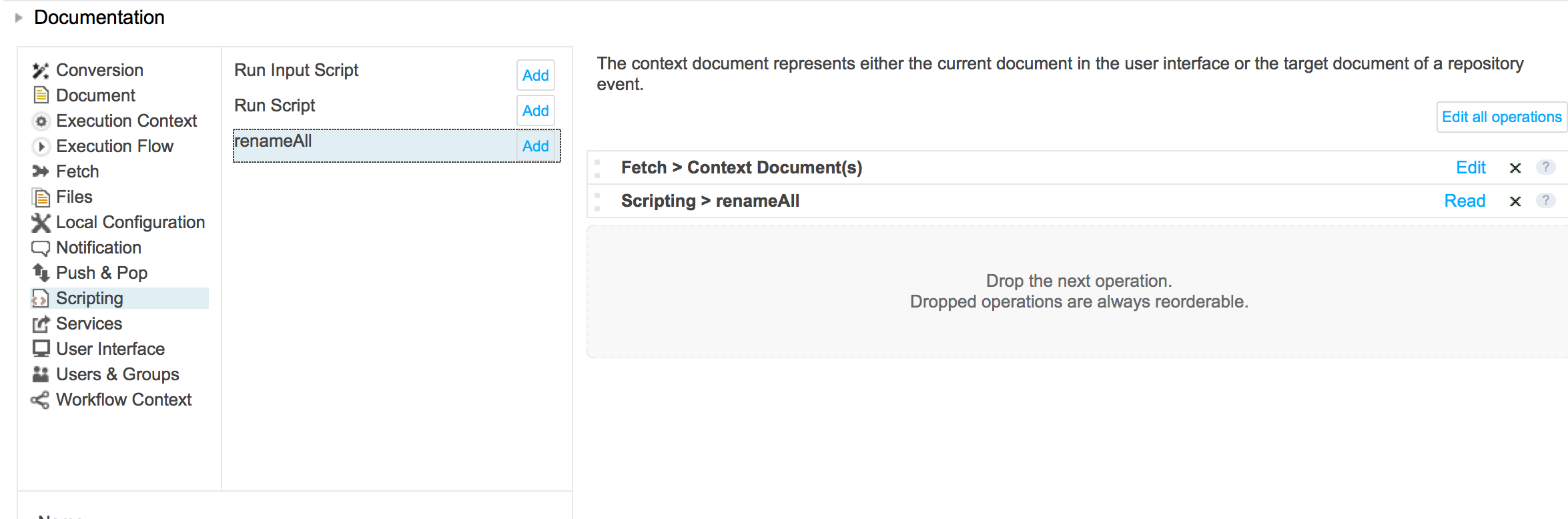
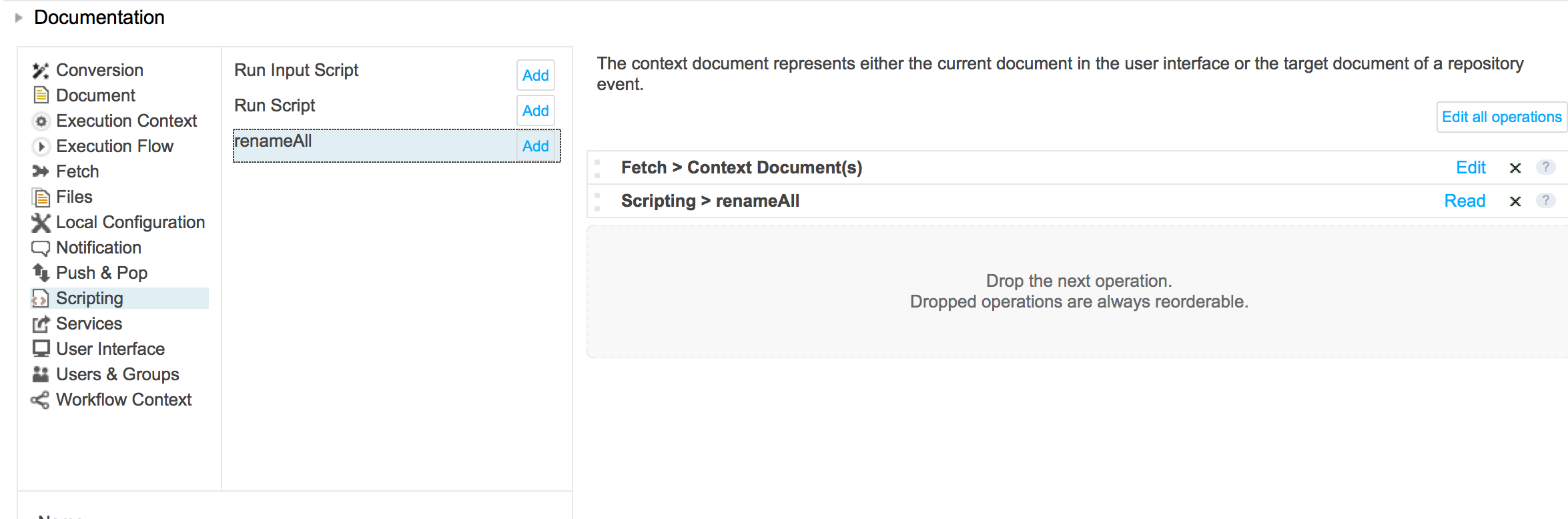
Entering Data in a Complex Multi-Valued Field
To enter data in a complex multi-valued field, use Document.Update and pass a JSON array of objects in properties. For instance, a complex field teamMembers has two sub-fields firstName and lastName.
To enter data when the field is empty:
var properties = {
"dc:title": "My title",
"my:teamMembers": [{"firstName": "John", "lastName": "Doe"}, {"firstName": "Jane", "lastName": "Smith"}]
};
input = Document.Update(input, {
'properties': properties;
'save': true
});
To add values in an existing list:
var properties = {};
properties["my:teamMembers"]=input["my:teamMembers"];
properties["my:teamMembers"].push({"firstName": "Clark", "lastName": "Wayne"});
input = Document.Update(input, {
'properties': properties;
'save': true
});
REST Call
Automation scripts can be called like any operation or chain using the Automation HTTP bridge. See cURL sample.
Using Helpers
Platform Functions Helpers are available in Automation Scripting. You can use (like in MVEL expression) functions as follow:
Fn.getEmail("Administrator")
Helper contributions are available to create custom functions to use directly in Automation Scripting and MVEL.
Dates Comparison
function run(input, params) {
// nowDate, javascript instantiated date should be ISO stringified as follow
var nowDate = new Date().toISOString();
// releaseDate, document property should be formatted and stringified as follow
var releaseDate = Fn.calendar(input['ncf:releaseDate']).format("yyyy-MM-dd");
// Then all comparaisons can be made
var compare = (nowDate > releaseDate);
if (compare) {
WebUI.AddInfoMessage(
input, {
'message': 'Now less than release date'
}
);
}
else {
WebUI.AddInfoMessage(
input, {
'message': 'Now greater than release date'
}
);
}
}
JVM Nashorn Debugging
The Nashorn Engine provides a simple way to remotely debug Automation Scripts via the JVM for having a view on JavaScript variables status:
- Add the
debugger;reserved method of Nashorn inside of your script where the debug session will begin. - Run the Nuxeo server in debug JVM mode.
- Add a breakpoint directly inside the method
jdk.nashorn.internal.runtime.ScriptRuntime#DEBUGGER. - The IDE will break on this method once the script is executed.
- Actioning a step out during this debug session will show the current scope script variables view.
Example:
function run(input, params) {
var nowDate = new Date().toISOString();
debugger;
WebUI.AddInfoMessage(
input, {
/*required:true - type: string*/
'message': nowDate
}
);
}
JavaScript Logging
When printing values as follow, the output is redirected to the console:
print("value")
But you can also use the helper "Console" to write logs within NUXEO_HOME/log/server.log:
Console.info("Informations");
Console.warn("Warnings");
Console.error("Errors");
Getting Value From a Context Variable
To get the value of a Context Variable you should use the following syntax:
ctx.get('var')
Activating Metrics
Metrics have been added to Automation Scripting services to monitor Nashorn performances with the Nuxeo Platform.
To activate the metrics, set the following variable in nuxeo.conf:
automation.scripting.monitor.enable= true
Or set the Log4J level to TRACE for org.nuxeo.automation.scripting.internals.AutomationScriptingComponent .
This feature gives the ability to get time execution information through JMX: org.nuxeo.StopWatch.
Restrictions
All Java imports are forbidden by default into the Nuxeo Platform. This example cannot be applied anymore.
var file = Java.type("java.io.File");
print(file);
Advanced Use
Using the Automation Scripting Service
The AutomationScriptingService provides API to run your JavaScript codes within the Nuxeo Automation engine:
package org.nuxeo.automation.scripting.api;
import javax.script.ScriptException;
import org.nuxeo.automation.scripting.internals.ScriptRunner;
import org.nuxeo.ecm.core.api.CoreSession;
public interface AutomationScriptingService {
.....
/**
* Run Automation Scripting with given 'JavaScript' InputStream and CoreSession.
* @param in
* @param session
* @throws ScriptException
*/
void run(InputStream in, CoreSession session) throws ScriptException, OperationException;
/**
* Run Automation Scripting for a given 'JavaScript' script and CoreSession.
* @param script
* @param session
* @throws ScriptException
*/
void run(String script, CoreSession session) throws ScriptException, OperationException;
......
}
Usage:
ScriptRunner runner = scriptingService.getRunner(session);
assertNotNull(runner);
InputStream stream = this.getClass().getResourceAsStream("/simpleAutomationScript.js");
assertNotNull(stream);
runner.run(stream);
Contributing Automation Scripting Operations
Automation scripting operation is made through an XML contribution on the operation extension point:
<extension target="org.nuxeo.automation.scripting.AutomationScriptingComponent" point="operation">
<scriptedOperation id="Scripting.TestBlob">
<!-- Define input type (input field in the run function) -->
<inputType>Blob</inputType>
<!-- Define output type (the returned object) -->
<outputType>Document</outputType>
<!-- Define operation category (by default 'javascript') -->
<category>javascript</category>
<!-- Define parameters to use through the params field of the run function -->
<param name="document" type="string"/>
<!-- Define the JavaScript code wrapped into run function surrounded by CDATA -->
<script>
function run(input, params) {
var root = Repository.GetDocument(null, {
"value" : "/"
});
var newDoc = Document.Create(root, {
"type" : "File",
"name" : "newDoc",
"properties" : {
"dc:title" : "New Title",
"dc:source" : "JavaScript",
"dc:subjects" : [ "from", "javascript" ]
}
});
var blob = Blob.AttachOnDocument(input, {
"document" : params.document
});
Log(null, {
"message" : "LogOperation is working so much - Blob title:"+blob.filename,
"level" : "info"
});
print("title:"+blob.filename);
return newDoc;
}
]]></script>
</scriptedOperation>
</extension>
Automation scripting operations can be used as common Automation operations:
Using it within chains, for instance:
The JavaScript Operation Definition<scriptedOperation id="javascript.HelloWorld"> <inputType>string</inputType> <outputType>string</outputType> <param name="lang" type="string"/> <script> function run(input, params) { if (params.lang === "fr") { return "Bonjour " + input; } else { return "Hello " + input; } } </script> </scriptedOperation>The Chain Definition<extension point="chains" target="org.nuxeo.ecm.core.operation.OperationServiceComponent"> <chain id="Scripting.ChainedHello"> <operation id="javascript.HelloWorld"> <param type="string" name="lang">fr</param> </operation> <operation id="javascript.HelloWorld"> <param type="string" name="lang">en</param> </operation> </chain> </extension>Using it directly from the Automation Service:
OperationContext ctx = new OperationContext(session); Map<String, Object> params = new HashMap<>(); params.put("lang", "en"); ctx.setInput("John"); Object result = automationService.run(ctx, "Scripting.HelloWorld", params); assertEquals("Hello John", result.toString());