Default cache for Studio-created vocabularies
Since NXS-2504, the new vocabulary defined in Studio come along with a default cache configuration. The cache name is based on the vocabulary name.
maxSize attribute is set to 1000, concurrencyLevel to 500 and ttl to 60.
In order to set up a cache (or override an existing one), follow the steps described in How to Configure a New Directory Cache.
Studio allows you to declare new vocabularies that can be used in the different document layouts to fill in metadata or in virtual navigations.
A vocabulary is a list of labels that are used in the application to populate the various selection lists (drop-down, select or multi-select lists). A vocabulary can be used independently or it can be associated with other vocabularies to compose a multi-level list.
There are 3 types of vocabularies:
- Simple vocabulary: one-level vocabulary,
- Hierarchical vocabulary: multi-level vocabulary.
- Child vocabulary: one-level vocabulary used as the sub-level of simple vocabulary to compose a multi-level selection. To make parent selection easier, available vocabularies values are proposed in a drop down list.
The association of simple and child vocabularies to compose a multi-level list has been replaced by the hierarchical vocabulary, which we recommend for multi-level lists.
Creating a New Vocabulary
- Click on the Vocabularies item of the Studio menu.
- Click on the New button.
- Fill in the ID and vocabulary type and click on the Next button.
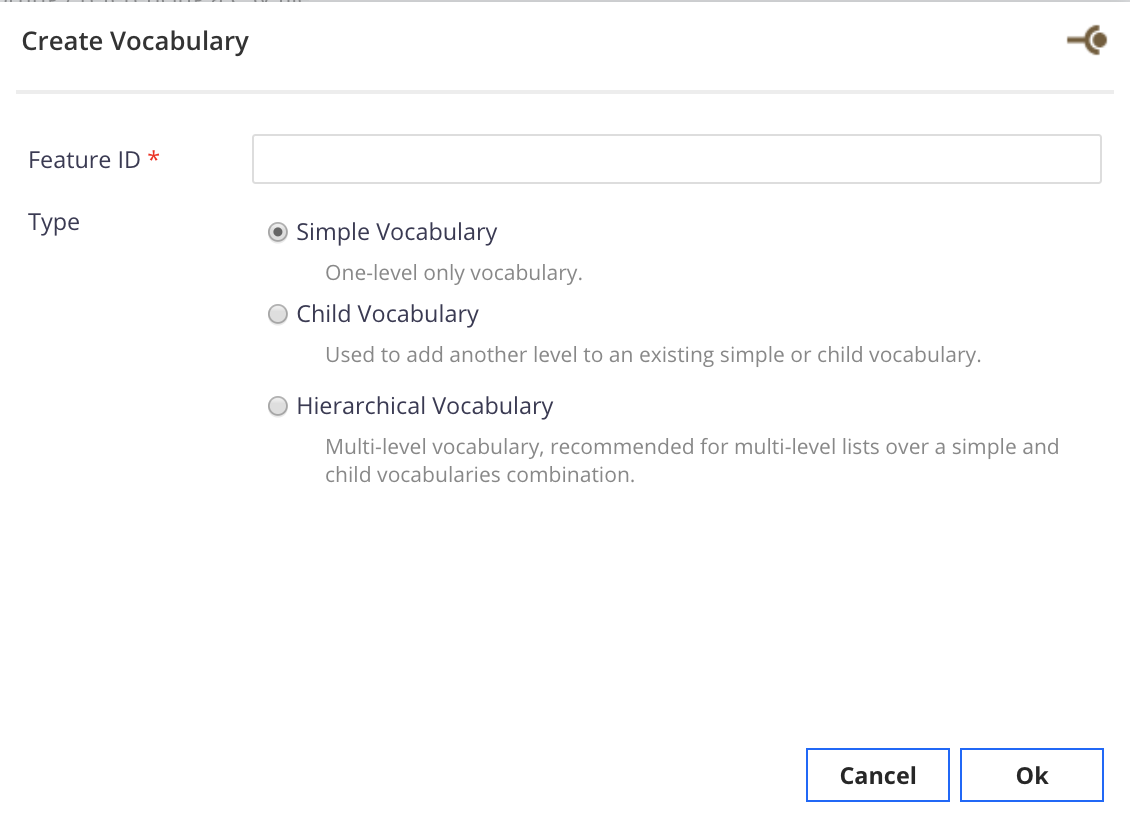
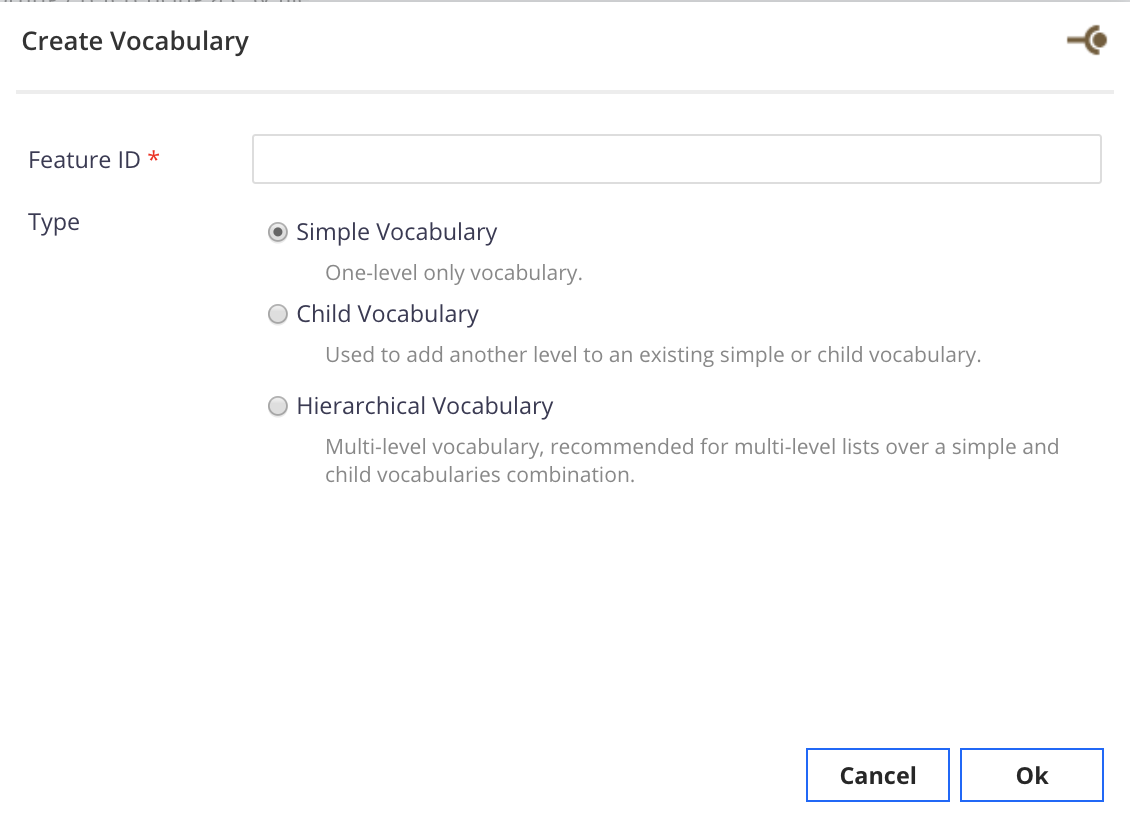
Fill in the values as desired.
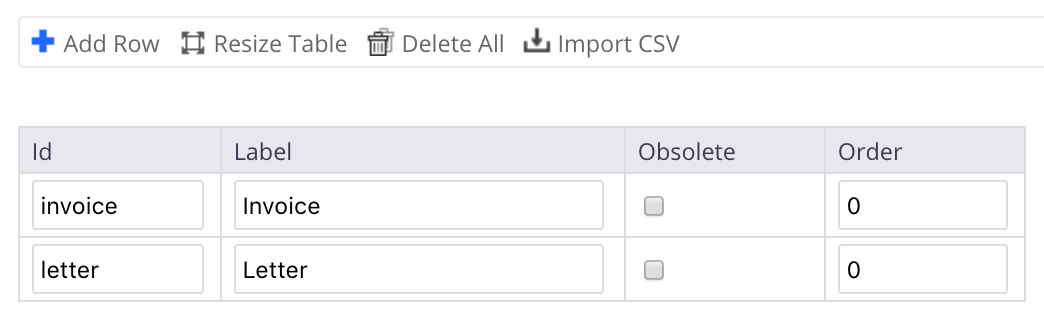
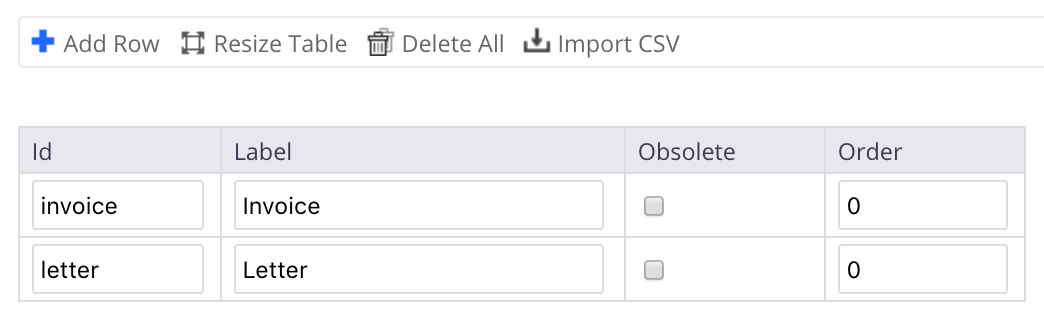 Click on Import CSV to import content from a .csv file instead of typing each entry manually. See example files: simple-vocabulary.csv and hierarchical-vocabulary.csv.
Click on Import CSV to import content from a .csv file instead of typing each entry manually. See example files: simple-vocabulary.csv and hierarchical-vocabulary.csv.- Click on the Save button. You can now use the vocabulary on layouts to populate drop-down lists. After you deploy your customization on your Nuxeo Platform, the vocabulary is available in the Administration Menu so power users and administrators can easily add new entries to the vocabulary.
Related Howtos
Related Tutorials