Workflows can be launched using the JS client's Workflows class.
A workflow can be started:
- Without any document attached to it
- With a single document attached to it
- With multiple documents attached to it
How to Start a Workflow
With the Nuxeo JavaScript client, you can use the nuxeo.workflows().start('workflowId') method. The workflow ID to pass is the one defined in Nuxeo Studio. Doing so will start a workflow without attaching a document.
How to Attach Documents
Using the Document Class
Once the document is fetched, use the startWorkflow method:
document.startWorkflow('workflowId');
Using the Workflow Class
Before starting the workflow, you need to create an object containing the IDs of the documents to attach.
Workflow Options Objectvar workflowOptions = { "attachedDocumentIds": ["docId1", "docId2", ...] };- Then pass the object when starting the workflow.
nuxeo.workflows().start('workflowId', workflowOptions)...
How to Complete a Task
When a workflow is started, you are given a Workflow class instance in the response. Using this object, retrieve the tasks it contains.
You end up with an array containing Task class instances. Iterate over the tasks.
You can fill in the task form using the Task's variable method or during the complete method.
Completing a task is done using the complete(action, taskOptions) method.
- The
actionvariable defines the button ID the user clicks on. - The task options can be used to fill the task form if you didn't do it through the variable method.
Practice - Workflows
Create an Automation chain
In Nuxeo Studio, create a simple automation chain, ValidateDocumentChain, that modifies the lifecycle of a document to "approved" and adds a comment.
- Context.FetchDocument
- Document.FollowLifecycleTransition:
value: approve
- Document.SetProperty:
xpath: dc:description
save: 'true'
value: WorkflowVariables["validationComment"]
- Audit.LogEvent:
event: Document validated
category: RESTAPIWorkflowExercise
comment: "Validation comment: \n@{WorkflowVariables[\"validationComment\"]}"
Create a simple workflow
- Create a workflow,
ValidateDocument. - Under the Variables tab, add the String field
validationComment. - Under the Activation tab, allow for Read & Edit permissions and the document type of your choice.
- Under the Graph tab, add an Accept/Reject user task node, and click on the Edit icon
 to edit the node properties.
to edit the node properties.
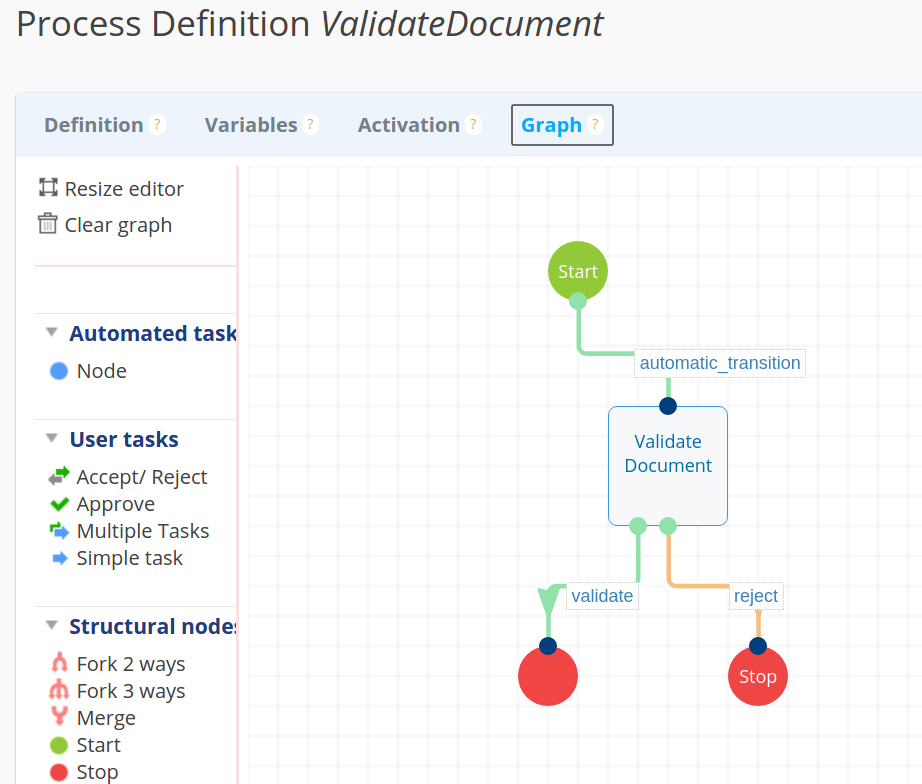
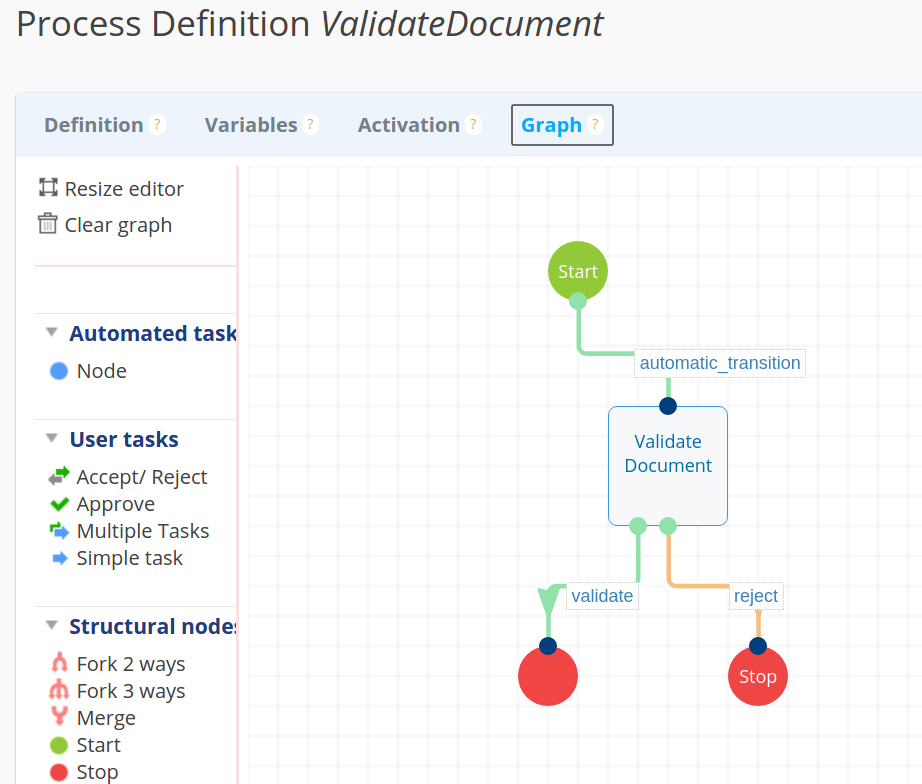
- Under the General tab, add the
Context["workflowInitiator"]assignees expression. - Under the Variables tab, add the
validationCommentvariable. - Under the Form tab, add the Validation Comment widget from the
var_ValidateDocumentschema. - Under the Transitions tab, add the
ValidateDocumentChainto thevalidatetransition, then Save. - Add your transitions to the graph, then Save your workflow.
- Deploy your Studio project on your Nuxeo Platform instance or perform a Hot Reload from the Dev Tool extension.
Launch the workflow using the Nuxeo JavaScript Client
- Download workflows.js or open in another tab to copy and paste.
- Replace
NUXEO_SERVERwith your Nuxeo Server URL. - Create an object containing the ID(s) of the document(s) to attach.
- Start the workflow, passing in the object, then call
getWfTasksmethod. - Retrieve the workflow tasks and call the
completeWfTasksmethod. - Iterate through the tasks, presuming that the user adds a
validationCommentand clicks the validate button. - Call the
asserResultmethod. - When your code is ready, run it with the following command:
$ node workflows.js
-
Launching Workflows - Solution
const Nuxeo = require('nuxeo'); var nuxeo = new Nuxeo({ // Replace with your Nuxeo Server URL baseURL: 'http://NUXEO_SERVER/nuxeo', auth: { method: 'basic', username: 'Administrator', password: 'Administrator' }, }); nuxeo.schemas("*"); // Create an object containing the document ID(s) var workflowOptions = { // Replace with existing document ID(s) "attachedDocumentIds":["907d1fb1-d0d1-4160-8533-4fc2f30b897d"] }; // Start the workflow, passing in the object, then call getWfTasks method nuxeo.workflows() .start('ValidateDocument', workflowOptions) .then(getWfTasks) .catch(function(error) { throw error; }); function getWfTasks(workflow) { console.log("Workflow:"); console.log(workflow); // Retrieve the workflow tasks, then call the completeWfTasks method workflow .fetchTasks() .then(completeWfTasks) .catch(function(error) { throw error; }); } function completeWfTasks(tasks) { console.log("Tasks:"); console.log(tasks); // Iterate through the tasks, presuming that the user adds a validationComment and clicks the validate button var tasksNb = tasks.entries.length; for (var i = 0; i < tasksNb; i++) { tasks.entries[i] .variable("validationComment", "Looks great.") .complete("validate") .then(assertResult) .catch(function(error) { throw error; }); } } /************ DO NOT EDIT BELOW THIS LINE ************/ function assertResult(result) { console.log("Your result:"); console.log(result); if (result['entity-type'] !== 'task') { console.log("Pass the completed task to the assertResult method."); return false; } if(result.targetDocumentIds.length <= 0) { console.log("There is no document attached to your workflow."); return false; } if(result.state !== "ended") { console.log("The task you passed is not completed yet."); return false; } if(!result.variables.validationComment || result.variables.validationComment.trim().length <= 0 ) { console.log("Fill in validationComment variable."); return false; } console.log('Congratulations, you have successfully completed this exercise.'); }