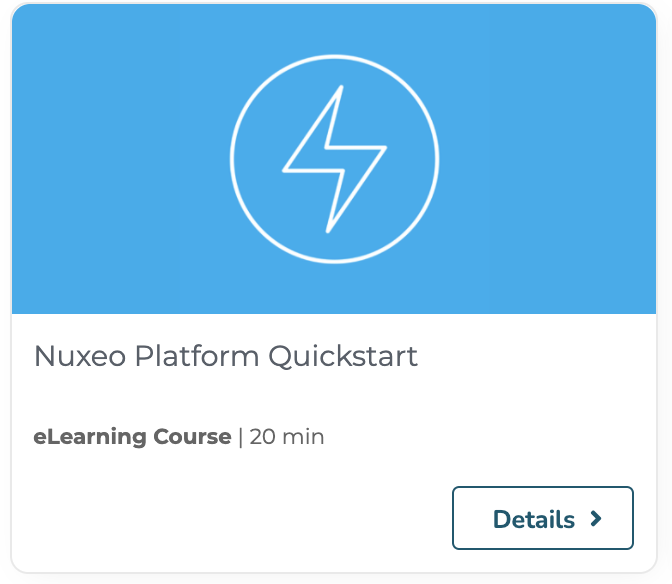Preamble
This page explains how to install the Nuxeo server with the base Nuxeo Docker image. Yet, to build an application from Nuxeo, most of the time, you will need to customize this image and build your own. For this purpose, we strongly recommend to use an immutable image by building a custom Docker image from the Nuxeo one.
Configuring the Image at Runtime
Though we encourage to have immutable images configured at build time, in some cases it makes sense to configure a container at runtime. This typically applies to the address and credentials of each back-end store (database, Elasticsearch, S3, etc.) that are specific to a given deployment: development, staging, production, etc.
Configuration Properties
To add or update some configuration properties when running a container from a Nuxeo image, please read the related section about nuxeo.conf.
Environment Variables
Currently, these are the environment variables that are taken into account by a Nuxeo image:
JAVA_OPTSNUXEO_CLIDNUXEO_CONNECT_URLNUXEO_PACKAGES
JAVA_OPTS
Please first have a look at the default JVM settings in the Nuxeo Docker image.
The value of JAVA_OPTS is appended to the JAVA_OPTS property defined in nuxeo.conf at startup.
For instance, to make the Nuxeo Launcher display the JVM settings in the console, run:
docker run --name nuxeo \
-p 8080:8080 \
-e JAVA_OPTS=-XshowSettings:vm \
docker-private.packages.nuxeo.com/nuxeo/nuxeo:2021
NUXEO_CLID
The value of NUXEO_CLID is copied to /var/lib/nuxeo/instance.clid at startup. Please check the Registering your Nuxeo Instance documentation page to create a valid CLID.
For instance, to run a container with a registered Nuxeo instance:
docker run --name nuxeo \
-p 8080:8080 \
-e NUXEO_CLID=<NUXEO_CLID> \
docker-private.packages.nuxeo.com/nuxeo/nuxeo:2021
NUXEO_CONNECT_URL
NUXEO_CONNECT_URL allows to override the default Connect URL at startup.
For instance, to run a container with another Connect URL than the default one:
docker run --name nuxeo \
-p 8080:8080 \
-e NUXEO_CONNECT_URL=<NUXEO_CONNECT_URL> \
nuxeo:LTS-2019
NUXEO_PACKAGES
NUXEO_PACKAGES allows to define a space separated list of Nuxeo packages to install at startup.
For instance, to run a container with the nuxeo-web-ui and nuxeo-drive packages installed:
docker run --name nuxeo \
-p 8080:8080 \
-e NUXEO_CLID=<NUXEO_CLID> \
-e NUXEO_PACKAGES="nuxeo-web-ui nuxeo-drive" \
nuxeo:LTS-2019
NUXEO_DEV
Setting NUXEO_DEV=true allows to run the Nuxeo image in development mode, meaning:
Enable the following configuration properties, see the Configuration Parameters Index (nuxeo.conf) page for more details:
org.nuxeo.dev=true org.nuxeo.rest.stack.enable=true # for hot reload nuxeo.server.sdk=true nuxeo.server.sdkInstallReloadTimer=trueOverride the default command executed when running a container, allowing to execute some
nuxeoctlcommands inside the container without killing it. This way, you can for instance:Copy some JAR files to the
nxserver/bundlesdirectory of the server and restart it withnuxeoctl restart:docker run --name nuxeo \ -p 8080:8080 \ -e NUXEO_DEV=true \ nuxeo:LTS-2019 docker ps CONTAINER ID IMAGE 0eee2751d09d nuxeo:LTS-2019 docker exec 0eee2751d09d nuxeoctl restartRegister your instance with
nuxeoctl register.- Use hot reload with the Nuxeo Dev Tools Extension.
- Use hot reload with Nuxeo CLI.
Activate debugging for the
nuxeoctl mp-installcommand run when installing Nuxeo packages withNUXEO_PACKAGES.
Shell Scripts
To run some shell scripts when starting a container from a Nuxeo image, you can add
*.sh files in the /docker-entrypoint-initnuxeo.d directory of the image.
They will be alphabetically sorted and executed at the very end of the ENTRYPOINT, after handling the environment variables. Thus, if you run a container by passing the NUXEO_CLID environment variable, invoking nuxeoctl in such a shell script will work as being registered.